Under most circumstances, you don’t need specific converter software to turn your videos into images. Instead, while playing a video, you can take screenshots at any moment you want. So, how do you deal with the HEVC to JPG conversion need?
This post will guide you to learn more about HEVC, compare it with JPG, and share two easy ways to make the conversion from HEVC to JPG.

HEVC (High Efficiency Video Coding), also known as H.265, is a newer video compression standard designed to be more efficient for compressing videos. HEVC is widely used for its remarkable compression efficiency. Compared with the widely used H.264 (AVC) standard, HEVC can offer a similar visual quality with a half file size.
HEVC files are ideal for online streaming, sharing, downloading, saving storage space, and more. However, there are still many devices and software that don’t support HEVC due to the associated licensing fees. HEVC videos need more processing power to encode and decode than H.264. If you are using an old device, you may easily face some format incompatibility and playback issues.
JPG, or JPEG, can be the most popular image format. It uses lossy compression to store image data with a smaller file size. The compression will reduce some image data while minimizing the impact on visual quality. Moreover, you are allowed to control the JPG compression level. JPG files are ideal for storing, transferring, and sharing photos. Most devices, apps, and websites use JPG as the default format.
As mentioned earlier, HEVC is not natively supported by some players, apps, and devices. Generally, you can convert HEVC to a more popular video format like MP4 and ensure wider compatibility. If you want to extract images from your video, you can choose to turn HEVC into JPG. In some cases, converting a large HEVC video to individual JPG frames can get easier editing, sharing, and manipulation.
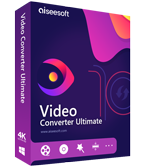
Downloads
Best Video/Audio/Image Converter
100% Secure. No Ads.
100% Secure. No Ads.
To quickly transform your HEVC video to JPG, you can rely on some online conversion tools. They give a direct solution without downloading any software. Among these HEVC to JPG converting services, AnyConv is a worth-trying one. It has a specially designed HEVC to JPEG Converter to turn HEVC into JPG.
Search for the AnyConv HEVC to JPEG Converter and navigate to the specific video-to-image conversion page. Click the red Choose File to upload your HEVC video. You are allowed to batch-convert several HEVC files at a time. While using this free online HEVC to JPG converter, you will see some ads around the main editing part. The max HEVC file size you can convert is 100MB.
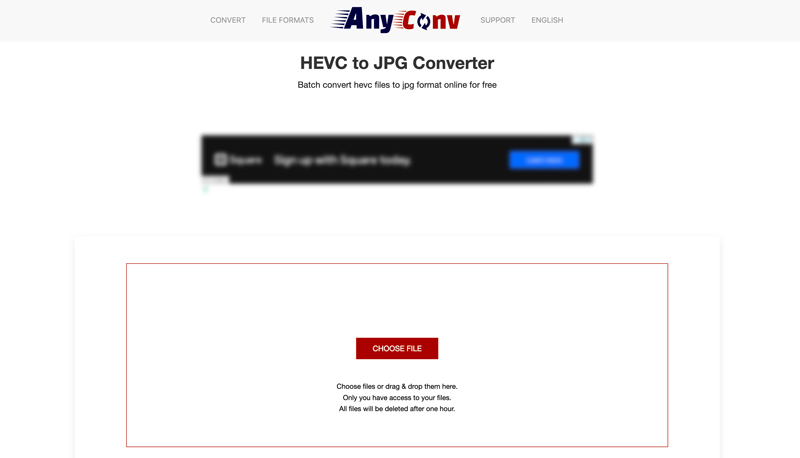
Ensure the output format is JPG and click the Convert button. AnyConv will start the file uploading and converting process. After that, click the Download JPG button. The HEVC to JPG converter will automatically extract a frame from your video, usually its cover, and export it as a JPG photo.

To transform your HEVC video to JPG, you can also rely on some screen capture software. Even though taking a screenshot is not the perfect way, you can easily capture what is displayed on your screen while playing the HEVC file. When you want to extract the specific moment of your HEVC video, just use the common steps to save it as a JPG picture. Learn to take screenshots on different devices.
How do I change a HEVC recording to JPG on my iPhone?
You should know that Apple does not offer a direct way to convert your HEVC recordings to JPG photos on your iPhone. You can’t make the conversion in the Photos app. Also, there is no good third-party app for the specific conversion from HEVC to JPG. But you can set your iPhone to record videos in MP4 and then extract JPG pictures from the recordings.
Does the iPhone capture videos in HEVC?
If you are using a relatively new iPhone model that runs iOS 11 or later, your iPhone will record videos in the HEVC format by default. You can change the recording format from the Settings app. Go to the Camera option and choose Formats. Tap High Efficiency to use HEVC for video recordings. For old iOS devices that run iOS 10 or earlier, they capture videos in the H.264 (AVC) format.
What tool can convert HEIC to JPG?
Many image editors and conversion tools can help you turn HEIC into JPG with ease. You can use online converters like CloudConvert, FreeConvert, Convertio, etc. or desktop image editors like Photoshop to easily make the image conversion from HEIC to JPG.
Conclusion
This post has talked about the HEVC and JPG formats. I hope you can better know these two formats after reading the page. I have shared two simple methods to convert HEVC to JPG while keeping good quality. If you still have any questions about HEVC or the conversion, don’t hesitate to send me a message.
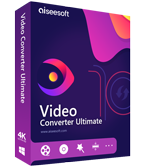
Video Converter Ultimate is excellent video converter, editor and enhancer to convert, enhance and edit videos and music in 1000 formats and more.
100% Secure. No Ads.
100% Secure. No Ads.