High Speed Converter is a technology applied and utilized in Video Converter Ultimate, which achieves lossless and fast format conversion without over-encoding/decoding. With this High Speed Converter, the conversion performs 120% faster than average. Compared with the normal conversion process or other ordinary converters, High Speed Converter will fully use your computer's hardware facilities, including GPU, to speed up the whole conversion process and accelerate multiple tasks simultaneously. Whether you are converting just one file or several files, High Speed Converter ensures that the task is completed in a second.
Our program has supported graphics cards, including NVIDIA, Intel, and AMD, to speed the video conversion. We will select the most efficient conversion method automatically, depending on your computer's environment. Here, we list the High Speed Converter's supported input and output formats.
Supported input formats: MP4, MKV, AVI, M2TS, MTS, MOV, MPG, TS, TRP, M4V, FLV.
Supported output formats: MP4, MKV, AVI, MOV, M4V.
Tips: High Speed Converter is only available in the Converter function.
Here are the detailed steps to guide you to applying High Speed Converter in the conversion process.
Step 1. Enable the High Speed Converter on your software.
Click High Speed Conversion at the bottom of the Converter tab and enable 120× Faster Lossless Conversion.
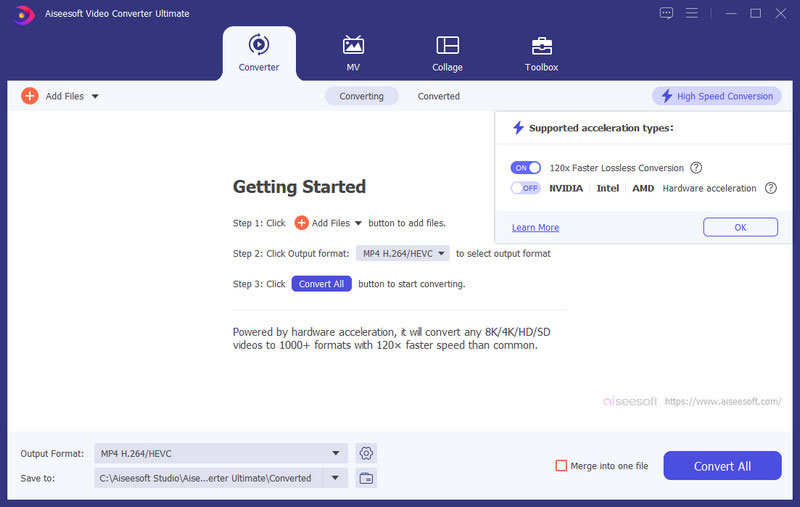
Step 2. Convert your files with the High Speed Converter
After uploading your files and enabling the High Speed Converter, drop the menu next to Output Format to select your target format.
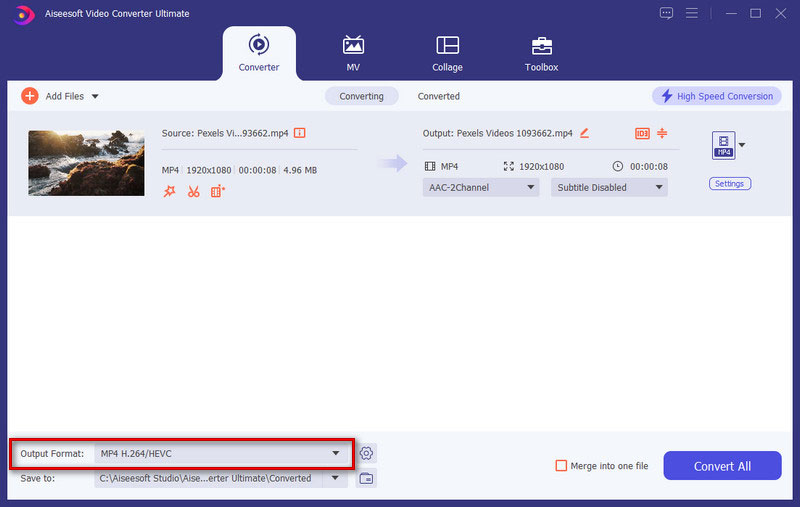
Step 3. Choose the save path in the drop-down list next to Save to. Finally, click the Convert All button to enjoy converting the files quickly.
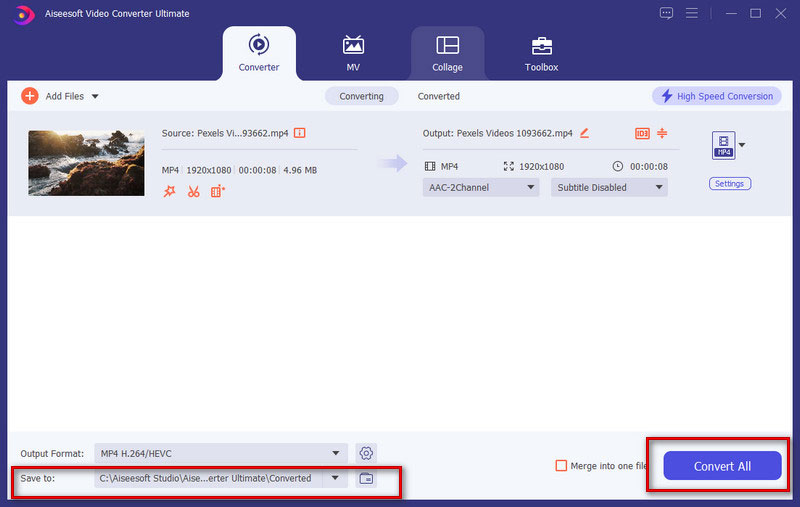
Step 4. Check your converted files
Now, you can check the converted files in the save path you chose before the conversion.

 For Windows
For Windows

 For Mac
For Mac PDF Solutions
PDF Solutions Data Manager
Data Manager Other Tools
Other Tools Free Online Solutions
Free Online Solutions Free Image Tools
Free Image Tools Desktop Freeware
Desktop Freeware

