“so i’m 22 and my parents still use life360 all the time. - it feels like such a violation of my privacy especially since i’m an adult. is there any way for me to pre set my location to somewhere else in the app? please i’m desperate lol living like this is a nightmare.”
- A Reddit user
Life360 is a good location tracker app that gives a convenient way to track kids, friends, or spouses. It is mainly used for locating family members and making location-sharing chats. However, sometimes you may feel your privacy being violated, and you may want to change your location on Life360. If you don't want to be tracked, please use the methods below to fake your location on Life360.
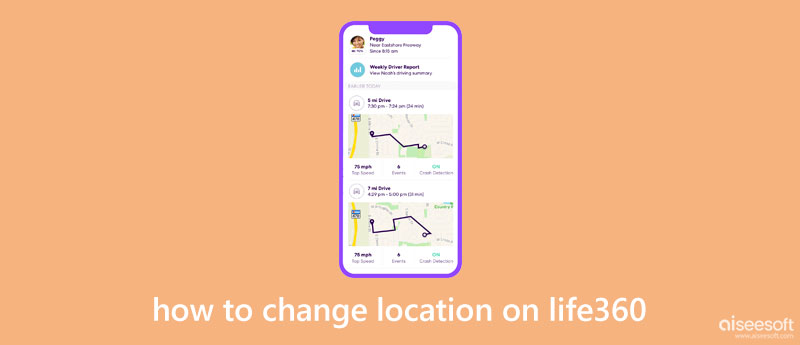
When you want to change your location on Life360 or set a fake location to stop others from tracking you, you can rely on the easy-to-use iPhone location changer, AnyCoord. It is specially designed to set virtual locations. You can use it to fake your real-time location to protect privacy, use region-based apps, and play games.

Downloads
AnyCoord - Change Your Location on Life360
100% Secure. No Ads.
100% Secure. No Ads.


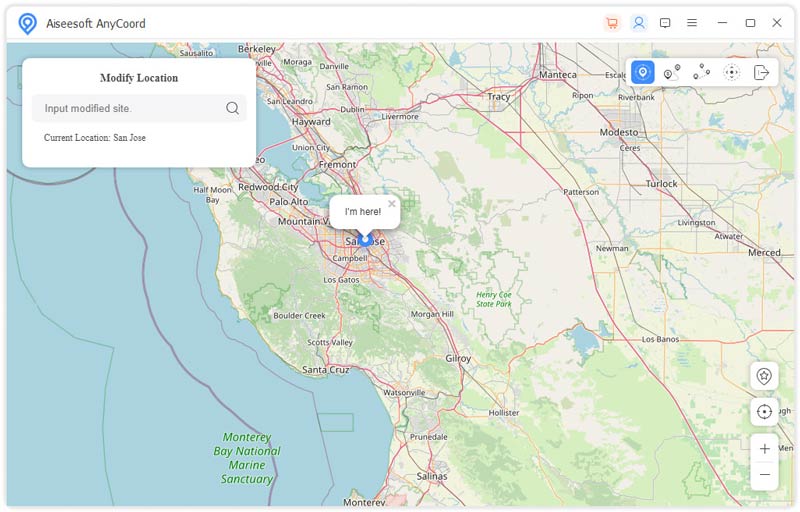
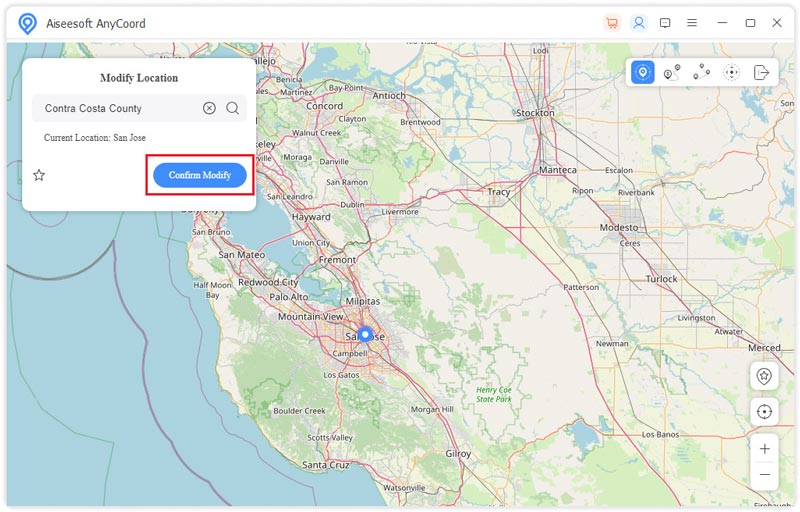
Using this method, you can easily change your location on Life360. With its help, you can set a virtual location and let others identify it.
Life360 offers a simple way to put GPS pins in different locations and change your home location. This Life360 app uses Apple Maps to locate various location information. You can easily follow the steps below to change your home address on Life360.
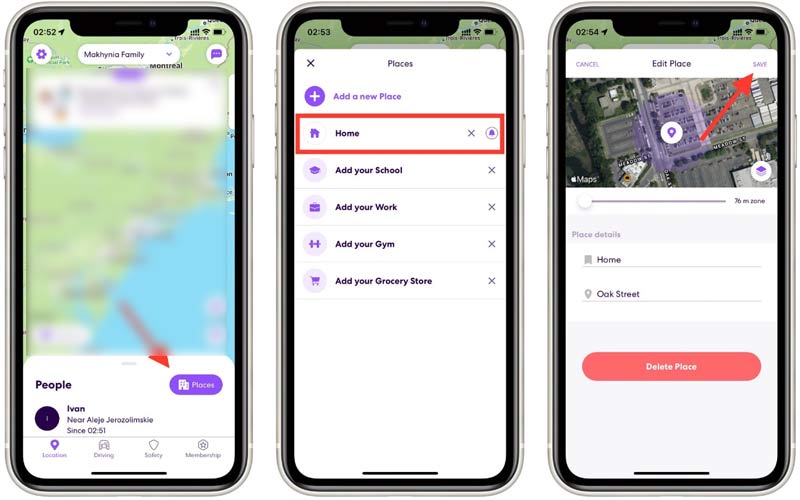
However, this in-app method’s primary limitation is its complete lack of discretion and its inability to set a fake location, because it is designed solely to correct your genuine position. Any location update you trigger is instantly reflected on the family map, often accompanied by a notification sent to your circle members, making it entirely transparent and useless for anyone seeking privacy or wishing to mask their true whereabouts. Furthermore, its success is entirely dependent on your device’s hardware and signal strength, meaning if your GPS is malfunctioning or you have a poor connection, the app may fail to update or, worse, display an inaccurate location that you cannot manually override, leaving the original problem unresolved.
If you want to move freely without sharing your real-time location, a smart trick is to carry a second device logged into Life360.
Here’s how to do it:
However, you need to note that Wi-Fi and location services should be enabled on that second device for accurate tracking!
Some users attempt to mask their location using a VPN, hoping to alter their IP-based position. However, Life360 primarily relies on GPS data, not your IP address, for accurate location tracking. Because of this, using a VPN alone rarely succeeds in fooling the app.
If you still wish to try, here’s the typical process:
Keep in mind: This method typically only works when combined with GPS spoofing tools. A VPN alone won’t impact Life360's GPS tracking, as the app primarily relies on your device’s GPS data, not its IP address.
If you want to prevent others from tracking your current location effectively, you can use the method above to set a virtual location or directly turn off the location services. In that way, no one can see your GPS location information.
To quickly disable Life360, you can choose to enable Airplane Mode. Whether using the Life360 app on an iPhone or Android, you can simply tap on the Airplane Mode button to stop others from tracking you.
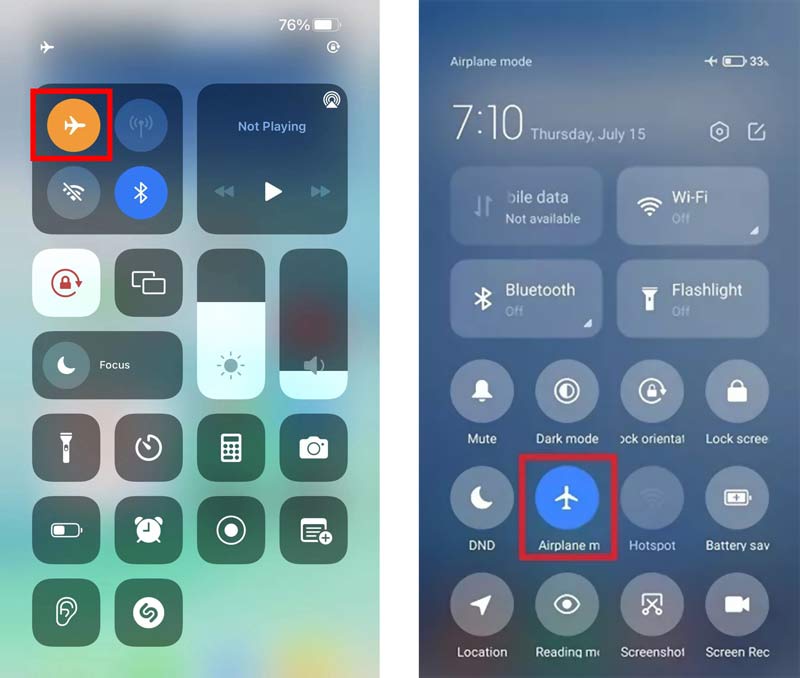
Besides, you can go to Settings to turn off location services on iPhone or Android devices. You can choose the Privacy option to find the Location Services feature. Just switch its slider to the off position to stop sharing your Life360 location with others.
Will a VPN change my location on life360?
Just as we said above, using a VPN alone rarely succeeds in spoofing your Life360 location, because Life360 primarily relies on GPS data, not your IP address.
How do you stop sharing your Life360 location?
Life360 is designed with a specific feature for you to stop sharing your location information. You can open the Life360 app, tap the Settings button, go to Circle Switcher, and then select a Circle you want to stop sharing your location with. Now you can simply disable Location Sharing.
Can I change my Life360 location without using a third-party app?
Yes, you can change your home or place location directly in the Life360 app by editing saved Places. However, to fake your real-time GPS location, you’ll need a third-party tool like AnyCoord is also recommended.
Can Life360 track you when your iPhone is powered off?
No. Life360 can't get your GPS location information when your iPhone or Android phone is off or under Airplane mode. It can't receive or send your location and track you.
How Life360 pinpoints a user's location?
Well, it realizes it through a sophisticated blend of technologies, primarily leveraging the GPS in your smartphone for highly precise coordinates. This data is then combined with information from nearby Wi-Fi networks and cell phone towers through a process called triangulation, which helps improve location accuracy, especially in urban areas or indoors where GPS signals can be weak.
Conclusion
This post tells how to change your location on Life360 with a detailed guide. Whether you want to fake your real-time location on Life360 or disable the location services for Life360 to stop others from tracking, you can follow the guide.

Aiseesoft AnyCoord can help you hide, fake, or change your GPS location to any other place with ease. You can even plan a moving route if needed.
100% Secure. No Ads.
100% Secure. No Ads.