While MP3 has been the most popular audio format for decades, OPUS offers excellent audio quality at low bitrates. However, it can be an unfamiliar codec for you. This article delves into both OPUS and MP3 formats. You can learn the advantages of each and learn to make the conversion from OPUS to MP3 with ease.
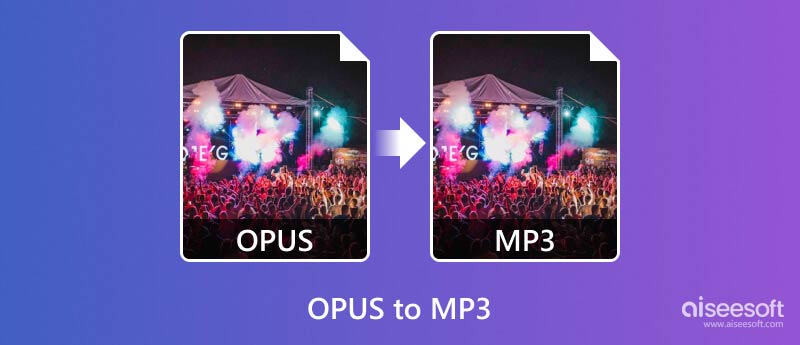
Before telling you how to convert OPUS to MP3, I would like to compare these two formats, explain their key uses, and discuss some situations where you want to convert audio from OPUS to MP3.
OPUS (Open Source Audio Codec) is a royalty-free audio coding format developed in 2012. It is mainly designed for efficient streaming and web apps. Compared to older codecs like MP3, it offers superior audio quality. It lets you easily enjoy high-quality audio even with smaller file sizes. OPUS is ideal for internet radio, voice calls, and video conferencing.
OPUS is open-source and available for developers and users to implement without licensing restrictions. Moreover, it supports many sampling rates and channels. That offers flexibility for various audio needs.
The MP3 (MPEG-1 Audio Layer III) format was introduced in the late 1990s. It employs a psychoacoustic model to offer file size reduction. Even though MP3 quality is relatively low, its widespread compatibility makes it a familiar and reliable choice.
Despite OPUS's advantages, there are situations where you need to convert OPUS to MP3.
Though OPUS can handle music, it is primarily designed for speech and communication apps. Clarity and low latency are crucial. OPUS isn't yet as universally supported by older media players and apps as MP3. Converting OPUS to MP3 ensures playback functionality on wider platforms.
Some audio editor software may not support OPUS. Converting to MP3 allows for broader editing options. In some cases, you may get playback issues while playing OPUS files with your default media player. Converting them to MP3 can get easier support across the software.
Many online tools offer free and easy OPUS to MP3 conversion. Popular options include Aiseesoft Free Audio Converter Online, FreeConvert, Convertio, and Zamzar. These websites let you upload your OPUS file, select MP3 as the output format, and then download the converted audio.
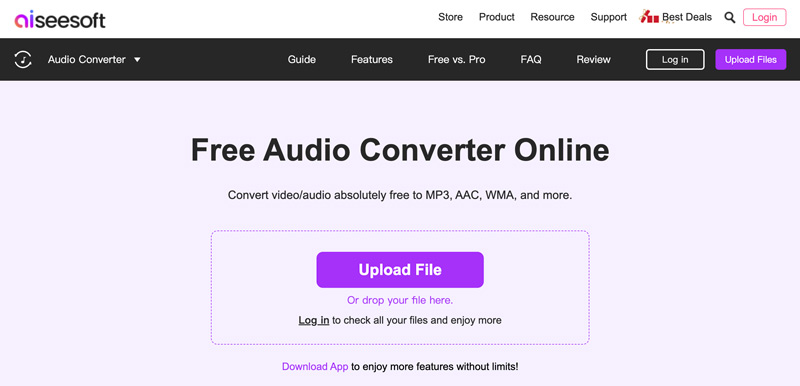
Some OPUS to MP3 converters allow uploading from cloud storage services like Google Drive, OneDrive, or Dropbox. They may also offer advanced options to adjust the bitrate of your output MP3 file. When you convert an OPUS file using the online audio converter, you should be concerned about its file size limitations and potential privacy concerns.
If you prefer more control over the conversion process, you should turn to desktop software. Popular programs like Video Converter Ultimate, Handbrake, VLC Media Player, and Audacity can handle OPUS to MP3 conversion. These programs often allow you to adjust audio quality settings and bitrate and even edit the audio before conversion.
Aiseesoft Video Converter Ultimate is designed with powerful video and audio conversion capabilities, including OPUS to MP3. Compared with online converters, it offers more controls for experienced users. These options allow you to further edit and enhance the converted MP3 files. During the conversion from OPUS to MP3, you are allowed to edit audio and optimize the sound effects.
100% Secure. No Ads.
100% Secure. No Ads.
Download and launch this OPUS to MP3 converter on your computer. Click Add Files to load your OPUS audio. It allows you to convert several OPUS files at a time.
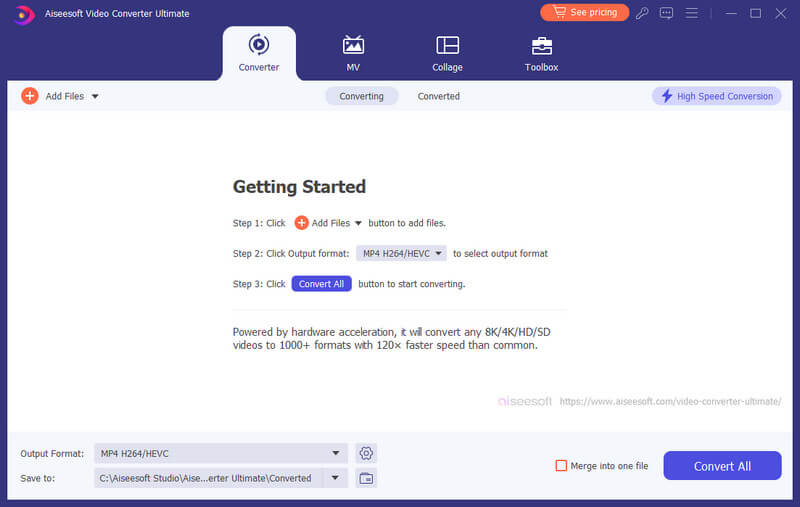
Click the Output Format menu and select MP3 under the Audio category. You can customize the bitrate and other options to enhance the audio quality. Click Convert All to start the conversion from OPUS to MP3.
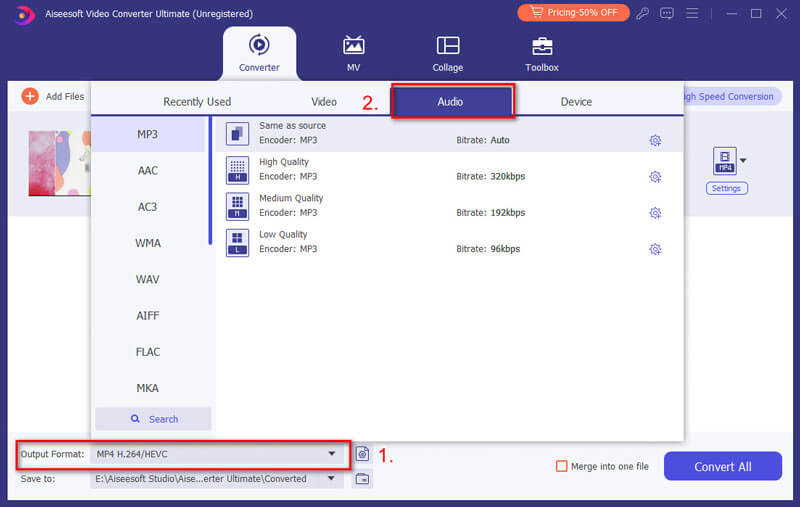
After converting some OPUS files to MP3, Aiseesoft gives me a fantastic conversion experience. It lets me customize and control the final audio quality. So, I’m happy with its output results. Moreover, it offers a fast conversion speed. If you need a stable and easy-to-use converter, you should give it a try.
Is OPUS higher quality than MP3?
Yes, in general, OPUS offers higher audio quality compared to MP3, especially at lower bitrates. At higher bitrates (around 192 kbps for MP3), both audio formats can achieve transparent sound. In that case, the human ear has difficulty distinguishing the compressed audio from the original.
Which player can open OPUS files?
Popular players like VLC, AIMP, and foobar2000 have native support for OPUS. But you should know that not all versions of these players might have built-in OPUS support by default. You should check for updates or install necessary codecs if playback issues occur. Also, you can directly download its latest version from the official website.
Is OPUS larger than MP3?
No, OPUS is actually not larger than MP3. Compared with MP3, OPUS offers a significant advantage in terms of file size for the same audio quality.
Conclusion
Whether you want wider compatibility or for sharing and editing audio files, the methods above give a straightforward solution for converting OPUS to MP3. For occasional conversions and basic needs, online converters can be a convenient option. If you often edit audio and need more advanced functions, turn to a desired desktop software like Aiseesoft Video Converter Ultimate.

Video Converter Ultimate is excellent video converter, editor and enhancer to convert, enhance and edit videos and music in 1000 formats and more.
100% Secure. No Ads.
100% Secure. No Ads.