For security reasons, removing an Apple ID without the correct password is generally discouraged. Still, there are situations where it may become necessary. For example, if you purchased a secondhand iPhone that is still linked to the previous owner’s Apple ID, you’ll need to delete it to gain full access to the device. Similarly, you might want to remove an old Apple ID that hasn’t been used for years but whose password you can no longer remember. Whatever the case, if you need to remove an Apple ID without a password, you can try the three methods given below.
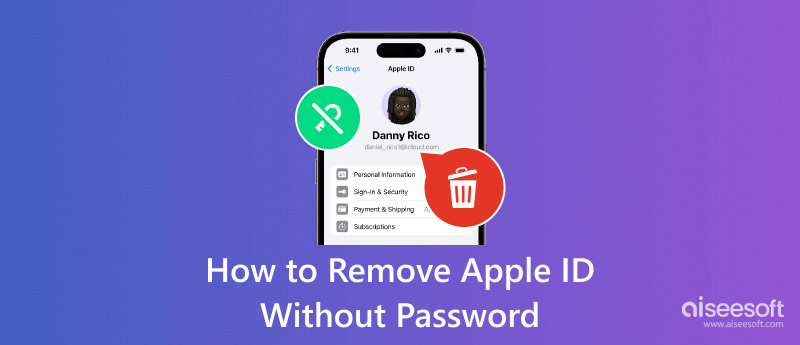
While removing an Apple ID without the password is usually difficult, professional unlocking tools can make the process much easier. Aiseesoft iPhone Unlocker is specially designed to remove Apple ID from your iPhone or iPad quickly and safely, even when you don’t have the password. Once the Apple ID is erased, you can sign in with a new account and enjoy full control of your device. In addition, the tool also supports removing Screen Time passcodes without data loss, bypassing MDM, and unlocking forgotten lock screen passcodes.

Downloads
iPhone Unlocker - Remove Apple ID and Password
100% Secure. No Ads.
100% Secure. No Ads.



To erase an Apple ID without a password, you can use a dedicated Apple ID remover for a safe and fast removal, or alternatively, perform a factory reset via iTunes. You can rely on the Erase All Content and Settings function to directly reset your device to the factory condition. However, the final confirmation still requires your Apple ID password. In that case, you can make the Apple ID removal through iTunes.

Limitations of the method:
• This method only works if the “Find My iPhone” feature is turned off in advance.
• The method is not guaranteed to work on all iOS versions.
If you are using a Mac running macOS Catalina or later, Finder can be used as an alternative to iTunes to erase your iPhone and attempt to remove your Apple ID without a passcode. This method resets your device to factory settings, which may help when you don’t know the Apple ID password.

Limitations of the method:
• This method will erase all your data, so make sure you back up important files beforehand.
• It only works if Find My iPhone is turned off; otherwise, the previous Apple ID is still required.
Apple’s iForgot service allows you to reset your Apple ID password if you’ve forgotten it. While it doesn’t directly remove an Apple ID from a device, it enables you to regain access and then sign out of the Apple ID safely. This is a useful method when you want to get rid of Apple ID without password but still have some account recovery options.

Limitations of the method:
• This method does not remove the Apple ID directly; it only allows you to reset the password.
• It may take several days for Apple to approve account recovery in some cases.
Find My iPhone is a unique feature built into all iOS devices that provides real-time location tracking in case your device is lost or stolen. Beyond helping you locate your iPhone or iPad, it also plays a key role in Apple ID security. If you need to remove an Apple ID from a device, the first step is to disable Find My iPhone, as this feature is directly linked to the device’s Apple ID and Activation Lock.

Limitations of the method:
• Find My cannot be circumvented without credentials or owner cooperation.
Contacting Apple Support is the official, final pathway for removing an Apple ID from a device when you don't have the password. It is not a simple bypass but a security verification process designed exclusively for the legitimate owner of the hardware.

Limitations of the method:
• If you bought the device second-hand, lost the receipt, or have an incomplete invoice, Apple Support will be unable to help you.
• The verification might take you some time and you should be prepared for multiple communications and a waiting period.
Question 1. How do I get rid of someone else's Apple ID on my iPhone?
To quickly remove someone else's Apple ID from your iPhone, you can go to the Settings app, tap the Apple account name at the top of the screen, and then scroll down to the bottom and tap the Sign Out button. When you want to remove the previous owner’s Apple ID, you can also choose to factory reset the iOS device. Go to General in the Settings app, and scroll down to choose the Transfer or Reset iPhone option. Tap Erase All Content and Settings, enter the lock screen password as required, and proceed with the process.
Question 2. How do you log out of an Apple ID without the password?
With the three methods above, you can handily log out of an Apple ID without the password. If you have forgotten your Apple ID password, you can reset it using your email address or security questions. Also, you can rely on the introduced iPhone Unlocker to easily remove your Apple ID and its passcode. Besides, you can choose to contact Apple Support directly and get assistance for erasing your Apple ID with a password.
Question 3. Can you remove Apple ID without a password temporarily?
No, you cannot temporarily remove an Apple ID without a password. Even though there are ways to help you delete your Apple ID without a password, the operation can’t be undone. However, Apple allows you to temporarily deactivate your account. That ensures all Apple apps and services won’t be accessed. You can go to the specific Data and Privacy page of the official Apple website to get the option. If you have another Apple account associated with your device, you can also choose to switch to that one temporarily.
Conclusion
In this guide, we give every practical route to remove an Apple ID without a password - from built‑in recovery options (iForgot, Find My, iTunes/Finder) to contacting Apple Support. While those methods work in specific scenarios, they often require account access, proof of purchase, or risk data loss. For most users who need a reliable, time‑saving solution, Aiseesoft iPhone Unlocker is the recommended choice: it can safely remove your Apple ID without a password, handle Screen Time passcodes without data loss, and assist with MDM or lock‑screen issues. If you don’t have the previous owner’s credentials or recovery options, this tool offers a straightforward alternative to regain control of your device.
100% Secure. No Ads.
100% Secure. No Ads.

To fix iPhone screen locked, wiping password function can help you a lot. And you also can clear Apple ID or Screen Time password easily.
100% Secure. No Ads.
100% Secure. No Ads.