Sometimes, you might add emojis to a photo just for fun. But if you forget to back up the original version, you may later find yourself needing the photo without any stickers or emojis.
So, how can you remove emojis from a photo?
In this article, we’ll introduce 4 easy methods to do that online, on a computer, or on mobile devices. Whether you prefer a professional editing tool or a lightweight app, you’ll find a suitable solution to clean up your photo.
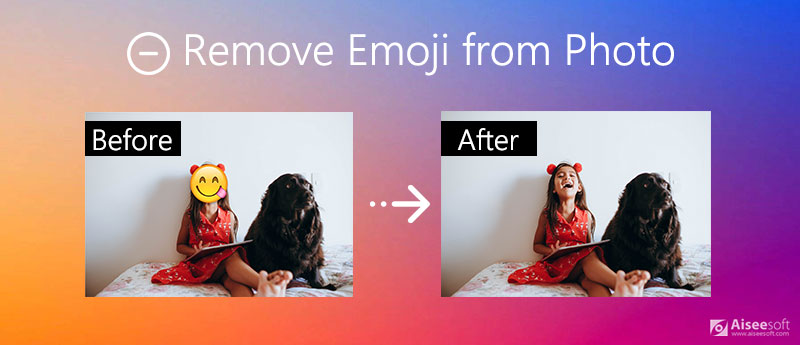
Aiseesoft Free Watermark Remover Online is an AI-powered tool to remove emoji from photos. As an online tool, it needn't install an app or extensive. No need to register, it can effortlessly delete any elements you don't need in the picture, including people, objects, watermarks, emojis, or text. With 3 simple steps, you can use its clear interface to finish the removal readily.

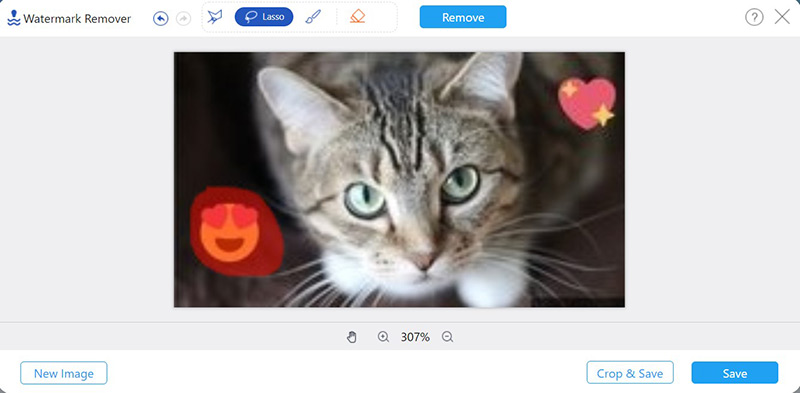
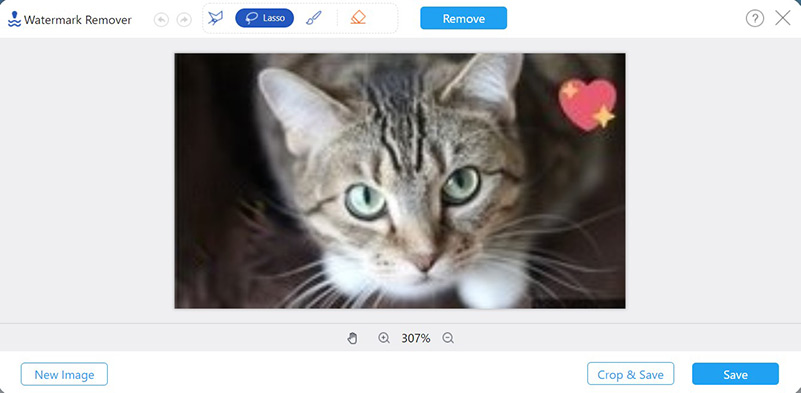
This is the easiest method to remove the emoji from a photo online. You can use a browser to finish the whole process without any installment. Or, download the desktop removal tool, AI Photo Editor, to clear off the emojis from any photo on desktop. Except removing emoji from photos, you can also upscale images up to 4K or enhance your images with AI optimization in batches with this desktop-based tool.
100% Secure. No Ads.
100% Secure. No Ads.
If you want to remove emojis from a photo on your smartphone, you can use photo emoji removers like Snapseed and Picwand AI Photo Editor. Both apps offer easy-to-use features for cleaning up emojis from images on your phone.
Picwand uses AI-powered technology to remove objects like emojis more precisely and enhance your photos at the same time. It has AI-driven object and emoji removal, powerful image enhancement and upscaling, and other great features. You can download it from Google Play or App Store directly with security. Here’s how to use this great emoji remover from photo:
Please follow the guide below to remove emoji from photos with Picwand AI Photo Editor.

Snapseed is another lightweight photo editor that can run on both iPhone and Android phones. The Healing feature helps you quickly remove unwanted objects like emojis, stickers, or watermarks from your pictures. However, when dealing with emojis covering a large area, Snapseed is inferior to AI-powered tools, like Aiseesoft AI Photo Editor. Besides, the Android version of Snapseed upgrades unfrequently, so the functions are less than that of iPhone.
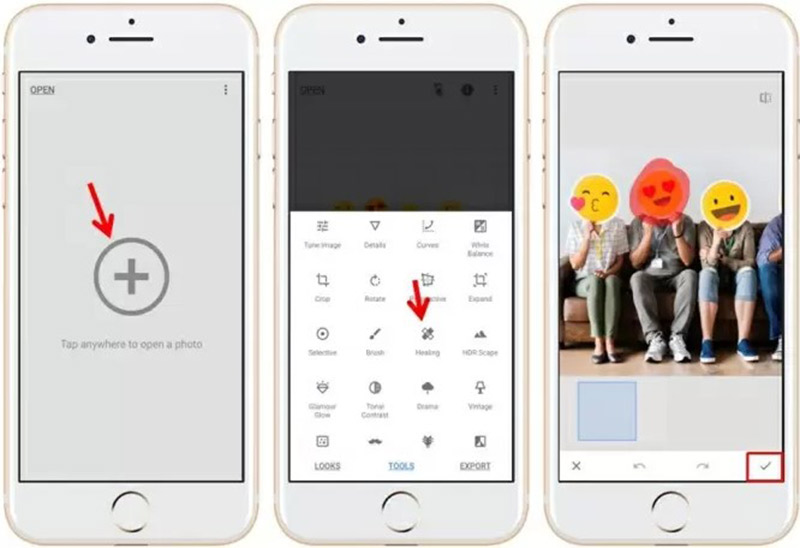
More apps to remove object from photo are here.
Photoshop is a powerful tool to edit the photo and remove emoji flexibly. It has various advanced functions to remove emoji from photos without losing quality.
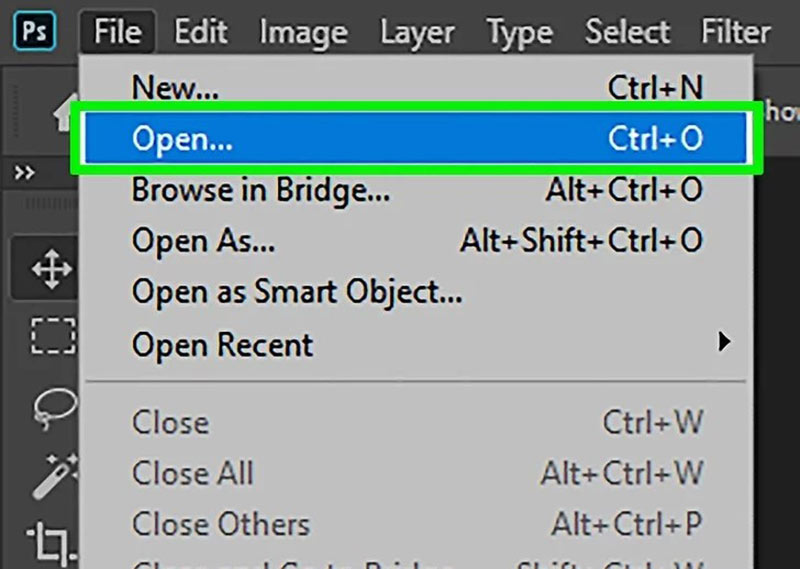
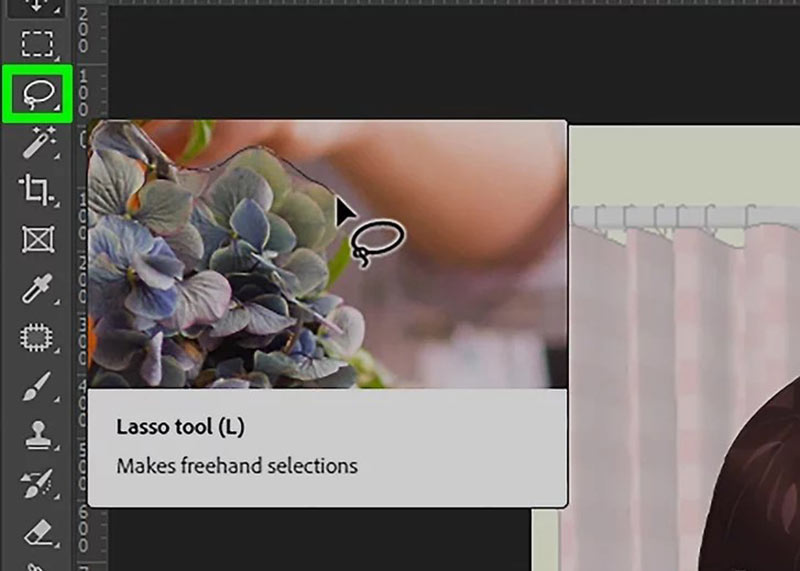
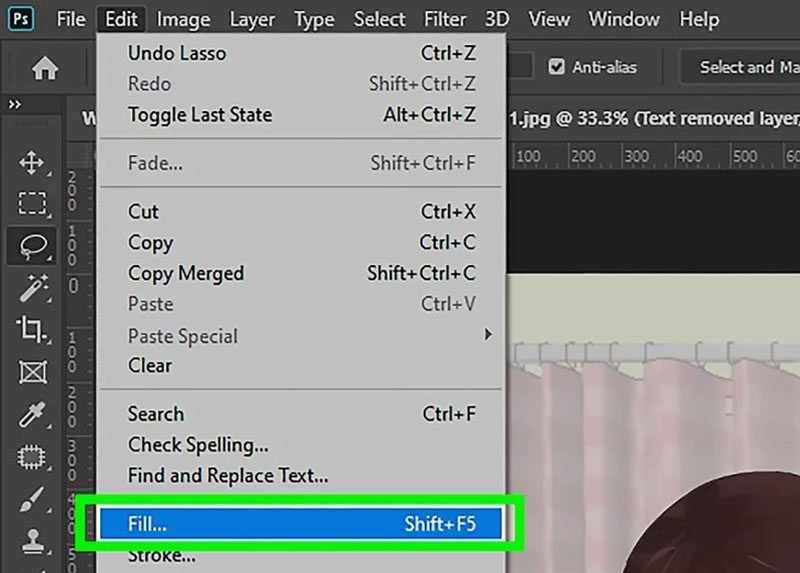
Photoshop has many other photo editing features like improve image resolution, resize picture, and more.
Photoshop is a good choice for you to remove emojis from photos. But its complex interface might be confusing for a beginner. Also, you need to pay to use it. So, if you want an easy and free tool to remove emoji from photos, there is another option for you.
1. How can I put emoji stickers to a photo on iPhone?
iPhone can directly add emojis. Open the Photos app, tap on a photo and select Edit. Tap the markup icon > + > Add Sticker. Choose an emoji and place it on your photo, and then tap Done to save the edited photo.
2. How do I remove unwanted parts of a picture?
If you want to remove the edge of the picture, you can cropping it with tools like Photoshop or Aiseesoft Free Watermark Remover Online. If the unwanted part is in the center of the picture, you can remove it via these two software.
3. How long does it take to remove emoji from a photo?
Usually, the removal only takes a few seconds on Photoshop or Aiseesoft Free Watermark Remover Online. If you are not satisfied with the effect, you can repeat the removal several times and the emoji can be erased completely.
Conclusion
This article has introduced you 4 verified methods to remove emoji stickers from photos. You can use professional tools like Photoshop to remove it. Aiseesoft Free Watermark Remover Online enables you to remove emoji from photos free online. Also, there are apps on phones like Picwand AI Photo Editor and Snapseed to remove emoji easily. If you have any questions about removing emoji from the photo or you want to know more about it, you can feel free to contact us.
Video & Image Watermark
What Is a Watermark Watermark Remover Watermark Remover App Remove Watermark in Photoshop Remove Watermark From Photo Remove Unwanted Objects from Photo Remove Text from a Picture Remove Watermark from a Video Remove TikTok Watermark Remove Text From Video Remove Bandicam Watermark Remove Watermark from GIF
Enlarge and upscale images up to 4K in batches and remove image watermarks quickly for JPG, JPEG, BMP, PNG, etc.
100% Secure. No Ads.
100% Secure. No Ads.