We often use iPad for watching video, taking notes, and playing games, all we need is not only the large and HD screen, but also a smooth experience while using it.
Imagine that your iPad screen freezes when you are browsing a web page or trying to use an app, also when you are playing a game. I believe these situations can be very frustrating for you. When you encounter those problem, restarting your iPad could be a choice.
Our article will show you how to restart your iPad, even its Power button cannot work any more. Let's go through the reasons to restart your iPad first.
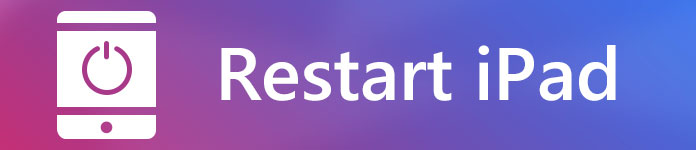
The reasons we listed above are the ones in common for restarting the iPad. If you have met one or more situations above, keep reading our article, we will show you how to restart your iPad to fix these problems.
Step 1 Press and hold the Top/Side button on top(or side) until you can see the slider.
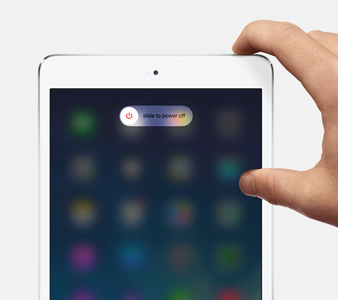
Step 2 Drag the slider from left to right to turn your iPad off.
Step 3 After your iPad completely is turned off, press the and hold the Top/Side button on top(or side) again until the Apple logo appears.
Step 1 Press and hold the Home button and the Top/Side button on top(or side) at the same time.
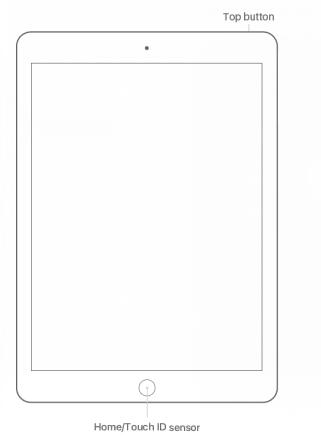
Step 2 When the screen becomes black, keep pressing and holding the buttons until the Apple logo appears.
Sometimes we just want to release the memory of iPad, stop apps from working, so there comes this trick below.
The three methods above are so easy to proceed, right?
These methods, on the other hand, also show us that how important the Power button is. We use it to restart/force restart iPad all the time.
Think about that what will happen if the Power button fails to work. Most people would worry about how to restart iPad without a Power button. Well, here we have found out some solutions for you, just move on to Part 3 of our article.
As an iPad user, you can use AssistiveTouch to control your iPad like use Siri, record your iPad screen, or do any other stuff.
Now let's show you how to restart your iPad via AssistiveTouch.
Step 1 Launch Settings app on your iPad.
Step 2 Tap General > Accessibility > AssistiveTouch, then turn on AssistiveTouch.
Step 3 Tap Customize Top Level Menu, now you can tap an icon to change to Restart, or you can just add the Restart by tapping the plus icon.
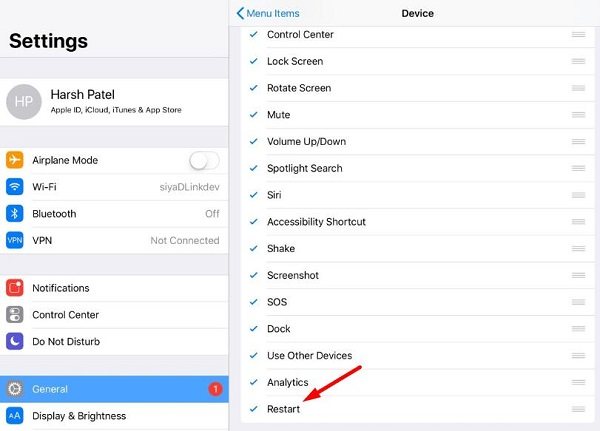
Note that in iOS 11, you can also set the custom actions like Double-Tap AssistiveTouch to restart your iPad.
Step 4 Now if you want to restart your iPad, just tap the AssistiveTouch, and tap Restart. Then your iPad will restart in a while.
Let me guess, there should be very few people doing this – resetting network settings.
And this is another free way to restart your iPad when Power button is not working.
Now just follow the steps below to restart your iPad.
Step 1 Launch Settings app on your iPad.
Step 2 Scroll down until you find General, tap General > Reset > Reset Network Settings.
Step 3 There will be a popup ask you to enter the password of iPad. Just enter your password.
Step 4 There will be a popup ask you to enter the password of iPad. Just enter your password.
This will delete all network settings, and returning them to factory defaults.
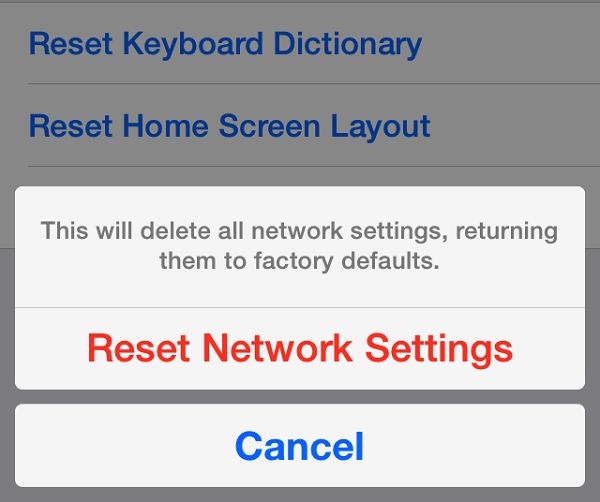
I believe this method will surprise most people, some of you did not try to change your text to a bold state before, right?
If your iPad's Power button stops working, and need to restart, this is one of the easiest methods for you.
Step 1 Launch Settings app on your iPad.
Step 2 Scroll down until you find General, tap General > Accessibility.
Step 3 Find out Bold Text, and turn it on.
Step 4 There will be a popup to ask you to continue. Tap "Continue" and wait until your iPad restarts on its own.
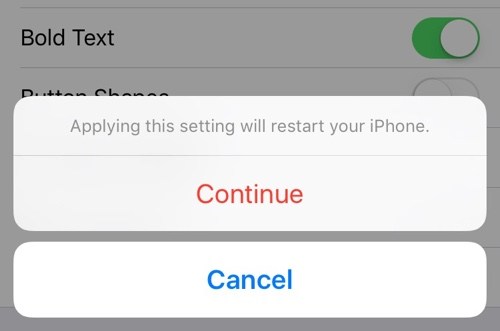
Without a Power button, you cannot restart your iPad as usual, you can try the methods we provide above to solve this problem. But what if your iPad is power off? As for this situation, regularly backing up data on your iPad becomes critical.
When it comes to backing up data, we highly recommend Aiseesoft iOS Data Backup & Restore. As professional back up software, Aiseesoft iOS Data Backup & Restore enables you to back up all kinds of data in one click.
Now we will show you in brief that how to back up our data via iOS Data Backup & Restore.
Step 1 Launch Aiseesoft iOS Data Backup & Restore on your computer, and connect your iPad to computer.
Step 2 Select iOS Data Backup & Restore.
Step 3 Choose iOS Data Backup, there is two method s for you to back up your data – Standard backup and Encrypted backup – just select the one you like.
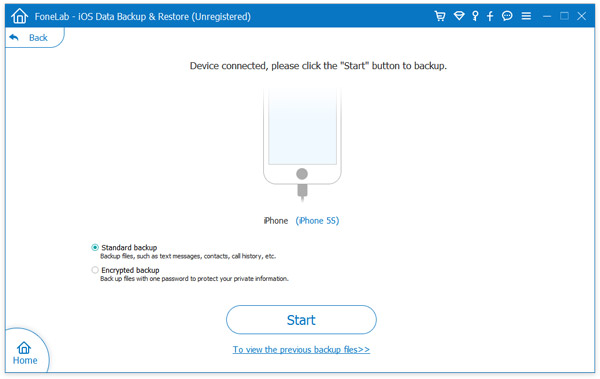
Step 4 Select the files you want to backup and click Next, then it will back up your files in a minute.
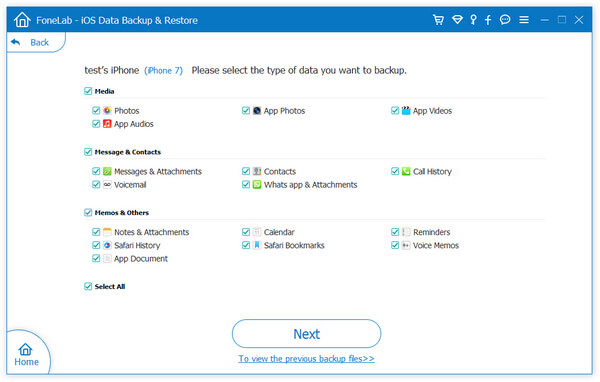
You are at the end of our article here, is our article useful for you? Have you tried the methods above? Don't forget to back up your data regularly.