This post shares three effective solutions to convert your WebM videos to MOV. Perhaps you want to edit a WebM video, but your editor software doesn't support it, or you need the MOV format for better compatibility with certain devices. Whatever the reason, you can select your preferred way to seamlessly convert WebM to MOV for optimal use.
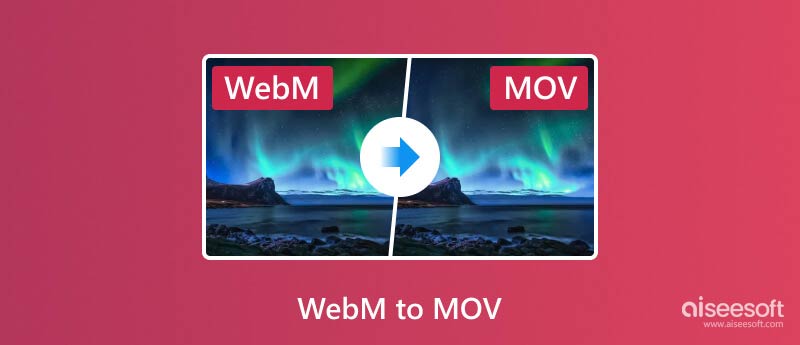
Developed by Google, WebM is an open-source container format specifically designed for online video. It utilizes the VP8 or VP9 video codecs for efficient compression. That ensures WebM has smaller file sizes while maintaining good video quality. WebM is ideal for streaming videos on platforms like YouTube, Vimeo, and social media.
MOV is a versatile container format developed by Apple. It can store video, audio, text, and other multimedia data in a single file. MOV files are widely used on Apple devices. They are also compatible with macOS video editing software. The format supports high-quality video codecs like ProRes. So, it can be a preferred choice for professional video editing and production.
There are several reasons why you might want to convert your WebM videos to MOV.
Compatibility: Certain media players or video editing software might not natively support the WebM format. Converting to MOV gets wider compatibility and allows you to edit or play the video seamlessly.
Device Playback: Some devices, particularly older models, might not open WebM files. Converting WebM to MOV helps to get smooth playback on such devices.
Offline Use: If you saved a WebM video online and want to view it offline without relying on a web browser, converting it to MOV allows you to access the file anytime.
If you are looking for a powerful and user-friendly way to convert your WebM videos to MOV format, Aiseesoft Video Converter Ultimate is a strong contender. It converts between over 1000 video and audio formats, including WebM, MOV, MP4, AVI, MKV, and more.
100% Secure. No Ads.
100% Secure. No Ads.
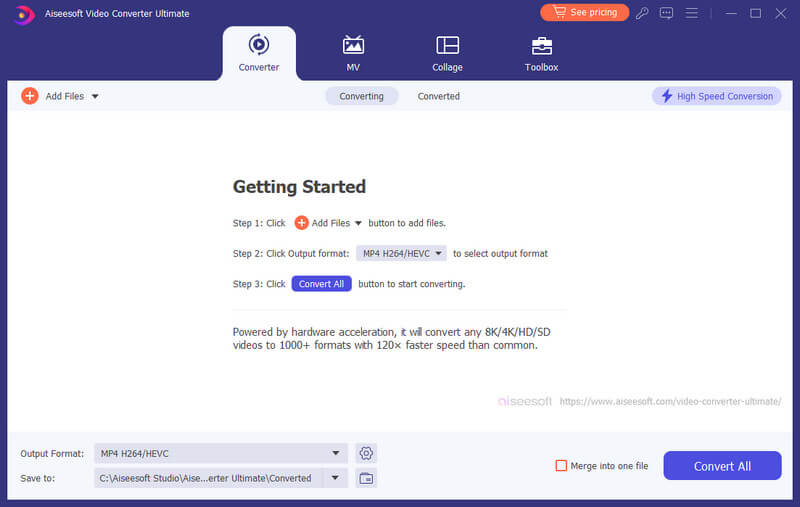
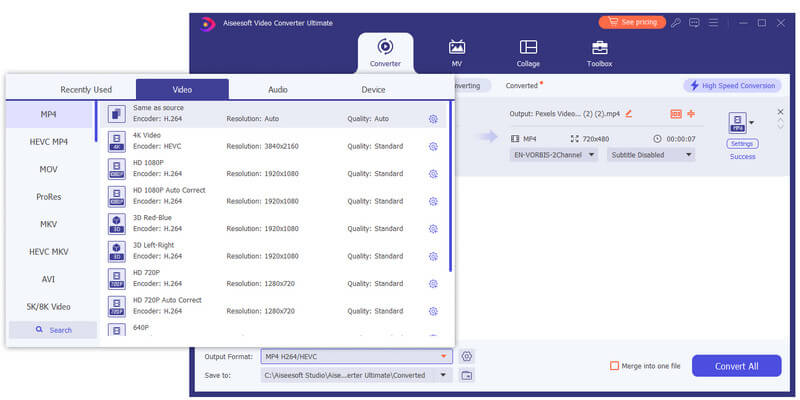
You can click Custom Profile next to the output format to fine-tune video and audio settings like resolution, bitrate, frame rate, and encoder for optimal file size and quality. For a casual user, you don’t need to adjust them for better quality.
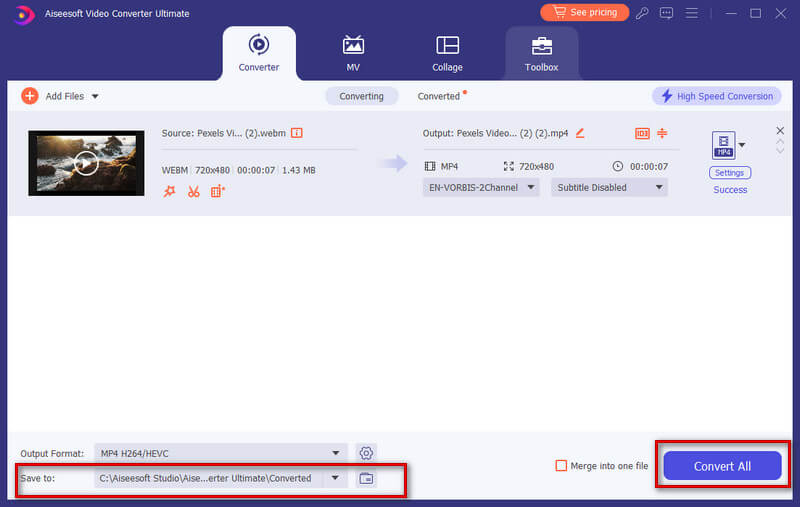
Handbrake is a free and open-source converter option for you to convert WebM videos to MOV on your Mac and Windows PC. You can go to the official Handbrake website and download the correct version compatible with your operating system. Install and open the software, and then follow the steps below to make the video conversion from WebM to MP4.
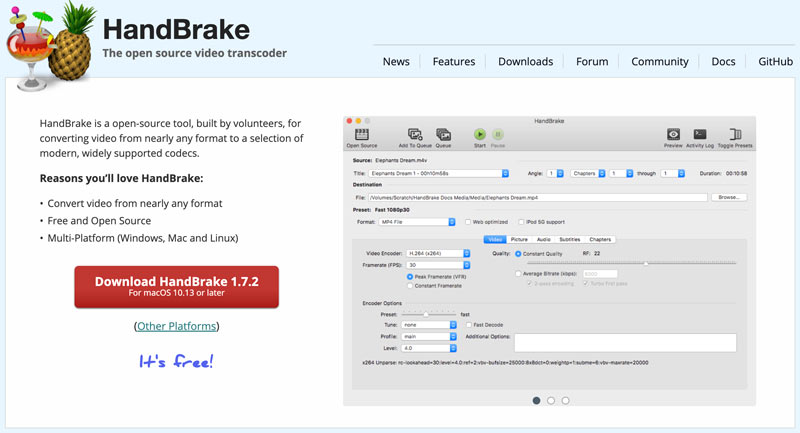
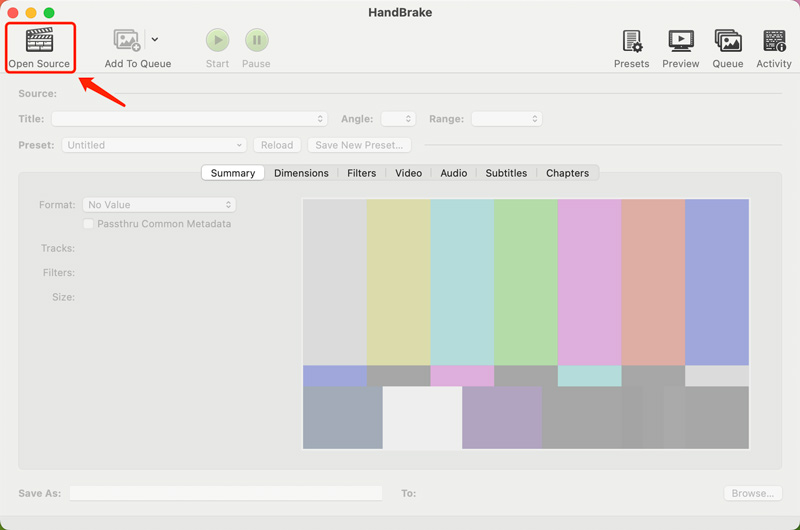
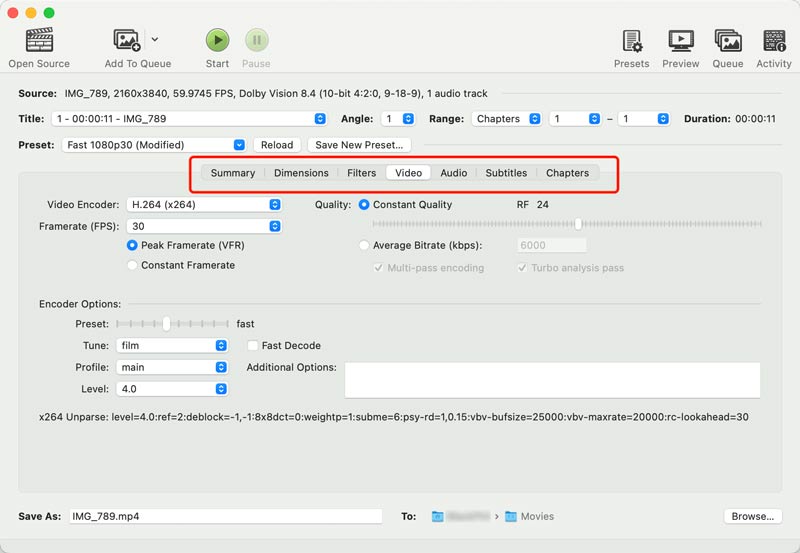
Converting WebM videos online is a convenient option, especially for quick conversions. There are many online tools available, so it's important to choose a reputable one.
When selecting an online WebM to MOV converter, you should ensure it allows file sizes large enough for your WebM video. If you need to convert some private videos, pick a converter with clear security practices. Look for services with SSL encryption and clear data deletion policies. Also, it should not add a watermark to your converted MOV file. You can try using the popular Aiseesoft Free Video Converter Online to convert your videos.
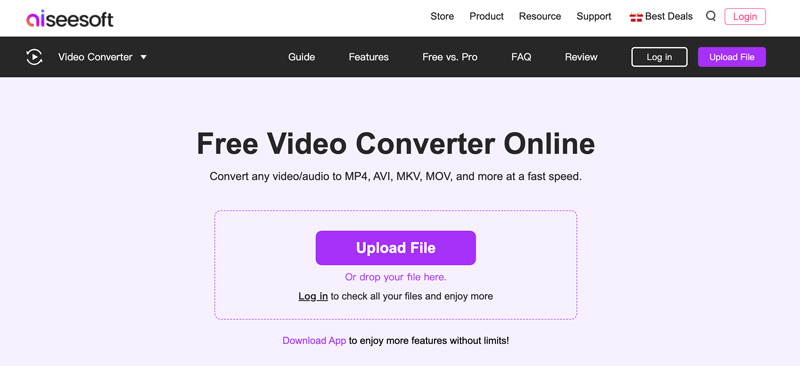
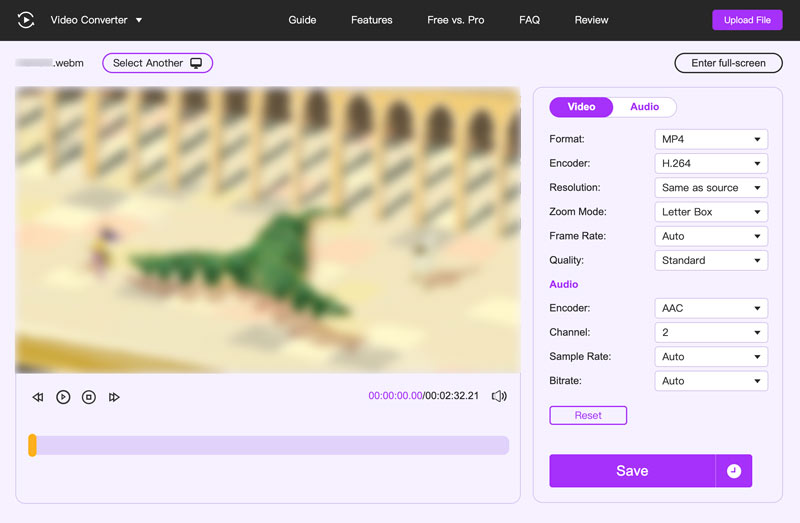
Can QuickTime export WebM as MOV?
No, QuickTime Player cannot export your videos in the WebM format. It can play WebM files if you have the WebM component installed, but it cannot convert them directly to MOV format.
Does converting WebM to MOV lose quality?
While some quality loss is possible during WebM to MOV conversion, the impact can be minimized by using high-quality source videos and choosing appropriate output settings.
Can I convert WebM to MOV in iMovie?
No, iMovie doesn't offer direct conversion of WebM videos to MOV format. While iMovie is a powerful video editor for Mac users, it has limitations regarding file format support.
Conclusion
This post compares WebM with MOV and tells some methods to convert between them. While both formats offer advantages, their compatibility can be a deciding factor. Select your preferred tool to make the conversion from WebM to MOV with ease.

Video Converter Ultimate is excellent video converter, editor and enhancer to convert, enhance and edit videos and music in 1000 formats and more.
100% Secure. No Ads.
100% Secure. No Ads.
Congratulations!
You have successfully subscribed to our newsletter. The exclusive 40% off for subscribers is AISEFOKS . Now, you can copy it and use it to enjoy more benefits!
Copied successfully!