iPod is the perfect choice of listening music losslessly. But would you like to take an iPhone with an iPod if an iPhone can well meet your demands of listening music, watching movies, taking photos, etc. Most of you may say no. Why?
That is because iPhone is convenient and widely-used for you. So you are more willing to use the iPhone to listen to online music or purchased offline music, even though iPod is the perfect device to listen to music. So what if you have saved many songs on iPod touch and now want to enjoy them with iPhone?
The common way provided by Apple Inc. is using iTunes or iCloud. But you could only back up purchased history for music from iPhone and restore it to your iPod by downloading those songs from iTunes Store. You will lose your patience to finish the tedious process step by step when you move music from iPod to iPhone with Wi-Fi. So how to get music from iPhone to iPod? Keep reading and transfer music from iPhone to iPod, or from iPod to iPhone.

iTunes is not mighty to transfer music files from iPod to iPhone every time, so you have to think about what would you do if your iTunes is broken or without iTunes app on your desktop. Here an alternative to iTunes, FoneTrans, is the exact tool to help you. Go through the guide as below to copy iPod music to iPhone. Firstly, free download this iPod to iPhone music transfer on your computer.
Donwload, install and run this software on your computer.
100% Secure. No Ads.
100% Secure. No Ads.
Connect your iPod and iPhone to your computer with two USB cables. All files on your devices will be shown in the interface. Select your iPod from the device list.
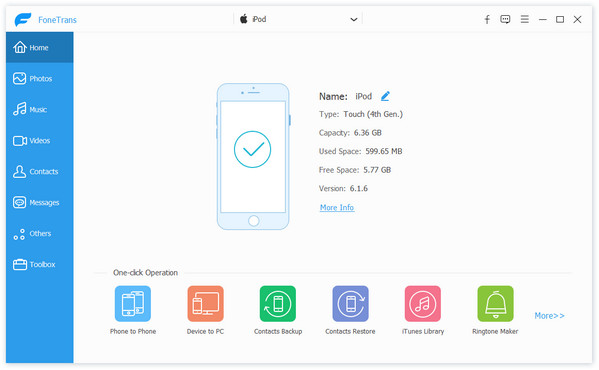
Click "Music" from your iPod touch on the left sidebar >Checkmark music files > "Export to Device" to select your iPhone name to transfer iPod music to iPhone.
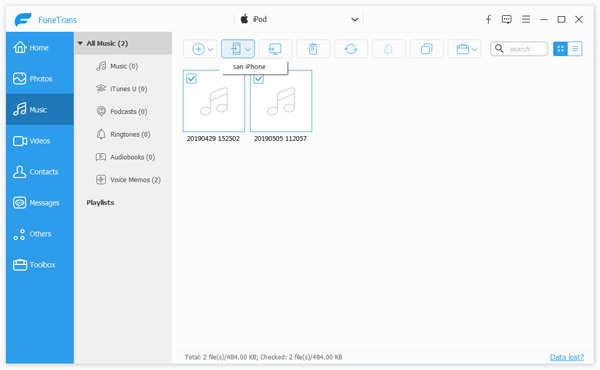
As long as you have enough space on your iPhone, these music files will be transferred from your iPod to iPhone in a short while.
This way of moving iPod music to iPhone needs you to prepare two cables and make sure both USB ports of computer are OK. If you only get one USB cable for iPod and iPhone, or one USB port is OK in your PC, then you are allowed to get the iPod music on your windows computer and then import these songs to iPhone with this iPod to iPhone music transfer software.
Plug iPod to your computer with USB cable, click "Music" > Check the music files that you want to transfer to iPhone. Click "Export to PC" button to navigate the location save the exported music file on your PC. After finishing the process, pull out your iPod of PC.
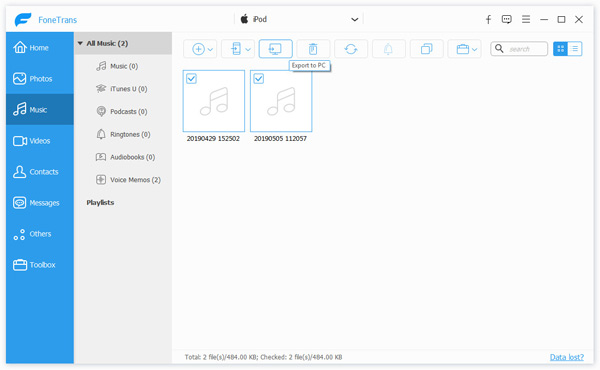
Connect your iPhone to PC, "Music" > "Add item (s)" to load the songs which you just exported from iPod to your computer.
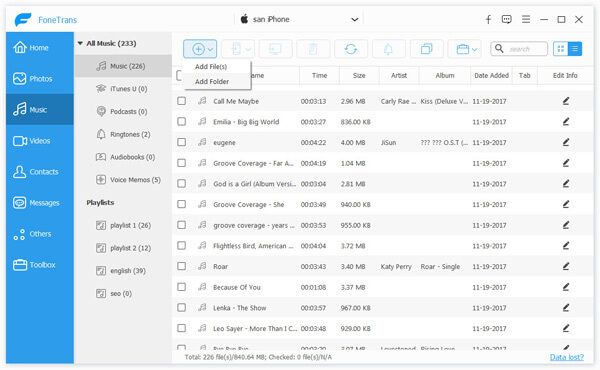
After the steps above, your iPod music have been moved to your iPhone successfully. You can enjoy your favorite songs on your iPhone freely now. More than transfer music to iPhone without iTunes, you could transfer iPod music to iPad or other iPod as you wish.
The second method of transferring songs from iPod to iPhone is using another one iTunes alternative, MobieSync.
MobieSync is the music transferring software from iPhone to iPod, and from iPod to iPhone. Similar to iTunes, but more functional than iTunes.
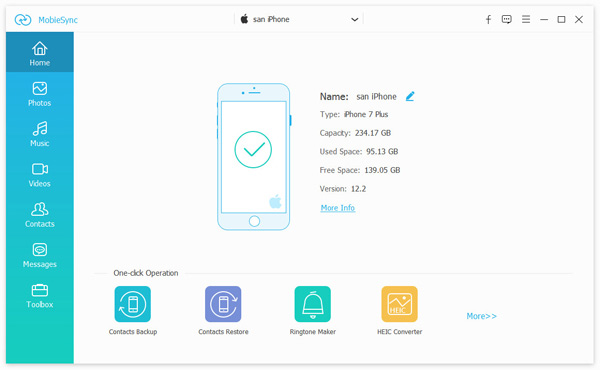
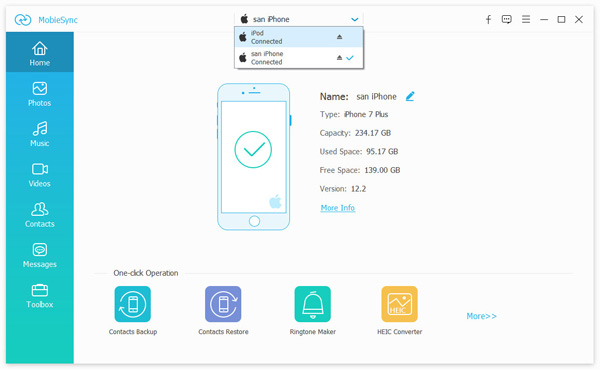
Tick the box before the song, and click the "Export to Device" button to select your target iPod or iPhone name.
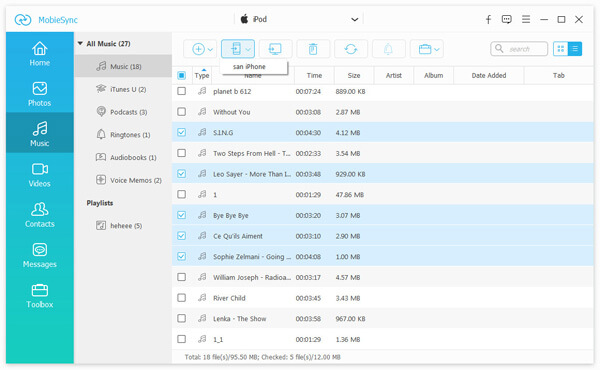
Then it will start transferring the songs from iPhone to iPod, or from iPod to iPhone.
Can I transfer music from my iPod to my iPhone with iTunes? Yes. iTunes is a must-have tool to back up your iPhone, iPad, and iPod. To some extent, it is also a good file transfer helper. You can transfer music from iPad to iTunes for backup. And then download music from computer to iPad for restoring after an accidental loss of music file.
However, you must pay attention to that, when you transfer music from your iPod to iPhone, you must make sure your iPhone iOS version is higher than your iPod version. And turn off "Find My iPhone" by tapping "Settings" > "iCloud" > "Find My iPhone".

1 Transfer music from iPod to iTunes
Launch iTunes on your PC, and plug iPod to PC with USB cable. Find your iPod icon and click it > Click "Back Up Now" to "This Computer" to sync music from iPod to iTunes on this computer.
2 Sync music from iTunes to iPhone
Pull out iPod out of computer, and plug your iPhone to computer with USB cable, find your iPhone icon > Click "Music" > "Sync Music". There is a pop-up reminder that says, "Are you want to remove existing music and movies, and sync with this iTunes Library?" Click "Remove and Sync" to send music from iPod to iPhone.
In this way, iTunes will definitely put iPod music to iPhone, but the songs, music files, movies, and other audio files on iPhone will be erased by iPod backup. You have to think twice before you decide to do it.
Another thing that you need to keep in mind when you use the above method, is that you need to turn off Find My iPhone.
Conclusion
Here we gather the best 3 ways to transfer music between iPhone and iPod. With iTunes, you could free get music sync, but the cost you will take is let the transferring music wipe and replace all the existing songs. Another 2 ways are using the third-party tool, to help you safely transfer music without erasing any data.
Which one is the best one? Give your answer in the below comments.
Transfer Music from iPod
Transfer Music Between iPhone iPod Transfer Music From iPod to Computer Transfer iPod Music to Mac Transfer Music From Dead iPod to iPod
The professional iPhone/Android data manager and transfer to transfer various files between iOS/Android phone and computer and between two mobile phones in 1 click.
100% Secure. No Ads.