Have you ever restored your Motorola phone but lost the password and username for your Google account? Or did you buy a second-hand Motorola phone without having the right login information for the Google account? These are common problems to come across. That’s because Motorola uses Google FRP (Factory Reset Protection) security to protect users’ privacy and personal data, just like other Android phones. So, how to remove FRP lock on Motorola? Is there any way to solve this issue? Of course. In this article, you will be provided with various ways to bypass Motorola FRP. Read on to find a quick solution and bring your Motorola back into use.
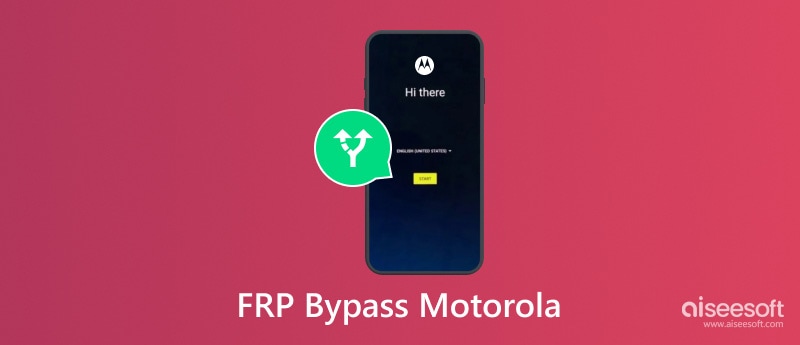
Many Android users, including Motorola phone and tablet owners, run into Factory Reset Protection (FRP) lock issues. FRP (Factory Reset Protection) is a security feature tied to the Google account on the device: after a factory reset, the phone or tablet will ask for the previously used credentials before it can be reactivated. If you forgot your Google account, bought a second‑hand Motorola device that’s still linked to the previous owner, or otherwise can’t pass the Google sign‑in screen, you’ll need to address FRP to regain access. Now, you must want to know “Can I bypass Motorola FRP lock?”
The short answer: yes. It is possible to bypass Moto FRP in many cases, but how you proceed matters. Here we recommend Aiseesoft Android Unlocker the most, which boasts a high unlock rate with safety and reliability. In addition to it, we also give you other methods to bypass the Moto FRP lock after a factory reset easily in the following parts.
100% Secure. No Ads.
Aiseesoft Android Unlocker is a powerful tool for bypassing FRP (Factory Reset Protection) on Motorola devices. It helps you unlock your phone quickly and easily. After bypassing the FRP lock, you can fully access your Motorola smartphone and, if needed, sign in with a new Google account to use all Google services.

Downloads
100% Secure. No Ads.
The FRP bypass process is straightforward thanks to Android Unlocker’s intuitive interface and step-by-step instructions, making it simple and safe to remove the FRP lock on your device. Now, follow me to remove the FRP lock on your Moto phone:

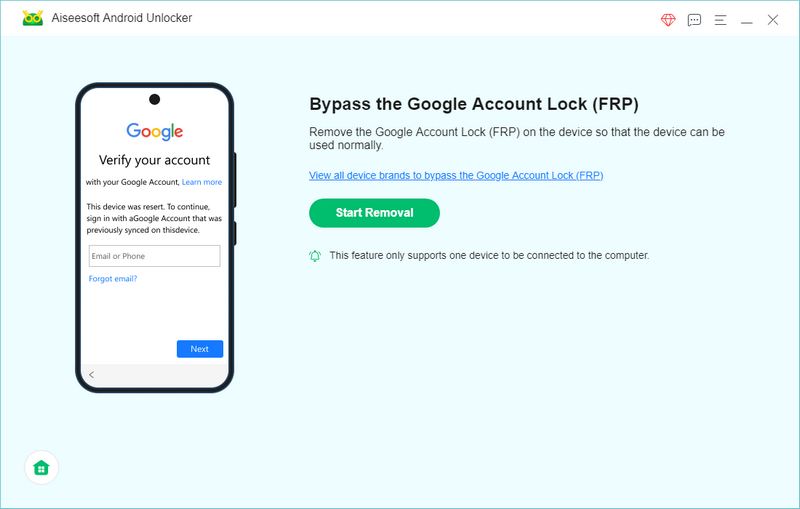
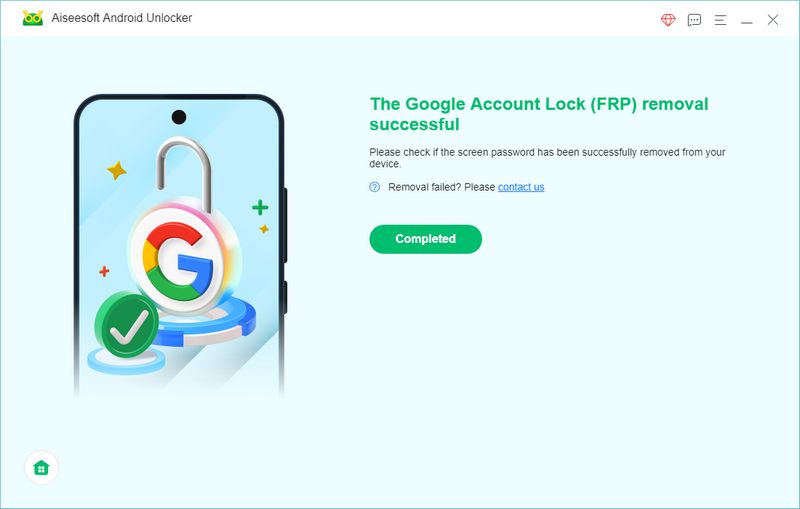
MotoReaper, created by Phonlab Team, was created specifically to carry out FRP bypass on Motorola phones. With Motoreaper, you can easily unlock your Moto device from Google FRP lock without having to flash your phone. What’s more, it is completely free to download and use. Let's go over the breakdown of the FRP bypass method.
PROS
CONS
The “Emergency Call” method historically refers to attempts to exploit vulnerabilities in Android’s emergency call UI or related system flows to temporarily access parts of a device. It can help you bypass Motorola FRP on Android 5.0 or earlier Android versions without a paid service and requires no hardware.
PROS
CONS
You can bypass Motorola FRP via emergency call, but it requires some time to complete the process.
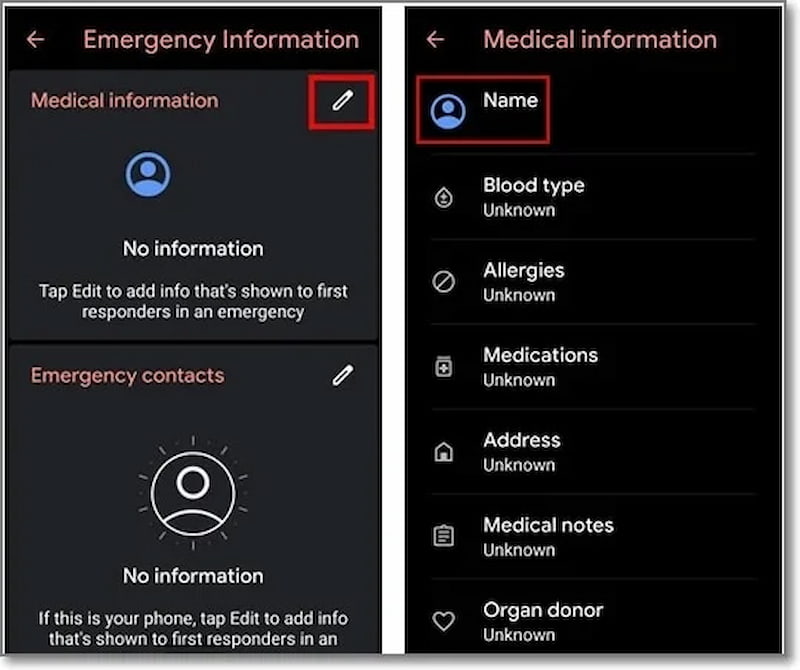
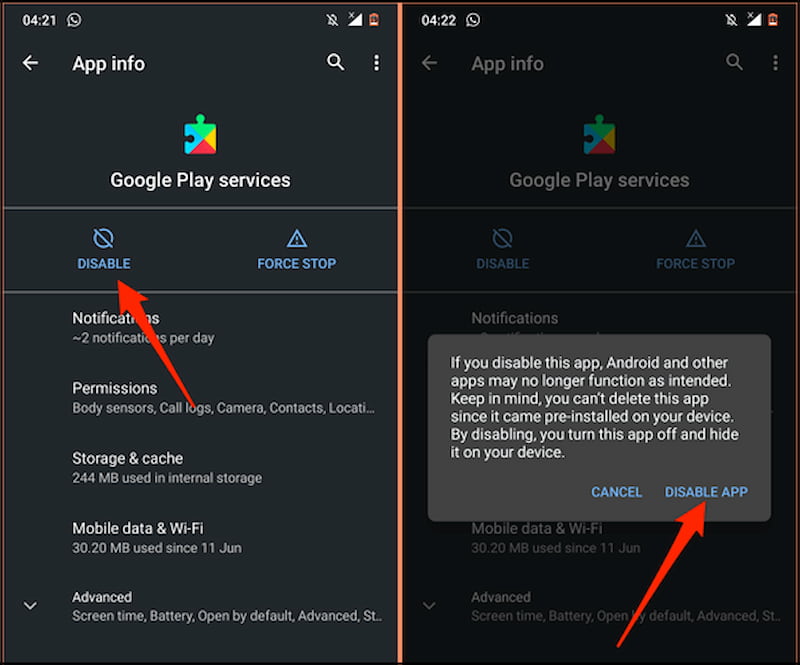
FRP APK tool is another way to bypass Motorola without using a computer. It is easy to use and accessible for free on all Android smartphones. This is an app that can be installed from external media to interact with the device’s setup or settings menus on very old, unpatched devices. In such a way, it can remove the Motorola FRP lock without the original Google credentials.
PROS
CONS
If you bypass FRP on Motorola successfully, you can choose to turn off FRP to avoid this issue forever. Here is a short guide to disable FRP on your Motorola.
Why is there a FRP lock?
FRP is a security feature in Android designed to stop anyone from using your device if they forcefully execute an untrusted factory reset on the device. RFP is a means to prevent theft. But you can unlock your pattern lock without a factory reset.
What is the password for the Motorola FRP tool?
Motorola devices have different passwords depending on the carrier. For Sprint and T-Mobile devices, the password is normally "1234," while for AT&T and Verizon devices, it is frequently "1111."
How to disable FRP before resetting?
Click Devices on the menu sidebar. Then, click the device you want to set the FRP status. Click Actions > Set Factory Reset Protection. Finally, choose Turn Off FRP.
Conclusion
To sum up, this article is a complete guide about how to remove FRP lock on Motorola, covering both PC and non‑PC options so you know all available routes. While some non‑PC tricks exist, they are often slower, riskier, or only work on old, unpatched phones. If you own the device and have a computer available, Aiseesoft Android Unlocker is our top recommendation: it offers a fast, reliable, and user‑friendly solution (free to download) and avoids the dangers of anonymous APKs or forum hacks.
100% Secure. No Ads.

Compatible with all Android OS versions, this unlocker provides a secure and easy way to remove screen lock of any kind and bypass FRP quickly.
100% Secure. No Ads.