GoPro cameras are the best action camera you can have when you love traveling, doing some montages, and vlogging, and you need an extreme camera to capture high-speed video. As we continue to explore the device, we can see many benefits that we can get. However, inside the GoPro, the device does not support a built-video editing feature that you can use. Timely, reliable desktop software now supports editing RAW GoPro video whenever needed. Before you can pre-process the video you shoot, you must connect it to your desktop, transfer all your files there, and then start editing. Interested in how to do it? Learn the ways how to connect GoPro to your devices easily.

Learning to connect GoPro to PC and macOS seems challenging, especially if this is your first time doing so. In the tutorial below, we have added the easiest way to connect your GoPro to a desktop via cable. Check the box of your GoPro package since a cable is already available on it. After finding it, you can follow the succeeding steps below.

GoPro is not connecting to Mac? Well, only some devices, phones, and computers are compatible with the said device, so you need to know its compatibility. The older version of GoPro has limitations in compatibility if we are about to compare it to the latest version GoPro. Despite bringing the same performance for video recording and capturing images, the newer version remains the best, applicable not only to GoPro but to all devices and programs. To fix the compatibility issue, purchase the latest version or use another device to connect it.
Using the old version of GoPro, not only on the model but in the program, can cause much trouble, such as connecting it to a desktop or phone. Plus, there is an advantage to downloading the updated firmware on your GoPro since it can increase performance and add new features that are not available on your current version. You can follow the steps below to know if there are updates on your firmware.

A USB cable is available on the box once you have purchased the GoPro fresh from its box. With this cable, you can connect your GoPro to the computer easily. But there are some instances when the USB cable became faulty and can not be connected to the host device. That is why you must find a similar cable that can be used instead.
With the added feature on GoPro, you can now easily create a WiFi network and use a mobile app to preview, control, share, and access camera settings. Aside from WiFi, you can also maximize the capability of it to connect initial pairing and maintain a connection with the app GoPro supported. However, you can’t use them both, which may cause network interference, which could be why you can not connect the device to PC, macOS, and phones.
In any case, it is better to contact the creator to ask for help; we suggest that if the tips we added to solve the problem did not go as expected, you can contact GoPro services directly and address the problem.
Previously, we taught you how to connect GoPro to a computer, and after you did that and created a copy of all the video files, you can start to process it by editing the video. Aiseesoft Video Converter Ultimate is a phenomenal video editor you can download and use to edit GoPro videos easily. It is considered one of the top frame-by-frame video editors for GoPro that you can use. You can try fundamental video editings, such as trimming, cutting, cropping, and others, based on assessing the editor. Aside from the basic editing features, you can also use expert editing features such as noise remover, stabilizer, video enhancer, and many more.
100% Secure. No Ads.
100% Secure. No Ads.
Thus, having an extended knowledge about editing is a plus when you use this, but even if you need to be better-knowledge about video editing, you can still manage to do it here. What are you waiting for? Download now the app on your desktop by clicking the button presented below.

How to connect GoPro to a phone?
You will need to download the GoPro app on your iOS or Android. Enable the WiFi on your GoPro and connect your phone to the WiFi of your GoPro, then enter the password when requested. Launch the app, pair up your phone to GoPro, and you can remotely control the camera once it is connected.
Is GoPro the best camera?
If you love moving from one place to another and hate to do a setup, then GoPro fits you the best. This device won't require you to set up and is easy to carry. Aside from that, it can also record videos with super-high quality if you want to. But there are better cameras than this one since there is DSLR and many more.
Is GoPro an action camera?
Yes, GoPro is considered one of the best action cameras anyone can have since it has advanced features that can be used to shoot high-speed motion for a longer period. Besides that, the app creates its name in the industry, so many people prefer using this over its alternatives.
Conclusion
For GoPro to connect on a desktop, you must follow the tutorial we added above. It is a simple method to do without complication to set up. Plus, we have explained the possible issues you might encounter when connecting it and suggested a solution. Read the bonus part and download the best GoPro video editor when transferring.
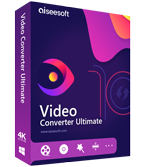
Video Converter Ultimate is excellent video converter, editor and enhancer to convert, enhance and edit videos and music in 1000 formats and more.
100% Secure. No Ads.
100% Secure. No Ads.
Congratulations!
You have successfully subscribed to our newsletter. The exclusive 40% off for subscribers is AISEFOKS . Now, you can copy it and use it to enjoy more benefits!
Copied successfully!