Getting Started
Introduction
3D video provides more realistic and natural experiences to users by auto-stereoscopic displays. Do you wonder how to convert video to 3D format in an easy way? Welcome - you're in the right place. This article will teach you the process of converting a video to 3D format step by step.
How to Convert 2D to 3D Video on Mac
Step 1 Download and install Aiseesoft 3D Converter for Mac step by step. Register with the required email address and registration code we sent you.
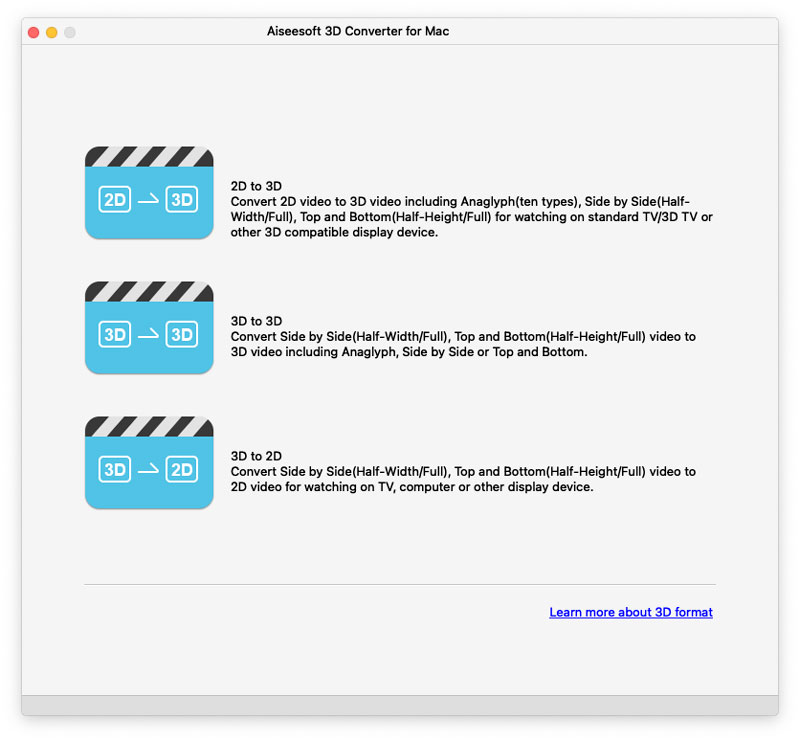
Step 2 Select the 2D to 3D mode and click the Add File button in the open window to choose the video files you want to convert.
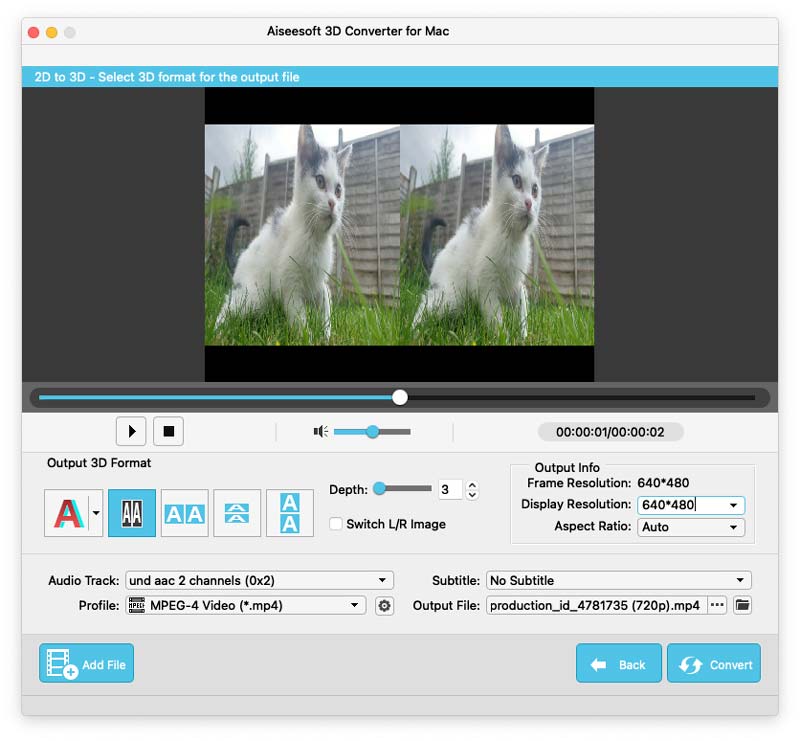
Step 3 There are five 3D modes available. Select the one you need and then set the output format by clicking the Profile drop-down button and selecting the format you need from the drop-down list. After all is done, click the Convert button to start the 2D to 3D video conversion.
-
What You Should Know about 3D
This article shows what 3D is and conveys information about 3D TV and 3D glasses.
 Posted by Jenny Ryan | 24.08.2012
Posted by Jenny Ryan | 24.08.2012 -
Best 3D Blu-ray Players
You will find the best 3D Blu-ray players on the market in this article.
 Posted by Jenny Ryan | 26.05.2015
Posted by Jenny Ryan | 26.05.2015 -
Best 3D Blu-ray Movies
Want to know some fantastic 3D Blu-ray movies ? You can find the best 3D Blu-ray movies here.
 Posted by Jenny Ryan | 26.05.2015
Posted by Jenny Ryan | 26.05.2015 -
Top 5 Excellent 3D Video Editing Software for Designers and Bloggers
Are you looking for the best 3D video editing software? Here's a list of top 5 video editor applications that have the capacity to edit and polish your 3D videos.
 Posted by Andrew Miller | 14.12.2018
Posted by Andrew Miller | 14.12.2018 -
Best 3D Animation Software for Beginner and Professional (Free & Paid)
Are you looking for easy 3D animation software? You are in the right place. This article will make a full introduction to the best 3D animation software from free to paid, Windows OS to Mac OS.
 Posted by Andrew Miller | 27.02.2019
Posted by Andrew Miller | 27.02.2019 -
How to Do the 3D Effect on TikTok - Use TikTok 3D Effect
Can I make a 3D picture on TikTok? How do you do the 3D effect on TikTok? How to animate a photo on TikTok? Learn how to follow and do the 3D trend on TikTok.
 Posted by Ashley Mae | 28.01.2022
Posted by Ashley Mae | 28.01.2022 -
5 Best 3D GIF Makers to Use for Creating Stereography GIFs
What is the best 3D GIF maker to use? If you don't know enough about picking the best one, you better read this article to know more!
 Posted by Gerald Christian | 15.02.2023
Posted by Gerald Christian | 15.02.2023


