Instagram Reels have revolutionized how we share moments and stories, but adding captions takes the experience to a new level. In this article, we'll guide you through the effortless process of adding captions to your Reels, making them accessible to a broader audience. Whether you're an influencer, a business, or someone passionate about creating engaging content, this feature enhances your reach and inclusivity. Let's explore the steps and creative tips on how to add captions to Instagram Reels, transforming them to resonate with viewers worldwide.
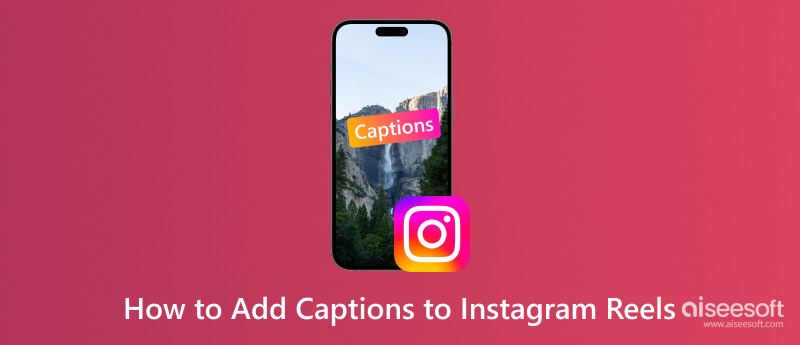
Why don't I have captions on Instagram Reels? Adding captions to Instagram Reels is restricted to mobile applications only and is not accessible through desktop browsers. If you are trying to edit content on your desktop, such as adding captions, then this might explain the absence of the feature. But it does not end in that at all.
Even if you are using a mobile device, the availability of captions could be determined by your country. Auto-generated captions are defaulted on every video and are limited to specific countries and languages. Currently, these captions are supported in English, Spanish, Tagalog, Portuguese, Italian, French, German, Thai, Urdu, Hindi, Indonesian, Russian, Turkish, Arabic, Vietnamese, Malay, and Japanese.
Plus, the captions sticker is limited to certain parts of the world. You will need access to it in Japan and selected European countries. That is why updating Instagram is a must so that you will get all the new features.
The tutorial below shows how to get captions on Instagram Reels using the default way. Remember that there are limitations in using this way, which means the caption feature might not be available in your region or language. In today's tutorial, we will teach you the three ways to add captions on your Reels.
1. Activate Auto-Generated Captions to All Instagram Reels:
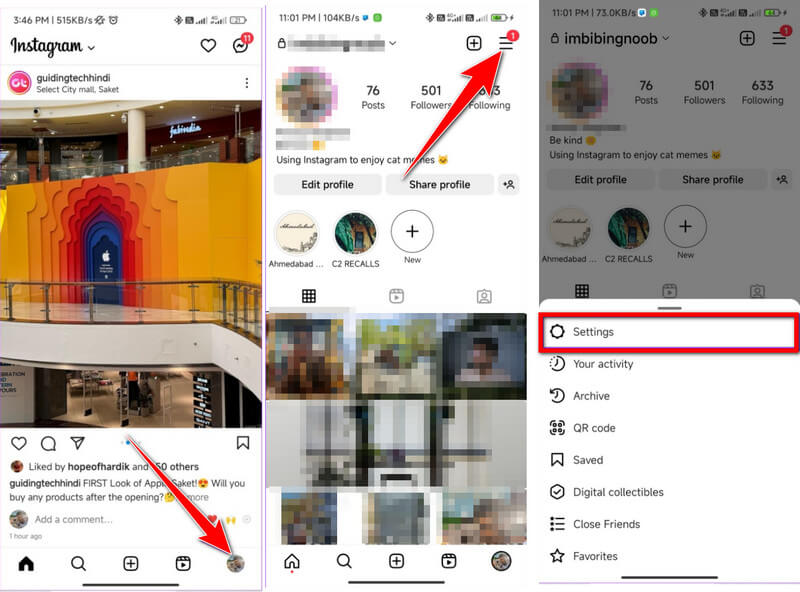

2. Add Captions on a Single Reel:
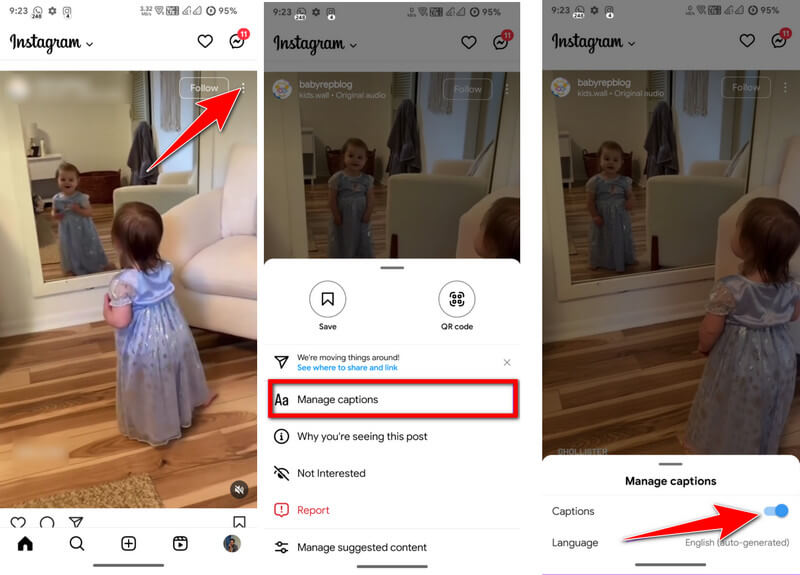
3. Activate Closed Captions on Instagram Reels:
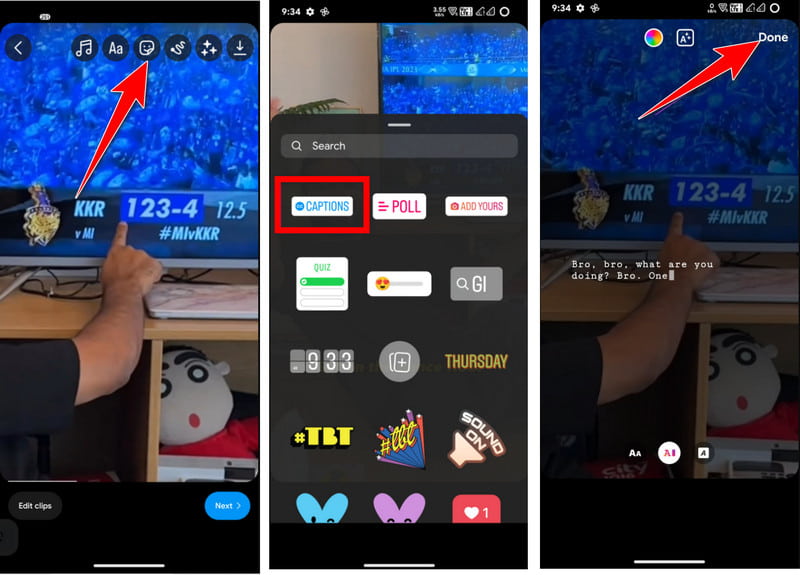
How to put captions on Instagram Reels without using Instagram? Alternatively, you can easily use Aiseesoft Video Converter Ultimate to add text to your video. It is not a specialized tool for converting, but it is richly featured in basic up to advanced video editing that you will ever need. In terms of complexity, the tool remains easy to use so that even beginners can manage it without encountering much trouble. Try this one since Instagram Reel captions are not supported on a desktop.
100% Secure. No Ads.
100% Secure. No Ads.
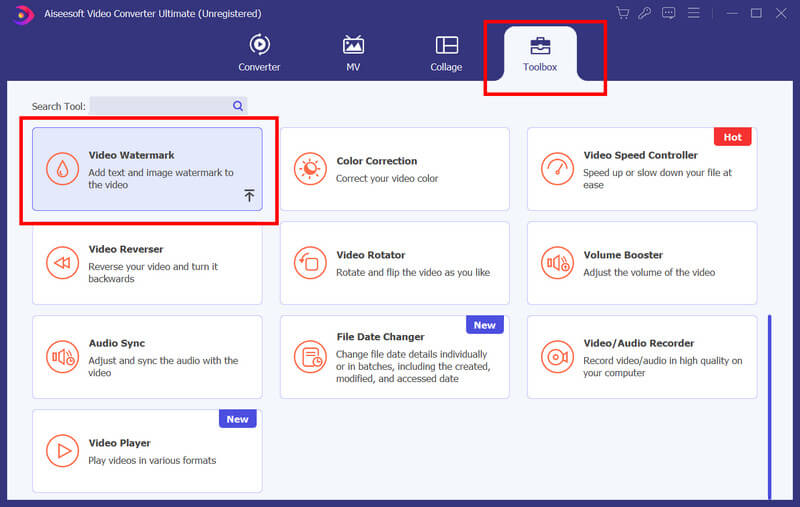

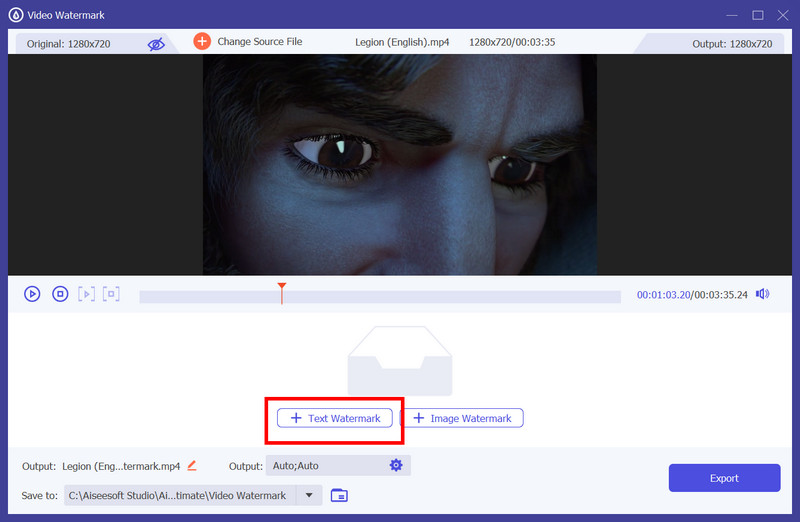
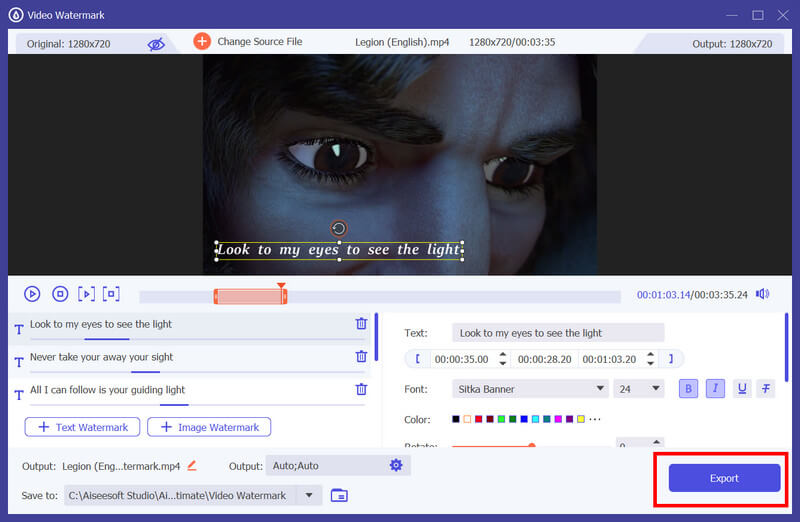
How to add text to Instagram Reels, but your language is not supported? Vid.Fun comes to the rescue. This seamless video editing app on Android efficiently adds text to a video and allows you to adjust the text formatting. Though the app has excellent editing features, it remains open for everyone who wants to try it. So, if you want to try this one better, follow the steps below.
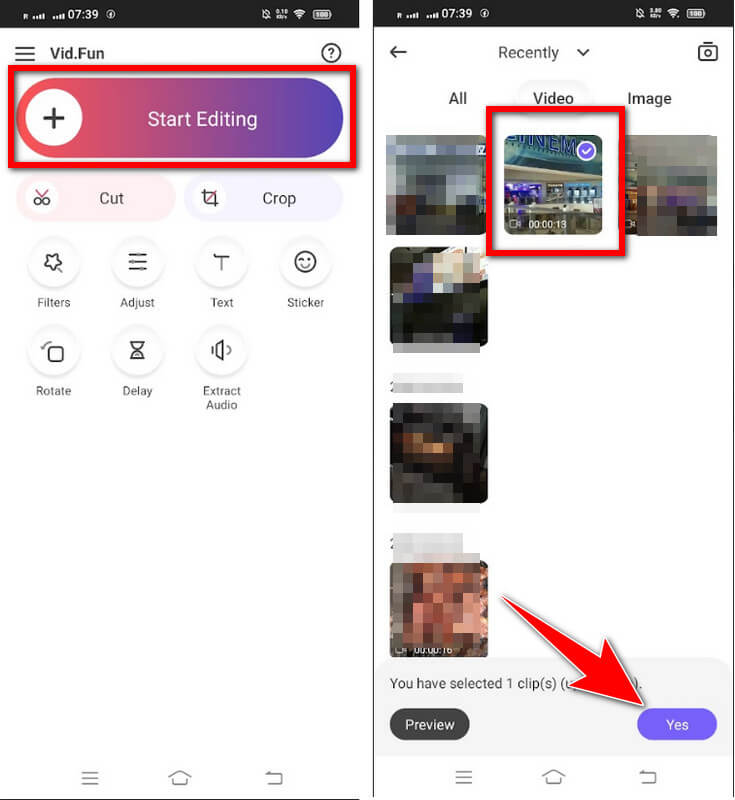
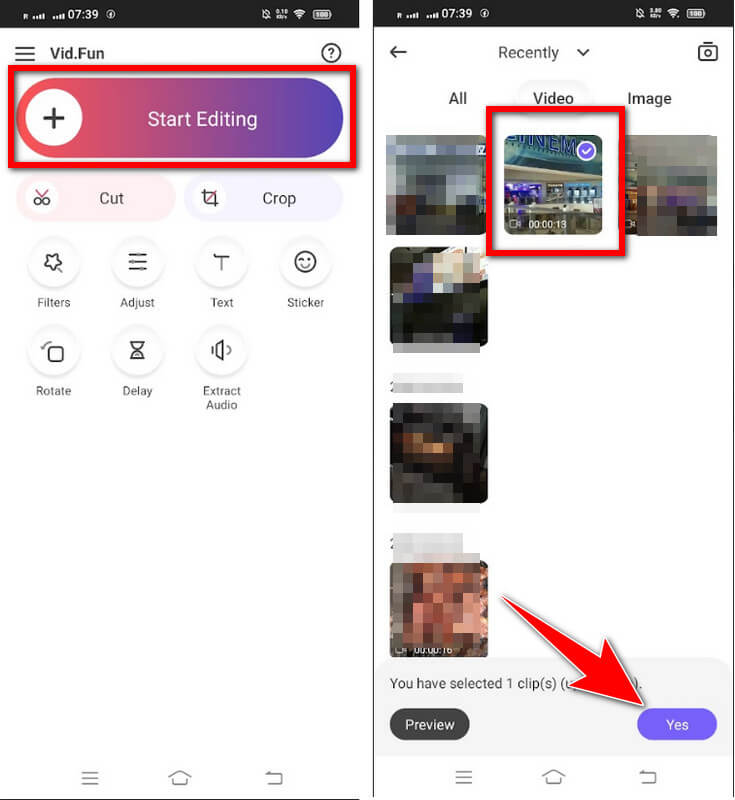
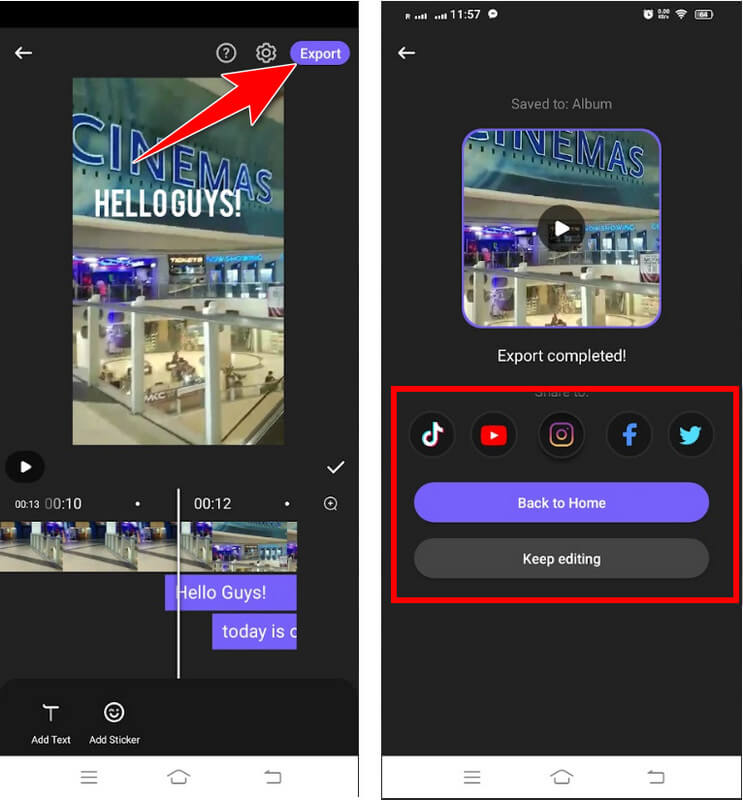
Do reels have subtitles?
Instagram Reels does not have an automatic subtitle feature. The subtitle needed to be manually added by the creator to the video. Some popular subtitle file formats you can use are SRT, VTT, SUB/DIX, ASS/SSA, DFXP, and TTML.
Can you hashtag a reel in the caption?
Yes, you can include hashtags in the caption of an Instagram Reel. It can help increase the visibility of your Reel to a wider audience interested in similar content.
Is there a limit on Instagram Reel captions?
Yes, there is a captions limit of 2,200 characters per post, including the Reels. However, depending on your Instagram post, you only need to consume some of the limit, not all of it.
Can you edit reels after posting it?
No, once a Reel is posted on Instagram, you cannot edit it anymore. You should delete the Reel and upload it again to make changes.
What are the captivating topics for creating Instagram Reels?
You can use many selections for your Instagram Reels, but ensure they align with your interests, skills, and creativity. Reels are versatile, allowing you to explore various topics, including hobbies, OOTD, talents, trends, educational content, BTS glimpses, humorous skits, and more.
Conclusion
How to add text to Instagram Reels? There is no doubt that these three ways we presented here are the best options to add text or captions to your Instagram Reels. If the caption feature does not support your region and language, you better rely upon the following ways we added here to edit and post the Instagram Reels with visible text.

Video Converter Ultimate is excellent video converter, editor and enhancer to convert, enhance and edit videos and music in 1000 formats and more.
100% Secure. No Ads.
100% Secure. No Ads.