Different image formats represent different characteristics. Currently, the more common image formats are JPG and PNG because they are more convenient for people to publish and share their image files on the web. Compared to popular formats like JPG, AVIF is less popular and is not compatible with many platforms. Therefore, if your image is in AVIF format and you need to use some mainstream photo editing software to enhance the image, or you want to share the image on big social platforms, then converting it to JPG format is necessary. In the next section, we will introduce you to several AVIF to JPG converters for online and desktop use. Whether you are using a Windows computer or a Mac, you will be able to find the right product for you.
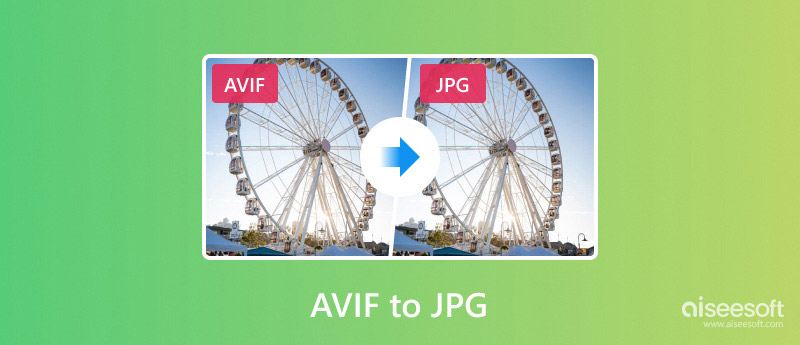
Before we start the conversion, let's have a general idea of what AVIF is. AVIF is a new image file format that is designed to offer better compression and image quality compared to traditional formats like JPEG, PNG, and even newer formats like WebP. AVIF is based on the AV1 video codec, which is known for its efficiency in compressing high-quality video content. It can achieve significant file size reduction while maintaining image quality, so it is ideal for web use where smaller image files lead to faster loading times. Also, AVIF supports advanced features like High Dynamic Range, wide color gamut, and better compression of complex images. These features give it superior image quality compared to older formats.
In this section, we will introduce you to some online AVIF to JPG conversion tools. Their most significant advantage is that they are easy to use and do not require users to download and install any software. We can mobilize these tools in any browser. This will save us a lot of storage space.
Convertio is an online file conversion platform that currently supports converting a wide variety of files, including videos, images, audio, documents, fonts, and more. It is entirely free and specializes in the field of format conversion. As an online platform, Convertio uploads and converts files in the cloud. Users can add their images from desktop, Dropbox, and Google Drive. Also, Convertio allows users to convert multiple files simultaneously. However, it has advertisements on its interface, and some users may feel that their experience will suffer. And it doesn't offer other editing options besides converting formats.
Here is how to change an AVIF file to a JPG with Convertio.

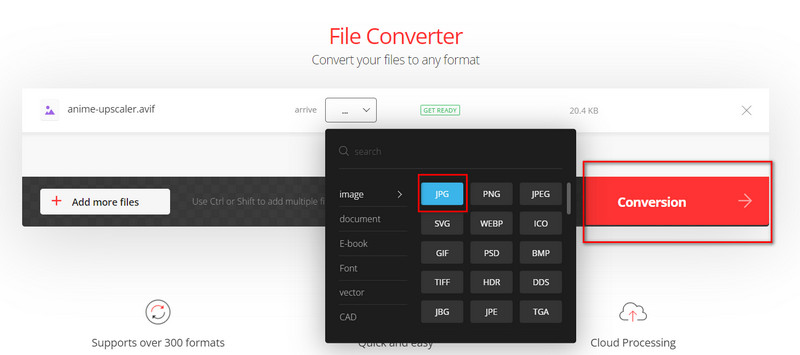
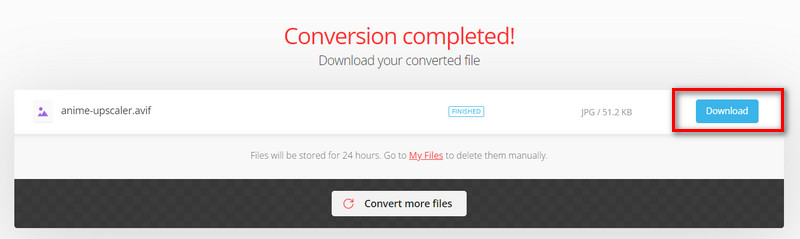
CloudConvert is an online file converter. It supports over 200 different file formats. Users can convert files between various formats, such as PDF to Word, JPG to PNG, MP4 to MP3, and many others. In addition to supporting users with batch conversion, it also has some simple setup options. Users can customize the width, height, and quality of the output images on the page. Likewise, the image-uploading routes it supports are numerous, including desktop, URL, OneDrive, Google Drive, and Dropbox.
Next, we will guide you in converting AVIF to JPEG/JPG on the CloudConvert platform.
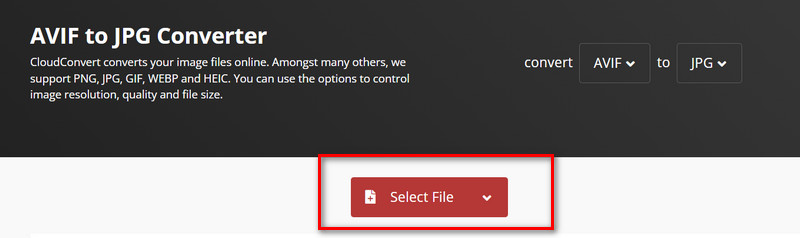
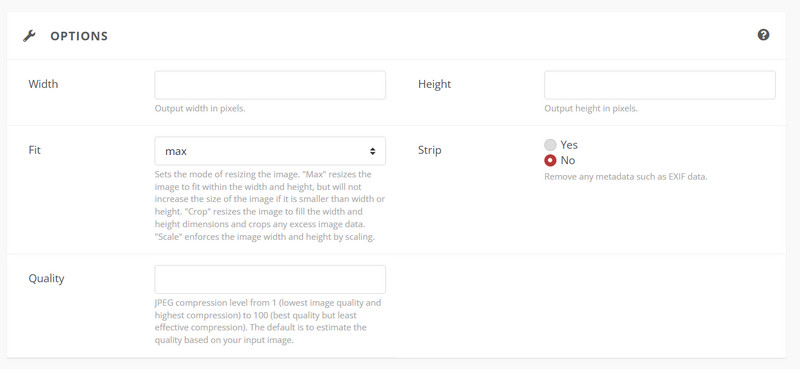


Ezgif is a popular online tool for working with GIFs. It offers many features to create, edit, and convert GIF format files. In addition to this core feature, it also supports format conversion between various images and videos. If you want to rotate, crop, enhance, etc., the picture, you can also find the appropriate section on its website. In addition to that, it is also supported to upload the files that need to be converted from the cloud hard disk. Ezgif also has a section for advertisements on its interface, and the page design style is rather traditional. However, its efficiency in processing images is not affected. It is also effortless to use.
Here is what you need to do to save AVIF as JPG with Ezgif.
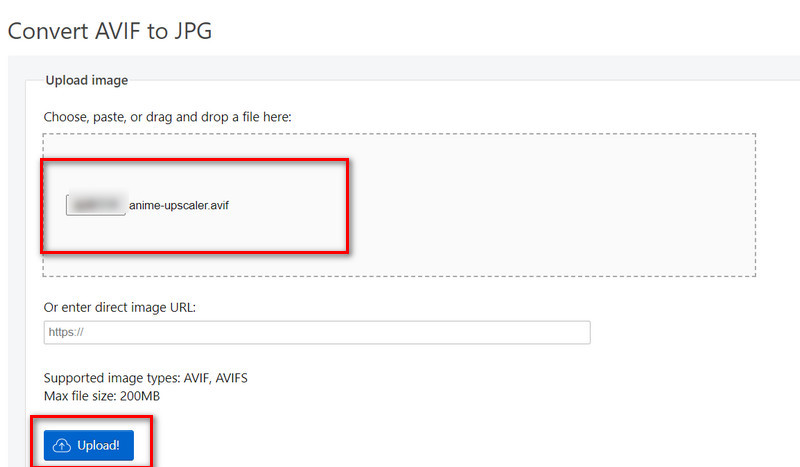
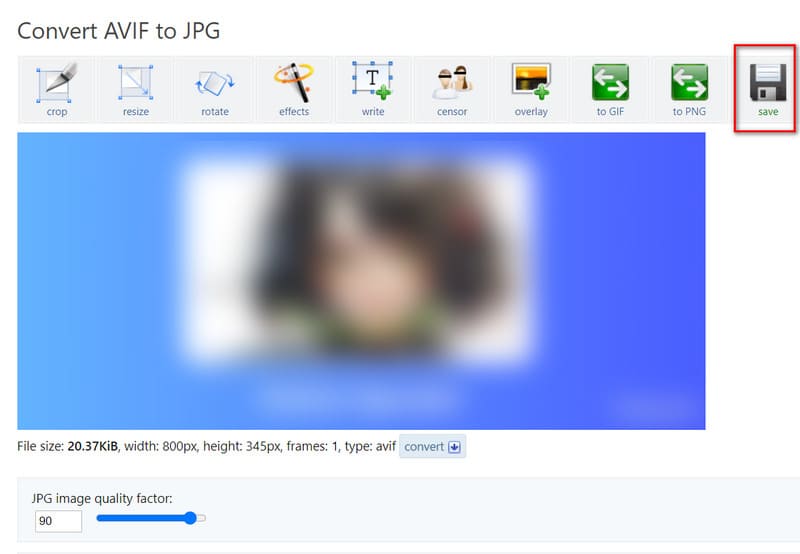
Now, we have recognized three converters online. Their standard features are that they are easy to use and fast. However, they all have very few editing features, and the changes you can make to the exported images are minimal. Also, they need a stable internet connection to work well. If you want to convert AVIF to JPG offline on your computer, you can try these two desktop apps we recommend next.
This is a format conversion tool designed for Mac computers. Its core function is to convert image formats between AVIF, JPG, and PNG. The tool offers free use, but to unlock the full functionality, users may be required to purchase it within the app. After purchase, users can convert more than 5 images at a time. It is absolutely safe, and the conversion speed is guaranteed. You can even add hundreds of photos at once for batch processing. Even so, it doesn't lag. You can contact the developer if you need any help with it. They provide 24/7 online support services.
To convert AVIF to JPG with it, here is what you should do.
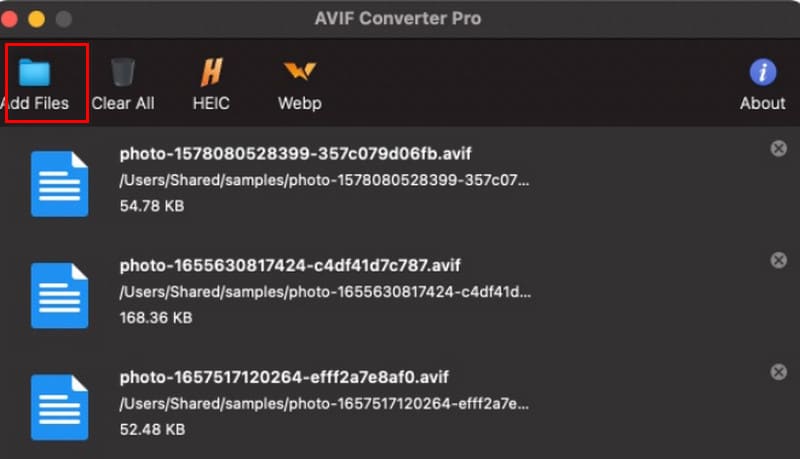
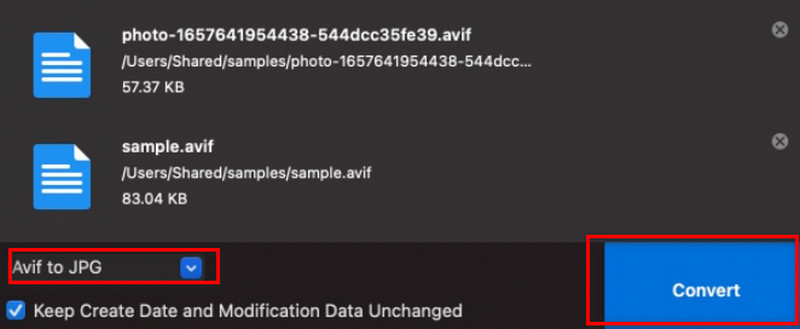
If you want to find a converter for Windows computers, we recommend the most authoritative image editor, Photoshop. It represents the highest industry standard and is capable of performing any editing on images while maximizing the guarantee that they retain their original details. One of Photoshop's standout features is its support for layers. Users can work on different parts of an image independently. It also comes with a wide array of filters and effects that can be applied to images to achieve artistic effects, vintage looks, blurs, and other creative enhancements. Photoshop is currently compatible with AVIF in its latest version. And we can solve the problem of format conversion by its Save As or Export As options.
Here, we will give a brief introduction to converting AVIF to JPG with Photoshop.
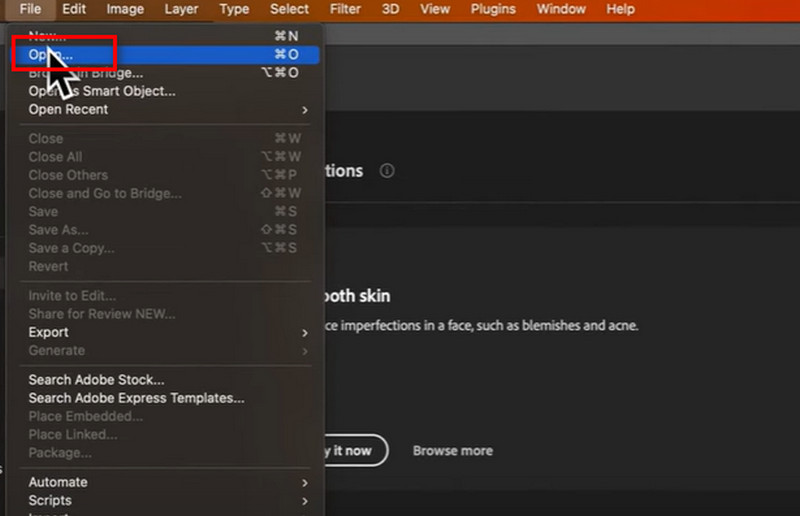
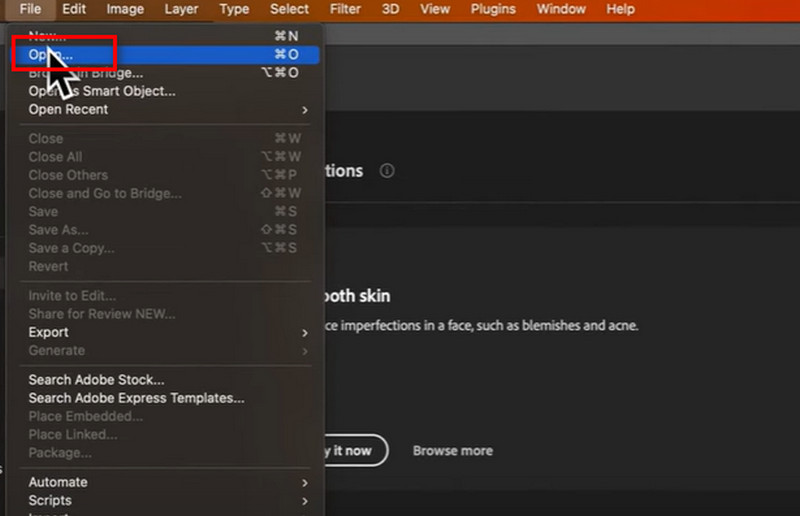
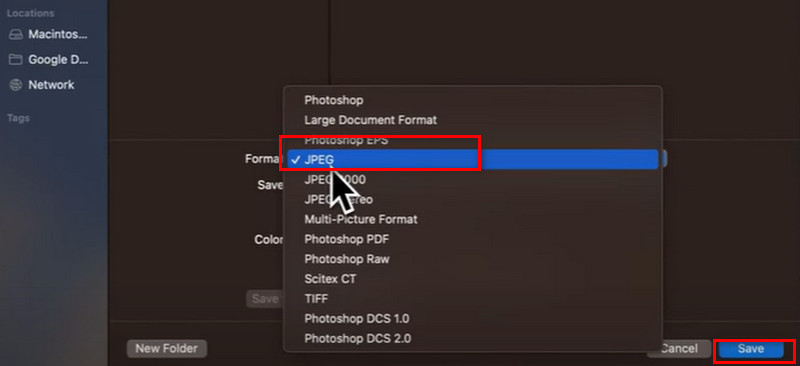
Now we know how to convert AVIF to JPG. Compared with JPG format, AVIF can present better image quality. If you feel that the quality of your pictures becomes blurred after the format conversion, consider using a professional picture enhancer to help you fix the blurred parts. We recommend you use Aiseesoft AI Photo Editor. It applies the most advanced AI technology to closely analyze your pictures and then rebuild the blurred parts, striving to maximize the beauty of your pictures without distortion. In addition to fixing the picture quality, it can also help you enlarge the size of your pictures, remove watermarks on your pictures, and so on. With such an all-in-one enhancer at hand, all your picture problems can be solved.
100% Secure. No Ads.
100% Secure. No Ads.
To enhance the quality of your image, follow the guide below.
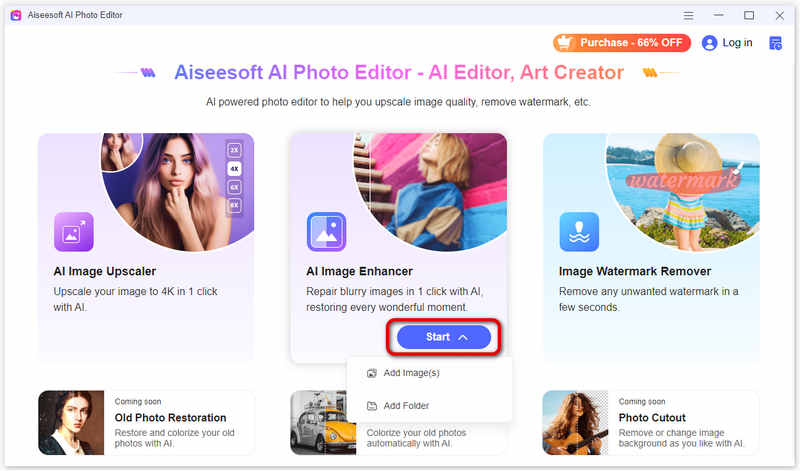
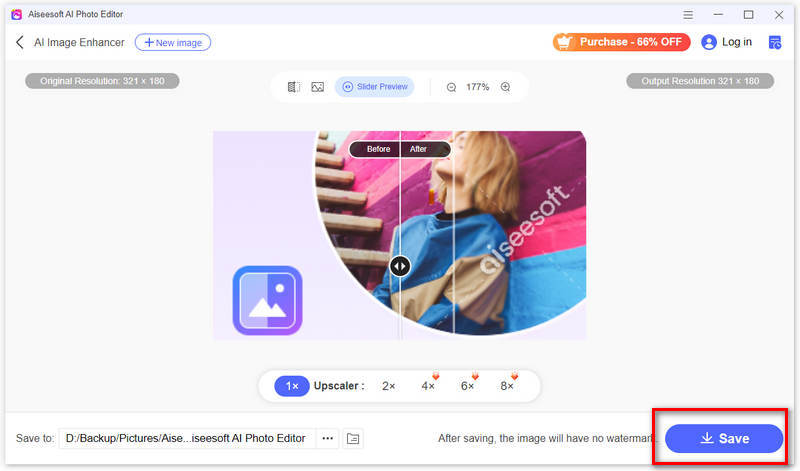
What opens an AVIF file?
Some modern web browsers like Google Chrome, Firefox, Microsoft Edge, and others have started supporting AVIF images. Some advanced editing software, like Adobe Photoshop and GIMP, may have plugins or updates that enable them to open and work with AVIF files.
What is the difference between AVIF and JPEG?
AVIF typically offers superior compression efficiency compared to JPEG. Due to its advanced compression techniques, AVIF can preserve image quality at lower file sizes more effectively than JPEG. However, JPEG is a widely supported image format that can be displayed on almost all devices and platforms without issues. AVIF, being a newer format, may only be as universally supported by some software applications and web browsers.
Why do people use AVIF?
AVIF offers significantly better compression efficiency than other image formats, such as JPEG. It also maintains high image quality and effectively preserves details, colors, and textures.
Conclusion
In this article, we introduce you to five tools that can realize AVIF to JPG conversion. Some of them are online tools, and some are desktop applications. Each tool is accompanied by detailed steps under the introduction in case you encounter problems in using it. If the converted images are not clear enough, you can also use Aiseesoft AI Photo Editor to enhance them. We hope you can get the converted high-quality JPG images smoothly after reading our article.

Enlarge and upscale images up to 4K in batches quickly with wide support for various image formats.
100% Secure. No Ads.
100% Secure. No Ads.