When you are going to share your BMP files with your friends via web browsers or email, you'd better transfer them from BMP to PNG firstly.
What are the formats for BMP and PNG?
How to convert BMP files into the desired format?
This tutorial is focusing to discuss how to convert BMP to PNG. Please read on and learn the detailed steps.
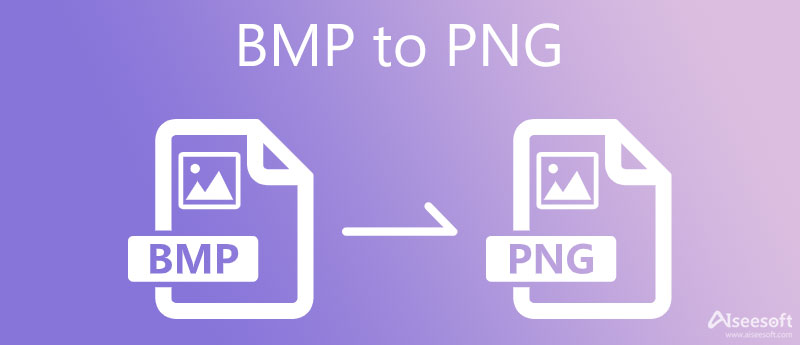
The BMP file format, or called Bitmap Image File or Device Independent Bitmap (DIB) file forma, is actually a Raster graphics image file format aimed at store bitmap digital images. This BMP File Format is able to store 2D digital images of arbitrary width, height, and resolution, but it is not always supported by a lot of browsers, and Portable Network Graphics (PNG) file format is another bitmap image format that can improve upon and replace GIF. It employs lossless data compression, and is supported to transfer images on the Internet.
When converting BMP to PNG, the first tool you should consider is Aiseesoft Free Image Converter Online. It allows you to convert any image file to popular formats like JPG, PNG, or GIF. And the best part is that it supports batch conversion. What's more, you can download all the converted pictures at 1 click.
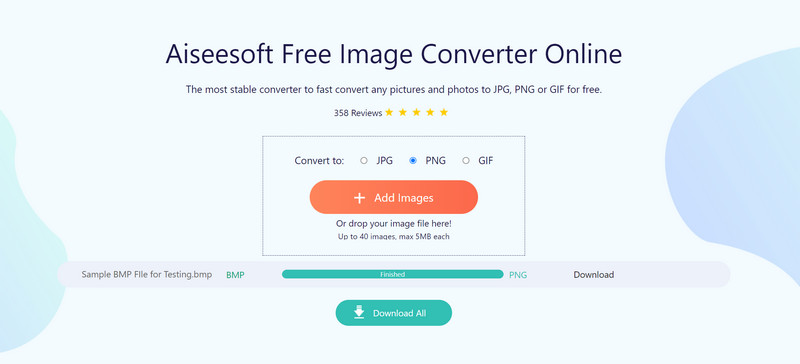
Zamzar is an online file converter that can help you to convert image as well as video files without downloading software tools.
What's more, it supports more than 1000 different types of transformation for you to convert multiple image files.
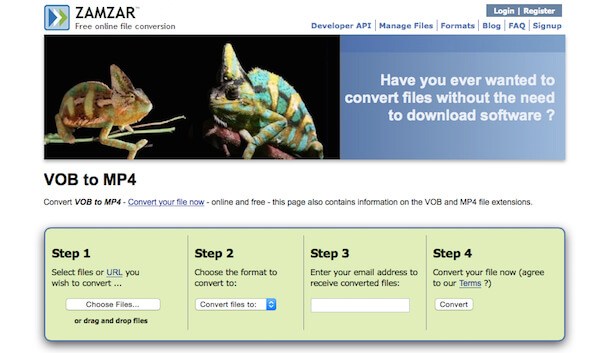
Microsoft Paint is a simple raster graphics editor. As a widely used image manipulation tasks, it can also be used in transferring image files, and it supports a multiple of image formats, such as BMP, JPEG, GIF, PNG and TIFF formats and so on.
Below is a general guide about converting BMP to PNG with Microsoft Paint:
Moreover, you are able to follow this method to convert TIFF to PNG in the similar steps.
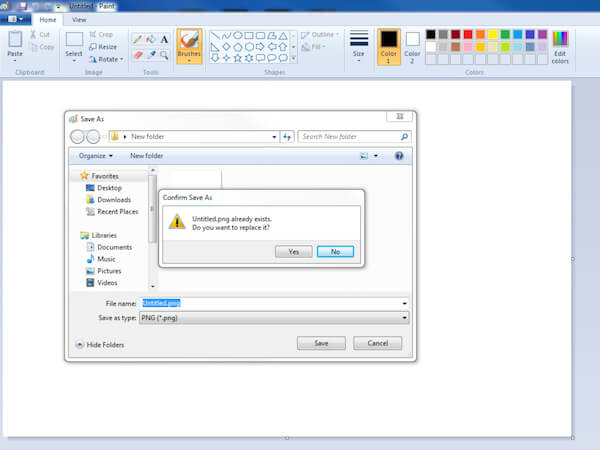
XnConvert is a simple yet functional tool for you to convert BMP image to PNG file for free. With its ever-expanding toolset and capabilities, XnConvert makes it easy to convert image files from one format to another, as well as batch conversion, folder imports, filters, resizing, and several other advanced options.
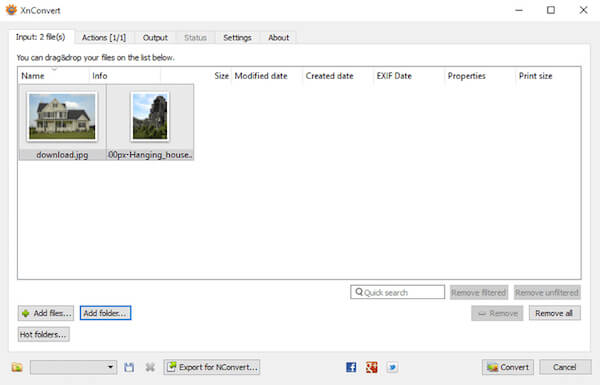
Adapter is a wonderful image converter program for you to take into consideration. It supports popular file formats to help you transfer and also provide plenty of nice features to deal with the image files. In addition, you are able to see the size of the image files before or after the conversion.
In a conclusion, it is strongly suggested for you to convert BMP to PNG.
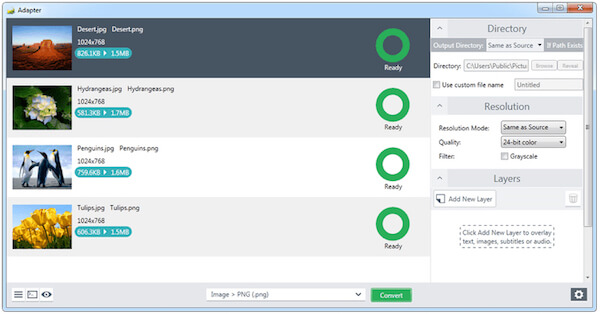
Question 1. Is BMP faster than PNG?
Since BMP and PNG are both lossless file types, there is no difference in quality. It is hard to tell which one is faster. It all depends on the file size and network.
Question 2. How can I convert BMP to JPG online?
If you want to convert BMP to JPG online, we highly recommend you to try Aiseesoft Free Image Converter Online, which can handle most image converting problems.
Question 3. How do I remove the background from a BMP file?
To remove the background of a BMP file or make the BMP transparent, you can simply apply Aiseesoft Free Background Remover Online. It can help you remove the unwanted background intelligently.
Conclusion
What should be the best methods to convert BMP to PNG? When you have lots of BMP files, you can turn the photos into the desired PNG files with ease. Whether you need to convert the files on Windows, Mac or even online, you can find the suitable solutions from the article.
If you have any query about how to convert BMP to PNG, you can share more detailed information in the article.

Video Converter Ultimate is excellent video converter, editor and enhancer to convert, enhance and edit videos and music in 1000 formats and more.
100% Secure. No Ads.
100% Secure. No Ads.