A custom Apple ID picture is always an attention grabber when you text iMessage, airdrop videos or make Facetime calls with other Apple users. However, many people are confused about how to change Apple ID pictures to Memojis since there is no direct access to Memoji in editing the profile photo. So, we have summarized the practical solutions to change your Apple ID picture with Memojis on mobiles and computers and offered you a quick fix to reset the unwanted Apple ID.
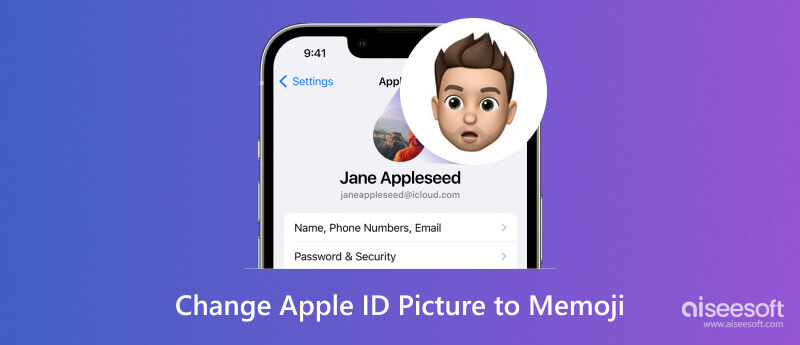
With the update on iOS 12 and higher versions, Memoji was introduced as an amazing feature on Apple products within the Messages app. People can create a unique mimic avatar with personalized expressions, clothing, appearance and poses in a pack. Compared with human or scenery avatars, Memojis combine the highlights of cartoon characters and AI technologies, thus adding more fun to iOS services.
You can edit your Memojis and set up your Apple ID picture by iPhone and iPad in two ways.
You can edit your personal information on the profile photo and name with the Messages feature and create a Memoji easily.
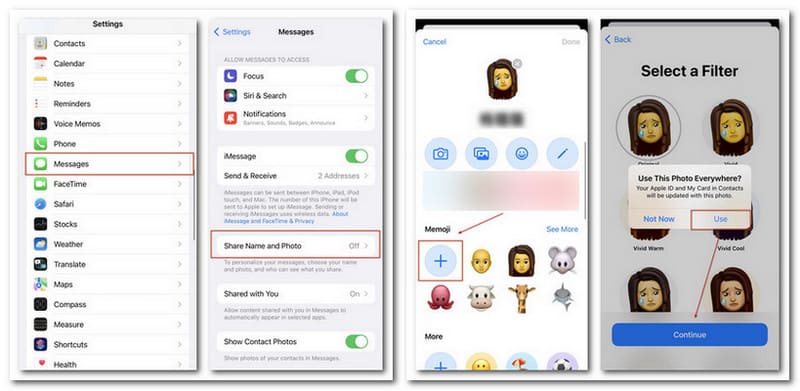
Fortunately, you can save your Memojis as photos and change your Apple ID picture to Memojis (Also to initials) with the following methods.
How to Save Memoji Sticker to Local Album
Then scroll left to find the Memoji list. You can tap and add the ideal one.
By doing so, you can save the Memoji picture and change the profile photo on different platforms easily.
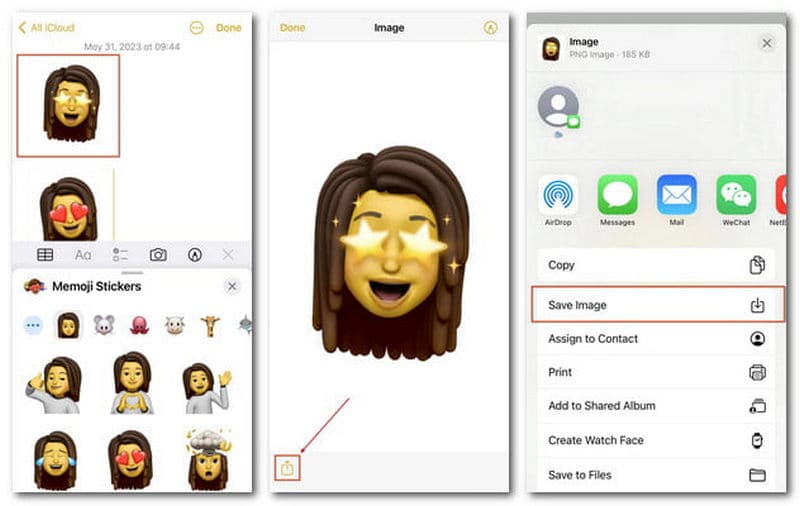
How to Create a New Memoji
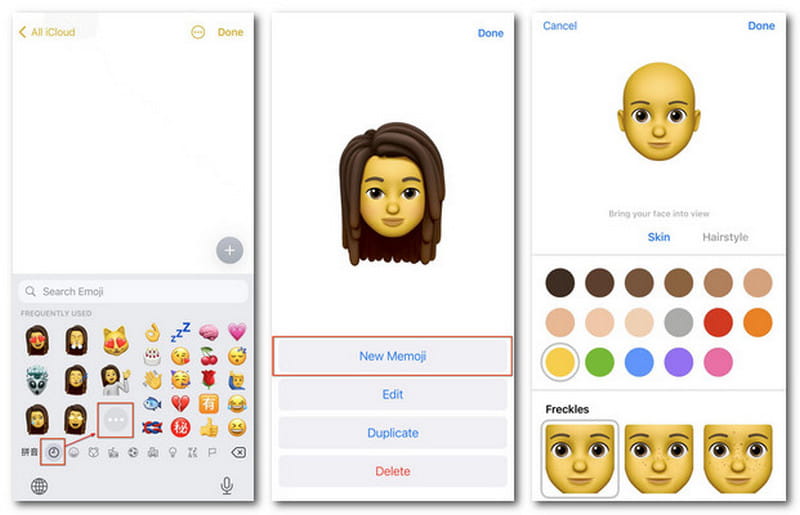
If you want to further enhance your Memoji picture, you can also edit photos on iPhone with ease.
How to Change Apple ID Picture to Memoji
To reset your Apple ID picture to initials, just follow the same methods above and select the original photo as the Apple ID picture.
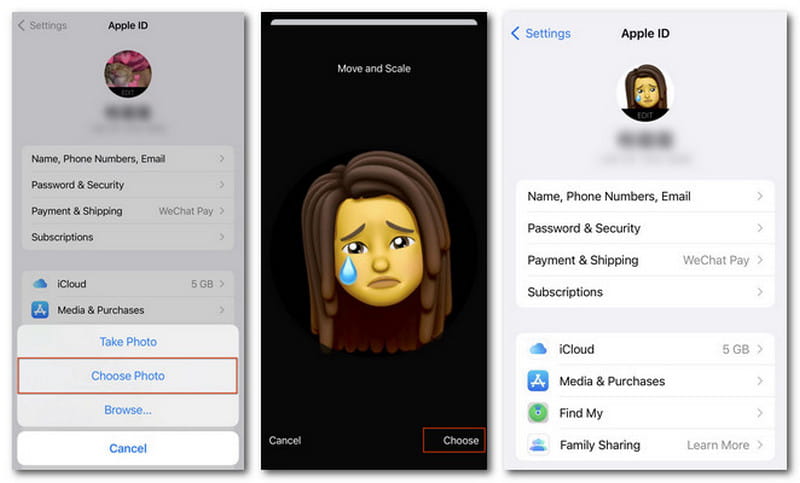
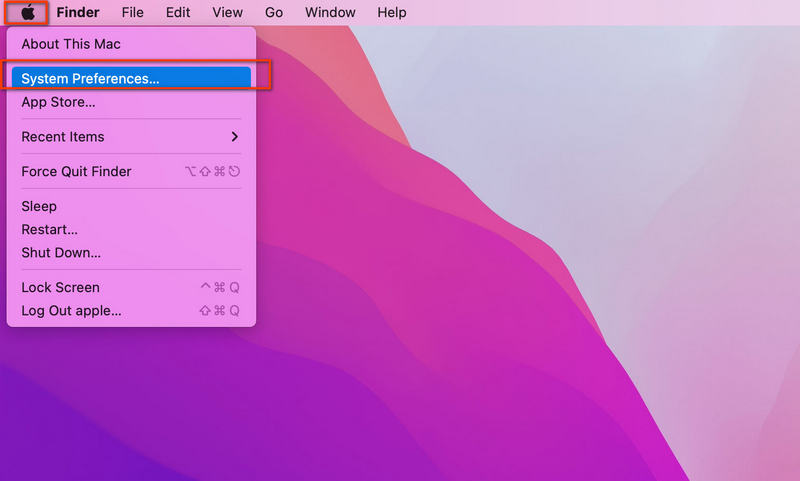

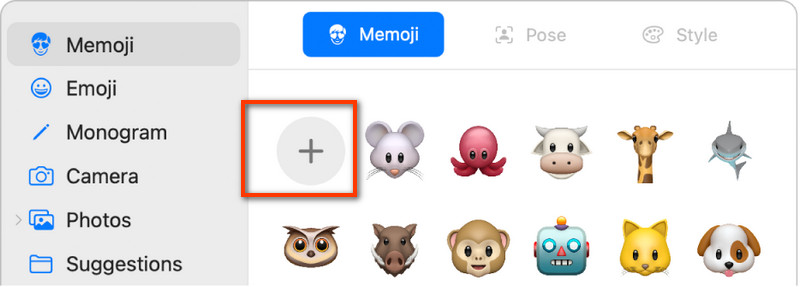
What if you are holding the iPhone with an unknown Apple ID and there are piles of old Memojis to delete? How about starting from scratch with a new Apple ID?
Well, you can create and manage your unique Memojis easily after you remove the unwanted Apple ID via Aiseesoft iPhone Unlocker.

Downloads
Aiseesoft iPhone Unlocker – Remove Apple ID with Ease
100% Secure. No Ads.
100% Secure. No Ads.
If Find My iPhone feature on your iOS device is disabled, you can get the Apple ID removed quickly. If not, please do as the on-screen tips require and reset all settings on the iPhone. Then confirm the unlocking, and you can click the Start button to activate the process.
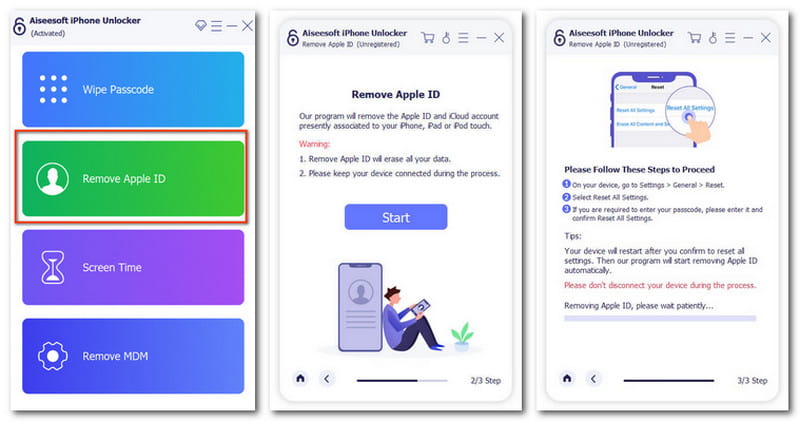
How do I change my Apple ID avatar on my iPhone?
You can change it in two ways. Open Settings > Messages > Share Name and Photo to create a new Memoji and continue with Use This Photo Everywhere. Or you can save the Memoji picture in Photos first and edit your Apple ID profile photo directly.
Will I lose my photos if I change my Apple ID?
No, your photos saved in the local album will stay unremoved with a changed Apple ID on the same iPhone. But you may fail to get the previous iCloud backups for photos with the new Apple ID.
How to remove a Memoji under an Apple ID?
You can delete the Memoji with easy steps. Enter Messages and start a new iMessage. Click the Stickers button under the Input box and scroll to choose the target Memoji. Then click the Three Dots button and click the Delete button. The Memoji will be removed under your Apple ID.
Conclusion
This post has shown you the detailed steps to change your Apple ID Profile Picture with Memojis. You can customize your own Memoji and set up your Apple ID photo easily on Apple mobiles and computers. We hope you can gain something useful here.

To fix iPhone screen locked, wiping password function can help you a lot. And you also can clear Apple ID or Screen Time password easily.
100% Secure. No Ads.
100% Secure. No Ads.