Feeling unsafe when you open your Instagram? Or does it notify you someone accessing it without your permission? Cases like this most often happen for those who use a generic password that can easily be guessed. That is why a feature added to it is the change password. It is an option if anyone using the said platform can easily hack your account. There is no need to worry since the process is easy, and you can learn it now. Learn how to change passwords on Instagram using the several methods we added here.
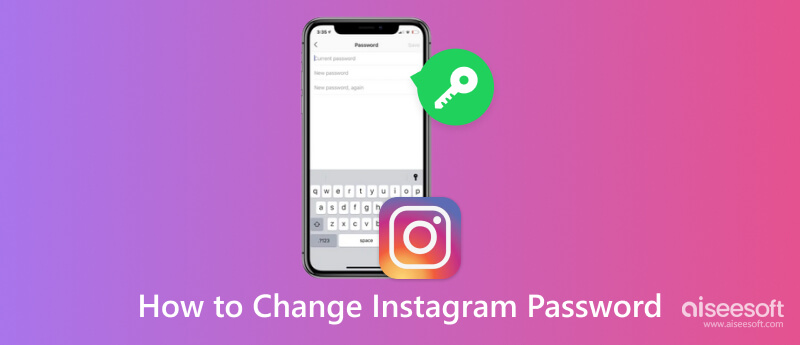
With the Instagram app downloaded on your phone, you can now start and learn how to change your Instagram password. The tutorial we added below is short and easy to follow.
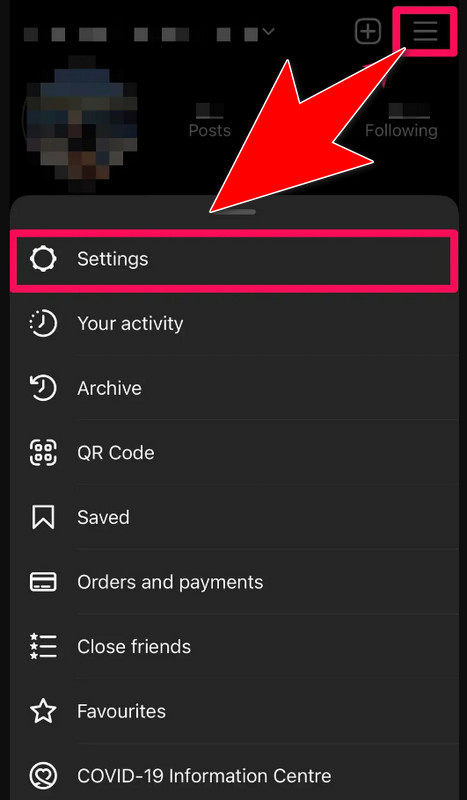
Changing your password on an Instagram phone is similar to the desktop version. If you know how the first one works, this process will become easier to follow. Learn the ways to edit it on your desktop promptly.
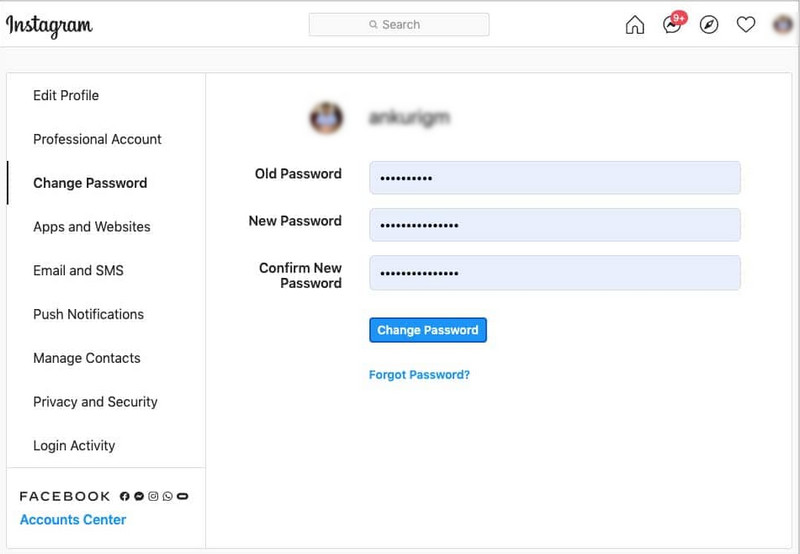
How to change your Instagram password without the old password? You can only change the Instagram account's password after confirming the account's current or old password. If you have forgotten it, use the Aiseesoft iPhone Password Manager since it can manage the password and download all the account information logged into the device. It is an easy-to-use data manager to use on your Windows and macOS. However, the app can only manage password saves on iPhones. Need help to remember what the password is? Use this app and start following the tutorial beneath.
100% Secure. No Ads.
100% Secure. No Ads.
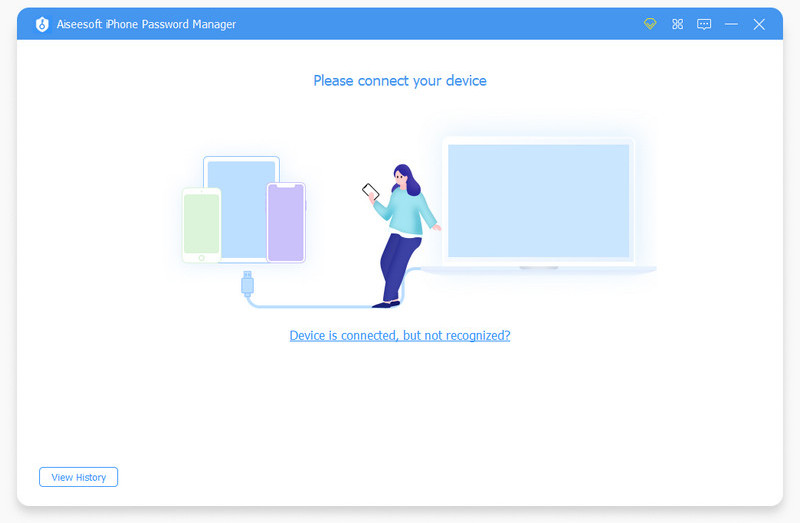
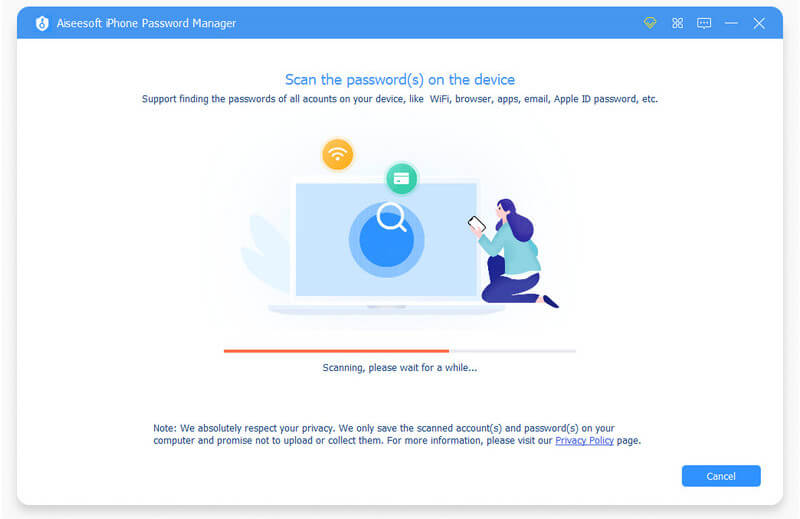
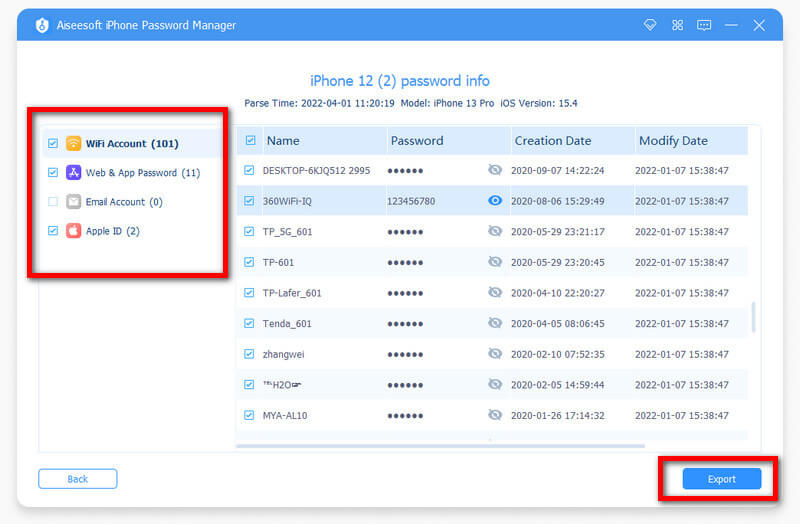
Forgot Password is a feature on most social media platforms, such as Instagram. If you need to remember your account password, follow the tutorial we have added below.
Do you not have access to the linked email account on Instagram? Use the phone number you used to authenticate. Learn how to change your Instagram password if you forgot it.
How to recover deleted videos/photos on IG?
Suppose you have accidentally deleted the media files such as videos, photos, or anything on Instagram. We suggest using a retriever such as Fonelab iPhone Data Recovery in that case. It is the best program to quickly do a deep scan on your iPhone to see if the data you want to have are retrievable. In that way, you can recover deleted videos or photos on Instagram.
Does Instagram suggest a password to use?
You can use Instagram's generated password since it is randomly picked. No need to worry about your account when you choose it since it is not generally picked. Yet, the disadvantage is that you will need help logging into the account on other devices since the password randomly combines characters and alphanumeric passwords.
What is the safest way to change the password on Instagram?
The safest way to change the password on Instagram is by doing it directly on the app or website. Since you are changing it on the platform, you have the power to do it on your own, and it is a free method to do. There is no need for a third party to change the password on Instagram.
Conclusion
Indeed! Learning how to change your Instagram password is quickly done since no complications are needed. With the tutorial added here, you do not need to go outside this write-up and find a tutorial to follow. If you have questions regarding this subject, do not hesitate to ask them; we will surely answer them.

iPhone Password Manager is a great tool to find all passwords and accounts saved on your iPhone. It also can export and back up your passwords.
100% Secure. No Ads.
100% Secure. No Ads.