It’s common for us to be asked for a request to accept cookies when we visit a website. However, have you ever wondered what cookies are, what they are used for, or whether you should delete them from your web browser? Actually, cookies are digital files stored by your web server when you visit a website. By collecting cookies, the websites you have visited can follow your activities, which can give away your privacy to a certain degree. But don’t be worried. This article will teach you how to clear cookies on Android. You can find several practical solutions to solve the problem if you use an Android phone and partly avoid being disturbed by messy advertisements sent to your email or message.
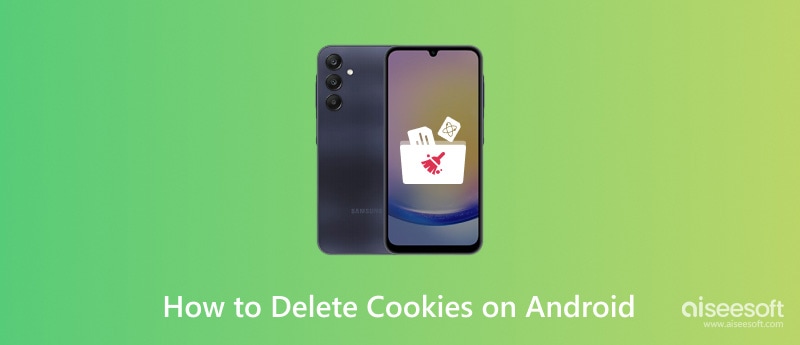
Since most Android devices run the Google operating system, Android users may also choose Google Chrome as the default browser. The instructions listed below can be used to remove cookies from Google Chrome.
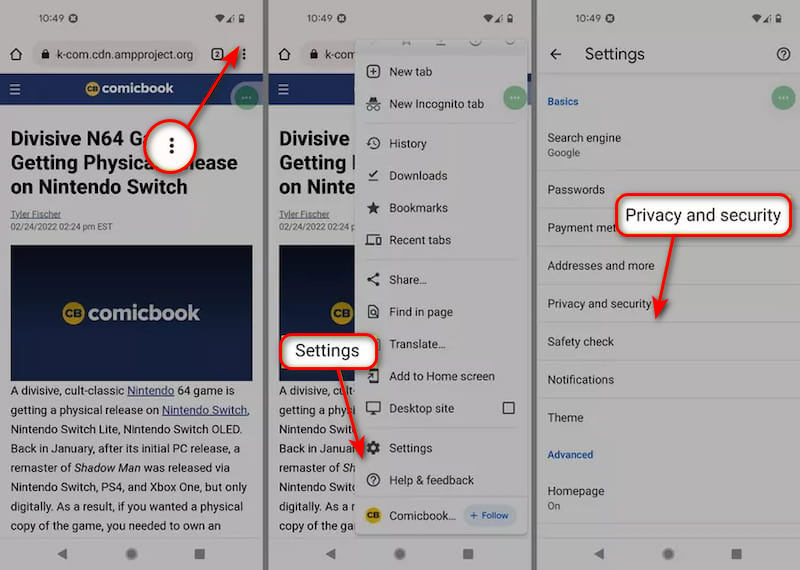
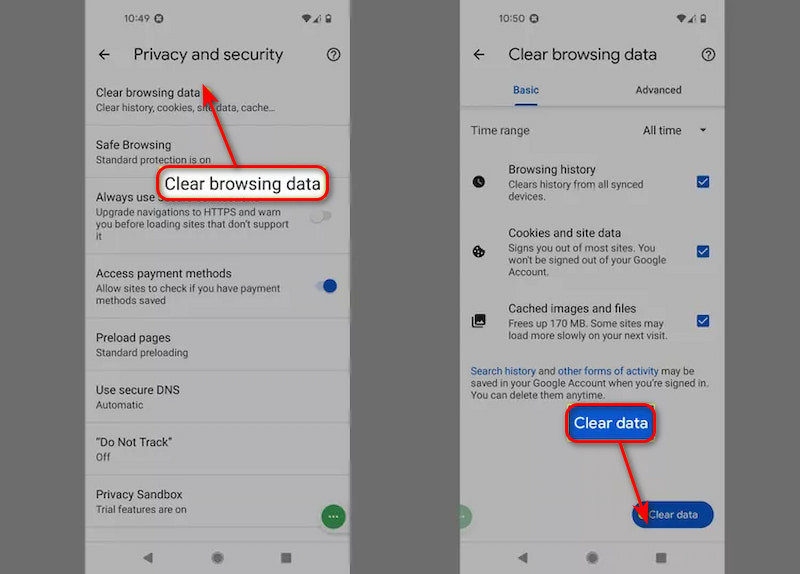
Mozilla Firefox is another browser widely used on Android devices. Its cookie removal procedure is similar to that of Chrome. If you want to erase data in Firefox, the methods below can help you.
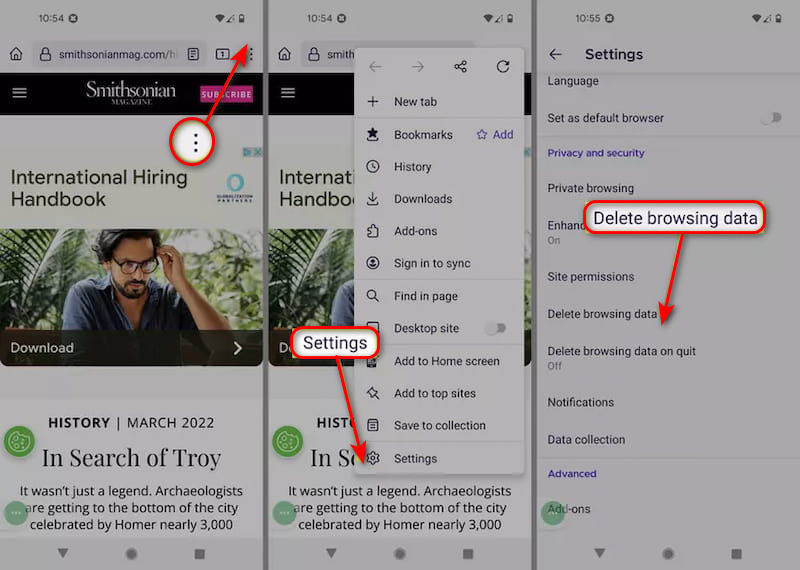
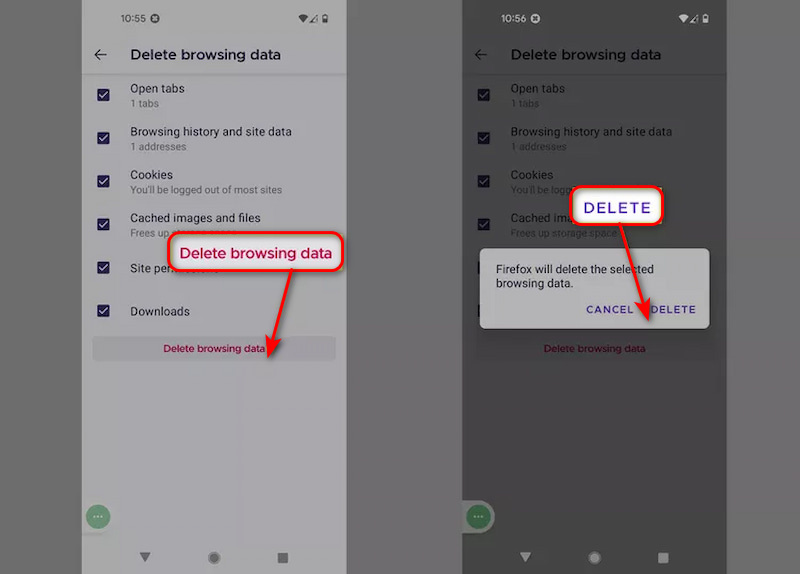
Different from other Android devices, Samsung has its own browser, which contains special features and technical support tailored to Samsung products. If you want to clear cookies on Samsung devices, please follow the guide below.
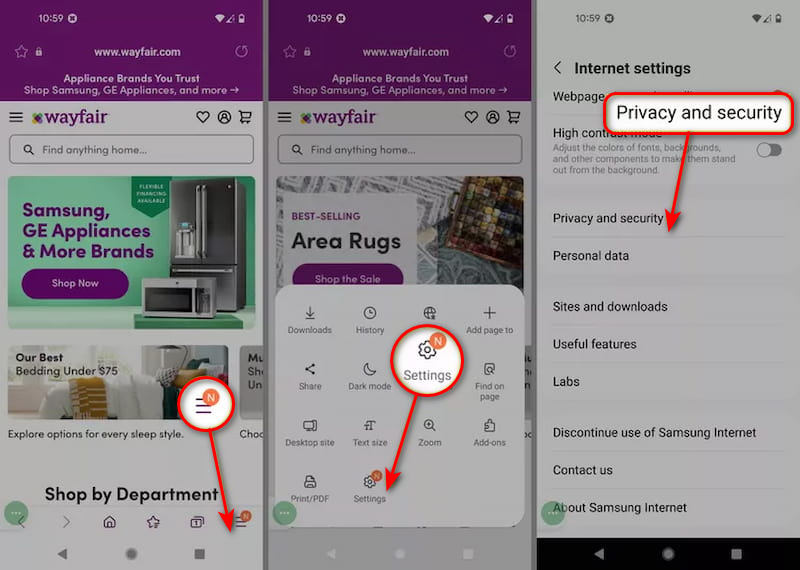
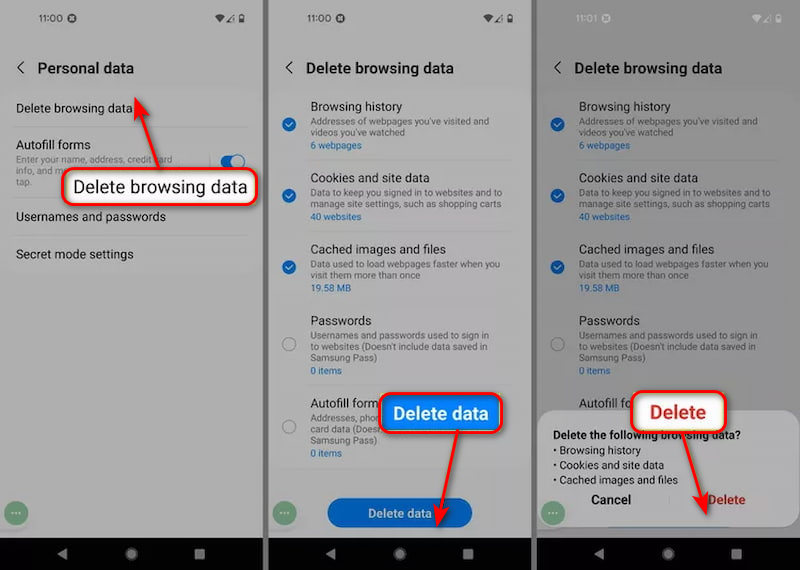
With the three methods above, you can effortlessly get rid of cookies on Android devices. Once completed, your browser experience will be reloaded, saving you more data and enhancing your control over the online presence. The methods we taught you above can delete the browser cookies only, if you want to clear the cache on your Android, you may need some other methods.
It’s common to make a wrong deletion on your mobile phone, which is a heart-sinking moment when you realize that you didn’t back up the data on your Android. You may ask whether there is a way to recover the deleted data. Don’t worry. The answer is Yes. To recover deleted files from Android, you can employ data recovery programs. To save your time, we have selected the best data recovery tool, FoneLab Android Data Recovery, for you, and with it, you can quickly recover the wrong deleted files.
FoneLab Android Data Recovery can retrieve the majority of data from an Android device, regardless of how the data was lost, such as losing data after an OS update or rooting, the device stuck or not responding, the device locked, forgotten password, ROM flashing, etc. Your erased data can be easily and safely restored with the help of the expert Android data recovery software.
100% Secure. No Ads.
100% Secure. No Ads.
Features:
• Retrieve a variety of lost or erased files., such as contacts, text messages, music, photos, etc.
• Back up Android data, including the deleted ones, to the computer.
• Deep Scan and Preview: Make a deep scan of your Android device, and you can preview the recoverable files before the recovery process.
• Compatible with all Android devices.
How to use:
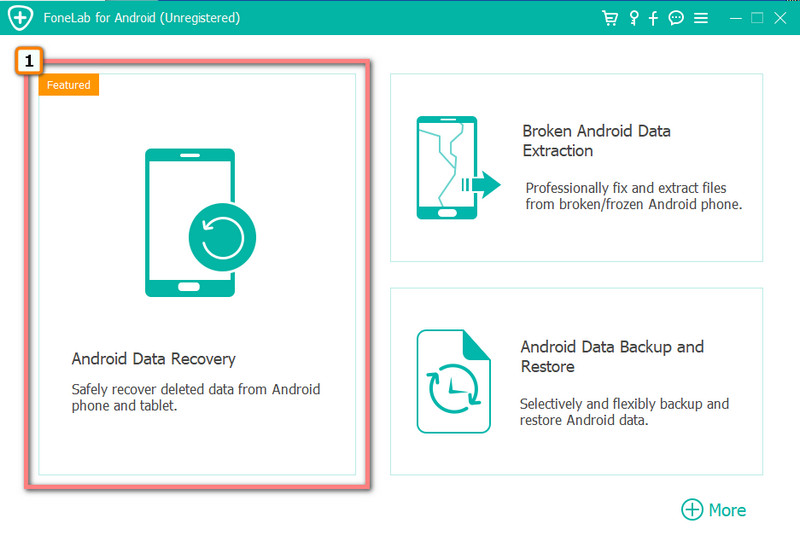
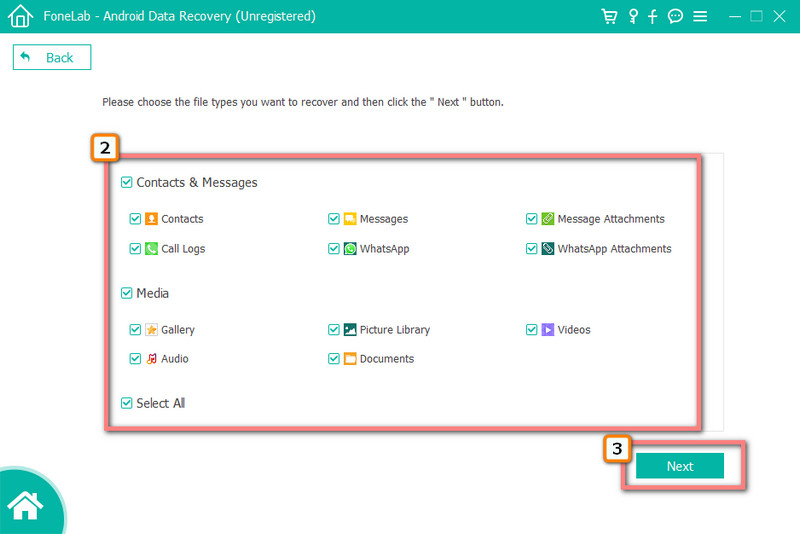
Now, you are able to restore the deleted data quickly and effectively with FoneLab Android Data Recovery. Besides, if you want to recover iPhone data, FoneLab can also help you with ease. Regularly managing cookies on your devices could result in a safer and more optimal surfing experience.
Is it a good idea to remove all cookies?
Since cookies are not malware, they won’t damage your device or interfere with the operation of your computer. However, cookies retained on your phone will increase storage space and harm your privacy. Clear cookies will prevent advertisements from tracking you.
What happens if you don't clear your cookies?
If you don't delete cookies, websites may gather data about your online activities for the purpose of displaying ads specifically tailored to you. Besides, hackers may use cookies to get and sell your data.
Does deleting cookies delete history?
It depends on whether you select the Delete History option when you clear cookies. If you have chosen it, you will lose all your browsing history. If not, then you won’t lose it.
Conclusion
This article provides easy ways to clear cookies on Android in Google Chrome, Mozilla Firefox, and Samsung Internet. By deleting cookies, you can have a better online experience as well as protecting your privacy. If you accidentally delete data by mistake, you can choose the best data recovery tool, Aiseesoft FonLab Android Data Recovery, to restore them quickly. If you have any questions, leave them below.

The best Android Data Recovery software to recover deleted files like SMS, contacts, call logs, documents, etc. from Android phone/SD card/tablet on Windows/Mac.
100% Secure. No Ads.
100% Secure. No Ads.