Facebook gives you a great place to share videos with friends, family, and others. However, uploading large video files to Facebook can be frustrating. You may see an error message about exceeding Facebook's file size limit. Thankfully, there are several methods to compress your videos for Facebook. You can use them to make your videos smaller to share on Facebook without losing significant quality.
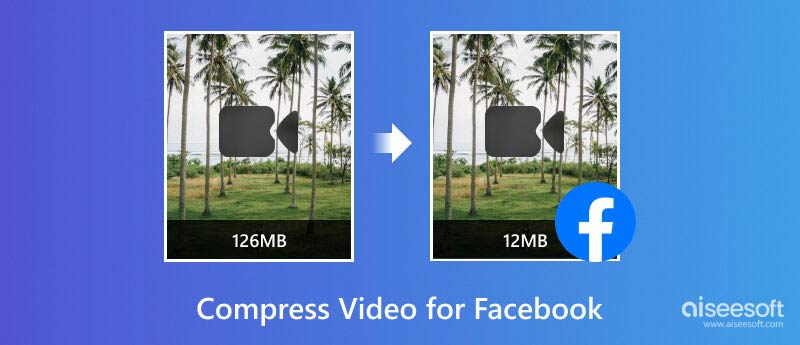
Before diving into detailed compression solutions, it's crucial to know Facebook's video upload specifications.
The recommended Facebook video file size is under 100MB for faster uploads and smoother playback. The max file size is 4GB. Facebook accepts videos in the MP4 and MOV formats. MP4 is generally preferred.
The recommended resolution to upload on Facebook is 1280×720 pixels. Facebook also supports other resolutions, such as 1080p, 4K, and more. However, when you upload a high-resolution video to Facebook, it might automatically downscale it. Facebook is compatible with a wide range of aspect ratios like 16:9 (landscape), 9:16 (portrait), and 1:1 (square).
Facebook supports a long video length of up to 240 minutes (4 hours). However, when you plan to upload a video to Facebook, you’d better shrink it to 2 minutes for optimal results. Shorter videos are more popular on Facebook.
Large video files can lead to slow upload times on Facebook. Thankfully, Aiseesoft Video Converter Ultimate offers a powerful Video Compressor tool to help you shrink your videos while maintaining good quality. It supports many input and output video formats. You can handily compress videos to fit Facebook's requirements.

Downloads
100% Secure. No Ads.
100% Secure. No Ads.
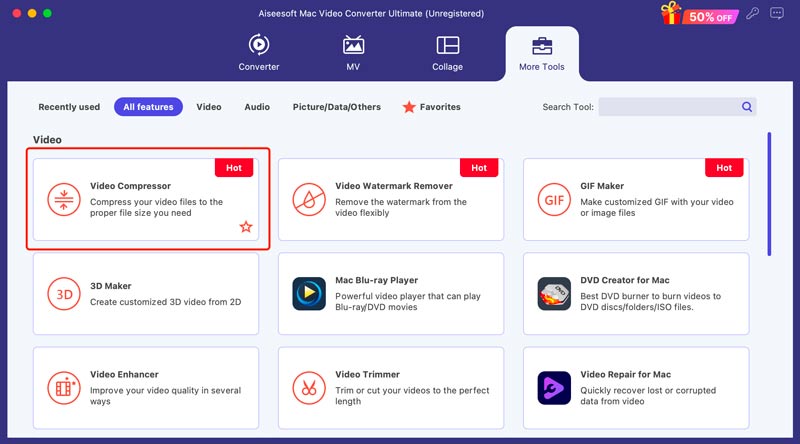
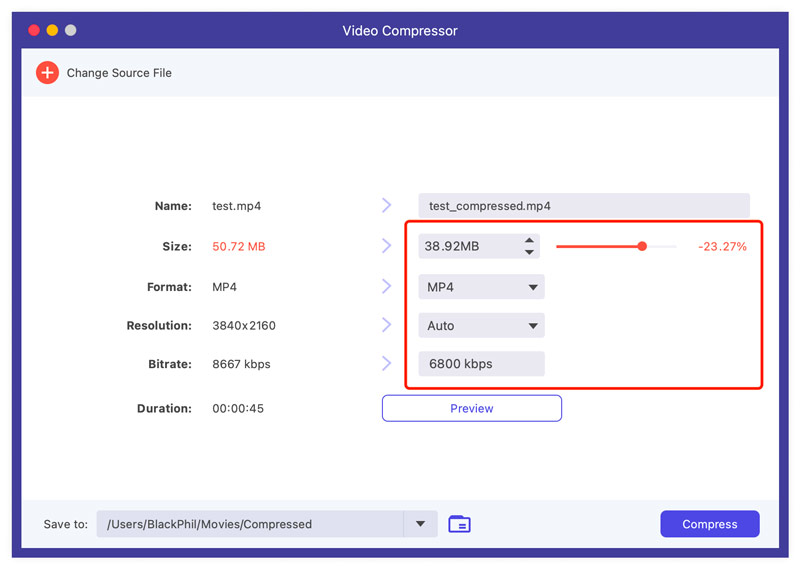
You can also choose to remove unnecessary footage to make your video smaller. Removing unwanted parts of your video can significantly reduce file size without affecting the original image quality.
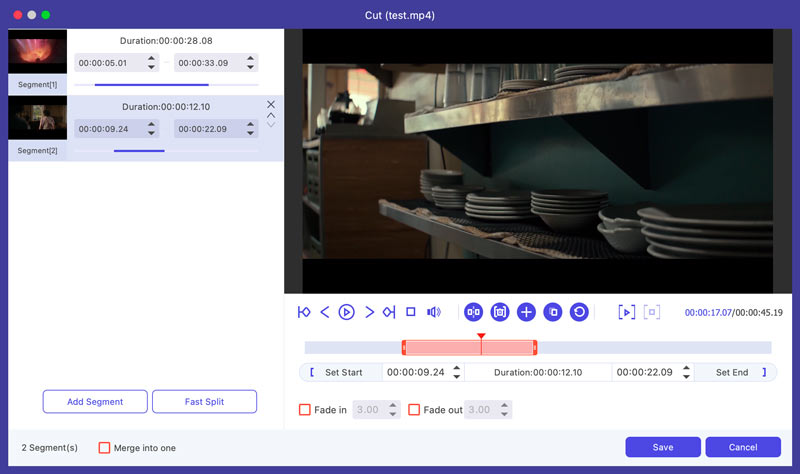
If you need more compression options or want additional editing features, professional software like Adobe Premiere Pro or DaVinci Resolve can be helpful. These programs offer a wider range of settings to control compression.
Online video compressors offer a convenient and quick solution to compress a video for uploading to Facebook. They typically involve uploading your video, selecting the desired output settings, and downloading the compressed version.
Aiseesoft Free Online Video Compressor can compress videos in MP4, AVI, MOV, FLV, MKV, WMV, and more. It adopts advanced AI technology to shrink a video down to Facebook's requirements. The software offers multiple compression options to reduce the video file size. Moreover, you can adjust the output video size, resolution, and bitrate to control the compression process. Better than other online compressors, it won’t add any watermarks to your compressed videos.
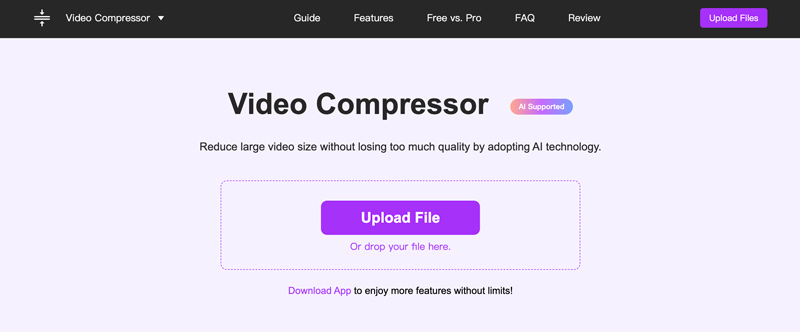
Clideo supports many popular video formats and offers different compression presets for Facebook. It has an individual video compression page for you to easily shrink your video to a suitable file size. It gives a simple way to resize a video to meet Facebook’s upload requirements. The free version allows you to compress up to 5 videos per month with a max file size of 500MB. What’s worse, a Clideo watermark is inserted into the compressed video.
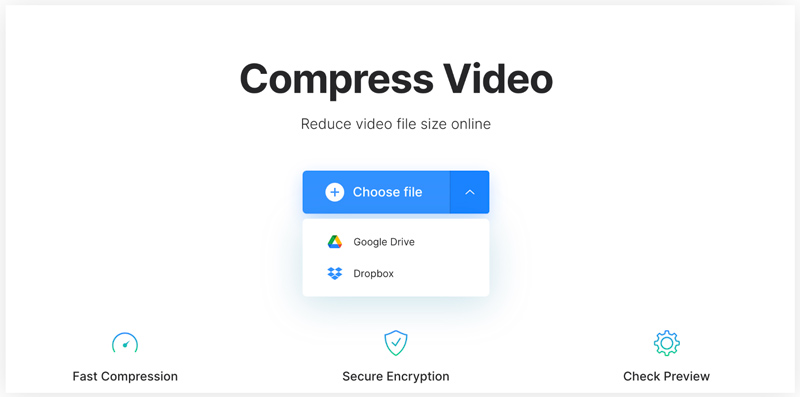
Kapwing lets you easily upload your video, adjust compression settings, and then download the compressed file. Unlike other video compressors that might offer generic social media presets, Kapwing specifically offers a Facebook video preset. This preset will automatically adjust compression settings to the recommended specifications for Facebook uploads. Its free plan limits processing to 250MB per project. What’s worse, it has a watermark on exported videos.
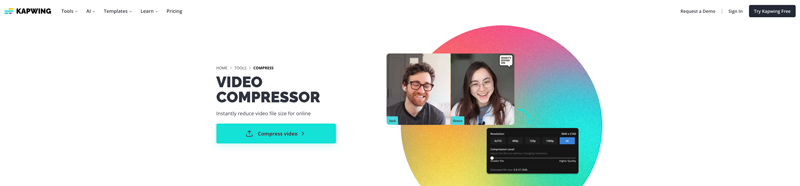
Can I compress a video for Facebook Messenger on my phone?
Yes. There are many mobile apps offered in the mobile app store for you to compress videos directly on your phone. These apps often offer presets optimized for Facebook upload. Popular options include Video Compress (Android) and Compress Videos & Resize (iOS). You can also search for other associated apps to compress a video clip for Facebook Messenger.
Do I need to compress a video before uploading it on Facebook?
No. You don't need to compress every video before uploading it to Facebook. Consider factors like file size, internet speed, video quality, and more. Even if not strictly necessary, compressing a video usually brings benefits like faster uploads, wider reach, and smoother playback. So, for some large videos, you can choose to compress them before uploading.
Does Facebook automatically resize videos?
Facebook does not automatically resize your videos by changing the aspect ratio. However, it will transcode them to ensure compatibility and efficient playback across various devices and internet speeds.
Conclusion
By understanding Facebook's requirements and compression techniques, you can effectively compress your videos for a smooth Facebook upload experience. When you reduce the video file size down to Facebook's limitations, ensure it maintains a good quality. You can use your preferred solution to compress videos for Facebook.

Video Converter Ultimate is excellent video converter, editor and enhancer to convert, enhance and edit videos and music in 1000 formats and more.
100% Secure. No Ads.
100% Secure. No Ads.