Doesn't like the idea that JPG applies changes or manipulates the color scheme of the image you took? Well, many photographers and editors love non-process image files. Yet, cameras usually save images with .jpg as an extension since it is the most compatible format amongst its alternative. Is it possible to save JPG without compression? The answer is no, and there is no chance that it will be possible even in the future, but you can convert JPG images into an uncompressed format that contains an on-point color scheme, TIFF. Want to find out the best way to convert JPG to TIFF format? Spend five minutes or less reading this article to grasp the necessary information.

Before changing the extension of JPG to TIFF, you will need to know first the similarities and differences between these raster formats. Indeed, they are both under the family of raster formats like PNG, GIF, BMP, and more. But why do you need to convert JPG into a new format like TIFF or vice versa? Read the information below as we list 4 points to compare and contrast both image formats.
TIFF can use a lossy compression; however, the application of the compression on TIFF is far dissimilar compared to JPG. JPG uses lossy compression that typically can go up to a 1:10 ratio. When you need an image file format containing high-quality imagery with a much smaller file size, go with the JPG than the TIFF.
Sing JPG uses compression; you will notice the difference between it to other images that don't use a compression method. Even if that is the case, JPG is still editable, but there isn't much more to edit. On the other hand, most professionals want the images they took as raw as possible so that when the image has been manipulated, they can see the difference between them. You can use TIFF as uncompressed, and it stores an image without applying changes to it when it is saved as .tiff. Using the TIFF rather than the JPG when discussing post-processing is better.
Both image formats contain metadata. So, when you convert JPG to TIFF format, the embedded metadata will be transferred to the TIFF. But which image format has more detailed metadata? Well, TIFF contains precise and detailed metadata compared to JPG.
JPG isn't compatible with multiple images simultaneously, while TIFF can. TIFF is a container that can completely store various JPG files into a single container, like what you can get on a PDF file.
Paint is a default graphic editor often used on Windows and can be used as a free JPG to TIFF converter. With it, you can easily apply shapes and text to the image you upload here or start from a blank space. The app isn't a converter but can still change the JPG format by saving it as TIFF. So, if you are a Windows user who doesn't like downloading an application on their device, then use this and completely follow the steps.

Steps on How to Use Paint:
WinZip is a free JPG to TIFF converter; you can easily change your JPG format into a TIFF. With it, your conversion wouldn't be a problem, even if you aren't professional or experienced. Besides converting the image file, you can also use this app to compress the JPG file; you have to make it much smaller than the original file size. Though the app is reliable, there are instances when it acts as a virus app, and after you process the file, you will need to delete them here manually. There are only claims of other users, but if you want to use this app, here is the tutorial on how to use it.

Steps on How to Use WinZip:
One of the features that the Pixillion Image Converter Software supports is the batch convert JPG to TIFF. It is a known app commonly used on Windows devices, and it is one of the best for it offers other functions, such as resizing an image. This app gets approval from us because it is easy to use compared to other converters you can use, such as WinZip. However, the GUI of the app needs to be enhanced to make it better. No matter what its GUI looks like, you better read the steps below to use it when you decide to use the app.
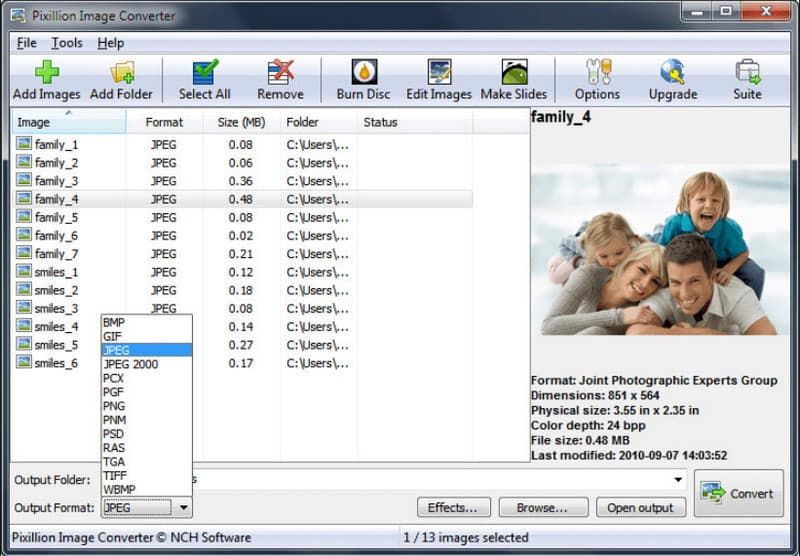
Steps on How to Use Pixillion Image Converter Software:
Can the JPG to TIFF image converter we added here to satisfy your needs? If so, select one which fits your needs the best. But what if you want to do it the other way, convert the JPG into a newer raster format much more minor than TIFF, like PNG or GIF? In that case, let us introduce you to the finest online converter you can use on any web browser you have on your device, Aiseesoft Free Image Converter Online. It is a known app that can change or alter any format, like TIFF or JPG, into a better raster format like the one mentioned. There is no need for you to download the app since it is an online tool. For users looking for a tutorial on how to use this, follow the steps below.
Steps on How to Use Aiseesoft Free Image Converter Online:



Can I portably open a TIFF file?
The answer here is yes and no; why? Because there are devices that can open portably the TIFF with the help of their image viewers that is pre-installed on the device. Yet, there are times when you try to open a TIFF file, and it takes time to load up. For those who want to open a TIFF file but are having this trouble, we highly suggest downloading a TIFF viewer to avoid these circumstances.
Why do I need to convert TIFF into HEIC?
TIFF is a large container; when you save too many, you will have a problem with the capacity space on your device. Unlike when you use the HEIC, it is a newly adapted format for Apple devices that uses a unique compression technology to make the file size smaller. So, if you need to convert TIFF to HEIC, you better learn to use another converter.
Do I lose data after converting JPG to TIFF?
After you convert the JPG into a TIFF file, there will be no chance that the data or even the quality of the JPEG will be reduced or lost, so there is no need to worry about it.
Conclusion
After all, converting JPG to TIFF is an easy task based on the information we included here. With the right tool of choice, this task is easy for everyone. So what do you think?

Video Converter Ultimate is excellent video converter, editor and enhancer to convert, enhance and edit videos and music in 1000 formats and more.
100% Secure. No Ads.
100% Secure. No Ads.