Video denoiser are popular tools that you can use to eliminate the grainy area that is presented in your video. With it, you can even make your video looks cleaner, especially if you zoom it in closer. Instances may occur that you will need an app that works well with denoising video and searching over the web; you will be bombarded with the options. Instead of trying them all, we have handpicked the best tools you can use on your device, so you wouldn't need to try them all. Read this blog post to understand the app better and learn how to use them as well.
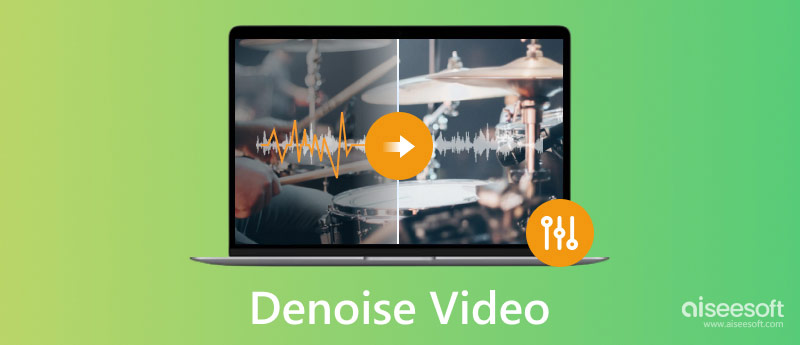
Video denoising removes or reduces the video signal noises gathered when you took it. With it, you can perform spatial, temporal, and spatial-temporal video denoising, but this will depend on the tool that you are about to use. If your video has chroma and luminance noises, you can use this method to fix the color problem. So, if you want to know how to solve the problem by denoising a video quickly, read the options we have added here.
When you need a video denoiser, you can put your faith in Aiseesoft Video Converter Ultimate. It is a premium app that can remove any noises that happen on your video quickly and effectively without lowering the overall quality of the video. Here, you can even use its advanced features without breaking a sweat whenever you need to convert videos to MP4 or enhance it—picking this as your tool is the best choice. Want to know why? Read the steps we included here and follow them to know why it is the number one app in this article.
100% Secure. No Ads.
100% Secure. No Ads.
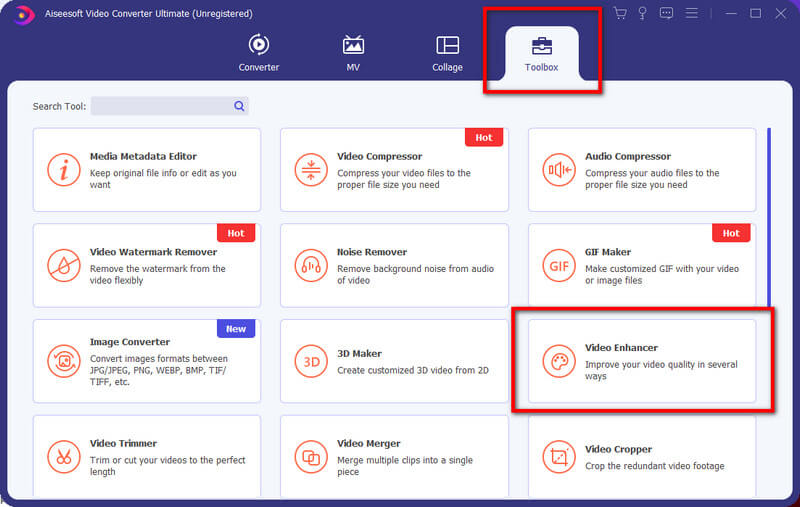
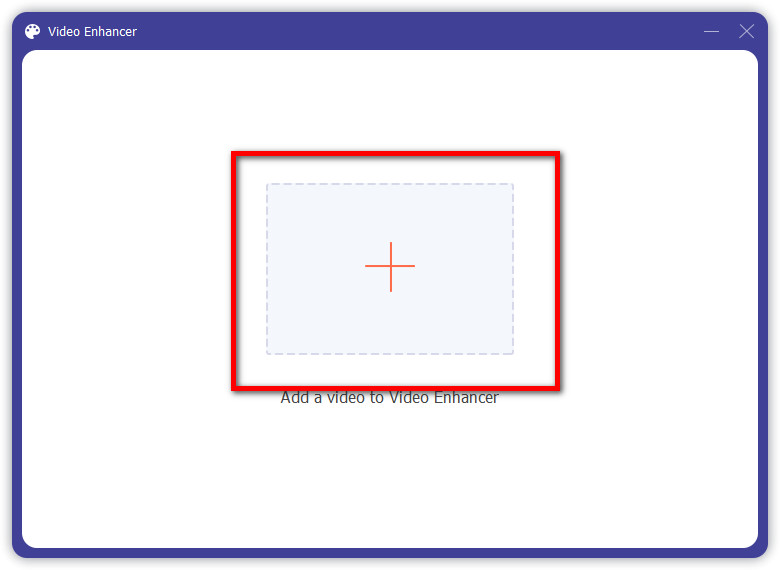
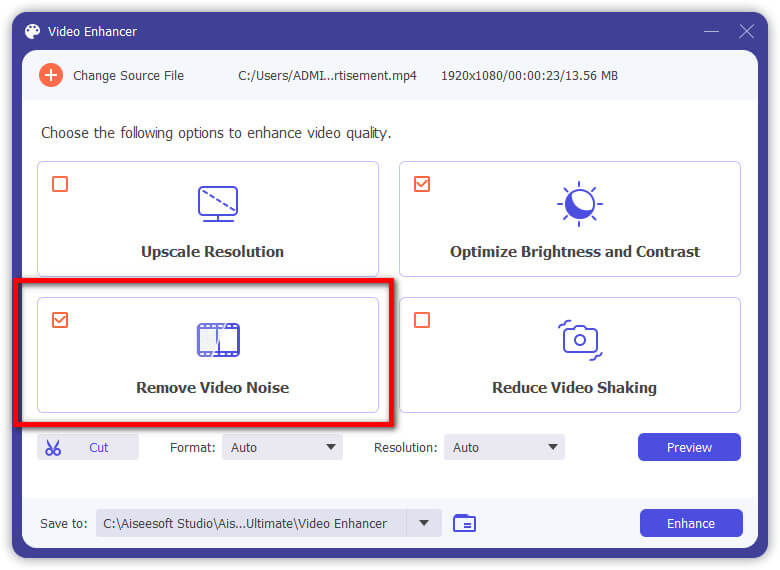
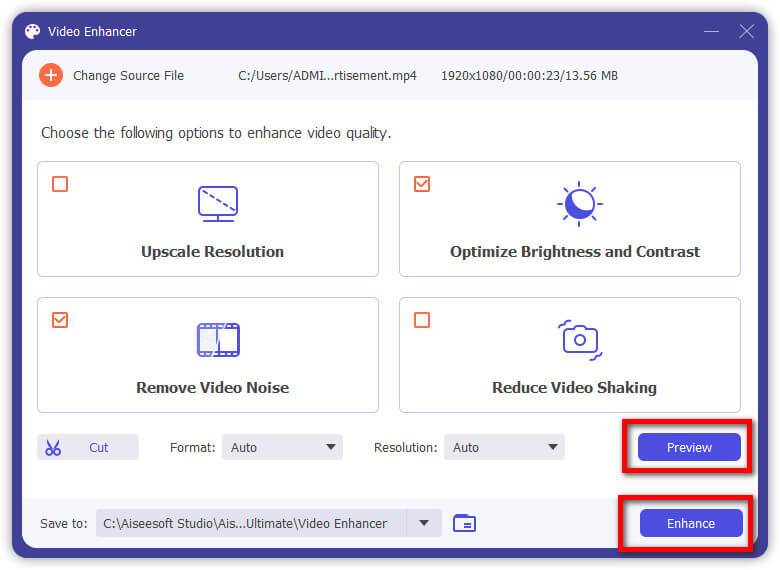
Adobe Premier Pro is one of the most used professional desktop apps that work well with video editing. Since this app is a pro tool, it means that the price of it can't be afforded by all of the users who want to denoise. But if you have this tool, you can follow the denoise video on the Premiere tutorial we added here.
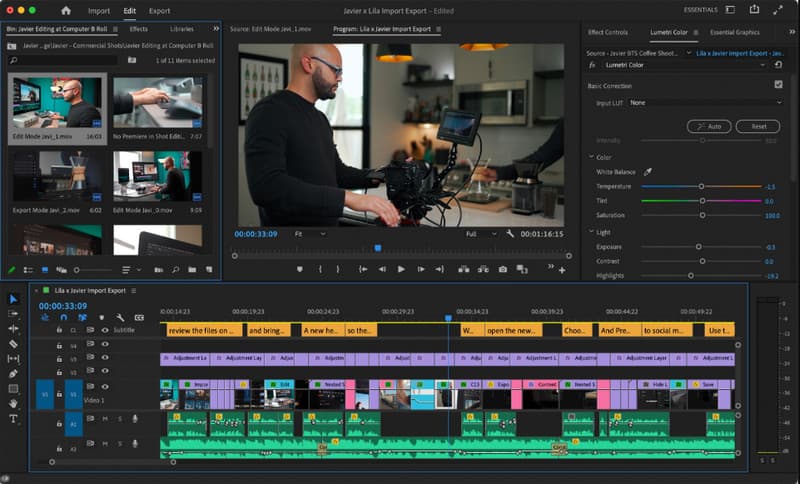
DaVinci Resolve is a rich-featured app you can download, so there is no wonder why the app became part of this article. It has a well-designed interface, and you can even feel that you are professional when you are working with this app. However, the app requires a tremendous amount of system resources before it runs well. If you meet the requirement, you can now follow the DaVinci Resolve denoise video tutorial here.
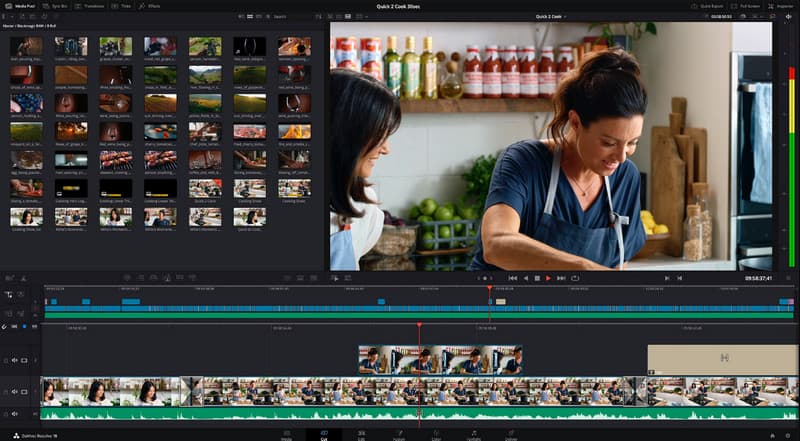
It would be complete by including another Adobe application that is best for manipulating the colors on video: Adobe After Effects. It is a dedicated application that you can download to enhance, highlight, and improve the video you have into a better one. You can even add slow motion in After Effects whenever you need it. Here, you can use the free trial it supports in case you don't have money to purchase the subscription it sets. If you are ready to use this, then the denoise video on the After Effects tutorial is coming.

How to remove background noise from video on iPhone? There is no need to search for a third-party app if you can download the iMovie on the iOS app. Though some features on iMovie on Mac aren't supported here, the app remains effective and the best fit for your mid-upto-advanced video editing needs. You can copy the steps we have added here to do it using the app quickly.
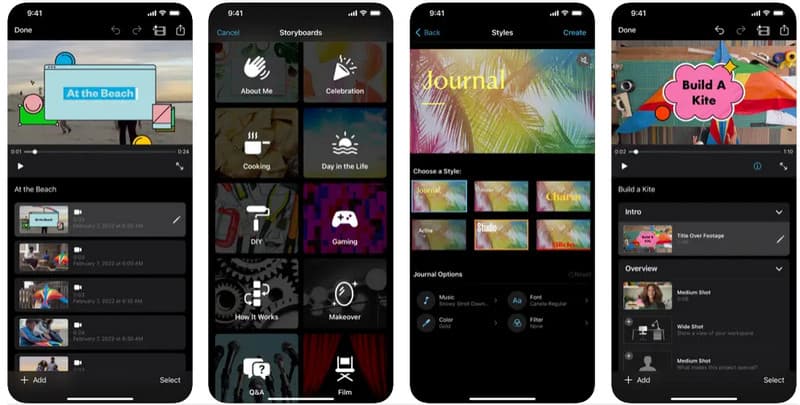
Video Noise Cleaner is an Android application you can download from the Play Store. The app uses an algorithm to detect all of the noises in the background that need to be removed. Unlike other denoiser, this app doesn't require you to adjust multiple settings just to remove the noises. You only need to follow the steps here to use the denoise video's background sound wholly and quickly.
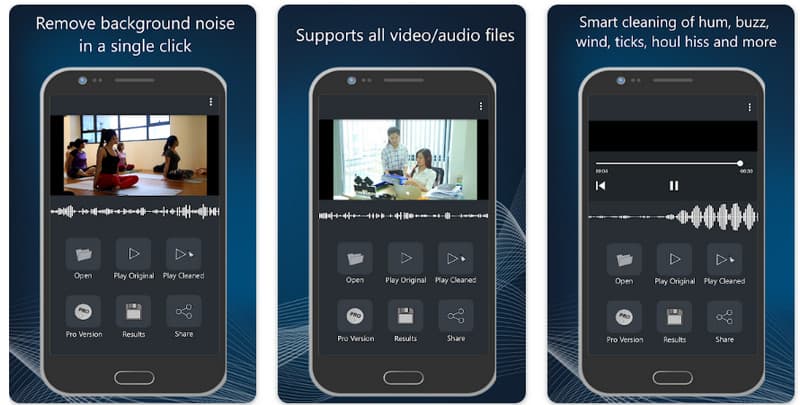
Veed.io - Video Denoiser Online is available on any web browser for free to remove background noise from video online. Some features require you to activate the pro version, but in this case, you can even use the free version to denoise any videos you have here.
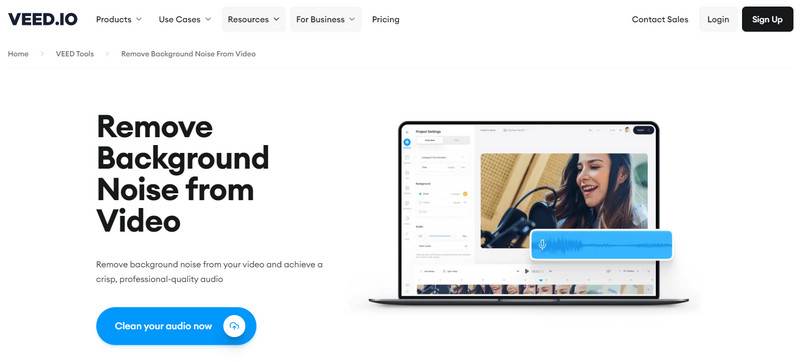
Does CrumplePop video denoise support?
Portable speaking, CrumplePop can't denoise videos, but it is possible to do it with the support plug-ins this app supports.
Does denoising video affect the overall quality?
With denoising video, the overall quality of the video wouldn't be affected, but you will be able to see super smooth edges that don't look realistic.
Which is the best background noise removal online?
Considering its prowess in noise removal online, Veed.io proves that you can use it for background noise removal purposes on the web. In case you don't have a strong internet, there are thousands of background noise removal that you can use on the market, like the applications we hand-picked here.
Conclusion
Indeed, you will need an AI denoiser video to fix the problem for you. You can now pick one that suits your needs well but remember that your system supports the app you are about to pick. If you don't like to download and purchase an expensive tool, then the first application we introduced wouldn't make a hole in your pockets.

Video Converter Ultimate is excellent video converter, editor and enhancer to convert, enhance and edit videos and music in 1000 formats and more.
100% Secure. No Ads.
100% Secure. No Ads.