The IMEI number is a unique identifier for your iPhone and iPad. It's essential for a variety of reasons, including unlocking your iOS device, registering for carrier services, and reporting a lost or stolen device. But what if your iPhone or iPad is locked? This post will walk you through helpful methods to get the IMEI number on your iPhone if locked, whether you have access to the device or not.

Before delving into the methods to get the IMEI number on a locked iPhone or iPad, we like to explain what the IMEI number is and its significance. The IMEI number is a unique identifier for mobile devices, acting as a digital fingerprint that distinguishes your iPhone/iPad from millions of others. Knowing your IMEI number can help authenticate your iOS device, track it in case of theft, and assist you in gaining access to certain features or services.
There are several reasons why your iPhone might be locked. It could be due to forgetting the passcode, entering the wrong password multiple times, having a stolen or lost device, or even getting locked remotely by a third party. Understanding the cause of the lockout can influence the solution you choose to get the IMEI number.
If you still have access to the iPhone's original packaging or the purchase receipt, you can find the IMEI number printed on the box or mentioned in the documentation. This method is most effective for those who have retained the original packaging or documentation and is often the easiest way to retrieve the IMEI number.

If you want to find your iPhone IMEI number without activating it, check it from the SIM card tray. If you use a relatively new iPhone model like iPhone 16, iPhone 15, or iPhone 14 with a glass back, remove the SIM card from the tray and get the locked iPhone IMEI number on the tray’s underside.
To get the IMEI number on an old iPhone model, such as iPhone 6, iPhone 7, or iPhone 8, you can easily get it from the device’s back. Click here to learn how to check IMEI online.

If your iPhone has previously been synced with iTunes on a trusted computer, you can find the IMEI number from iTunes. Connect your locked iPhone to the computer, open iTunes, and look for the device information. iTunes should display the IMEI number along with other device details.
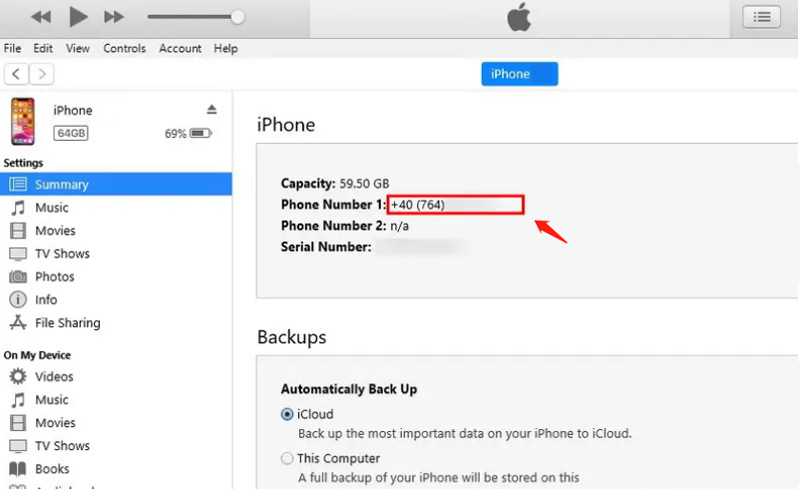
You can open Finder to get your locked iPhone IMEI number on a Mac with macOS Catalina or later. Choose your iPhone on the left sidebar, go to the General tab, then find the IMEI/MEID and ICCID under your device name.
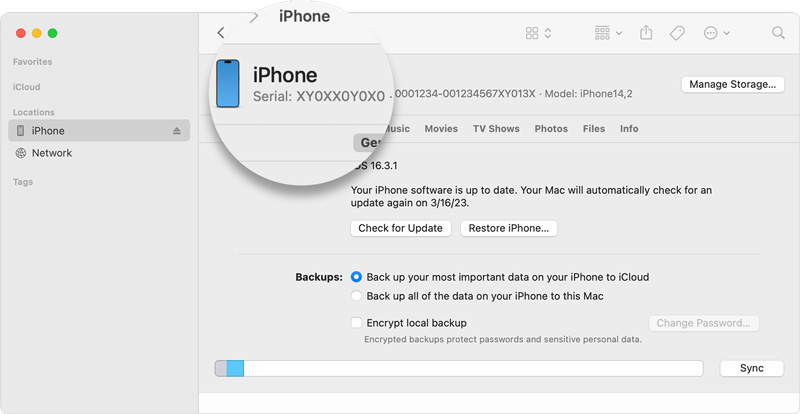
You can easily get your iPhone IMEI number in the Settings app. When you enter the app, tap General, choose About, then scroll down to check your IMEI number. So if your iPhone is locked or disabled, you can use some third-party app to unlock the iOS device and easily get the IMEI number.
Here we introduce you to the easy-to-use Aiseesoft iPhone Unlocker to safely unlock your iPhone or iPad. It lets you wipe the forgotten lock screen password, Face ID, and Touch ID. It can help to fix a locked and disabled iOS device.

105,240Downloads
100% Secure. No Ads.
100% Secure. No Ads.
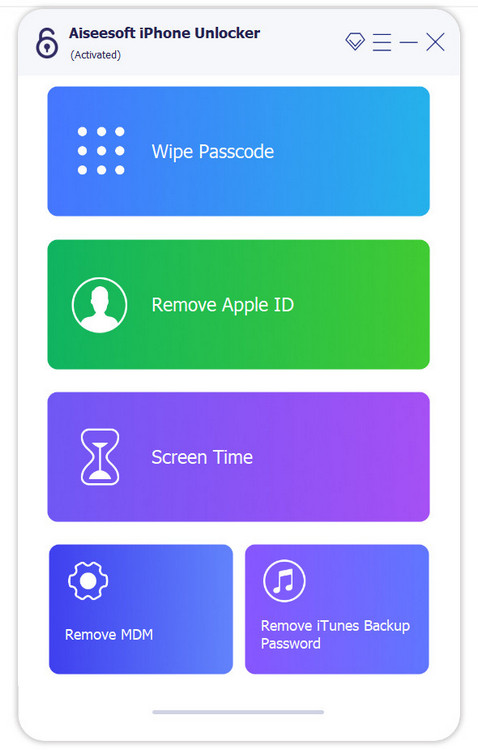
When your iPhone is locked, and you want to find its IMEI number, you can also reach out to Apple Support and get valuable guidance. You will be required to verify your identity and ownership of the device before assisting you. You can get help to fix your locked iPhone and find the IMEI number.
The methods mentioned above might not apply to users with non-Apple devices. However, similar procedures can be employed by checking the respective device's documentation, contacting the service provider, or checking the settings menu on the device to retrieve the IMEI number.
Can you get the IMEI number on your iPhone?
Yes. Go to the Phone app and dial *#06# to reach a Device Info interface. Here you can find your iPhone IMEI number with ease.
How to find my iPhone IMEI on the Apple ID website?
Navigate to the Apple ID website and sign in to your account. Choose the iPhone from the list of devices. Then click your iPhone name to find its IMEI number.
How can I find my iPhone IMEI without activating it?
Before activating your iPhone, you can get its IMEI number from the device box or SIM card tray. Also, you can tap the Info button in the Hello interface to check your iPhone information, including the IMEI number, serial number, and more.
Conclusion
Losing access to your iPhone due to a lockout can be a frustrating experience. Whether you've forgotten your passcode or your device is locked due to theft or another reason, retrieving the International Mobile Equipment Identity (IMEI) number can be a crucial step toward resolving the issue. With the help of the five methods outlined in this post, you can easily get the IMEI number on your locked iPhone or iPad.

Video Converter Ultimate is excellent video converter, editor and enhancer to convert, enhance and edit videos and music in 1000 formats and more.
100% Secure. No Ads.
100% Secure. No Ads.