You can connect your iPhone to a smart TV using AirPlay. However, when it comes to screen mirroring from iPhone to Chromebook, you can't use this default screen casting feature in iOS anymore. So, you may wonder, how to mirror iPhone to Chromebook?
Considering your need, this post tells 2 simple methods to screen mirror your iPhone or iPad to a Chromebook laptop.
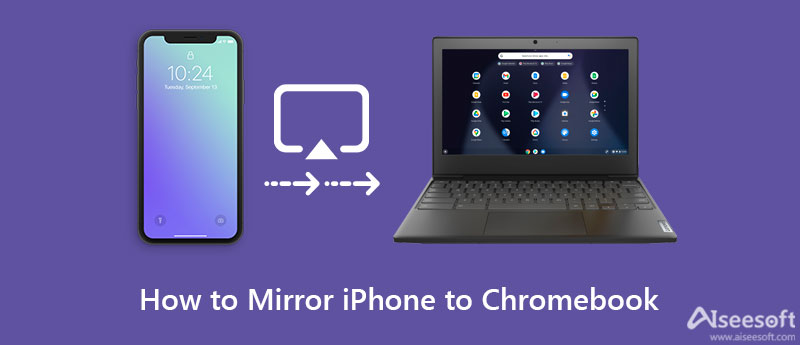
To quickly connect your iPhone and Chromebook wirelessly for displaying your iPhone connect on the Chromebook PC, you can rely on the popular iPhone screen mirroring software, Phone Mirror. It offers a simple way to screen mirror iPhone to Chromebook laptop and Windows PC. Besides the screen casting from iPhone or iPad to Chromebook, it also allows you to mirror an Android phone to a computer.

154,940 Downloads
Phone Mirror - Mirror iPhone to Chromebook
100% Secure. No Ads.
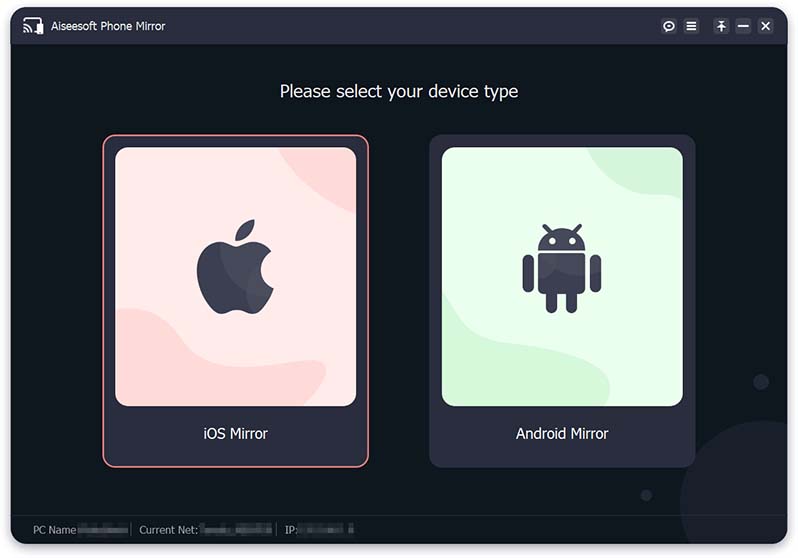
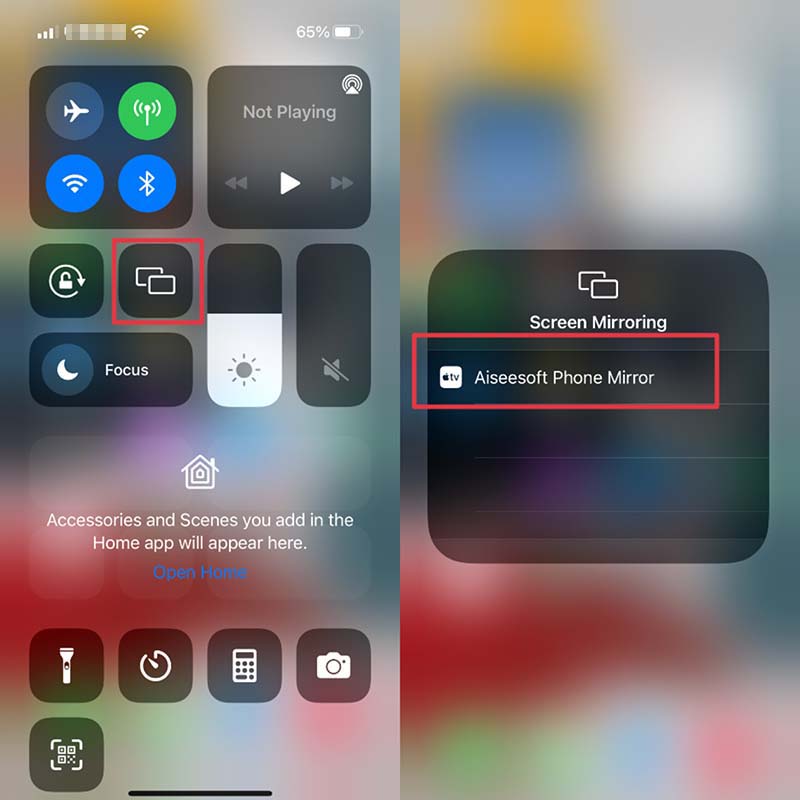
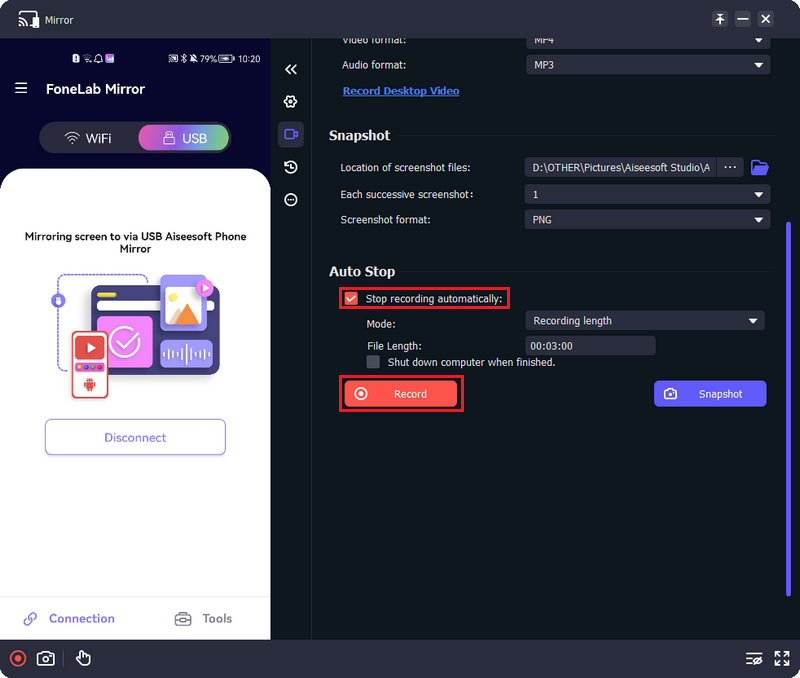
As mentioned above, you are also allowed to screen mirror an Android device to your computer smoothly. You can free download this Phone Mirror and have a try. Click here to learn how to screen mirror iPhone to Chromecast.
AirServer is a very popular screen mirroring app that works on all commonly-used platforms. Besides Windows, macOS, iOS, and Android, it is also compatible with Chrome OS. It provides you with a simple way to screen mirror an iPhone to a Chromebook laptop. You can follow the steps below to use AirServer.
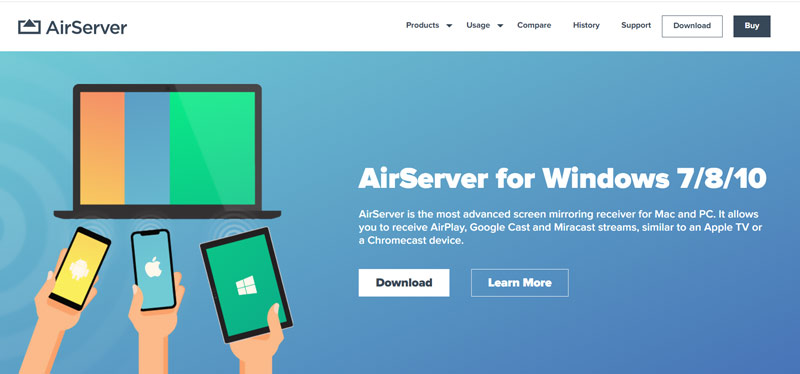
Note that, AirServer is not a free screen mirroring tool. It offers a 30-day free trial. After that, you need to purchase a license to use this mirror app for iPhone.
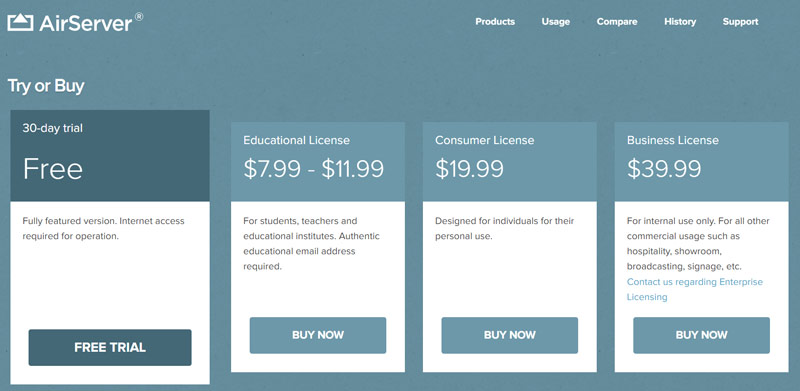
Question 1. Can I mirror my Chromebook to a Samsung TV using AirPlay?
No, you can't use AirPlay to screen mirror your Chromebook to a smart TV. To make the connection, you need to rely on the HDMI cable. After you connect your Chromebook laptop to the Samsung TV through HDMI, you need to switch to the related HDMI signal input source to display your Chromebook screen on the TV.
Question 2. How to add Screen Mirroring to the Control Center on my iPhone?
If you don't see the Screen Mirroring icon in the Control Center, you can go to the Settings app, go to the Control Center, and then tap on the + ahead of Screen Mirroring to add it to the Control Center.
Question 3. Can I watch Netflix videos on my Chromebook?
Yes, you can watch Netflix on your Chromebook laptop. You can open the Netflix site, or download a Netflix app from the Google Play Store to access various Netflix videos.
Conclusion
Finding a screen mirroring app to cast your iPhone content to a Chromebook device is easy. This post introduces you to 2 great apps to help you mirror iPhone to Chromebook. When you need to display your iPhone screen on a Chromebook laptop, you can use either one to do that.

Phone Mirror can help you cast your phone screen to your computer for a better view. You can also record your iPhone/Android screen or take snapshots as you like while mirroring.
100% Secure. No Ads.