"How do I mirror a video on iMovie on iPhone? I do not want to rotate it, I want to mirror it, but I cannot find the feature in iMovie." There are many reasons why you need to mirror a video on iPhone. For example, you just record a dance video and want to learn it. That is pretty easy on iPhone since the Photos app has equipped this feature in the latest iOS.
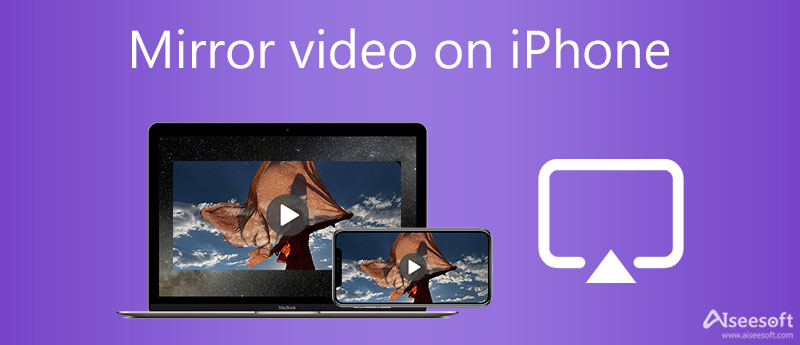
It is well-known that iMovie for iOS includes the ability to rotate and flip a video on the timeline on iPhone. However, iMovie cannot mirror videos on iPhone. In the past, you cannot mirror a video on iPhone without extra apps. Now, Apple has added the feature into the Photos app.
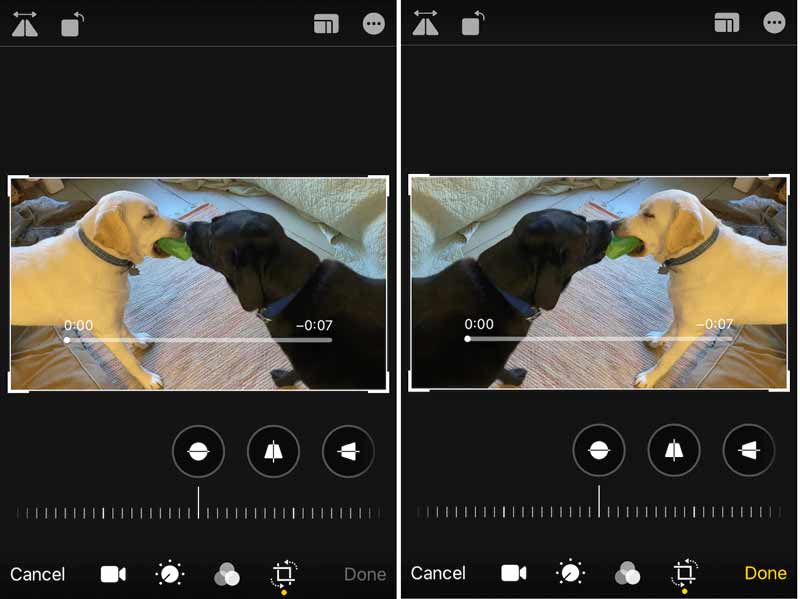
How to Mirror Flip iPhone Videos on Desktop
Aiseesoft Video Converter Ultimate is one of the easiest video editor software on Windows and Mac. It equips a lot of pro-level features in a way that everyone, including beginners, can learn in a few seconds.
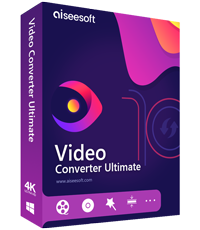
Downloads
Aiseesoft Video Converter Ultimate – Best iPhone Video Editor
100% Secure. No Ads.
100% Secure. No Ads.
How to Flip iPhone Videos on a PC
Launch the best video editor after installing it on your PC. Click the Add Files menu and choose Add Files or Add Folder to open the iPhone videos. You need to transfer the target videos from iPhone to PC first.

Click the Edit button under the video title, and go to the Rotate & Crop tab on the editor window. Locate the Rotation section, and click the Flip Vertically or Flip Horizontally to mirror and flip the iPhone video immediately. To flip all iPhone videos, click the Apply to All button.
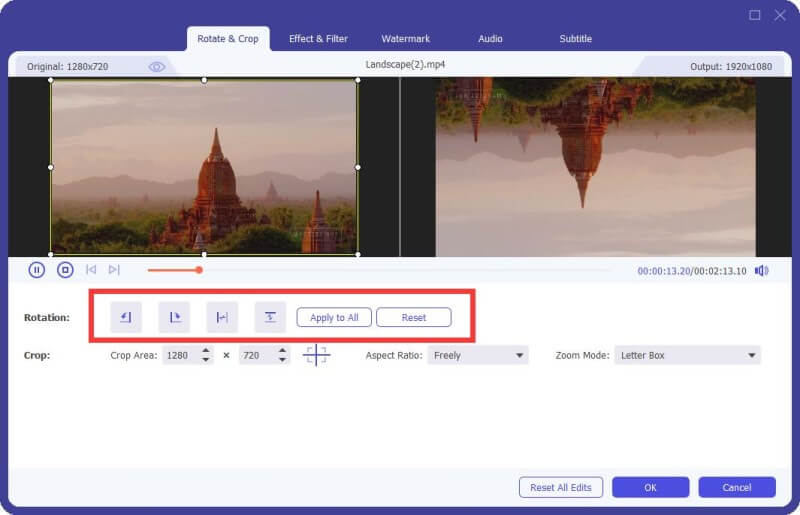
Hit the OK button to confirm the changes. Then set the destination in the Save to box, and click the Convert All button. When it is done, transfer the videos to your iPhone.

Extend Reading
How to Mirror an iPhone Video Online
Another easy way to mirror an iPhone video is a web-based video editor. You can upload a video from your computer, mirror it online, and download the video. Clideo, for example, is such a video editor online.
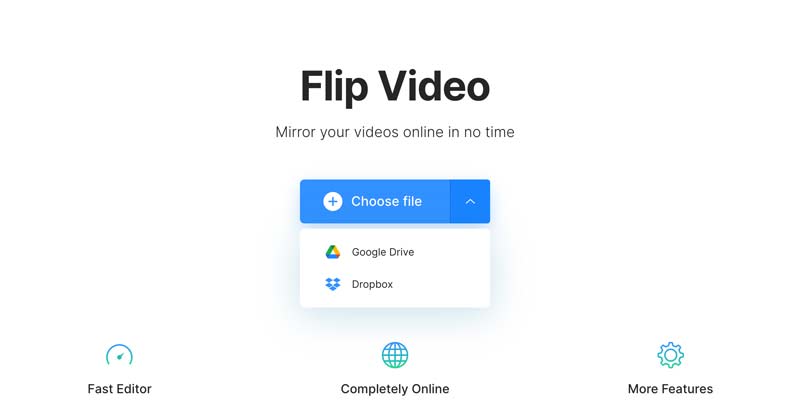
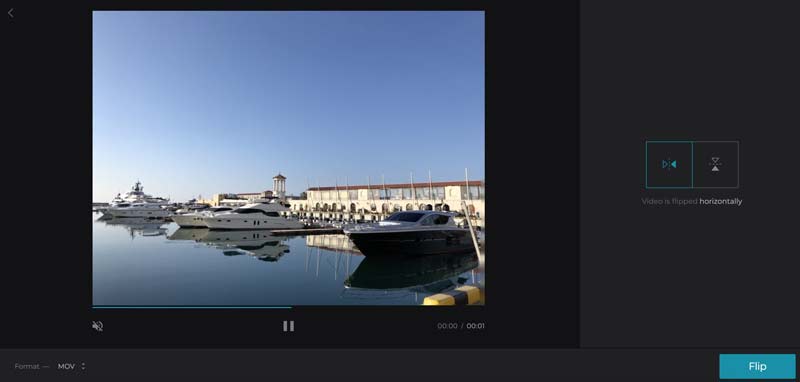
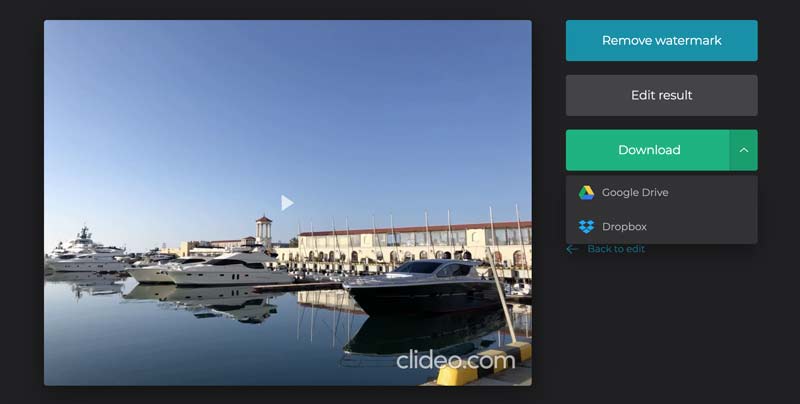
Note: The free version adds a watermark to your video. You have to pay for removal. Moreover, it can only process one video per time.
1. How to mirror video from iPhone to TV?
There are two ways to mirror a video from iPhone to TV. If you have a cable and adaptor, you can connect the two devices and view iPhone video on TV. Alternatively, the AirPlay feature lets you mirror iPhone video to a compatible TV.
2. How do I un-mirror a video?
The easiest way to undo the video mirror effect is to apply the editing again using your video editor. You can also un-mirror a video with a media player, such as VLC.
3. Why are my selfies reversed?
When the mirror effect is enabled, your selfies are in the opposite direction. Moreover, the wrong direction of your smartphone may be responsible for selfies being reversed.
Conclusion
Now, you should understand how to mirror a video on iPhone without iMovie. It cannot be denied that the video mirror effect is one of the easiest video effects. Moreover, we have demonstrated three ways above. Aiseesoft Video Converter Ultimate, for instance, is able to produce the best video quality. If you have more questions? Please feel free to leave a message below this post and we will reply with it as soon as possible.

Video Converter Ultimate is excellent video converter, editor and enhancer to convert, enhance and edit videos and music in 1000 formats and more.
100% Secure. No Ads.
100% Secure. No Ads.