This tutorial talks about how to play phone games on your computer running Windows 11/10/8/7. There are oceans of mobile games available in the Google Play Store. Plus, developers release new games for Android every day. However, many players still prefer to play games on PCs due to the large screen and keyboard controls. If you are one of these players, read this guide carefully and find your favorite method.
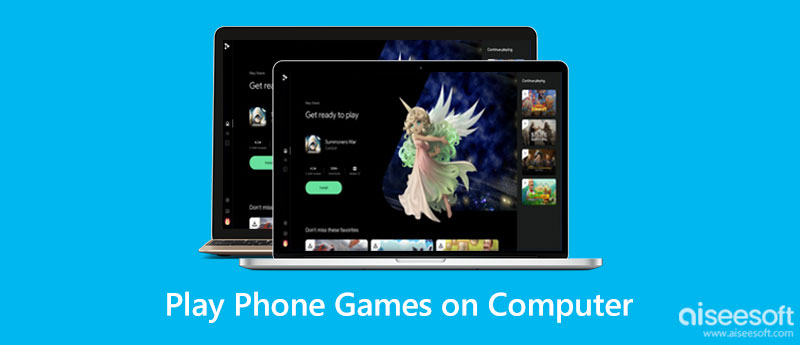
The easiest way to play Android games on a PC is a proper phone mirror tool, such as Aiseesoft Phone Mirror. It enables you to connect your mobile phone to Windows to access games and other apps.

Downloads
Aiseesoft Phone Mirror – Best Way to Play Android Games on PC
100% Secure. No Ads.
Run the best Android mirroring tool after you install it on your PC. Choose Android Mirror to enter the next window. Here you can select a way to connect your Android phone, like Wi-Fi Connection or USB Connection . Then follow the on-screen instructions to authorize the connection.
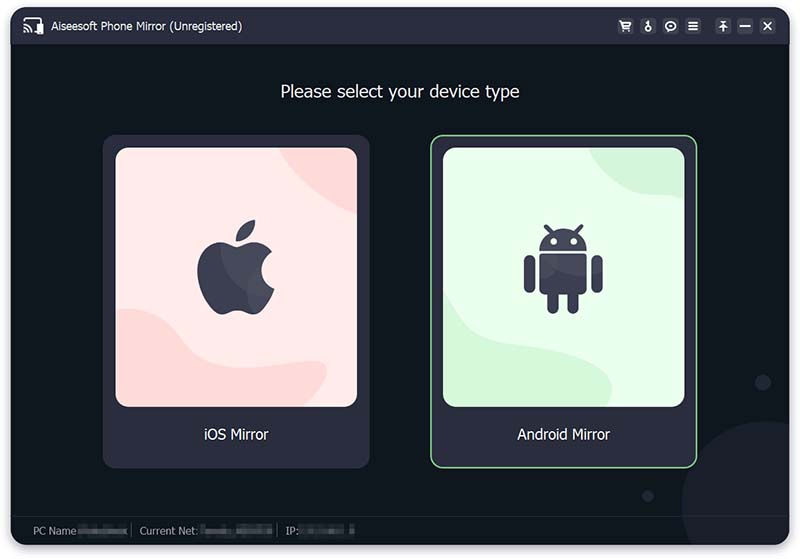
Click the Settings icon on the middle toolbar, toggle on Status under Control Phone, and check the shortcuts to control your phone. Now, you can control the gameplay with your keyboard.
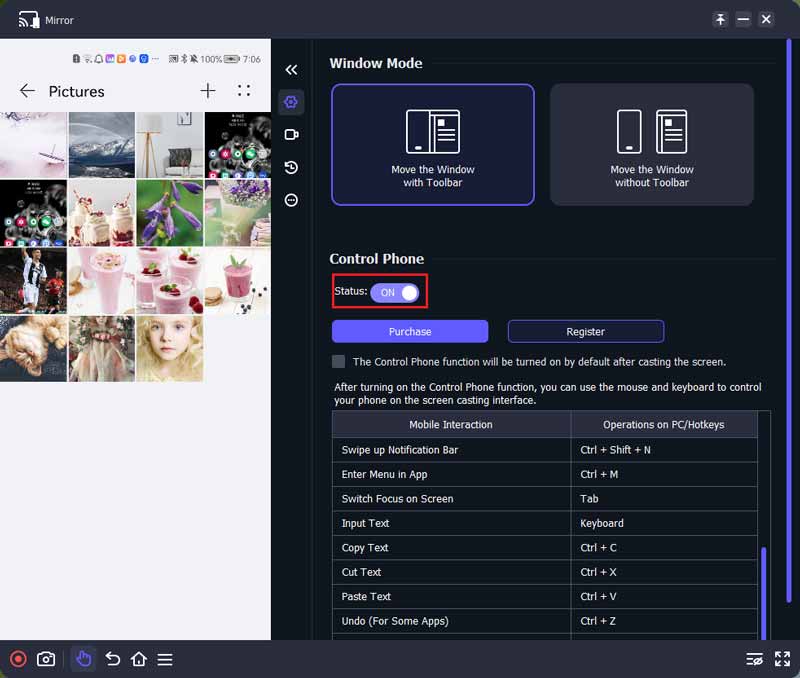
Run your favorite phone game, and play it on your PC. The software provides bonus tools, such as gameplay recordings, screenshots, and more. You can find them in the bottom left corner.
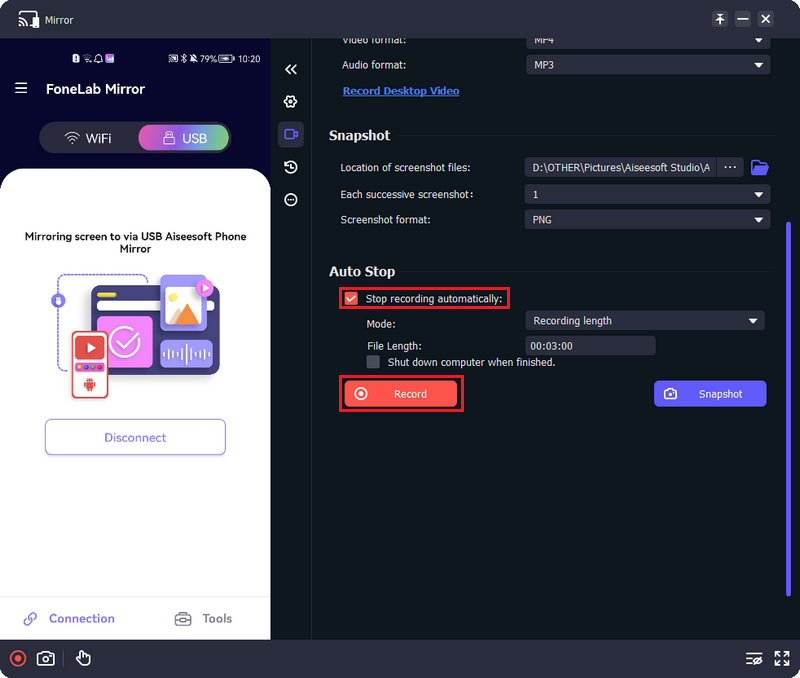
Android emulators, such as BlueStacks, are another way to play Android games on a PC. It is software that emulates Windows to behave like Android. Technically speaking, it lets guest OS runs on the host OS. So that you can play Android games on your PC without your phone.

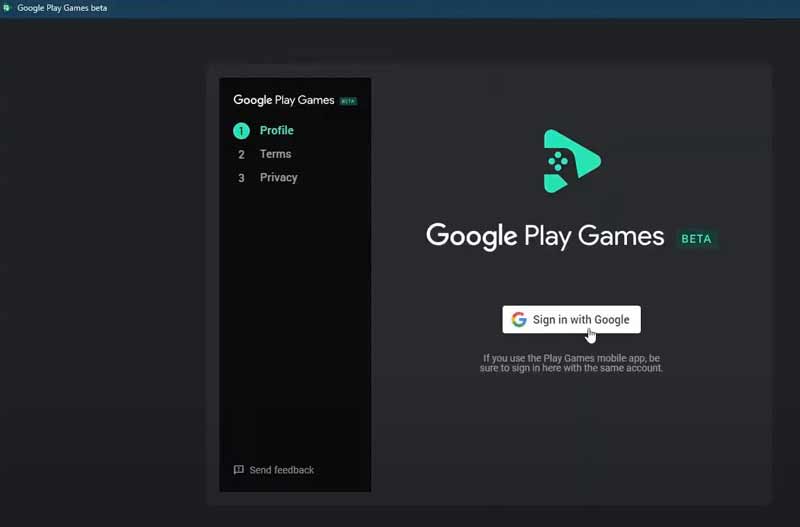
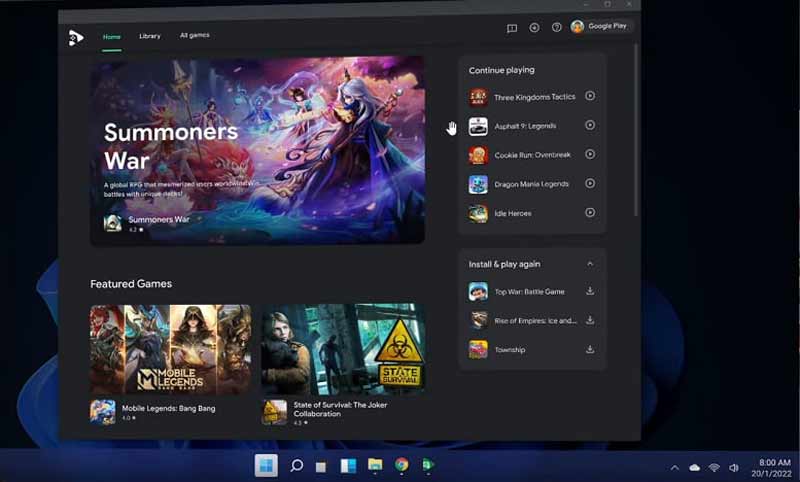
Note: BlueStacks 5 runs on Windows 7 and above. Your PC must have at least 4GB of RAM and 5GB of free space.
Google Play Games beta is finally available to Windows. It means that you can download the app to your PC and play phone games directly. However, it is still limited to a few countries, like US., Australia, South Korea, Thailand, etc. The minimum requirements include:
Windows 10 v2004
SSD with 10GB free space
8GB of RAM
Intel UHD Graphics 630 GPU or comparable
4 CPU physical cores
Note: Google Play Games for PC just comes with 40 games now.
What is the best Android emulator for PC?
There are lots of Android emulators for PCs and the best include:
1. BlueStacks
2. Android Studio
3. MeMU Play
4. GameLoop
5. LDPlayer 9
Can I play Android games on a PC without extra software?
If you do not want to install an Android mirroring tool or Android emulator, you can download phone games from Amazon Appstore. However, it is only available to a part of PCs. Plus, not all games are supported.
Why Google Play Games is not working on my PC?
Google Play Games for PC is only available to a part of regions. You can check the list on the official website to learn if your country is supported.
Conclusion
This guide has told you the best ways to play Android games on your PC. An emulator application helps you to install mobile games on your Windows. So that you can play them with your keyboard and mouse. To get more advanced features, Aiseesoft Phone Mirror is the best option. If you have other questions about this topic, please feel free to leave a message below this post and we will reply to it quickly.

Phone Mirror can help you cast your phone screen to your computer for a better view. You can also record your iPhone/Android screen or take snapshots as you like while mirroring.
100% Secure. No Ads.