Chromecast is a line of digital media players developed by Google and designed as dongles. With Chromecast, users can use mobile device to open and play Internet-streamed audio/visual content on high-definition TV or home audio system. Alternatively, contents can be showed from Google Chrome web browser to personal computer as well as Android device. However, Chromecast's supported video formats are limited to MP4 and WebM. As Chromecast becomes more and more popular, many people may get confused about how to play video on Chromecast with different video formats and what are those WebM recommended Chromecast apps for Android. Here in this article, we will offer you two ways to play video on Chromecast and the top 5 Chromecast apps for Android.
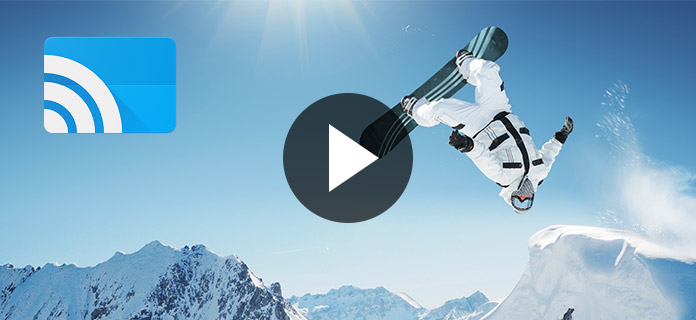
As we know, Chromecast's supported video formats are limited to MP4 and WebM. What if we want to play a video on Chromecast, but it is not MP4 or WebM? First we should convert this video from other formats to MP4 or WebM. Here we recommend you to convert video with Aiseesoft Video Converter Ultimate, which is a multi-functional video converter. Now follow the steps below to convert your videos to other formats.
Step 1 Download Aiseesoft Video Converter Ultimate
First, Download Aiseesoft Video Converter Ultimate and install it on your computer. When it is launched, register with your email address and registration code.
Step 2 Import video
Secondly, click the "Add File" button on the interface to import your video file to Aiseesoft Video Converter Ultimate.
Step 3 Select output format
Thirdly, click "Profile" and select MP4 as the targeted format for your video, and then click "Browse" to define the output folder that your converted video will be saved.
Step 4 Convert video
Last but not least, after all the settings above are done, click the "Convert" button and the program will begin to convert your video. Then you can play videos on Chromecast.
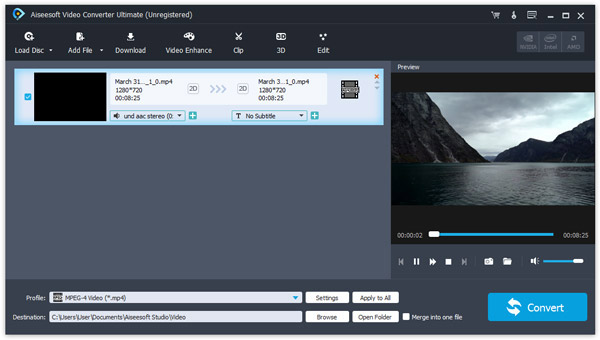
If your video format is MP4 or WebM or your video has been converted to these two formats, you can successfully play your video on Chromecast. Here are the specific steps on how to cast Chrome browser to TV.
Step 1 Install Chrome browser and Chromecast extension
Install the latest Chrome browser and Chromecast extension on your computer. You can click the "Option" button to set video quality.
Step 2 Connect Chromecast with TV
Insert Chromecast in the HDMI input on your TV and then power the Chromecast on the other end of it.
Step 3 Import file within the same Internet
Connect your computer and the Chromecast to the same Internet, and drag your video file to chrome browser or you can press Ctrl + O to browse and import your files.
Step 4 Stream video via Chromecast
When your video is played on the Chrome's built-in video viewer, click the "Cast" tab to stream the video file to Chromecast and play the video through Chromecast on TV.
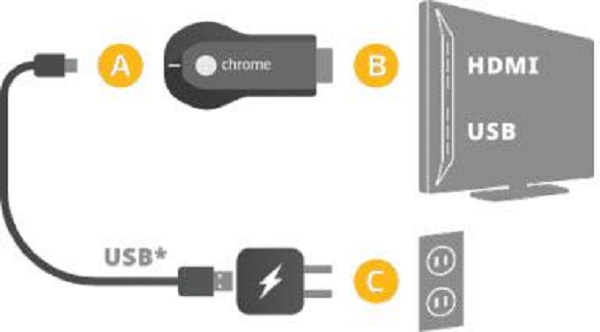
Beside casting chrome browser to TV, Chromecast also allows you to connect TV to your Android phone. If you have bought a Chromecast and you want to play video on Chromecast with your Android phone, you need to download Chromecast apps for Android at first. Here we will offer you best 5 Chromecast apps for Android.
Plex has been thought to be one of the best Chromecast apps available. It lets you stream video from your Android phone or computer to your TV via the Chromecast. This interface is clear and it is suitable for a big screen. What's more, when you play video on Chromecast by Plex, it can remember what you have seen last time and pulls in all sorts of rich metadata for your shows.
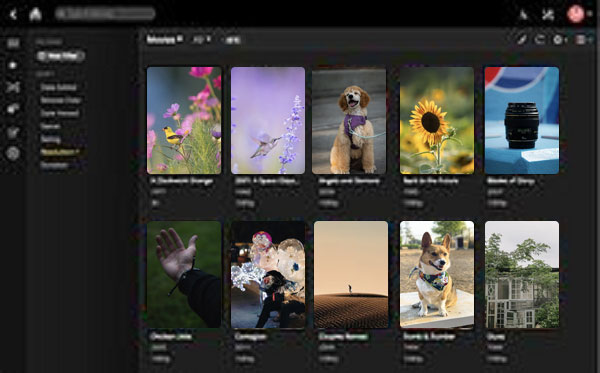
Pocket Casts has long been one of the most famous apps for listening to podcasts. There are lots of podcasts in Pocket Casts. They are not only audio podcasts but also video podcasts. Actually, it also supports Chromecast, and it even becomes more useful when you play video on Chromecast with it. A dark theme, syncing support, playlists, auto-downloading, and more features are included in Pocket Casts. Although it is not a free app, it is worth a try.
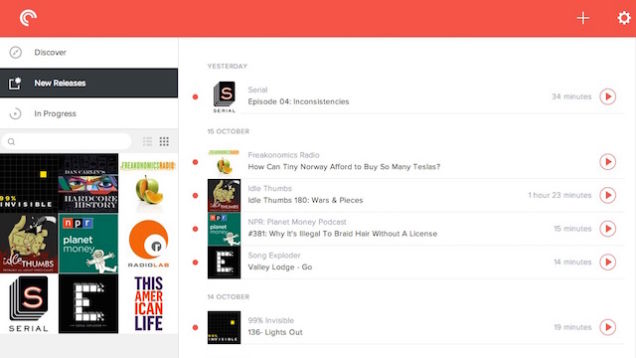
You can find most of the stuff you want like educational info, music, tech, entertainment, news, and more. You can comment, like and share the videos with others, too. videos to TV easily. You can even control the video playback by your mobile phone.
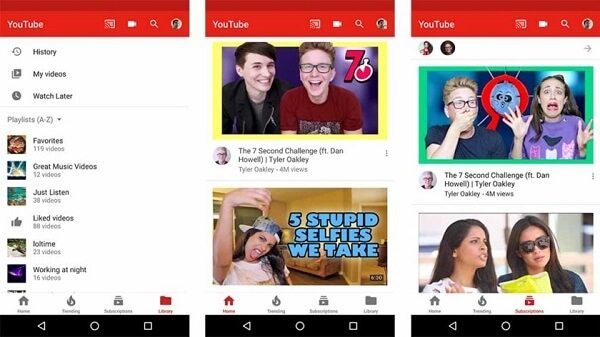
BubbleUPnP is an app that is compatible with most current game systems, Roku, Chromecast, mobile devices, tablets, and more. With BubbleUPnp, you can cast not only videos but also your photos, music to any of your devices in your home when they are connected with internet. What's more, you can stream your videos from cloud services to Chromecast. It is a really good app for Chromecast.
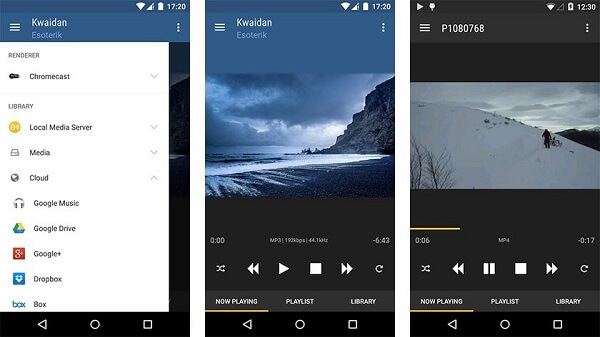
Chromecast is a fantastic device that has made our TVs leagues smarter than they were before. But only when we know clearly how to make use of Chromecast and how to play our favorite videos on Chromecast, can it play an effective role in our life. This article offers you two methods to play video on Chromecast, and introduces to you top Chromecast apps for Android. Hope you can learn from this article and enjoy you time playing video on your Chromecast.