Where information flows seamlessly, the timeless practice of note-taking has undergone a remarkable transformation. With the advent of technology, applications like the Notes app on iPhones, iPads, and Macs have revolutionized how we capture, organize, and retrieve vital information. While these tools offer unparalleled convenience, the possibility of unintentional note deletion can lead to moments of concern. Fortunately, through the seamless integration and synchronization inherent in the Apple ecosystem, a range of solutions exists to recover lost notes. In this article, we will examine the most effective methods, providing you with the knowledge on how to recover deleted notes on your iPhone, iPad, and Mac.
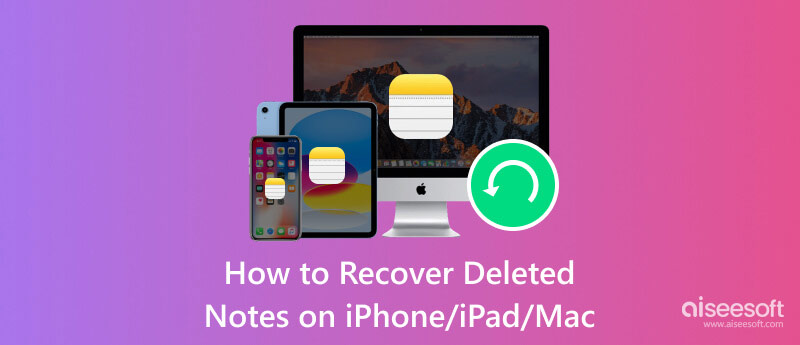
Aiseesoft iPhone Data Recovery is a newly improved software invented to help users quickly recover lost or deleted data, including notes, from their iPhones and iPads. Additionally, the app can recover contacts, messages, photos, videos, call history, and many more, even if it is stored on iTunes or iCloud backups. It is the only app that lets you quickly preview the data you can recover or do a selective data recovery process. How do you recover notes on an iPhone? Well, you can follow the steps we have added next.
100% Secure. No Ads.
100% Secure. No Ads.
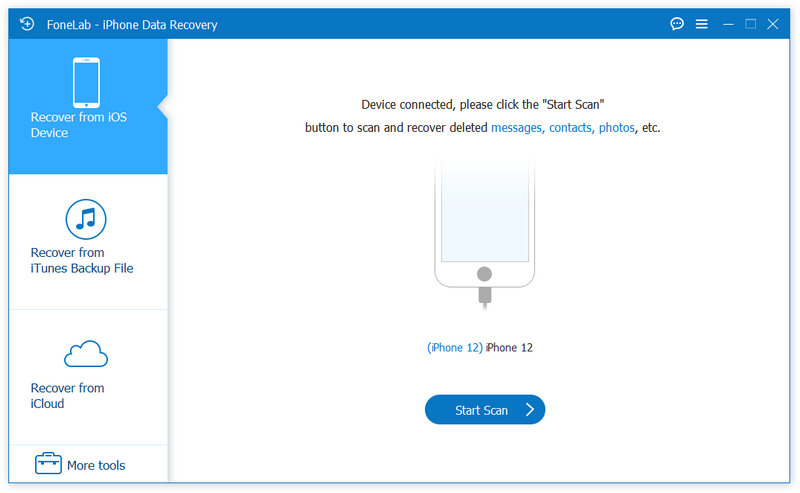
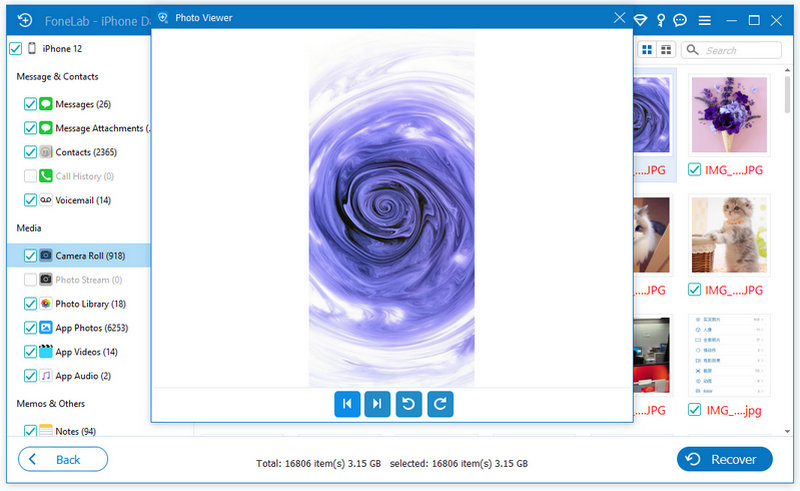
iTunes is a famous media player, media library, and mobile device management app dedicated to Apple devices, but now it has a version available for Windows. With it, you can immediately backup, restore, and even manage your iPhone or iPad content. However, this app is not available on the latest version of Mac, and you can only retrieve data when you have created an iTunes backup first. You must create one to use the method below for retrieving the data. Learn how to restore notes on iPhone or iPad quickly with iTunes using the steps provided.
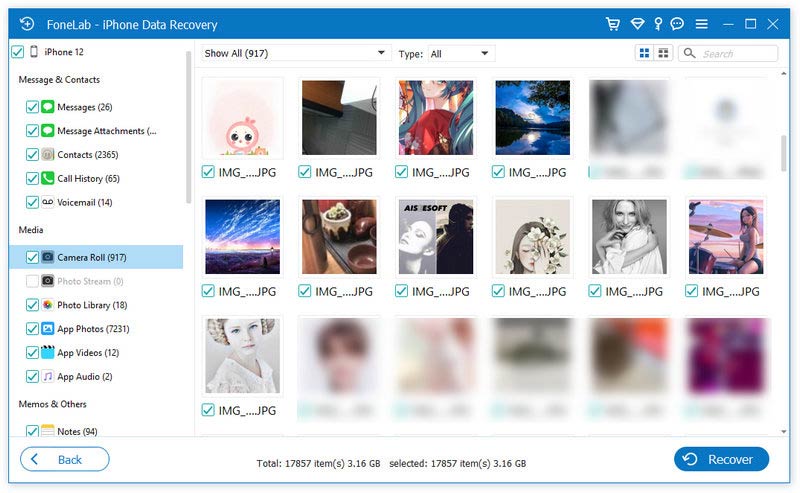
iCloud is a critical Apple cloud storage and synchronization service wherein you can use features such as iCloud Backup and iCloud Drive. Unlike iTunes, this app uses a cloud server, meaning all the data you back up is not saved directly on your physical drive but on the Apple server only. So, if you have synced up your notes into the cloud service, you can also retrieve the deleted ones back on your device easily. The tutorial below lets you quickly learn how to retrieve deleted notes on your iPhone or iPad using iCloud.
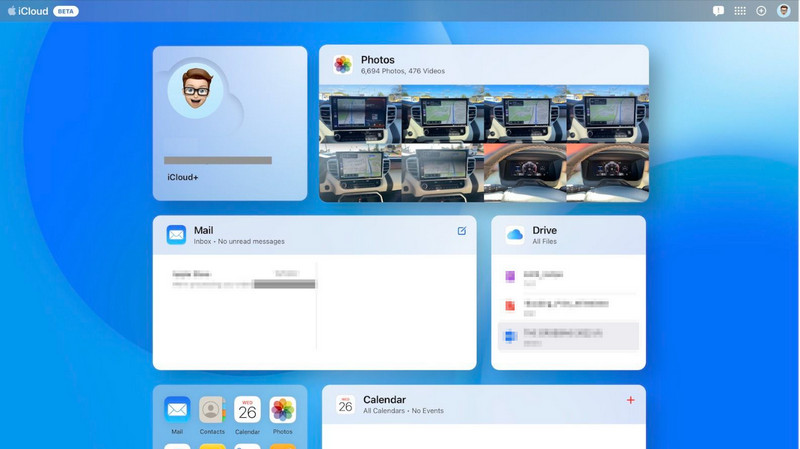
Aiseesoft Mac Data Recovery offers a similar concept wherein you can recover lost or deleted data tailored to macOS users. The app aims to provide a solution for recovering various kinds of data, including deleted notes. Even though there are different brands available in the market, this app is the best one to choose, especially if you are a beginner, since its interface is intuitive and clean. How do you recover deleted notes on Mac? If you want to use this app, follow the steps next.
100% Secure. No Ads.
100% Secure. No Ads.
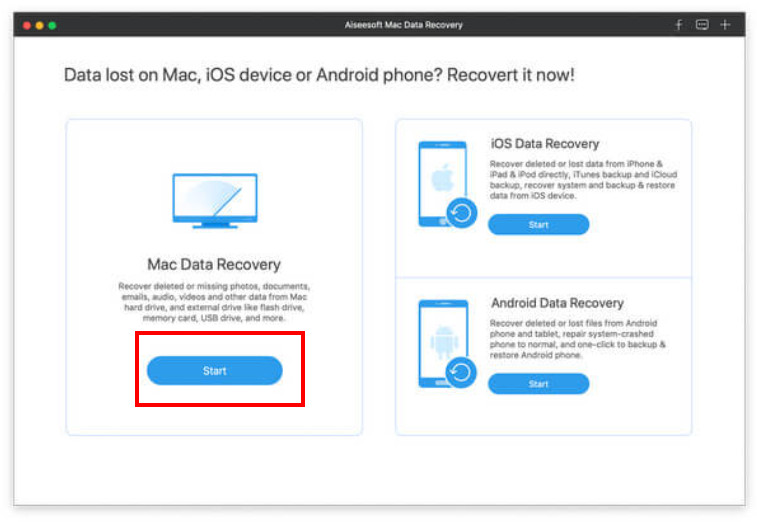
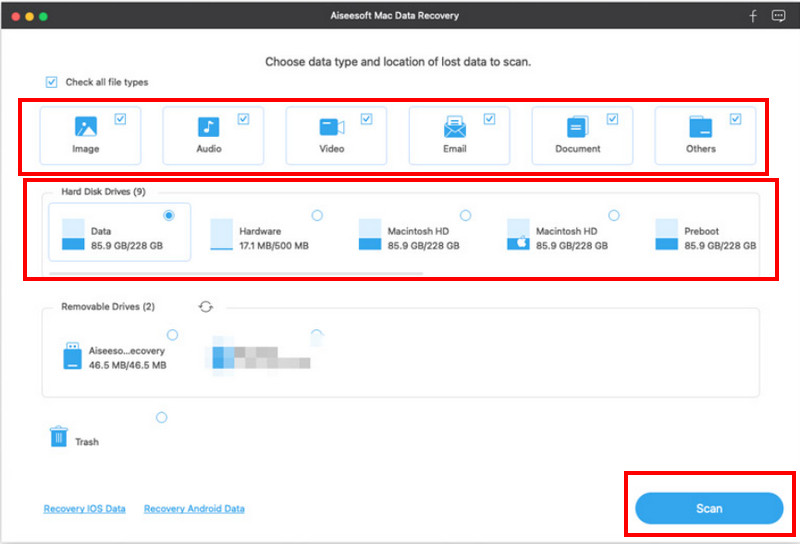
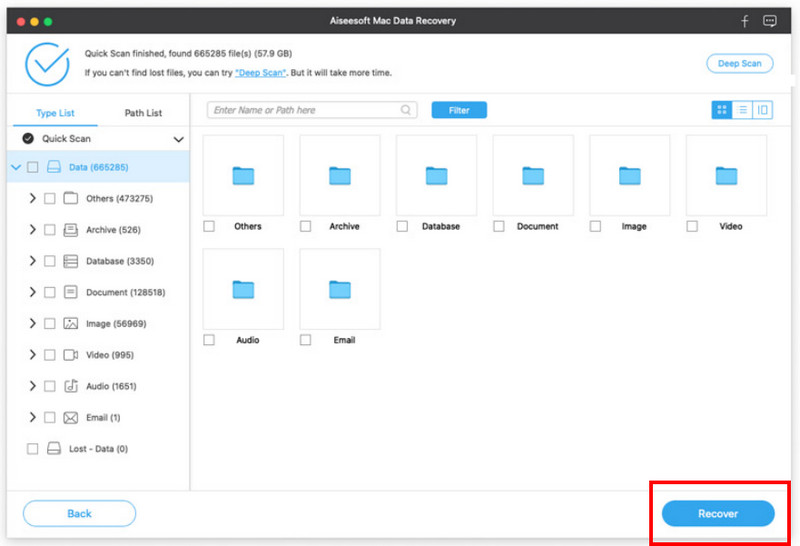
How do you undo delete Notes on iPhone?
Sadly, iOS does not support a native undo button to retrieve deleted notes, which means once you have deleted the notes, it is automatically moved to the Recently Deleted folder of the Notes app. This folder has a limited time to store; the data will be permanently deleted when it ends. When it does, you can follow the tutorial we have added above to solve the problem.
Where do permanently deleted iPhone Notes go?
When the notes are permanently deleted, they are initially moved to Recently Deleted within the Notes app. It acts as a safety net, allowing users to recover deleted notes within a specific time frame, and when it is not recovered in the said time, the notes will be permanently deleted. Usually, they are not recoverable through normal means.
Where are the recently deleted Notes on the iPhone?
You can find the Recently Deleted folder on Notes by opening the app, going to the Folder to see all available folders here, and scrolling down to the lowest part until you reach the Recently Deleted folder. Tap on it to access your recently deleted notes view and retrieve them when necessary.
Are there any third-party tools for recovering deleted Notes?
Yes, there are third-party recovery tools that you can use, such as Aiseesoft iPhone Data Recovery when the notes you want to recover are saved on an iPhone or iPad and Aiseesoft Mac Data Recovery when the notes are on a Mac. These Aiseesoft products extensively recover deleted files and more effectively recover others.
How to prevent lost notes on iOS in the future?
Regularly back up your device data using iCloud or iTunes to ensure you will have a more recent backup to restore from if needed.Regularly back up your device data using iCloud or iTunes to ensure you will have a more recent backup to restore from if needed.
Conclusion
How do I get back deleted notes on my iPhone? The best approach you can take without removing the data or settings already set up on your iPhone or iPad is the Aiseesoft iPhone Data Recovery. But you can follow the steps we added above if you can reset the device and have backups on Apple services such as iTunes and iCloud. For Mac users who want to retrieve lost or deleted notes, Aiseesoft Mac Data Recovery is the best option.

The best iPhone data recovery software ever, allowing users to safely recover lost iPhone/iPad/iPod data from iOS device, iTunes/iCloud backup.
100% Secure. No Ads.
100% Secure. No Ads.