Many people want to remove the camera from the lock screen. Some people want to do it because they will accidentally open this function on the lock screen, and some do not want other people to open the camera without permission. But no matter the reason, this post will tell you three ways to do it on Android and different iOS system versions. Moreover, a tool is introduced to you to repair all iOS issues on your iPhone.
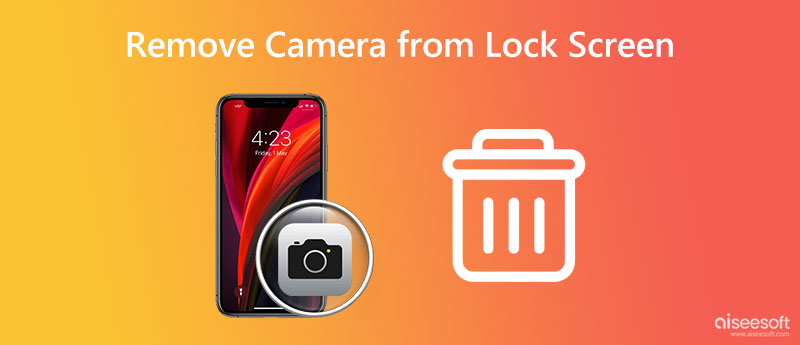
The different iOS system has different way of removing the camera from the lock screen.
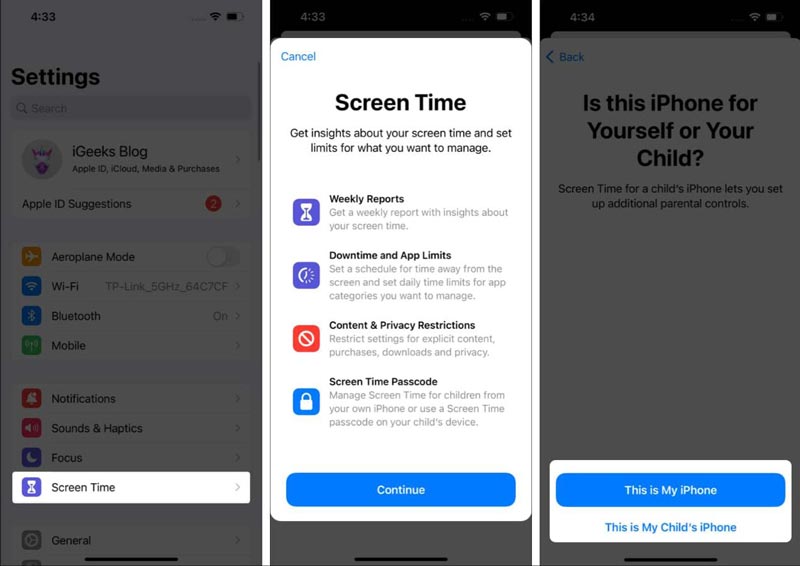
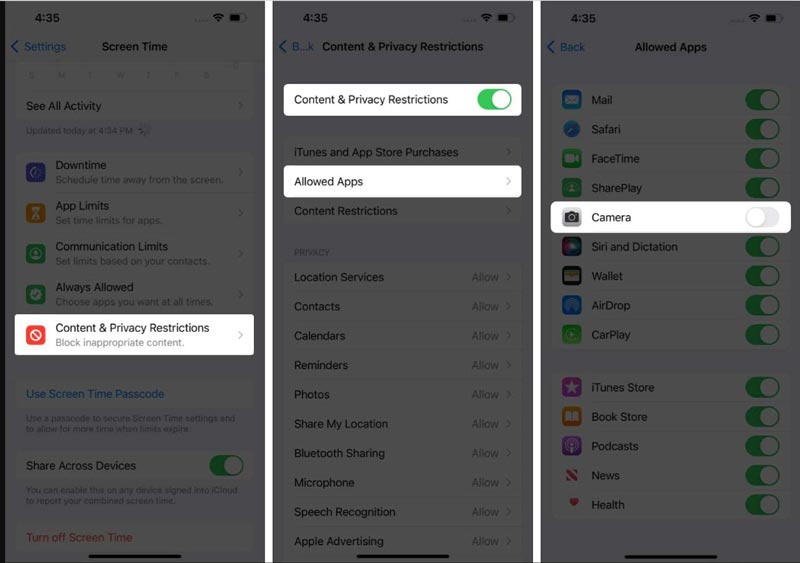
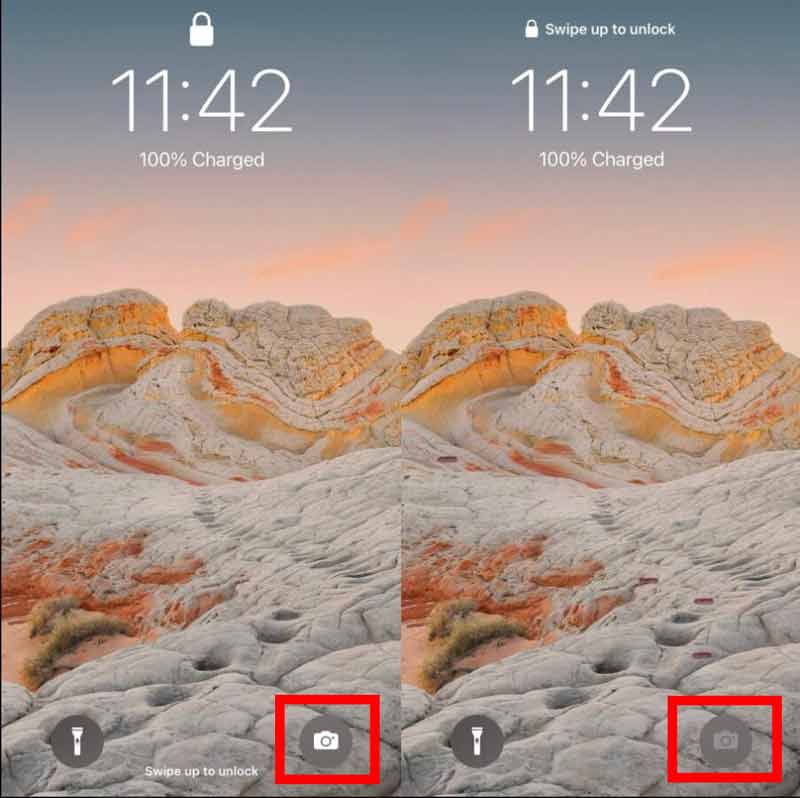
The iOS systems under 15 vary slightly with 15 and 16. It is also straightforward to remove the camera from the lock screen.
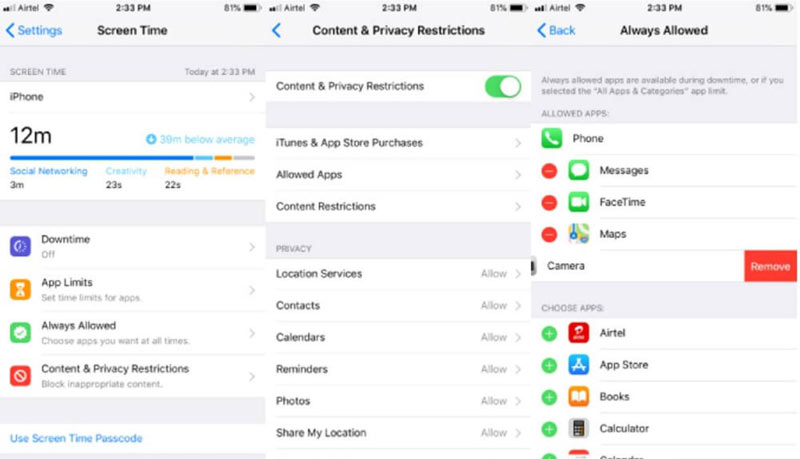
It would be best if you also disabled the camera function on Android to remove the camera from the lock screen. There are many different Android models and systems, but there is no huge gap between the operations. You can do it on the Sony or Samsung lock screen.
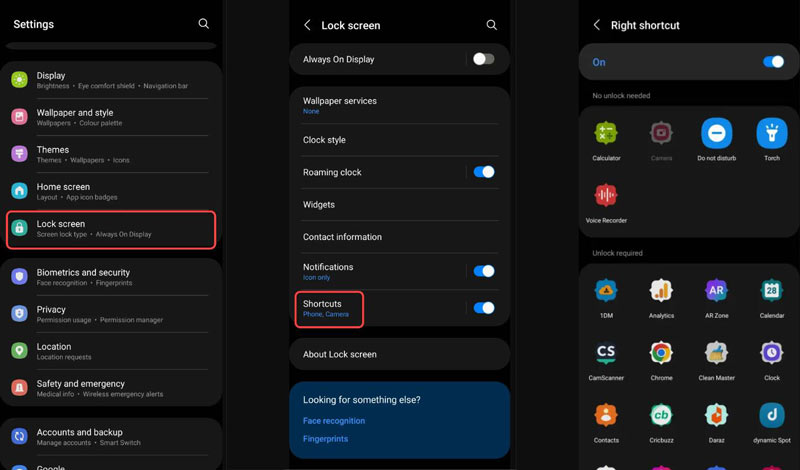
If you cannot remove the camera from the lock screen on your iPhone, there may be some issues on your iOS. You can use software like Aiseesoft iOS System Recovery to solve them. This software is compatible with all kinds of iOS versions. So, no matter if you cannot remove the camera from the lock screen on what iOS version, you can always solve problems with the help of Aiseesoft.
The lock screen issue, like being unable to unlock the screen. Even if you have no response on your screen, you can also use this software to fix them. And the steps are straightforward, and all detection is automatic when you connect your iPhone to the computer. Once your issues are detected, you can fix them with one click.

Downloads
Aiseesoft iOS System Recovery – Best iOS Repair Tool
100% Secure. No Ads.
100% Secure. No Ads.
Can I remove Camera shortcuts from the lock screen on iPhone?
No. Even though you can customize the widgets on your lock screen on iOS 18/17, you still cannot delete the icon or shortcuts from the lock screen.
Can I change my Camera to other shortcuts from the lock screen?
Yes, but only in Android. You can turn off or change the shortcuts on some unique models. If you cannot change it, you can only disable this function.
How to disable the lock screen on Android and iPhone?
On Android, you can turn off the lock screen function in the settings. But on iPhone, you cannot disable this function.
Conclusion
Now you must know how to remove camera from lock screen on your Android and iPhone. You no longer have to worry about opening the camera when you lock the screen. And if you cannot remove the camera on your iPhone, you may think there are some issues with your iOS. You can use Aiseesoft iOS System Recovery to fix them quickly without wondering why your iPhone is glitching.

Fix your iOS system to normal in various issues like being stuck in DFU mode, recovery mode, headphone mode, Apple logo, etc. to normal without any data loss.
100% Secure. No Ads.
100% Secure. No Ads.