Using several Google services on Samsung phones requires a Google account. But sometimes, if we don’t need the account or the Google account isn’t ours, we might occasionally need to remove or delete the Google accounts on our Samsung phones. So, in this article, we will introduce an easy way to help you fix how to remove Google account from Samsung.
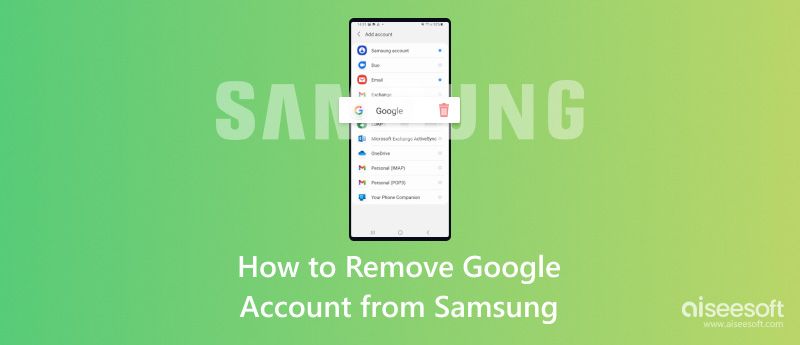
In our daily lives, you may sign in to numerous Google Accounts and select the one you need to use. However, there may be times when you want to delete an account entirely for security or other reasons. If your Google account has been hacked or illegally used by someone else, deleting your account may be the safest option. So, how to delete Google account from Samsung? Here are the steps.
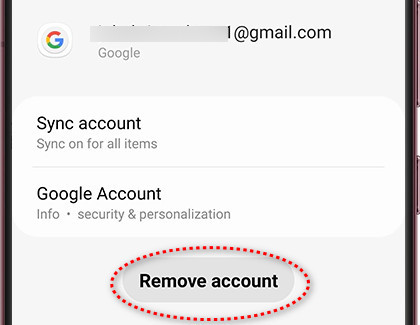
If you have opened the Google device protection features, you may need to verify your identity before you delete your Google account. You may always add your Google account to your device again at any time because this won't permanently delete your account.
Have you ever lost your phone, or have you used a Google account on someone else's phone but forgot to sign out? These all pose a threat to the security of your information. So, when we encounter these situations, how can we be able to delete our Google account remotely? Here are the steps.
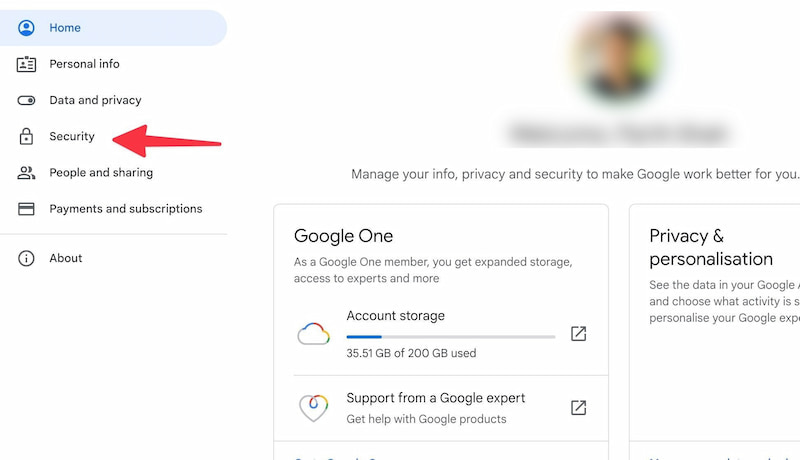
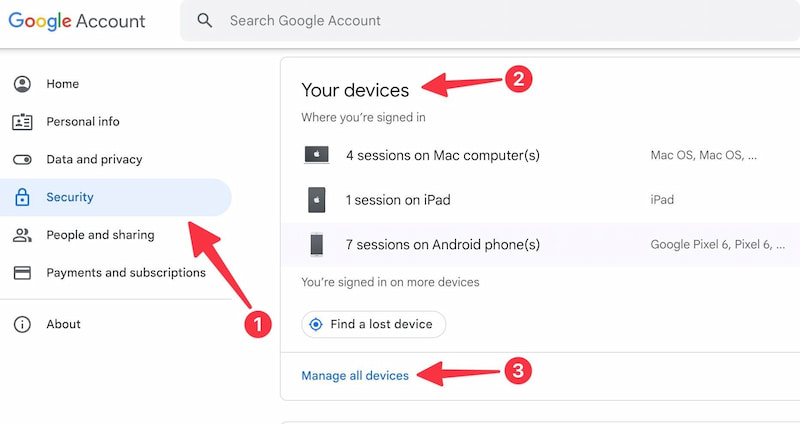
Then, you will see a list of all the logged-in devices.
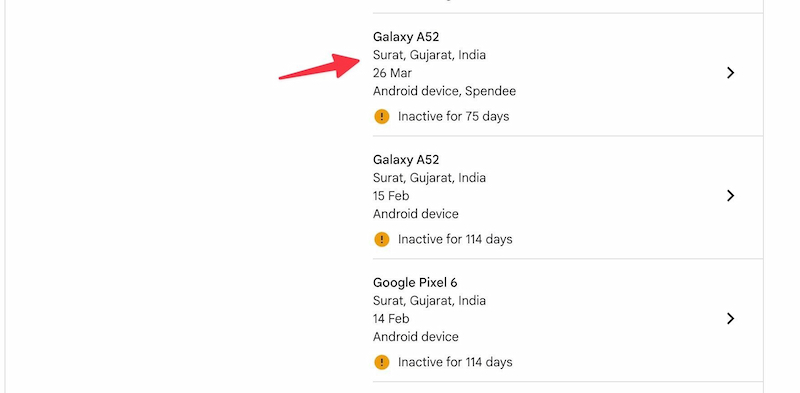
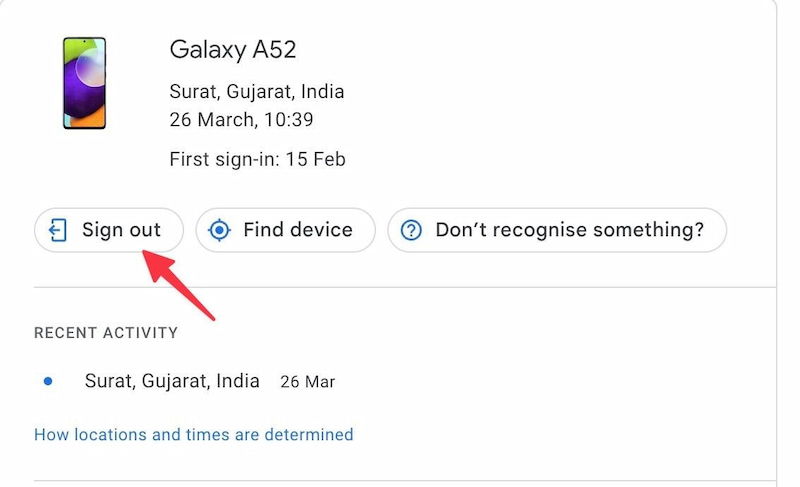
Then, your Google account has been successfully removed from the other devices. The whole process is smooth and easy to operate. Your Google account can be easily deleted remotely according to this instruction to protect your information security.
If you bought a second-hand Samsung phone, but it can't be used due to the factory reset protection it used to have on your device. So, how to bypass FRP on a second-handed Samsung phone? Aiseesoft's Android Unlocker can help you fix this problem easily and quickly. This tool can remove all types of Android screen locks, such as PIN, pattern, password, fingerprint, and face recognition, including support for the newest Android OS 15. Additionally, it can easily bypass the FRP lock without requiring a Google account or password. Please follow the following instructions. So, click the below button to obtain this reliable tool for your computer.
100% Secure. No Ads.
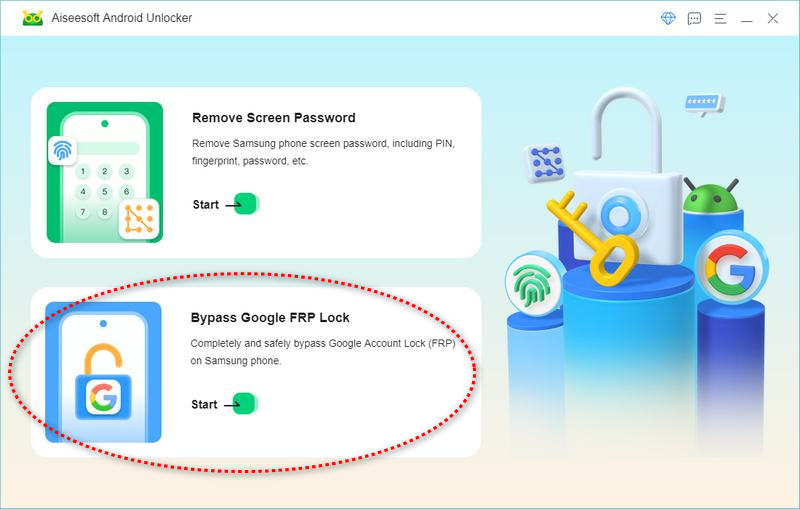
After entering this Bypass Google FRP Lock mode, follow the instructions to connect your phone to the computer. Once connected, follow the on-screen instructions to authorize the Android Unlocker with USB debugging authority.
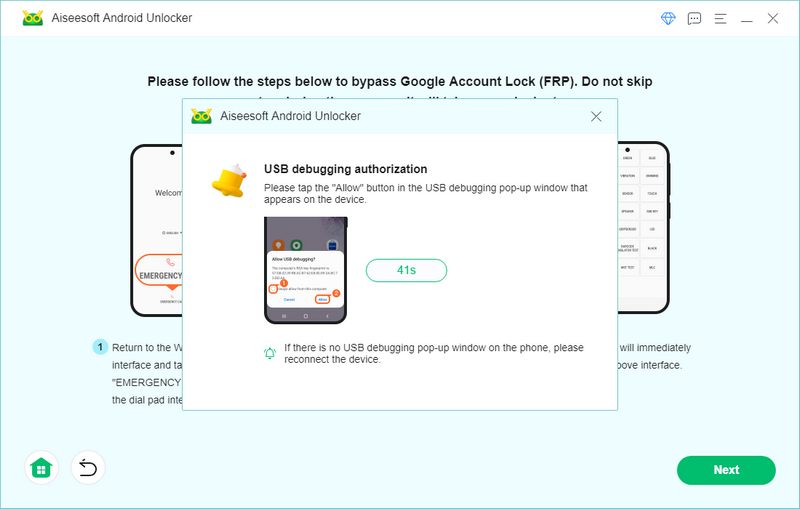
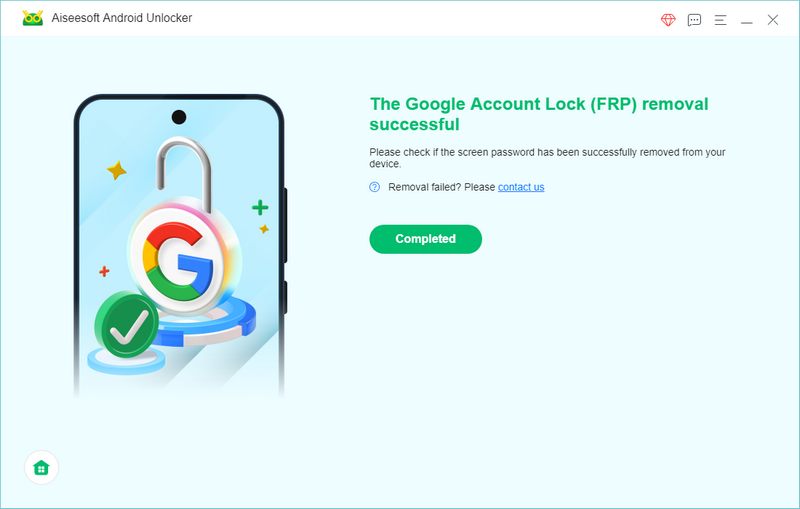
This is the whole process of bypassing FRP on a second-hand Samsung phone. The annoying problem can’t upset you anymore. Interested in this program? Click Aiseesoft's Android Unlocker to learn more about this useful tool.
How do I remove a Google Account from my phone after factory reset?
After finishing a factory reset, the device will need you to enter the Google account details information to confirm your identity. Now, you verify your identity.
First, open your phone’s system Settings menu, find and click Accounts and backup. Click the Manage accounts button, then choose the Google account you unwanted from the list.
Then, Click Remove account, and then click Remove account again to confirm your decision.
Then your Google account was removed finally.
How do I change my Google Account on my Samsung phone?
To change the Google account on your Samsung phone, first, open your phone’s system Settings menu, find and click Accounts and backup.
Click the Manage accounts button, choose the Add account option, and proceed to sign in using the new Google account.
Conclusion
In this article, we have discussed how to remove Google account from Samsung or tablet, how to delete a Google account from a Samsung remotely, and how to bypass FRP on a second-hand Samsung phone. If you encounter a situation where you need to delete Google accounts, still be careful and check your data has already been reserved; If you need to bypass FRP on a second-handed Samsung phone, please don’t forget to turn to our tools Aiseesoft's Android Unlocker to help you figure it out. I hope you find it useful.

Compatible with all Android OS versions, this unlocker provides a secure and easy way to remove screen lock of any kind and bypass FRP quickly.
100% Secure. No Ads.