A PIN is a screen lock way that you can use to protect your Android phone. It is usually a 4-digit code. Many Android users tend to use a sequence of numbers that are easy to remember. However, forgetting the password always happens. Hence, you may be looking for a way how to remove PIN from phone without or with a password. Then, you can read this post to get 4 easy and common solutions.
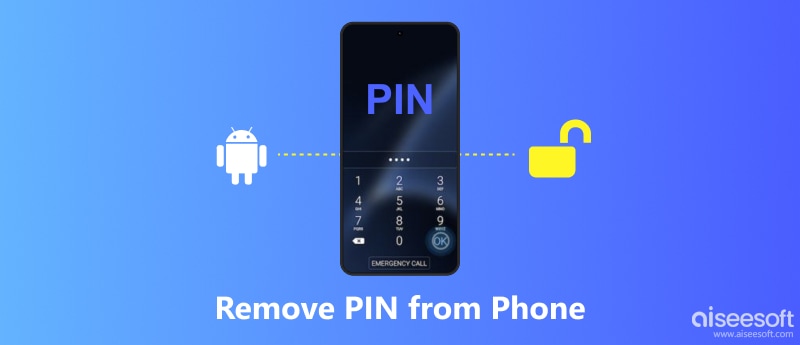
If you remember your PIN password but want to turn off the PIN on your phone, you can go to Settings to finish this operation. But, once you disable the lock screen, your Android won't be protected. I use a Google Pixel phone as an example to provide the following steps with you. Other brand phones may be slightly different.
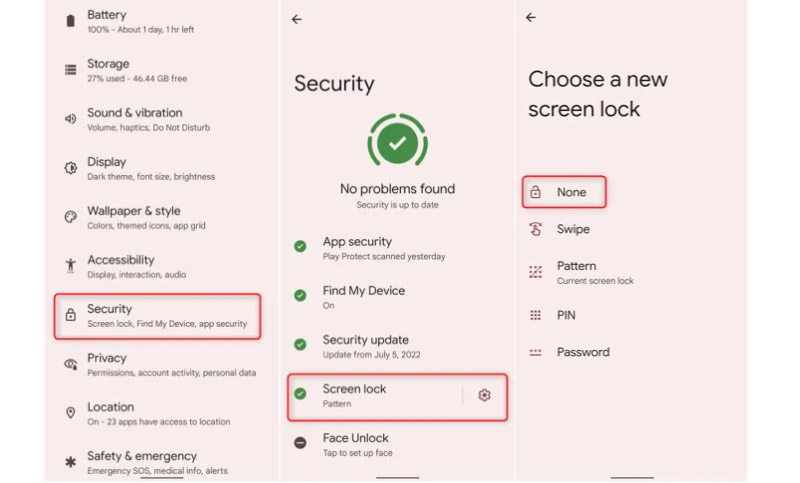
The first 3 steps of changing the PIN on your Android are the same as removing the PIN from your phone. When you enter the Choose a new screen lock screen, you need to select PIN and set a new 4-digit code for your phone.
If you fail to remove the screen lock PIN on your Android, you can try disabling the phone's administrator access. After entering the Settings app, you can tap on Security & privacy > More security & privacy. Then, you should select Device admin apps and turn off Find My Device.
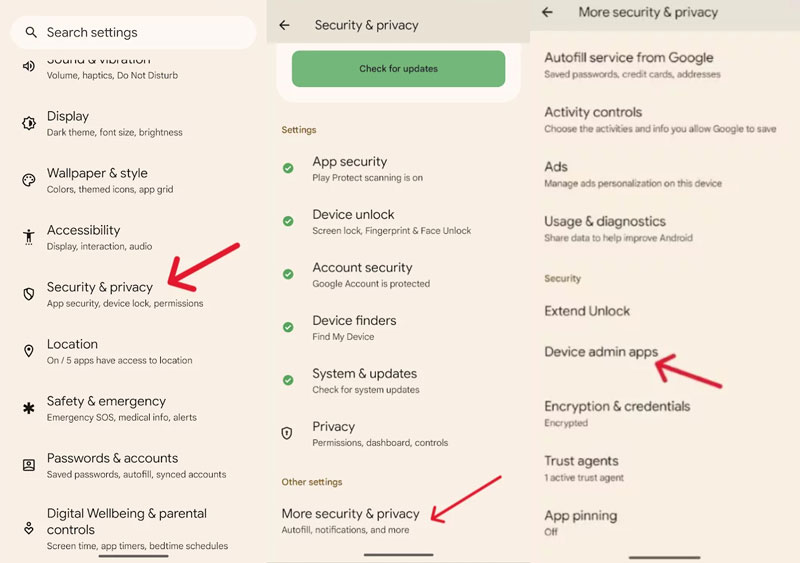
If you forget your Android password and still want to remove PIN lock from your phone, read this part, and you will get 3 ways. These ways are offered for different situations, such as when you have a computer or not have a computer.
Aiseesoft Android Unlocker is the best tool you can use to remove PIN from an Android phone. It is easy and convenient to use. A computer and a USB cable to your phone can help you do the PIN removal perfectly. And it doesn't have any limitations on your Android phone brand and system version. Aside from removing PIN lock, Aiseesoft Android Unlocker also lets you wipe fingerprint and facial recognition and bypass FRP on your Android device.

Downloads
100% Secure. No Ads.
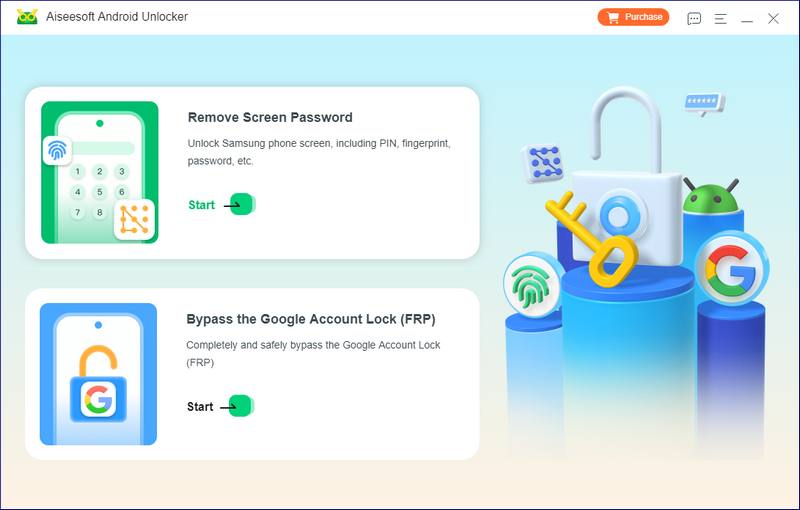
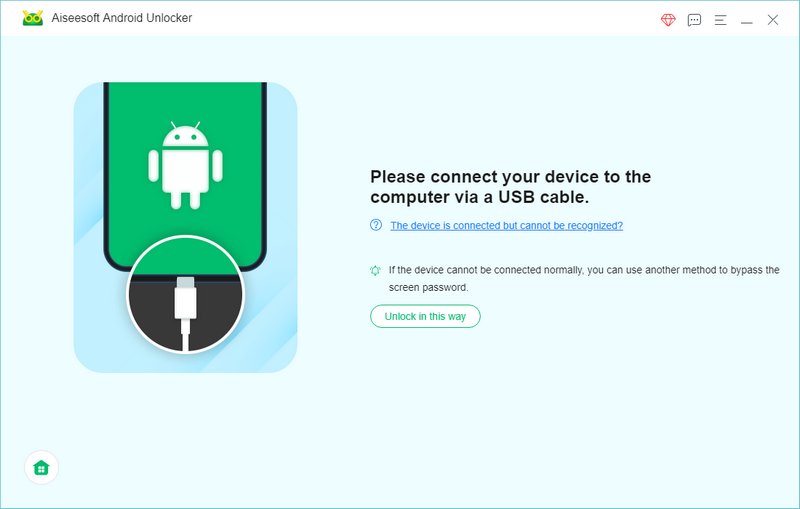
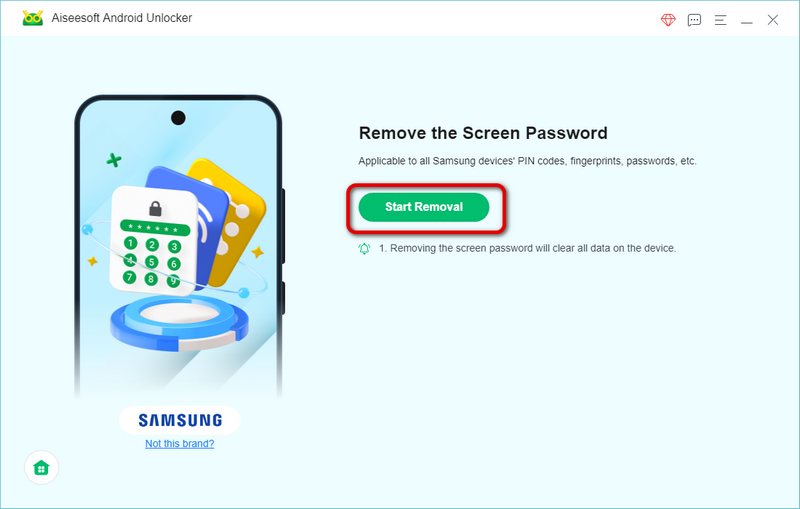
If you don't have a computer but must remove PIN from your phone right away, you can try to find if there is another device nearby, like an iPad, Android tablet, etc. Next, you can log in to your Google account on another device and use Find My Device to remove PIN.
This way requires you to already have enabled Find My Device on your Android phone, and it will wipe all your data.
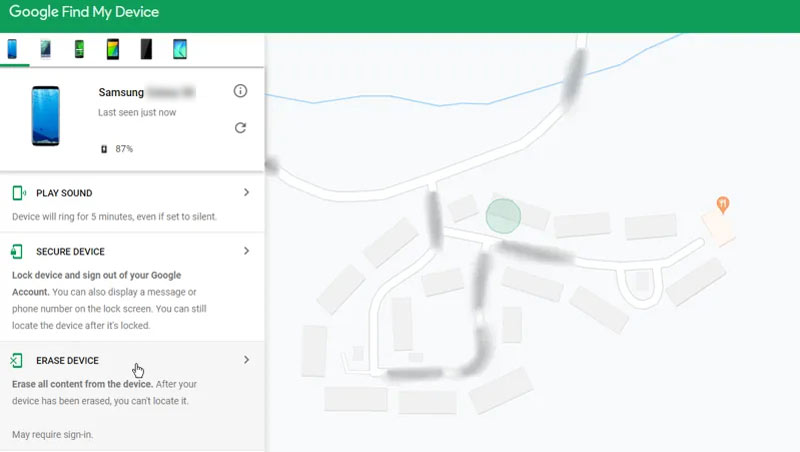
Suppose that you don't have any other tools or devices except for your Android phone. You can try to factory reset your phone to remove PIN. This way is quick and simple, but it will erase all data on your device.
How many times can you enter wrong PIN numbers on an Android phone?
You can enter incorrect PIN numbers on your Android phone a maximum of 10 times. If you don't remember PIN numbers, you can try using Aiseesoft Android Unlocker to unlock your phone.
Can I get back the Android PIN number?
No, you can't get back your Android PIN number only when it comes into your mind. Aiseesoft Android Unlocker can help you unlock your Android screen when you forget the password.
Does Find My Mobile help with restoring PIN password?
Find My Mobile is a built-in feature of a Samsung phone. It can locate your Samsung device and unlock it remotely. But you can't use it to restore your PIN password.
Conclusion
In reading this, you have learned how to change and remove PIN from phone with password. If you don't have the password, this post also provides 3 ways to remove the screen lock PIN. If you have more solutions, share them with us below!

Compatible with all Android OS versions, this unlocker provides a secure and easy way to remove screen lock of any kind and bypass FRP quickly.
100% Secure. No Ads.