Before, you needed a skillset to loop songs because it is more complicated than it is today. With advanced AI technology and more profound applications, you can start creating or playing audio on a loop. So, if you need to create a loop for the sound you have, follow the instructions included in this article, as we highlight one of the best editors on Windows, macOS, and the web.
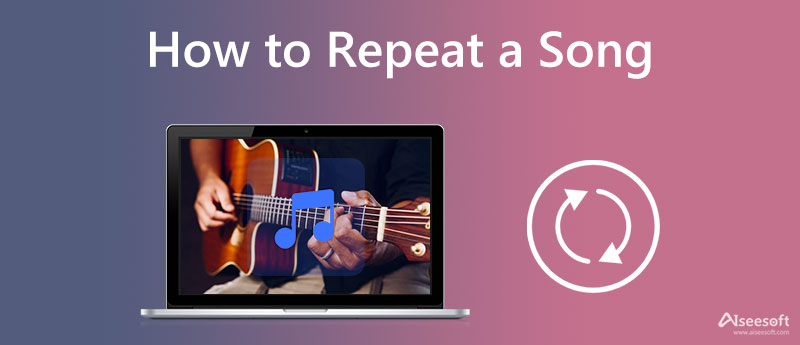
Aiseesoft Video Converter Ultimate is a program to create looping music when a user needs it the most. Compared to other loopers, this app is less complicated to use and has a clean interface, so there are no ads that will appear to promote or advertise products. Since Aiseesoft produces the app, we can assure you that the AI takes the audio file you import here to prevent audio quality reduction when creating a loop.
Are there any limitations on how many times you can apply the looping effects? There isn't, which means you can enjoy unlimited and no limitation looping here. So, if you would like to give this app a shot, learn how to loop music with the ultimate looper on your desktop at ease.
Steps on How to Use Aiseesoft Video Converter Ultimate:
100% Secure. No Ads.
100% Secure. No Ads.
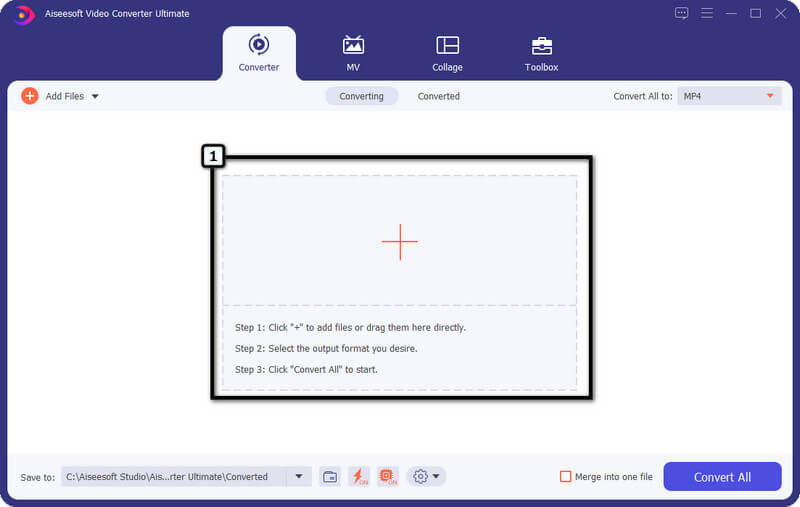
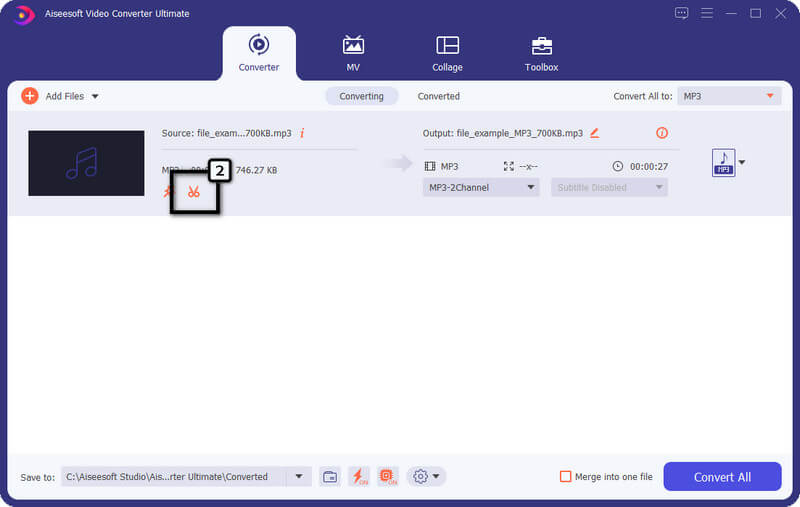
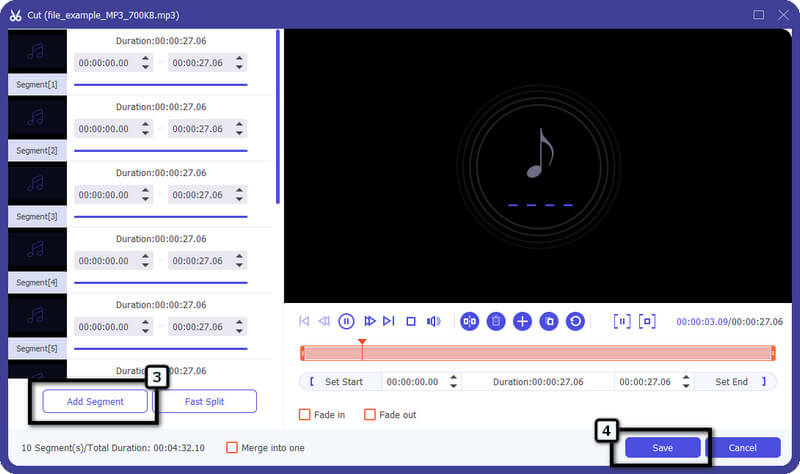
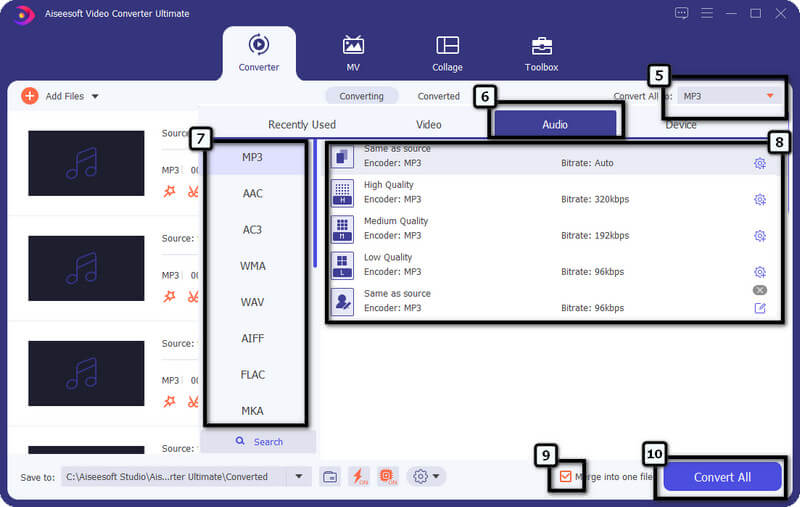
iMovie can repeat part of a song or video infinitely that suit your project. This video editor on Mac already impresses millions of users, even if they aren't Mac users, because of its editing features and functions. With it, you can add background music to videos easily. It has semi-advanced editing features, which you can often see on free video editors. Though the app is free to use and pre-installed, it is still not available on Windows and Android devices, for it is a proprietary app of Apple Inc. Instead of downloading an app to create a loop, try to use this first, and if you think the app is challenging, then use the alternative above.
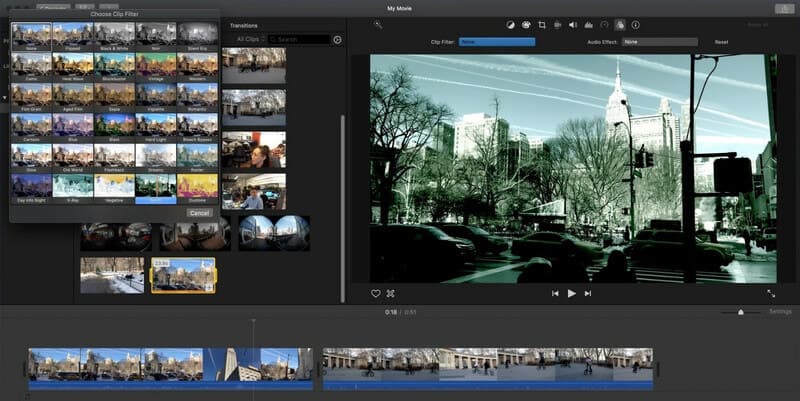
Steps on How to Use iMovie:
Aiseesoft Video Looper is an online application built to create a video with a song loop. This app is the most secure online video looper you can access thru your device. Unlike the other app added here, all the looping processing is done on the server, which means you can still apply the looping effects to the video even if you don't have a powerful processor. However, the app requires an internet connection and only supports video looping before you can use it. So, if you have a video file you want to loop, follow the indicated steps below.
Steps on How to Use Video Looper:
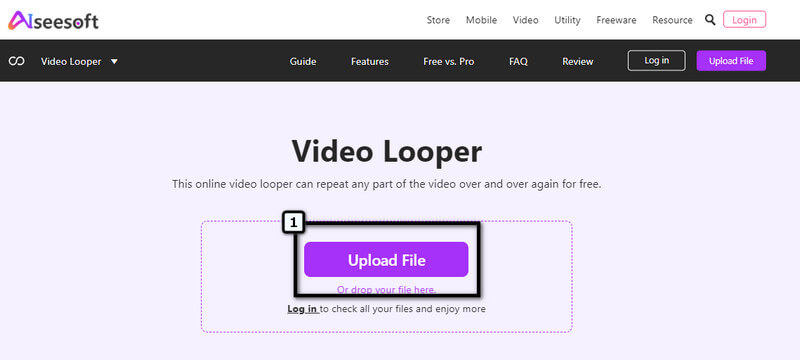
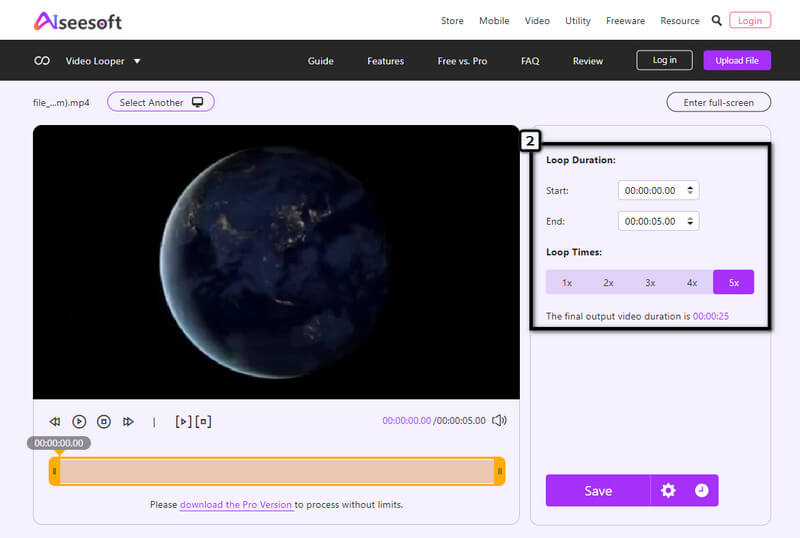
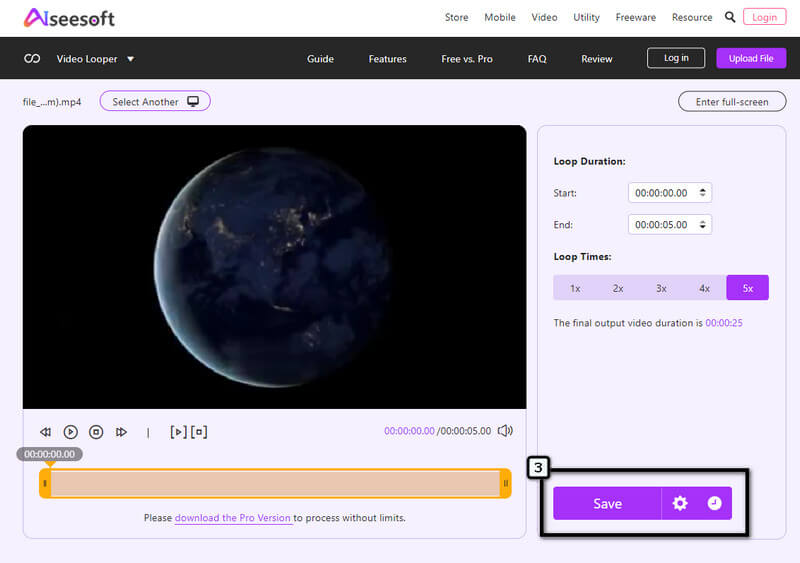
Can I play an audio file on repeat using my mobile device?
Yes, you can play audio on repeat with the help of your portable music player. However, the whole audio will be on repeat when putting the image on repeat, so if you need a certain part to repeat, it won't work. Using a third-party application to export the audio as an infinite song loop is better.
Does creating a loop sound on TikTok difficult?
It is not difficult because it has a pre-made feature where you can create your loop. So, if you want to loop the sound on TikTok, don't be afraid it isn't as difficult as you think.
Why does the loop sound size become relatively larger?
After adding layers of loops, the audio file length became longer when you added circles. It contributes to the main reason why the looped audio file became larger.
Conclusion
When looping music is needed, you can use the selection of applications we include in this article. Since there are steps on how to use the apps, following them can help you add repetitive effects to the video of your choice. As easy as that, save the audio file and use it for as long as possible. You can read other helpful articles below or share your comments in the comment section about this topic. Thank you for reading this; we hope that we helped!

Video Converter Ultimate is excellent video converter, editor and enhancer to convert, enhance and edit videos and music in 1000 formats and more.
100% Secure. No Ads.
100% Secure. No Ads.