It’s quite a common situation that you mistakenly delete some valuable messages while managing them. Actually, we have all been there. As a Samsung Galaxy S22 user, you still get several ways to potentially recover those lost messages. This article will share four effective methods to retrieve deleted messages on Samsung S22. If you use a Samsung S23 or S24 phone, you can take similar solutions to get your important texts back.
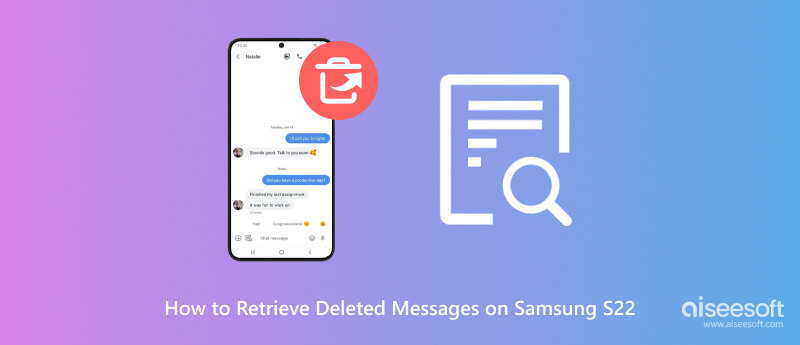
To quickly recover deleted messages on your Samsung Galaxy S22 phone, you can rely on the easy-to-use Aiseesoft Android Data Recovery. It lets you easily restore deleted messages, contacts, photos, videos, call logs, WhatsApp data, documents, and more from your Android device or its SD card. Besides Samsung Galaxy phones, Aiseesoft Android Data Recovery also allows you to retrieve lost files from Google, LG, SONY, HUAWEI, and other Android devices.
100% Secure. No Ads.
100% Secure. No Ads.
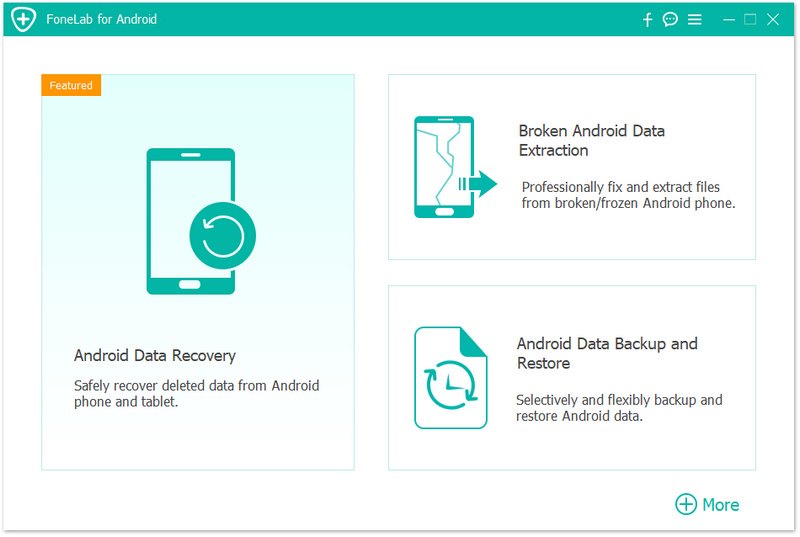
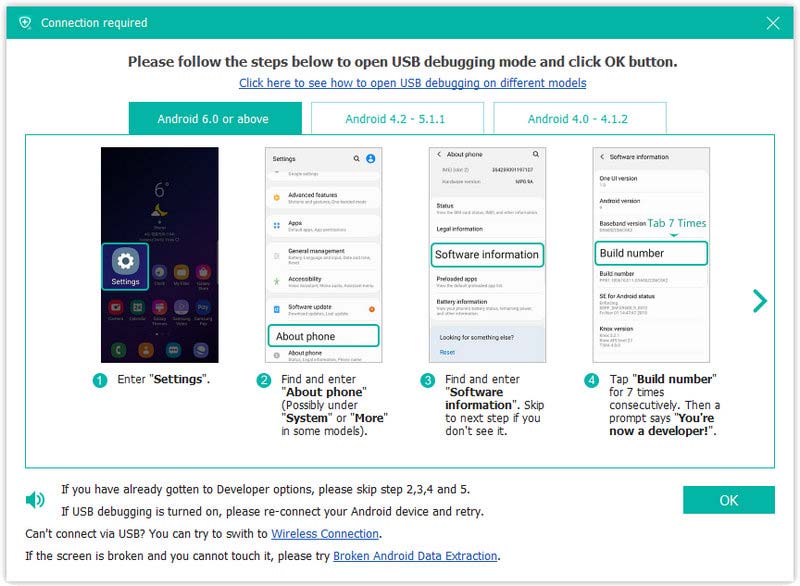
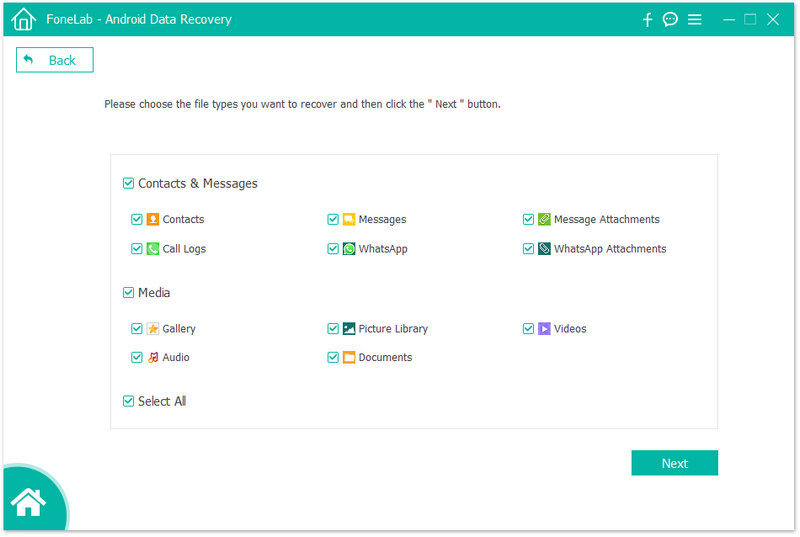
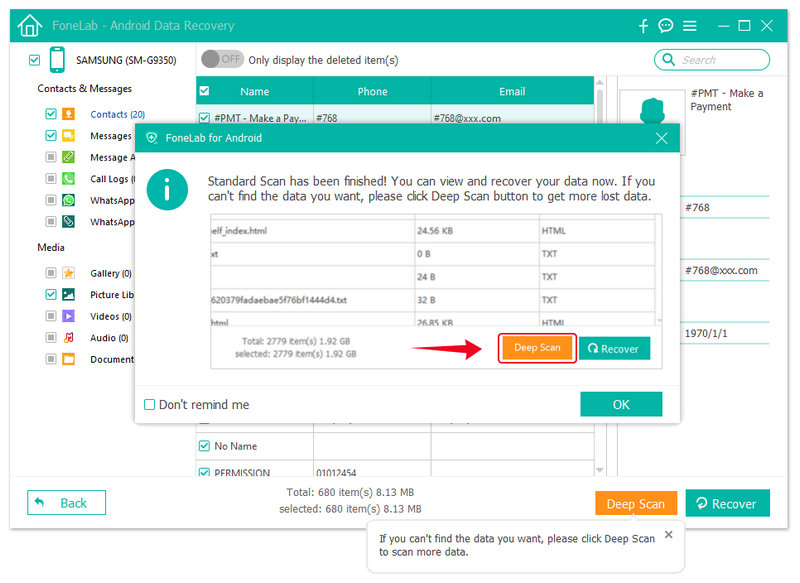
Samsung offers an official cloud service for users to back up and restore various phone data, including text messages. If you have a suitable cloud backup that contains the deleted message, you can restore it through this method. However, Samsung Cloud typically restores all device files from the selected backup. In that case, some newly created data may be overwritten.
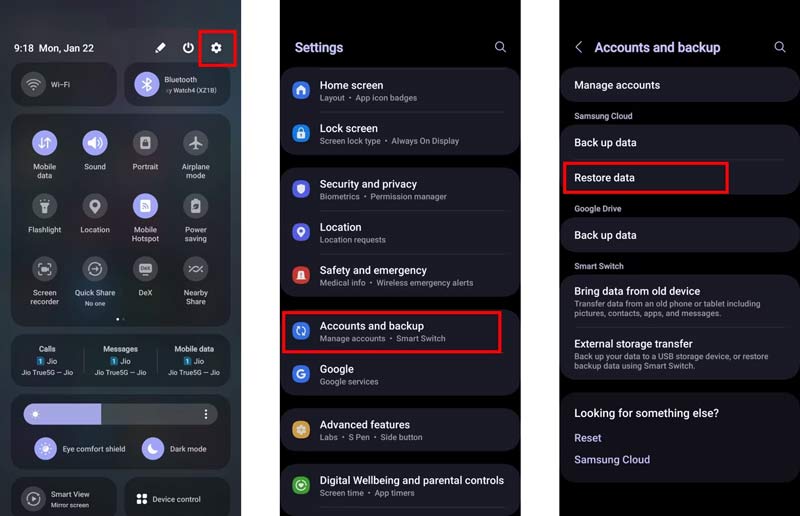
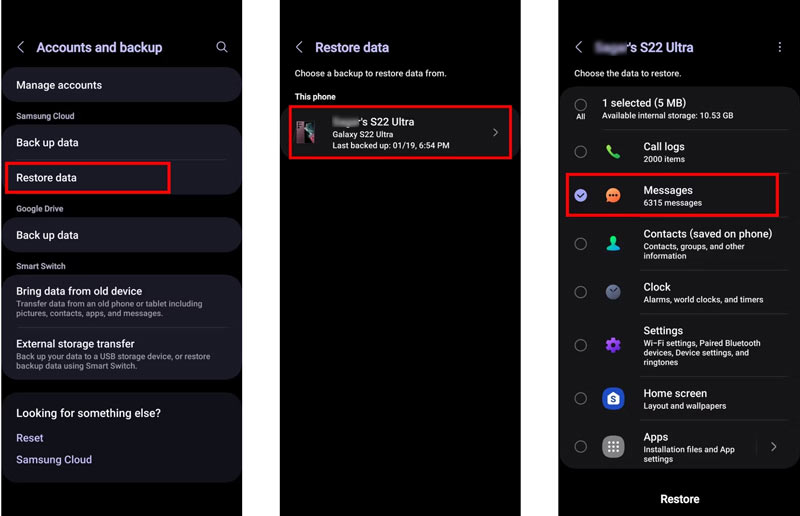
To perform the message recovery from Samsung Cloud, you need a stable network connection for downloading the backup files. Also, you should ensure your S22 phone has enough storage space to store the retrieved data.
If the Recycle Bin feature is activated within your Samsung Messages app, you can try recovering deleted messages there. This secure feature is specially designed to offer a safety net for accidental deletions.
Open the Messages app on your Samsung S22 phone. Tap the three dots located and then choose Recycle bin from its dropdown. Now, you can check all your recently deleted messages within days. Find the message(s) you want to retrieve
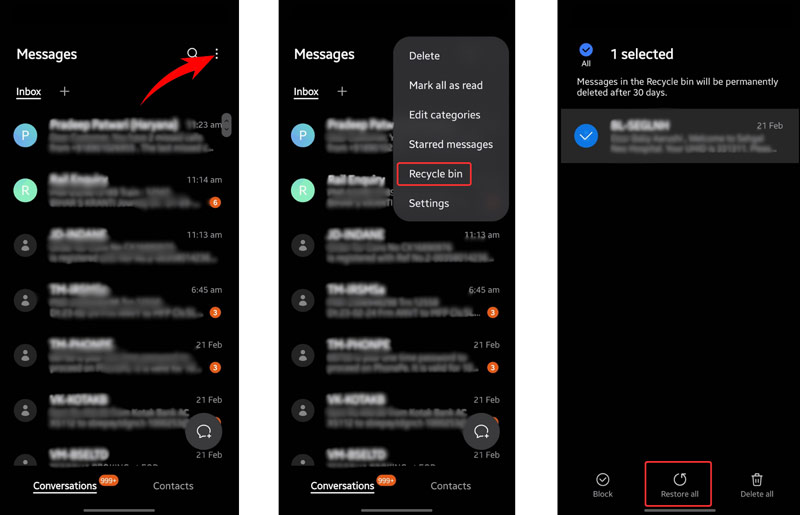
You can tap and hold on to a message to select it. You can also tap the checkbox next to each message for a multi-select option. Once you have selected all the important messages, tap the Restore button. These recovered messages will be placed back in their original conversations.
With the three methods above, you can handily retrieve deleted and lost messages on your Samsung S22, S23, or S24 phone. Some mobile carriers, like Verizon, T-Mobile, and AT&T, might have a backup of your messages, but this is not a guaranteed option. When you accidentally delete some valuable texts, you can contact your mobile carrier to restore them.
Where is the recycle bin for text messages?
As I mentioned above, the Recycle bin for text messages on your Samsung S22 phone is located within the Samsung Messages app. You can open the app and tap the three vertical dots to access Recycle bin.
Can you retrieve the IG DM on the Samsung S22?
You can use the recommended Android Data Recovery to retrieve the Instagram Direct Messages on your Samsung S22 phone.
Are deleted text messages permanently gone?
No. Deleted text messages on most devices are still existing until they are overwritten. Before that, you can rescue and restore them using several methods.
Conclusion
After reading this article, I hope you can get your deleted messages back. To avoid future data loss scenarios on your Samsung S22, you should back up all the important files to Samsung Cloud or Google Drive.

The best Android Data Recovery software to recover deleted files like SMS, contacts, call logs, documents, etc. from Android phone/SD card/tablet on Windows/Mac.
100% Secure. No Ads.
100% Secure. No Ads.