When you run an Android app on a PC, it increases the performance and the processing power that, opens a world of possibilities. Imagine enjoying your favorite game on a larger screen while being productive in the comfort of your computer. Well, this became only possible because of the sprout of Android emulators and screen mirroring. With emulators, you can replicate the game on your computer as if you are gaming on your handheld device.
At the same time, screen mirroring will mimic every action on your mobile phone screen to the connected device. Were you interested in expanding the possibility of having a better user experience? Whether you are a gamer, content creator, or someone who enjoys playing on a large screen, this article is for you.
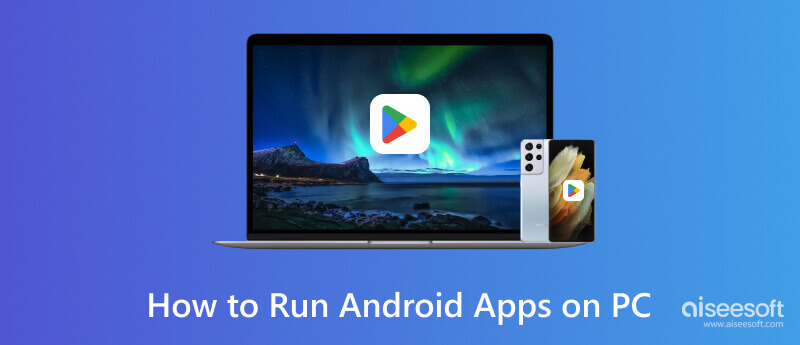
Android devices can perform and be used for productivity purposes. But it is better once you emulate or mirror your Android app into a bigger screen, such as a PC. Aside from that, it is much more comfortable to work in an environment wherein you can multitask or collaborate depending on need.
Whenever a gamer play, they want to have an immersive experience of gameplay and environment. Unlike playing on a small screen, you can deeply develop a sense of presence and involvement in the virtual world if you run the games on the PC. Playing Android apps on a PC makes it engaging and blurs the line separating the natural and virtual worlds.
Testing the apps on various devices with various screens is crucial for a developer to observe if the app will misbehave. In that way, it enables the developers to utilize the development app and debugging features in a PC environment.
For those with limited access to a mobile device but prefer a PC, using Android apps on a PC makes this likely. It can be conducive to educational and assistive apps designed for particular purposes.
Seamlessly switching between mobile and desktop devices is an important technique that you can easily do, especially if you want to use the same app, data, and even messaging service with streamlined tasks.
Aiseesoft Phone Mirror is a versatile software tool that enhances your mobile phone experience by enabling you to mirror and control your computer. You can enjoy various benefits by establishing a wireless or USB connection between your phone and computer. Play videos and mobile games, and deliver presentations on a larger screen while utilizing the convenience of your keyboard.
Additionally, you can mirror your phone's screen onto your computer and interact with it directly. This feature is perfect for multitasking, productivity tasks, app testing, and more. If you are interested in using the app, you can now follow the steps below, and let's start to run the Android app on your PC.
100% Secure. No Ads.
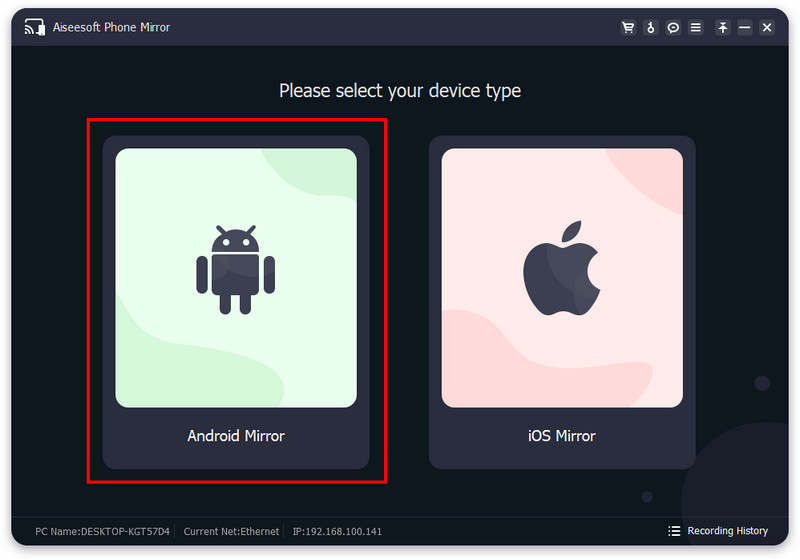
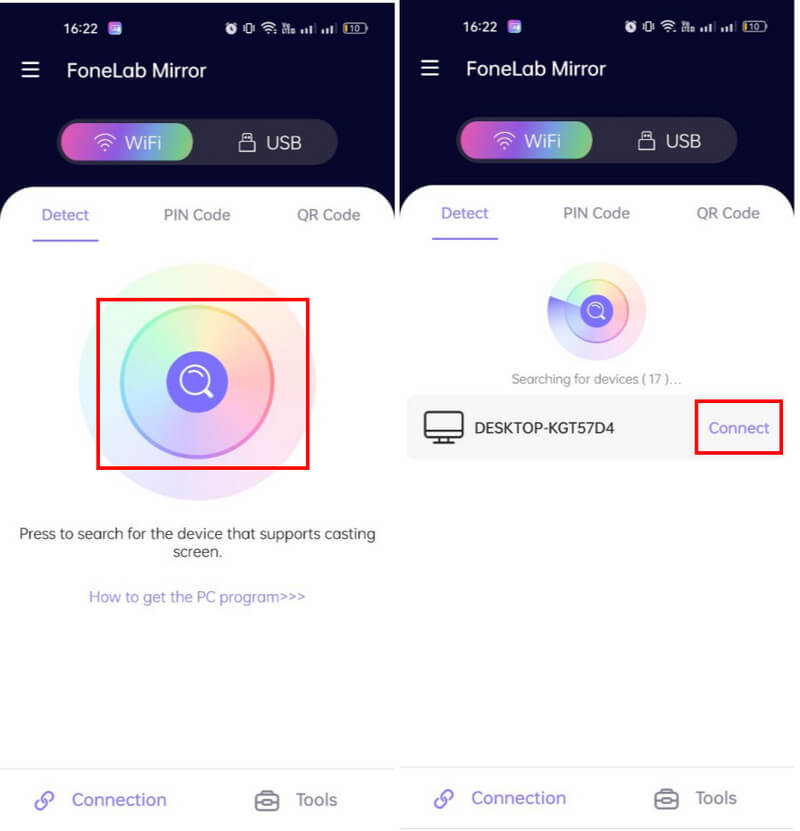
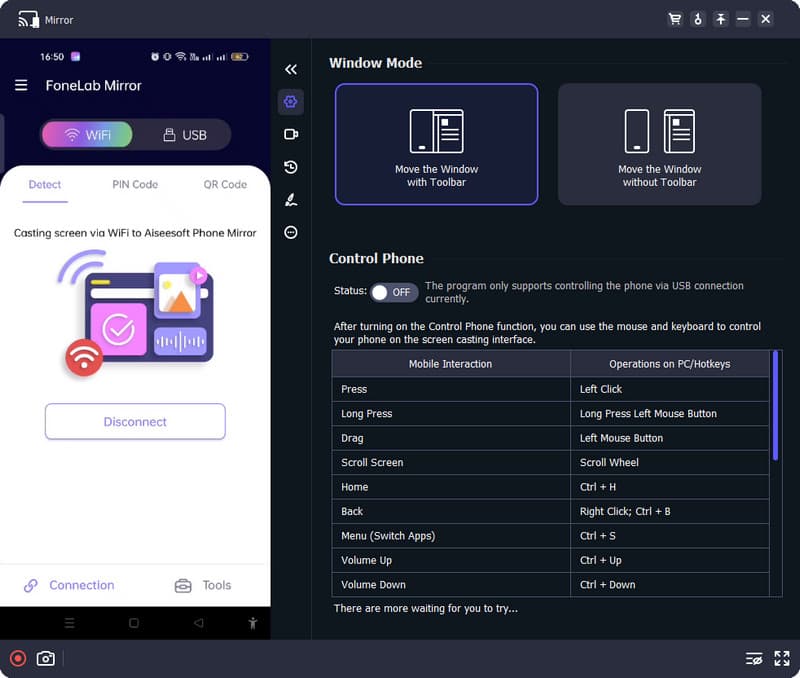
Android Emulators are the popular software you can download to simulate Android OS on a PC easily. Whenever you want to run Android apps on a PC, you can use the applications that are available on the market. Remember that emulators do not support your system, so it is better to check the requirement to see if it fits the PC you want to work on. Read the steps on how to use the Android emulators on PC easily with the help of the BlueStacks.
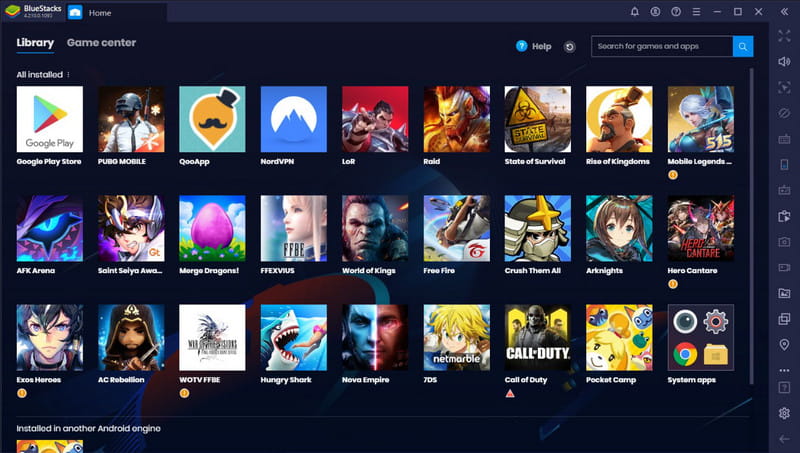
Chrome ARC Welder is a Chrome extension that allows you to run Android apps directly on a PC. It acts as a platform for testing apps you can install on Android using Chrome OS on different platforms. You can even load up the APK files and test or run them via windowed mode on a PC. If you want to know how to use Android apps on a PC via Chrome browser, then follow the steps below.
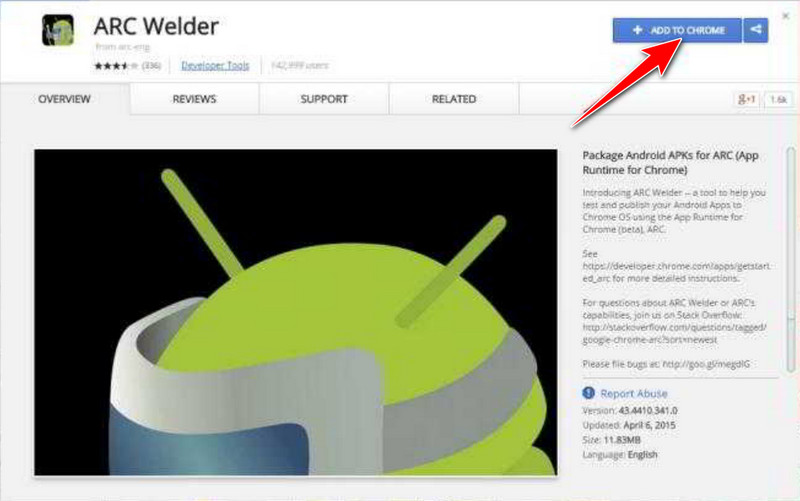
Android-x86 Project is an open-source that ports the Android OS. It can help you download Android as a standalone PC OS, providing a similar experience to having an Android physical. All in all, you can use the application to run Android apps on a PC and have the same experience as on Android devices. Follow the steps to learn how to use it.
Can I access Play Store on my PC without an emulator?
You can search applications on the Play Store's official website with your browser's help. However, you cannot install the application you searched for on your PC because it is incompatible with the said device.
What are the limitations of running an Android app on a PC?
While running the Android app on a PC, some limitations may occur, such as the application is not fully optimized for PC usage and is not running smoothly on the PC as on a native device. Also, some applications require a powerful PC to run smoothly, and it may crash.
Are there Android emulators for Macs?
There are Android emulators you can install on your Mac devices, such as Android Studio, Genymotion, and KO Player.
Conclusion
How can I use Android apps on my laptop? You can download an emulator or use the other ways we have added here. But the easiest way is to mirror the screen with the help of Aiseesoft Phone Mirror.

Phone Mirror can help you cast your phone screen to your computer for a better view. You can also record your iPhone/Android screen or take snapshots as you like while mirroring.
100% Secure. No Ads.