Apple TV is a progressive technology developed by Apple for displaying online content once connected to the internet. With the addition of its best features, AirPlay 2 and HomeKit, the device became more than a box. So if you are an avid fan of screen mirroring your handheld device such as an iPhone, iPad, and iPod touch or thru your personal computer like a Mac to Apple TV, this article belongs to you. As you continue to read, you will be able to quickly understand how to screen mirror on Apple TV with the mentioned device If the screen mirroring doesn't work, we have a solution just for you.

iPhone, iPad, and iPod touch are considered handheld devices because you can use one hand to carry this type of Apple electronic device easily. Aside from easily carrying it, you can also master how to do screen mirroring on Apple TV with the tutorial below, so read it.
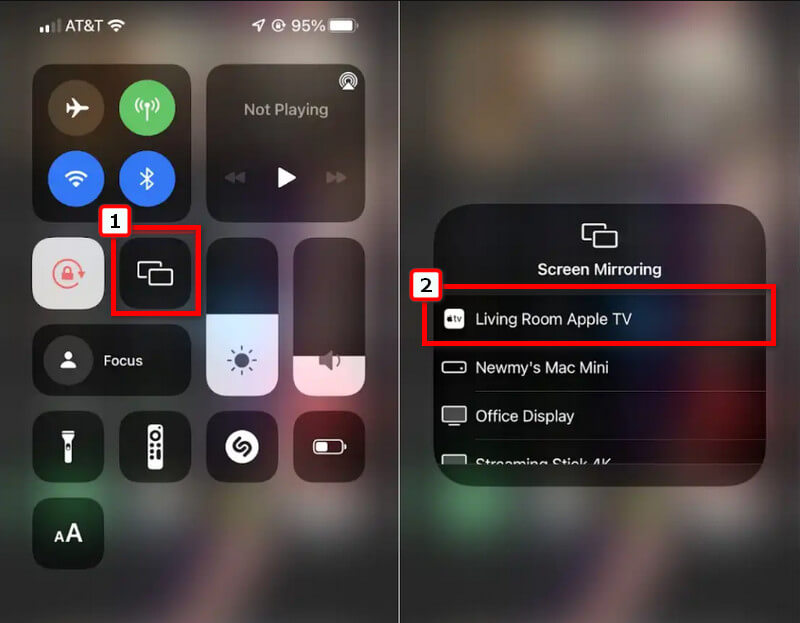
Mac is the most popular personal computer that many professionals use now. Still, today we will unveil how to get screen mirroring on Apple TV even if you are using a Mac.
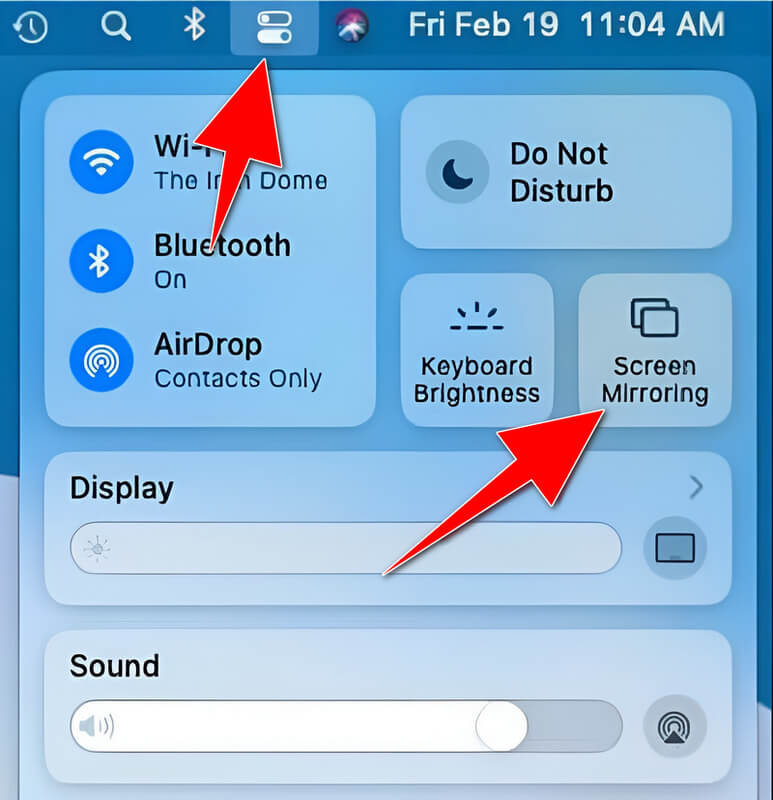
Since AirPlaying Android phone to Apple TV is possible, we can quickly show you how. But do you need WiFi to screen mirrors on Apple TV? You need to connect the Android and Apple TV to the same network name, and you will need to download the AllStream to your Android. Follow the succeeding steps on how to use the app to successfully AirPlay the Android screen to AppleTV.
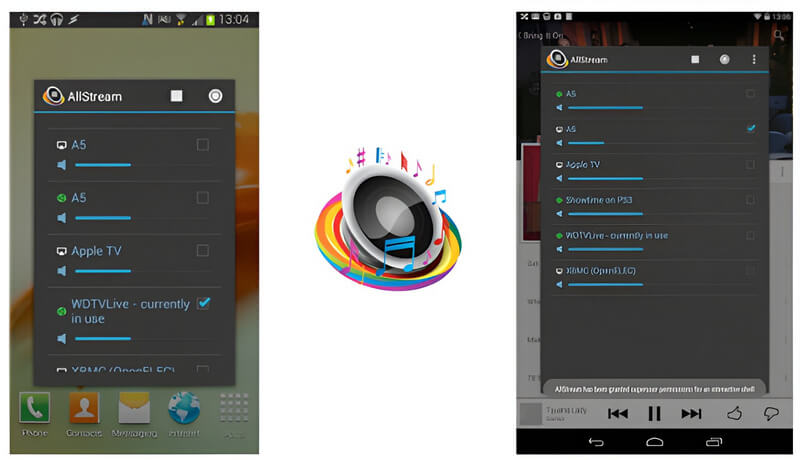
Problem: Both Apple TV, handheld devices, and Mac have internet but can't detect the visibility of the Apple TV AirPlay feature.
Solution: AirPlaying and Screen Mirroring will not work if your devices are connected to the network with the internet but not on the same name. To fix it, you will need to connect all of the devices that you want to use on the same WLAN name so that it will work.
Problem: Apple TV not showing on screen mirroring and only black screen?
Solution: There are three ways to solve that. You need to restart the Apple TV by turning it off and back on to solve that problem. If that doesn't work, you could try to update to the latest version of both devices. Lastly, check if both devices do supports the AirPlay feature of each other.
Problem: Handheld Apple devices and Macs can't detect the Apple TV visibility even connected to the same network.
Solution: Make the device's distance closer to the Apple TV or at least 30 feet, but the closer better.
Now that you have understood how to get screen mirroring on Apple TV, the next information below is an app that can help you connect your iOS or Android to your personal Mac device. Aiseesoft Phone Mirror can help you mirror everything on your handheld screen by connecting it wirelessly or thru cables. It is a portable application that you can download even with low PC specs. Thus, you must first download the Fonelab Screen Mirror on your phone to mirror your screen. What are you waiting for? Enjoy unlimited screen mirroring by having this application on your reach.
100% Secure. No Ads.
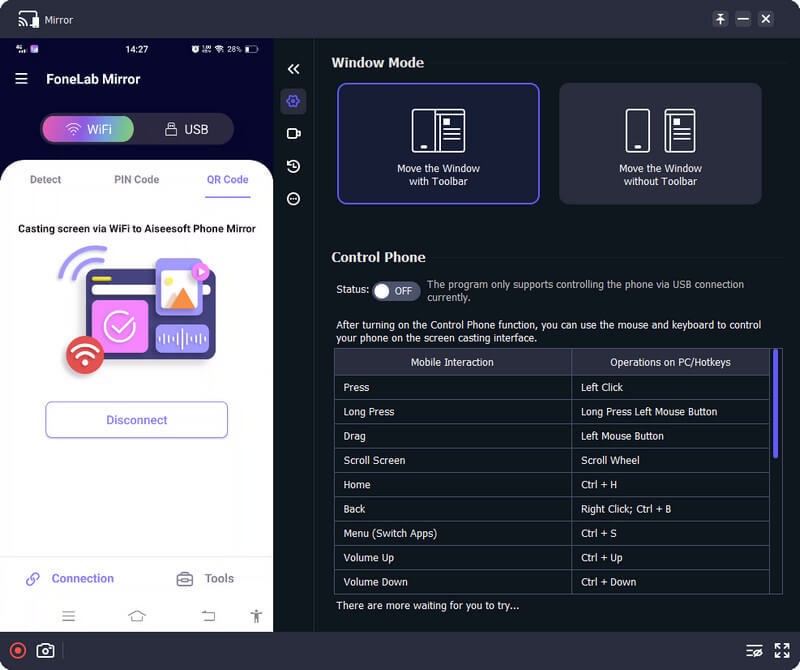
Can I turn on the subtitle on Apple TV?
Fortunately, Apple TV can display the subtitle of the videos that you have played. However, there are some cases that the Apple TV does turn it off, and you will need to turn on Apple TV subtitles to show the CC manually.
How much is an Apple TV?
Apple TV 4k is a set-up box that costs about $ 129.00, depending on your region or location. Also, you must purchase a monthly subscription set to $ 6.99 per month after the free-trial ends in 7 days.
Do all devices have screen mirroring fits for Apple TV?
Old version devices don't have screen mirroring fits for Apple TV. Most Android isn't supported on Apple TV, so you must download or use a third-party application, as we have done in this article.
Conclusion
When screen mirroring is not working on Apple TV, we have added solutions in this article. Learn how to connect your device to Apple TV with the tutorials added in this article. All the things you need to know are here, so read it carefully to ensure you get everything.

Phone Mirror can help you cast your phone screen to your computer for a better view. You can also record your iPhone/Android screen or take snapshots as you like while mirroring.
100% Secure. No Ads.