Tiktok is a platform wherein ingeniousness meets because the app has a large scale of filters and effects. So, if you want to test out an app that offers unlimited ways to create a creative approach on videos than Instagram, then choosing this app might be the right choice. Ready to record a video for Tiktok? One thing is for sure; you will need to pick first the filter or effects that you want to make the video look more outstanding to the eyes of the videos. Here, we gathered information you'll need to know, like the best Tiktok filters and effects to use, a complete tutorial on removing the Tiktok filter, and many more!
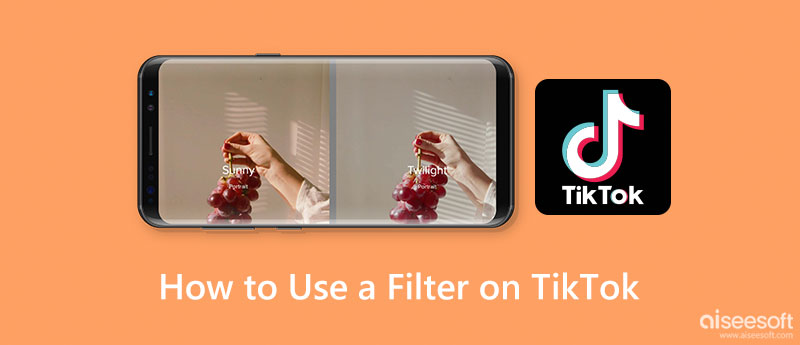
Sad Face Filter on Tiktok is one of the most used filters that has gone viral on the said platform. If you have activated this filter, you can see the people's faces as if they are about to cry with the voice cracking.
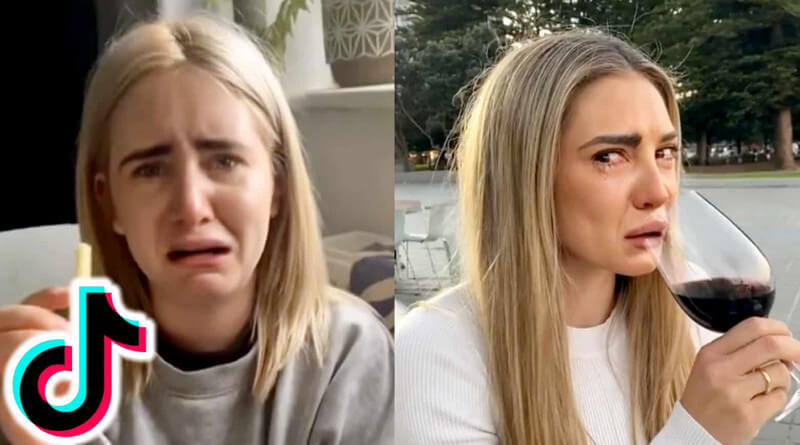
What if you live in a 2D world? What would your face look like? A cartoon filter on Tiktok helps you reach this goal with ease. This filter can easily detect the nature of the face so that you can turn it into animation. Some of the available filters here are what you would like if you were a Disney princess.
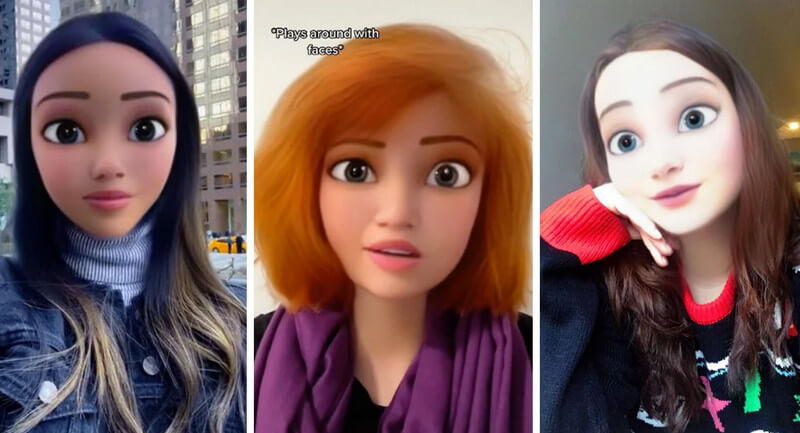
Is she hulk, your favorite marvel character? Well, you can achieve the greeny strong girl look by applying the She-Hulk filter on Tiktok if you want and show the world how strong you are.
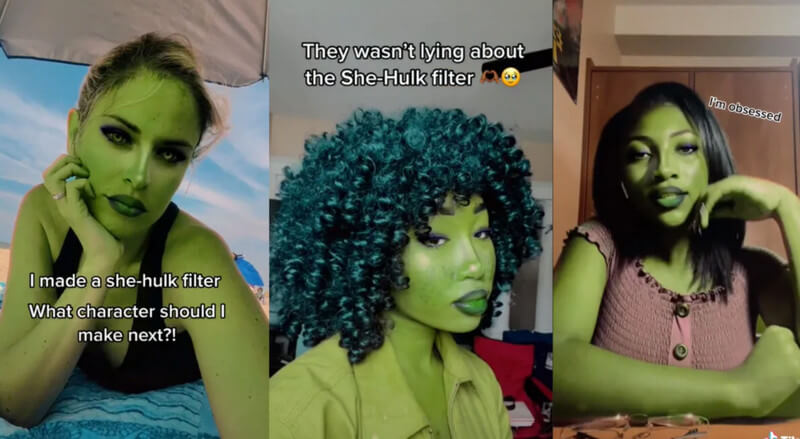
Want to see what people see you as? Use the Inverted filter on Tiktok because that is what people see you as that. Try this filter out to see if you are symmetrical on both sides; as they say, a proportional look equates to attractiveness.
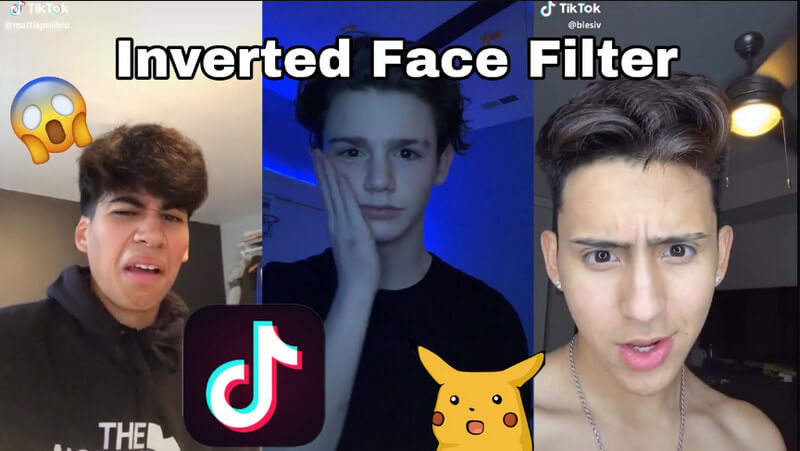
Doesn't have enough time to finish your eyebrow? Or do you want to see if the eyebrow that you want matches you? Whatever your reason, you can use the Tiktok eyebrow filter so that you wouldn't need to fix your eyebrow and choose into variations available in the app.
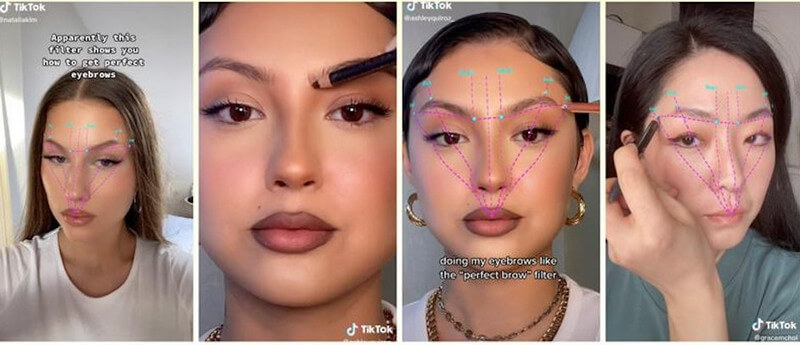
Want to know where your actual planet is? The planet filter on Tiktok randomly selects a planet that says where you belong. But who knows, maybe that is your birthplace! Just kidding!
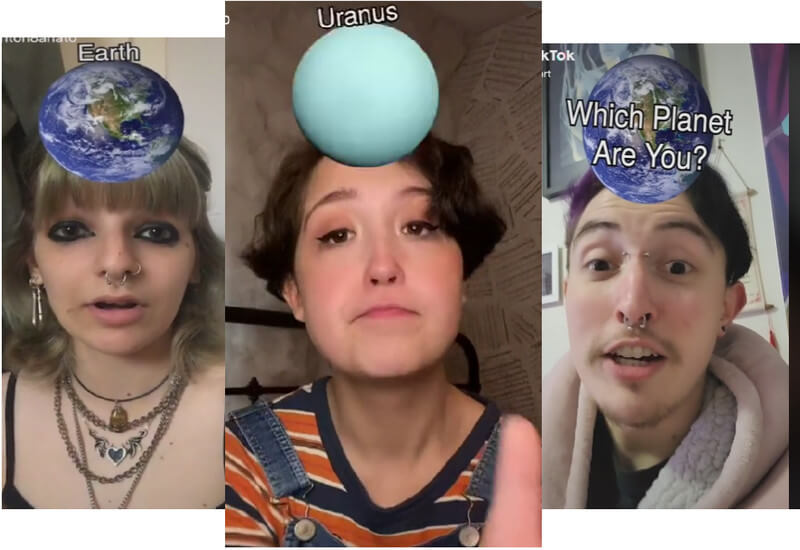
Be unique! As many say, everyone turns their heads on a lady in red. Luckily, the red dress filter on Tiktok is a full-body filter that allows users to wear a red dress and record it.

Are anime and cartoons the same? Cultural origin they aren't. But who knows what you would look like if you were an anime character in your story? That is why the anime filter on Tiktok became a big hit because it transforms faces into animated characters like it is drawn only in the manga.
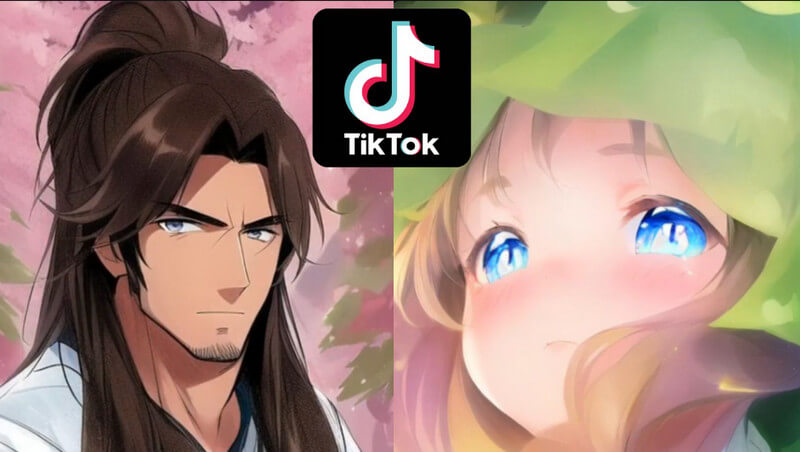
Do you want to know what your girl or boy looks like if they have a beard? A beard filter on Tiktok can help you add a beard to the person that it has been detected. What's funny is that you can also use it on a baby; you can try it and see the result.
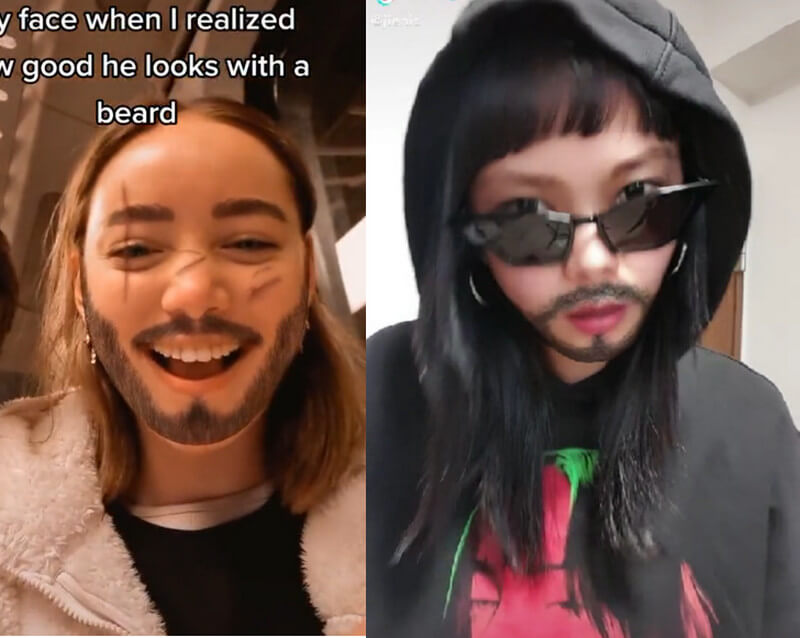
Want to scare someone? Better turn your front camera on and use the Ghost filter on Tiktok. There are different variations of ghost filters that you can use; choose one to see which suits your needs to scare someone.
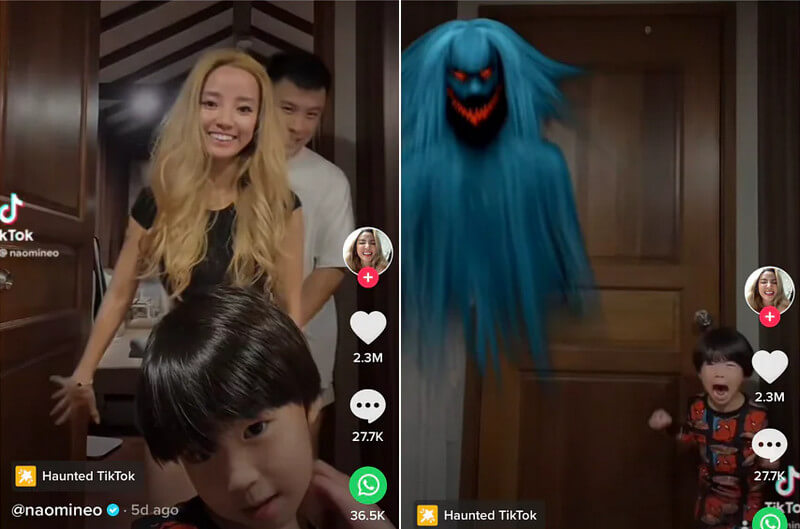
Don't like the filter you have applied to the video? Then you can remove the Tiktok filter by following the subsequent steps below.
Aiseesoft Video Converter Ultimate is a dedicated video converter you can download on your desktop and use this app's pre-built filters. Here, you can apply a multilayered filter to the video you have shot, even if it isn't exported on Tiktok like the iMovie filters that you can use but more profound in a sense. Despite the editing features you can use on the app, it remains easy to use that a beginner can lean on. Rest assured that adding a Tiktok filter will not be your problem once you use the app. You can follow the steps below to learn how to make a filter for a video without Tiktok.
100% Secure. No Ads.
100% Secure. No Ads.
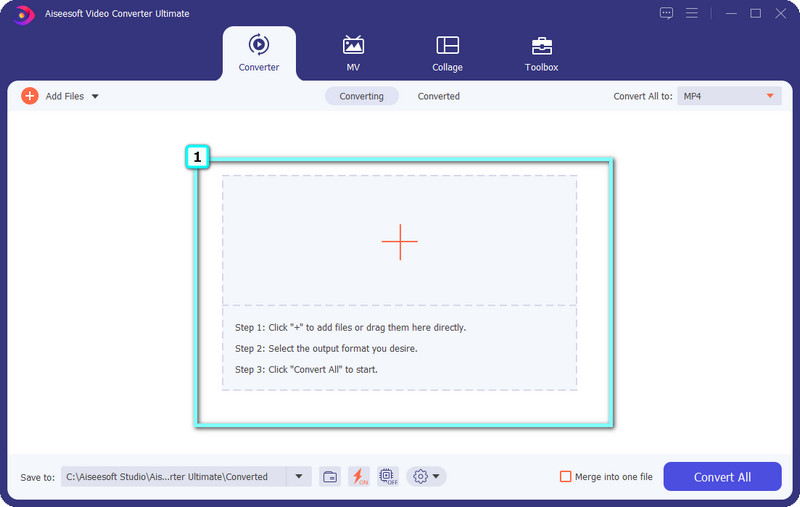
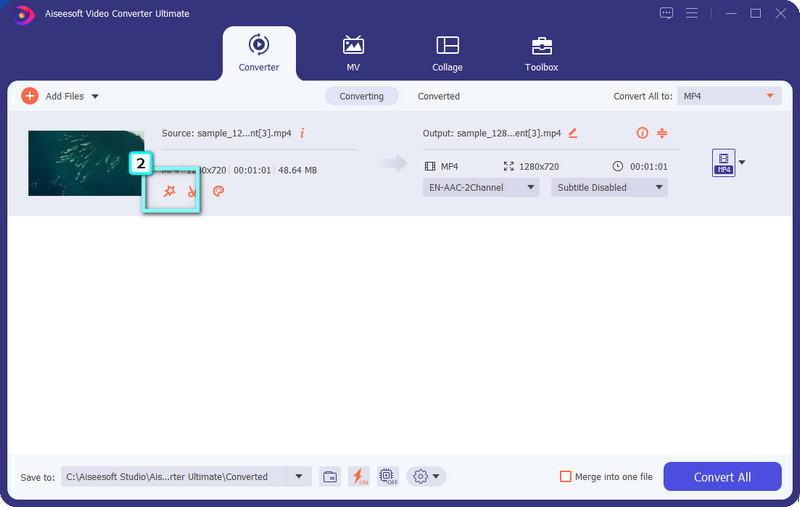
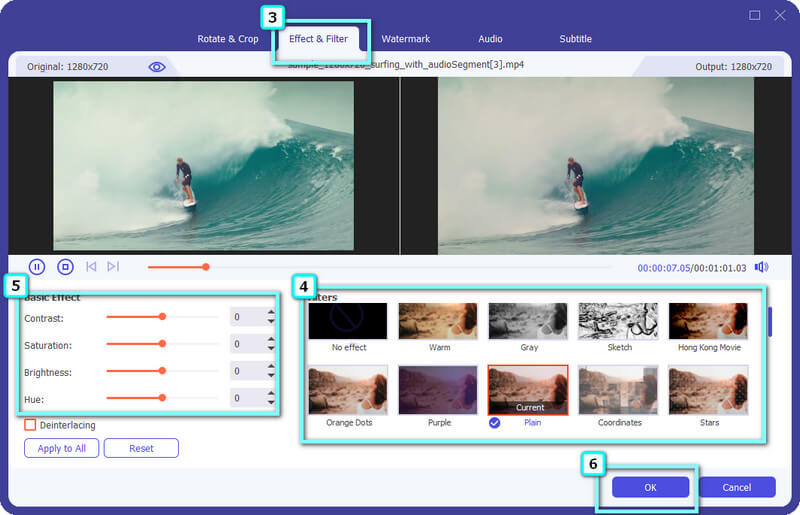
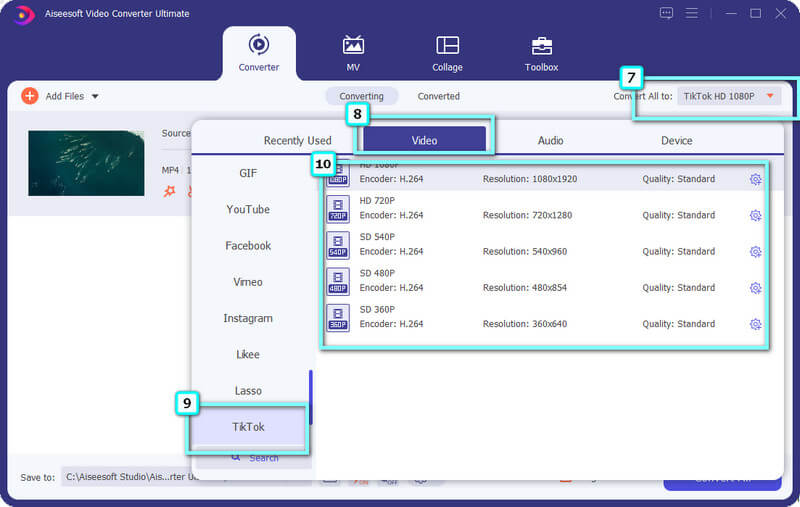
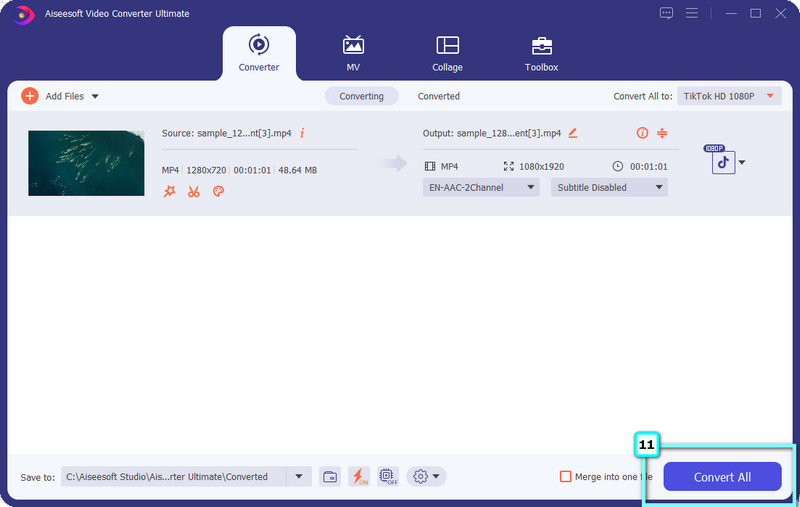
How to use Snapchat filters on Tiktok?
Open the Snapchat app and choose the filter or effect you want to use on the video you are about to snap. After that, start recording the video you want with the filter on, and when it is done, hit the Save icon to create a version of it on your storage. Open the Tiktok app now, and upload the video you shoot on Snapchat with the filter on. As easy as that, you have now learned how to use Snapchat filters on Tiktok, but if you are looking for a more straightforward way, you can search for help over the internet.
How to use the Green Screen on Tiktok?
You must open Effects and select the green screen option to use it. After that, choose the background you want to use on the Tiktok you are about to make. Applying a green screen on Tiktok is more manageable, especially if you know how to do it, yet some apps support a green screen much better than Tiktok.
Do I need to add a filter on Tiktok?
If you want to make your video even better, adding a filter will do the work. Correcting the area of the light, removing blemishes, contrast, hue, saturation, sharpening, and more are the sample things that the filter can correct for you automatically. Unlike filtered videos, unfiltered ones or raw videos have more naturality, yet some videos aren't explicit when it isn't filtered.
Conclusion
How to use a filter on Tiktok? Even if you are new to the app, you can still do it by following the tutorial we have added here. Though Tiktok has a slider that can help you change the filter level, it still underdevelops as the Aiseesoft Video Converter Ultimate provides since you have the power to manipulate the contrast, hue, brightness, sharpen, and many more to it

Video Converter Ultimate is excellent video converter, editor and enhancer to convert, enhance and edit videos and music in 1000 formats and more.
100% Secure. No Ads.
100% Secure. No Ads.