Want to start a YouTube vlogging channel or make TikTok vlogs for travel with nothing but your iPhone?
While professional digital cameras might seem ideal, your iPhone offers exceptional video capabilities, making it perfect for you to start recording vlogs. This article tells how to vlog with an iPhone with detailed steps. Also, you can learn some helpful tips to record high-quality vlogs on your iPhone.
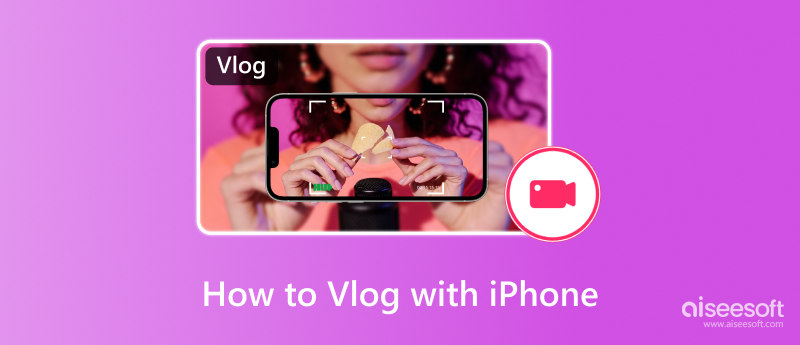
Before capturing video blogs, you should optimize your iPhone settings for the best vlogging quality. You can adjust some key settings to squeeze the most out of the iPhone camera.
Unlock your iPhone and go to Settings. Find the Camera option and tap it. When you enter the main Camera interface, you can access various video and audio recording settings. Tap Record Video and select the highest quality possible, like 4K at 60 fps (High Efficiency). That ensures you can make vlogs for smoother motion. However, this 4K vlog recording setting will generate larger files.
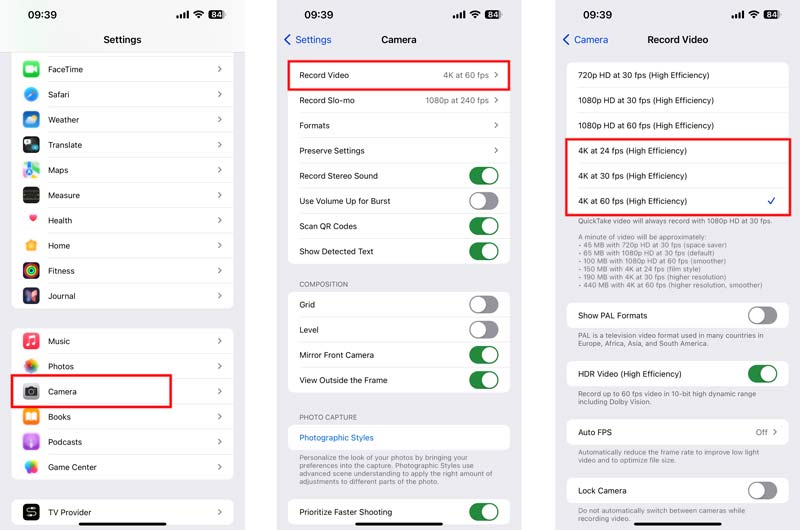
Tap Formats to choose High Efficiency for smaller file sizes without much quality loss. Also, you can select Most Compatible to capture vlogs using H.264. Under the Video Capture section, enable Apple ProRes for professional vlog production. Turn on Auto FPS to reduce the frame rate, enhance low-light videos, and optimize file sizes. Moreover, you are allowed to record stereo sound, enable lens correction, show macro control, and more.
While your iPhone is designed with a good camera and can output high-resolution videos for vlogging, you’d better get some accessories to enhance your vlogs.
Since the iPhone 12 Pro Max, you get the advanced sensor-shift optical image stabilization technology on your device to ensure smooth recording. However, there is still a need to have a stable tripod. It helps to easily capture professional-looking vlogs with your iPhone. To reduce background noise, you can choose to use an external microphone, which is especially crucial for interviews or outdoor vlogs.

Recording vlogs on your iPhone will drain its battery quickly. In some cases, for long shoots, you should prepare an external battery pack. Moreover, you may need a portable LED light to ensure you can record clear vlogs even in low-light environments.
When you want to start vlogging with your iPhone, you can open the Camera app, switch to Video mode, and tap the red Record button while holding your phone stably. You can try using close-up shots, wide shots, and other different ways to capture visuals. On the top screen, you can turn on or off the Flash and ProRes HDR based on your needs. Also, you can tap 4K or HD in the upper-right corner to select a suitable resolution for vlog recording. While capturing a vlog, you can tap the specific region of the screen to focus on the main content.
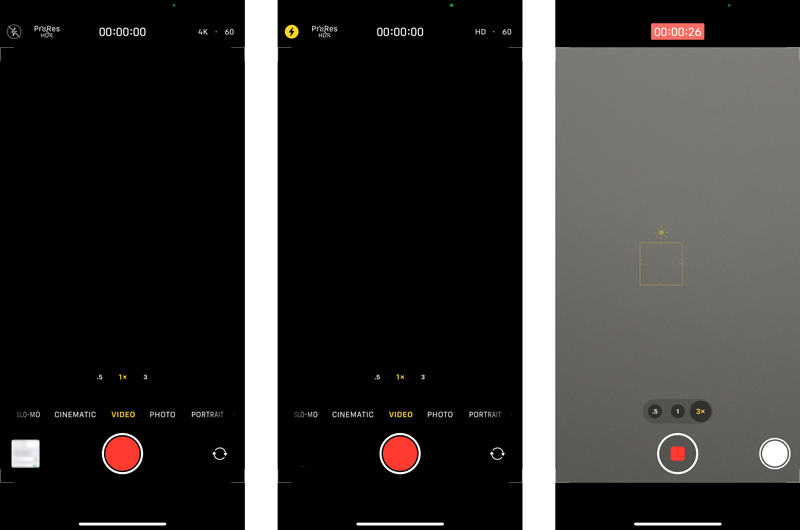
To make high-quality vlogs, you may need to script the main content or create a shot list first. When you record a vlog using your iPhone, you should capture it in a quiet environment or take some measures to minimize background noise. Also, you’d better vlog in a good light.
Once you have captured your vlogging footage, you should edit and optimize it. Most video-sharing platforms and social apps provide basic editing functions to cut or rotate your video before posting. Also, there are some default and free apps available for you to edit vlogs on an iPhone, such as iMovie, CapCut, LumaFusion, InShot, and more. You can select one according to the specific features you need and your skill level.
To quickly improve the whole quality of your vlog, you can try using the AI-powered Aiseesoft Video Enhancer. It gives a simple way to upscale video resolution, reduce video shaking, optimize brightness and contrast, and remove unwanted noise.
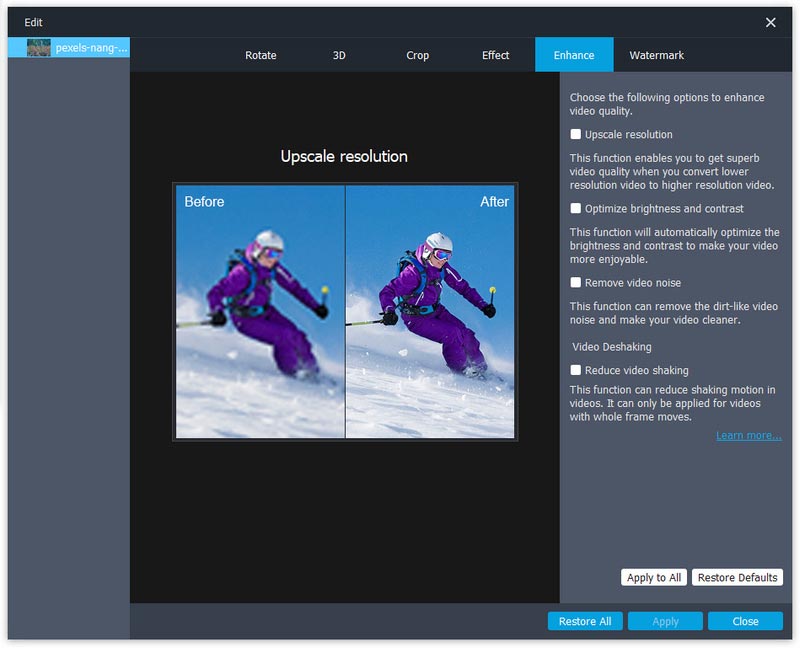
Moreover, this video blog enhancer is equipped with commonly used editing functions. You can handily trim out the unwanted parts, crop, rotate, or flip your vlog, adjust the image and sound effects, and insert a personal watermark.
100% Secure. No Ads.
100% Secure. No Ads.
Is the iPhone good for travel vlogging?
Yes, your iPhone can be a good option for travel vlogging, especially when you have a new iPhone model like iPhone 14, iPhone 15, or iPhone 16 that is designed with high-quality cameras. They allow you to easily capture high-resolution videos up to 4K. Moreover, compared to other phones and some sports cameras, iPhone may easily output videos with good low-light performance and stabilization. The camera app on your iPhone also provides a convenient way to capture footage throughout your travels.
Is the iPhone 14 good for vlogging?
Yes, as I mentioned above, the iPhone 14 is a good recording tool for vlogging. It is equipped with a rear camera system to offer improved image processing. You can record high-quality videos with good detail in all lighting conditions. In addition, the iPhone 14 is lightweight and easy to carry around. Compared to the earlier iPhone models, the iPhone 14 brings a new Action mode to improve stabilization while capturing moving objects.
How to enable 4K HDR on an iPhone?
You should know that only new iPhone models like iPhone 12, 13, 14, and 15 support 4K HDR. To turn on 4K HDR for video recording on your iPhone, open the Settings app, tap Camera, and then choose Record Video under the Recording section. You can see several options for video resolution and frame rate. Select the highest resolution offered to enable 4K HDR recording. Note that earlier iPhone models like iPhone 11, XS, or XR don't offer the option to record videos in 4K HDR.
Conclusion
When you want to capture vlogs, you don’t need a fancy and expensive camera to get started. Your iPhone can be a powerful tool for vlogging. You can follow the guide above to easily vlog with your iPhone.
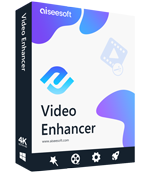
Aiseesoft Video Enhancer is the first and best video enhancement software that enables you to enhance the video quality, adjust video effects and edit your video easily.
100% Secure. No Ads.
100% Secure. No Ads.