Restoring contacts on an iPhone can be done through various methods, such as using an iCloud backup, iTunes backup, or even without a backup. When you mistakenly delete your iPhone contacts or lose important contacts due to corrupt software or other reasons, you can follow the step-by-step guide to easily get contacts back on your iPhone.
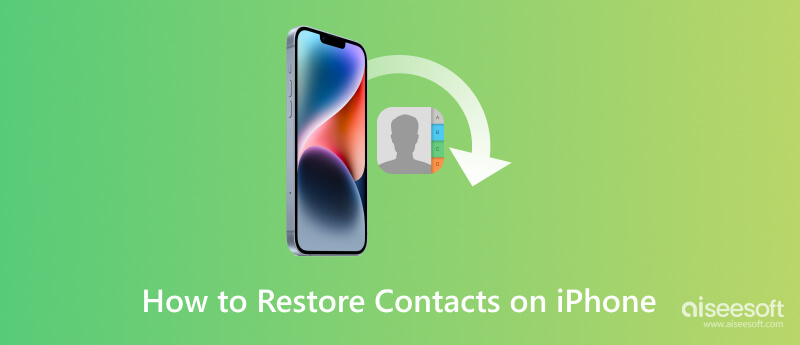
If you don't have an iCloud or iTunes backup of your contacts, you can use a third-party data recovery software specifically designed for iOS devices. Many iPhone contacts recovery apps are available to help you retrieve deleted contacts on your iPhone. We strongly recommend reliable Aiseesoft iPhone Data Recovery to restore deleted and lost iPhone contacts.

Downloads
100% Secure. No Ads.
100% Secure. No Ads.
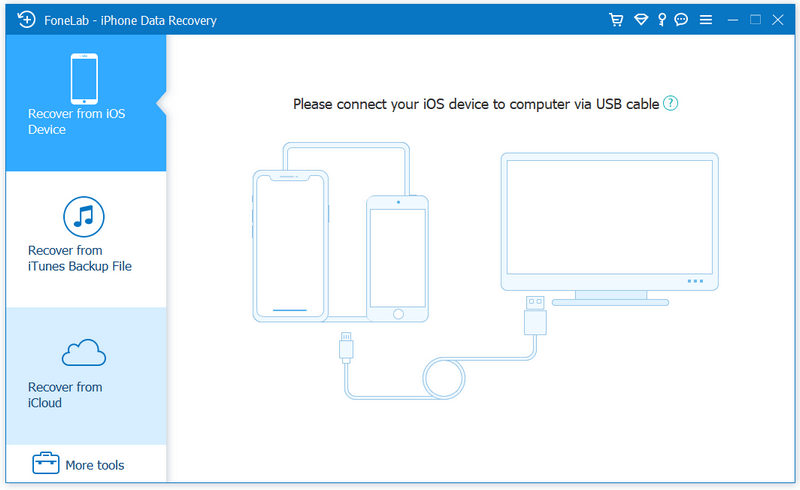
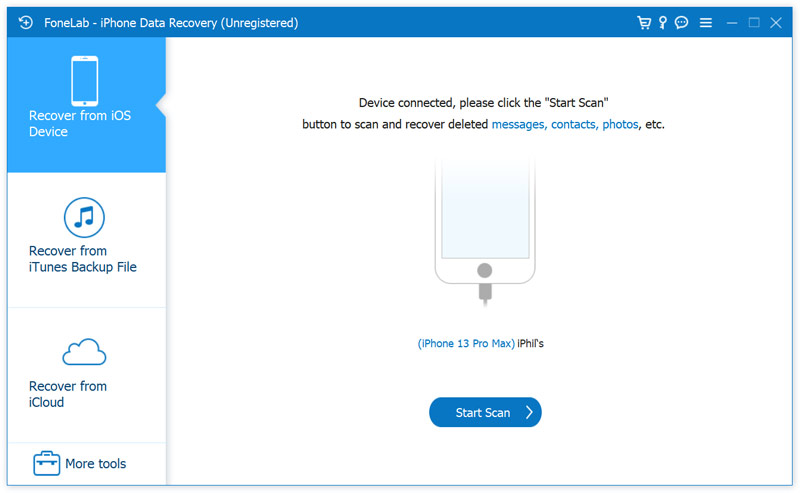
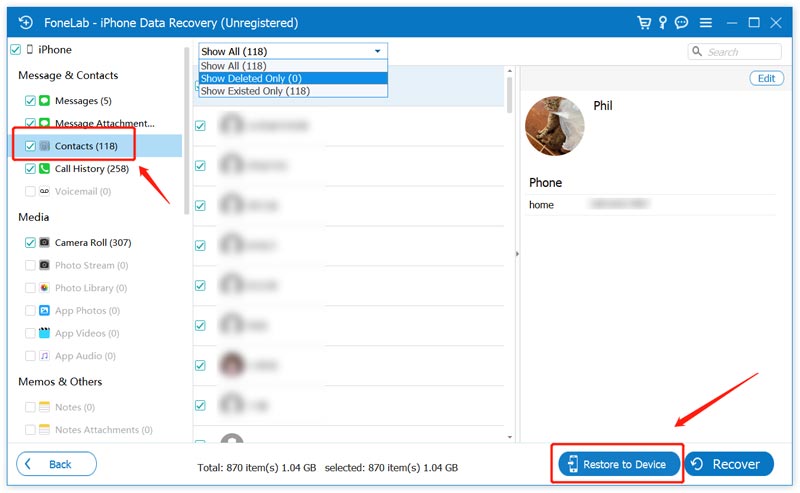
If your deleted iPhone contacts have been backed up to the latest iCloud backup, you can restore them through iCloud without losing data.
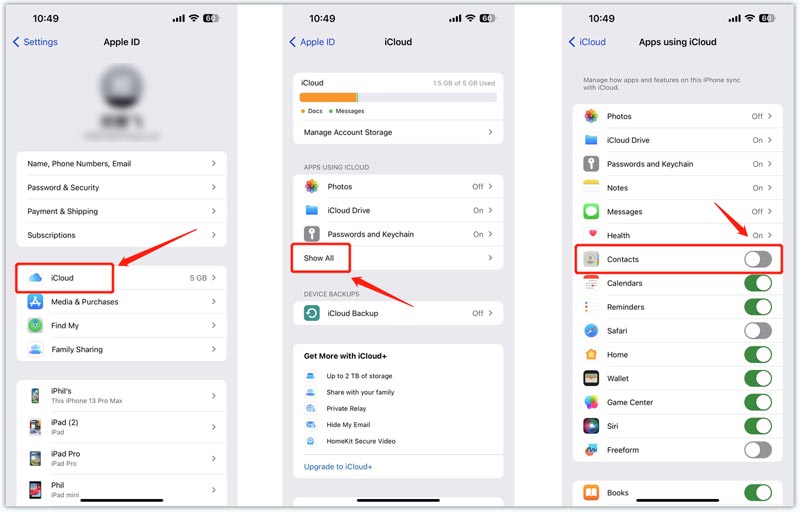
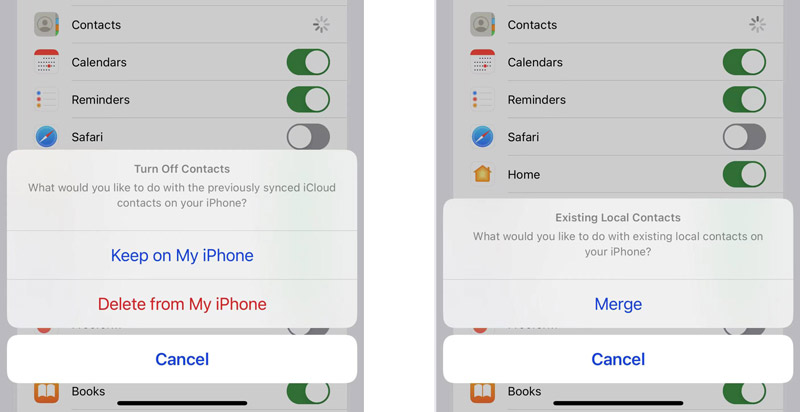
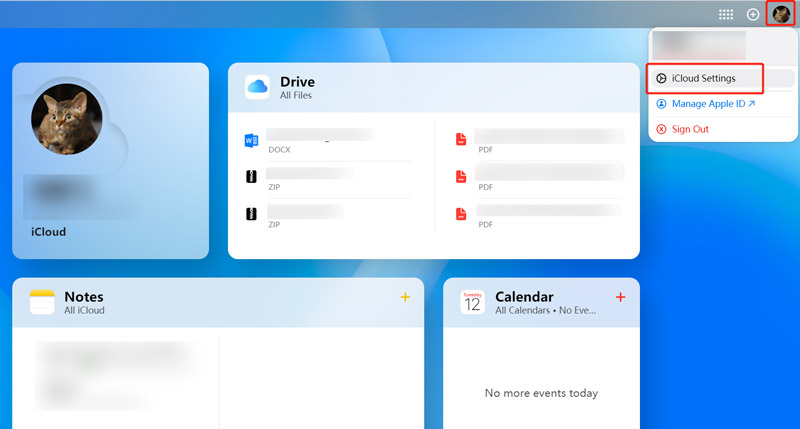
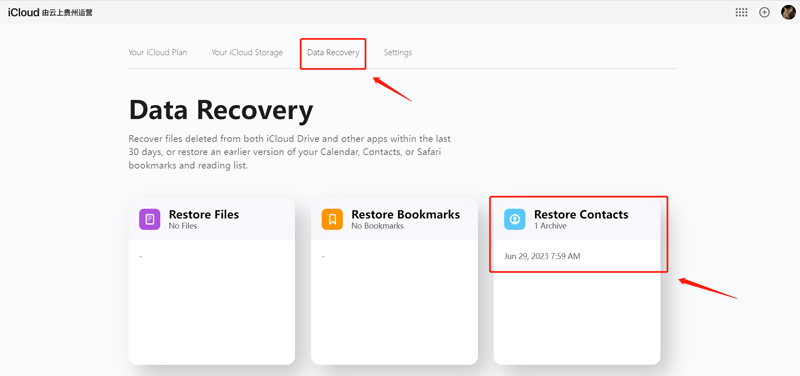
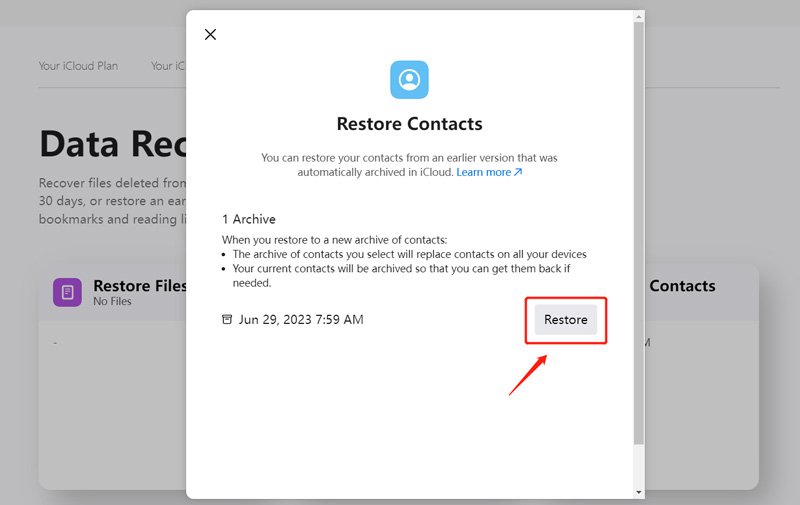
Restoring deleted iPhone contacts from an iTunes backup is a relatively simple process. Following the steps below, you can retrieve your lost contacts and ensure they are safely restored on your iPhone. This method requires you to have previously created an iTunes backup with your deleted contacts included.
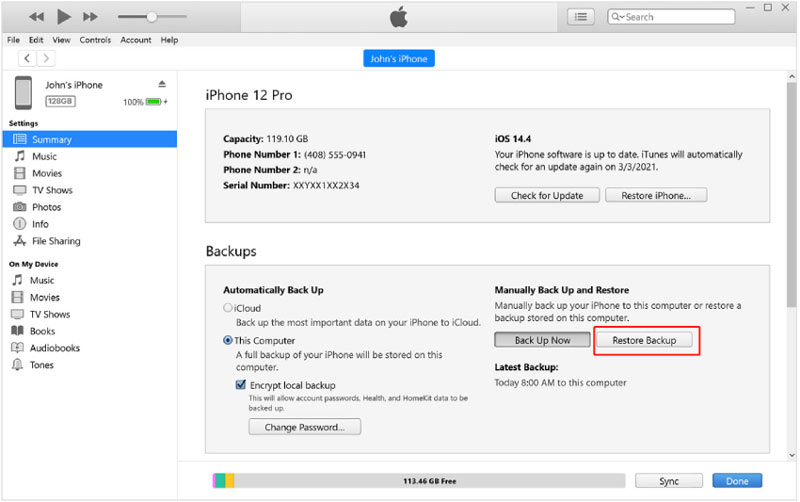
Once the iTunes restoration is complete, your iPhone will restart. Disconnect it from the computer. Open the Contacts app on your iPhone and check if your deleted contacts have been restored.
It's worth noting that restoring an iTunes backup will replace all the existing data of your iPhone, including any changes or modifications made since the backup was created. Therefore, backing up your iPhone before beginning the restoration process is advised.
If you encounter any issues or further complications during recovery, you should consult Apple Support or visit an Apple Store for assistance. They will be able to help you troubleshoot and recover your contacts effectively.
How do you export iPhone contacts from iCloud?
Go to the iCloud website and sign in to your account. Go to Contacts to check all iPhone contacts that are synced to iCloud. Choose the contacts you like to export, click the gear button, then select the Export vCard option.
How can I restore deleted messages on my iPhone?
The Messages app on your iPhone has a Recently Deleted folder to store your deleted messages. In the folder, you can find the messages that were deleted within the last 40 days. Enter Messages and tap Filters in the top-left corner to back to the main Messages screen. To find and retrieve deleted messages on your iPhone, scroll down and look for the Recently Deleted folder. Tap to enter it. Tick the message thread that contains the deleted messages you want to restore. Tap Recover to bring back the selected messages to the main Messages app.
How to transfer contacts from iPhone to computer for backup?
You can use iTunes to transfer your iPhone data to your computer, including contacts, messages, photos, etc. Besides, you can rely on some iPhone contacts transfer apps like the popular FoneTrans to back up your contacts to your Mac or Windows PC.
Conclusion
This post tells three effective ways to restore contacts on your iPhone. You can find and retrieve your deleted contacts from an iTunes or iCloud backup, or even without a backup using a third-party data recovery software like iPhone Data Recovery. Hope you can successfully recover your iPhone contacts.

The best iPhone data recovery software ever, allowing users to safely recover lost iPhone/iPad/iPod data from iOS device, iTunes/iCloud backup.
100% Secure. No Ads.
100% Secure. No Ads.