Recently I bought a new MacBook Pro and I tried several times to transfer a huge number of eBooks stored in my iPad 3. But iTunes tells me that if I want to sync my iPad 3 with my new Mac, then all of my eBooks and other files will be erased. Can anybody tell me a good iPad ePub Transfer for Mac?
I have downloaded an eBook from my public library using Adobe Digital Editions on Mac recently. Unfortunately, I cannot read it on my iPad mini. Is there any good method to transfer eBooks from Mac to iPad?
More and more people prefer to read eBooks on iPad and iPhone instead of heavy books. However, many people fail to put eBooks on iPad from Mac computer. So it is important to prepare one useful iPad eBook Transfer for Mac. In addition, your purchased eBooks are in the ePub format including iBooks from Apple. Thus, you can call it as iPad ePub Mac Transfer as well.
You will also like reading: Best iPhone ePub Transfer You Can Try.

iPad ePub Transfer for Mac
Aiseesoft Mac FoneTrans should be your best ePub transfer software, which can transfer ePub files between Mac ad iOS devices with ease. To be more specific, you can transfer ePub books from iPad to Mac, Mac to iPad and iPad to iTunes. In addition, Mac FoneTrans allows users to transfer not only ePub books, but also photos, music, videos, contacts and many other file types.
You may also need: Import ePub to iPad for eBooks for Reading.
Step 1 Connect iPad to Mac FoneTrans
Free download and install iPad ePub transfer software on your Mac computer. Launch Mac FoneTrans and connect with iPad using a lightning USB cable.
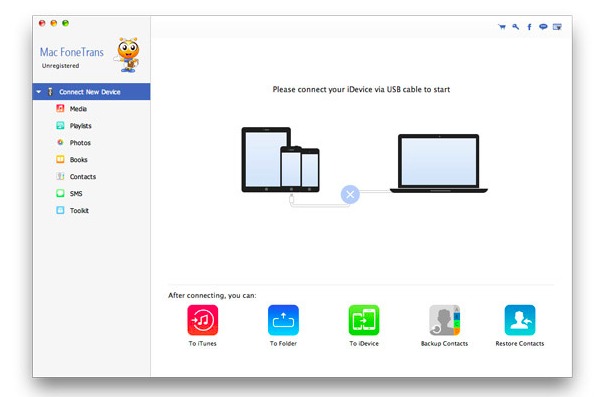
Step 2 View multimedia files
Choose "Media" in the left panel to see all your multimedia files. On the top of the interface, you can see all multimedia files are classified into groups.
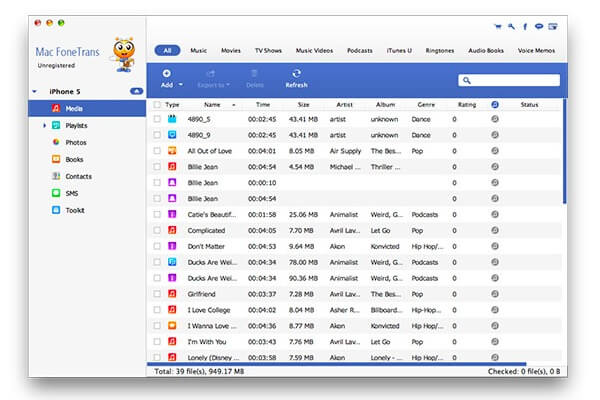
Step 3 Add ePub files to iPad on Mac
To add ePub books to your iPad, you can click "Books" to access your stored ePub files on Mac. Then choose "Add" button on the top to transfer ePub books to iPad.
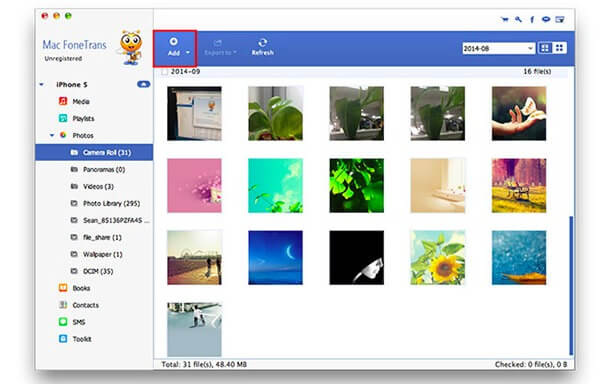
The common way to transfer files from Mac to iDevice is using iTunes. So if you insist on using iTunes instead of other iPad ePub Mac transfer software to transfer ePub books to your iPad, just follow steps below.
You will not miss: Transfer Music from Mac to iPod.
Step 1 Open iTunes Library
Update iTunes to the latest version first. Then double click it to launch iTunes. Choose "File" in the toolbar. Select "Add to Library…" from the "File" drop-down menu.
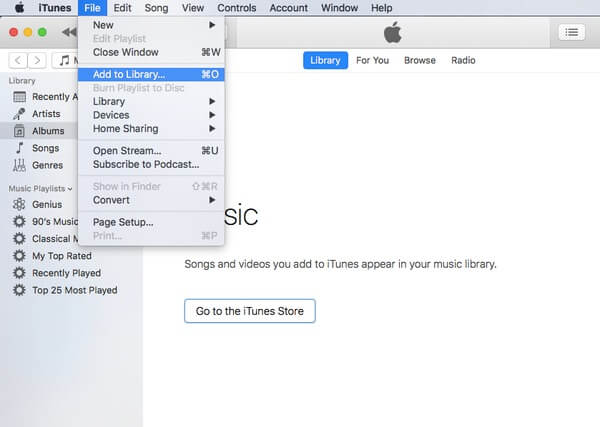
Step 2 Add eBooks to iTunes
Select ePub files from your desktop, then click "Choose" button in the lower right corner. You can choose "Books" in the left panel of iTunes to see if ePubs are added to iTunes library or not.
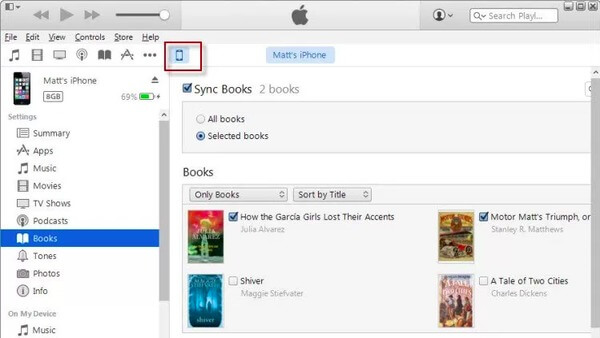
Step 3 Transfer ePub books to iPad on Mac
Plug in iPad to your Mac computer. Wait until iTunes detects your iOS device. Later, choose it under "Devices" list in the left panel. Locate its "Books" section and tick "Sync books" option below. Click "Sync" or "Apply" button in the corner. Choose "Sync Books" in the popping-up message to confirm iPad ePub books syncing.
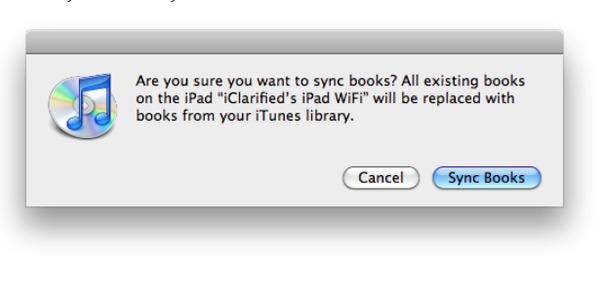
Note: If you tick "All books", then all your eBooks will be transferred to iPad. Otherwise, you can choose "Selected books" instead to add ePub books to iPad selectively.
If you do not want to use iTunes and iBook to transfer ePub books to iPad, you can run iMazing to achieve the goal instead. iMazing can be your ePub transfer software to output eBooks from Mac to iPad. As a result, your files will not be erased by iTunes.
Step 1 Load all your eBooks
Download and install iMazing. Run this iPad ePub Mac Transfer. Then plug in iPad to your Mac computer with a USB cable. Wait until iMazing detects your iOS device, then choose "iBooks" to see all your eBooks.
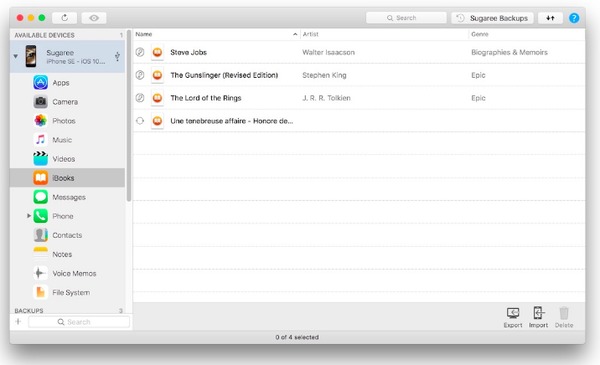
Step 2 Select ePub books to output
Choose "Import" in the lower right corner and select which ePub files you want to output to your iPad. You can choose an individual eBook or multiple ePub files freely.
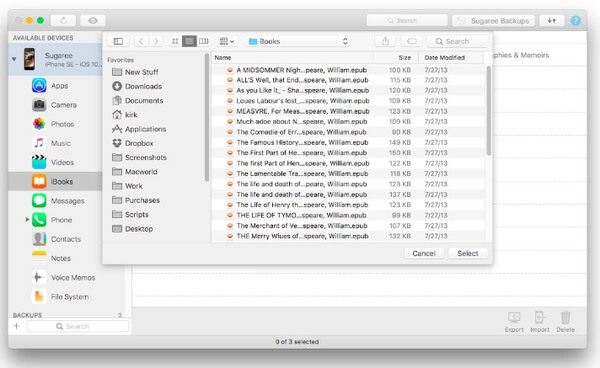
Step 3 Transfer ePub books from Mac to iPad
Wait to complete iPad ePub transferring on Mac. You can pause it anytime you want by choosing the stop icon in its progress bar if necessary.
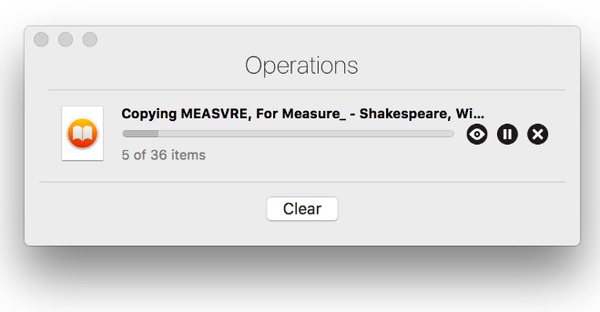
Here are also some simple ways to transfer ePub books to iPad and iPhone. For instance, you can send an email to yourself to sync eBooks to iPad. Just attach the ePub file and receive this email on your Apple device. In addition, you can also use AirDrop, Dropbox and other cloud storage tools to add ePub files to your iPad. That's all for how to transfer ePub books from Mac to iPad. Furthermore, you can follow above operations to transfer other iOS files too. If you have any other good iPad ePub transfer for Mac, you can leave messages below to share with us.