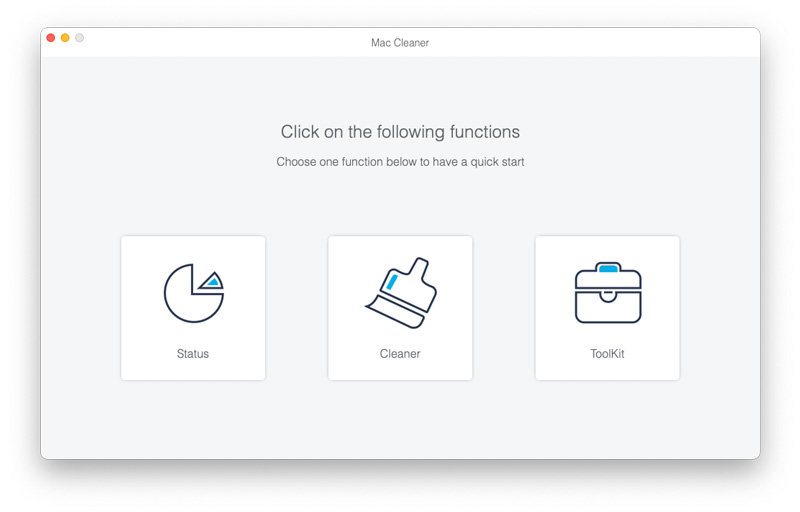Getting Started
Introduction
Mac Cleaner is a useful Mac tool for you to clean up junk files, unneeded files, large & old files, duplicate folder and uninstall app to free up much space.
How to Clean Large & Old Files with Mac Cleaner
Step 1 Launch Mac Cleaner on your Mac
Download Aiseesoft Mac Cleaner and launch it. Check the system status of your Mac.

Step 2 Scan large and old files from your Mac
Choose the module from the left side like Large & Old Files. Click the Scan button to scan your Mac files.
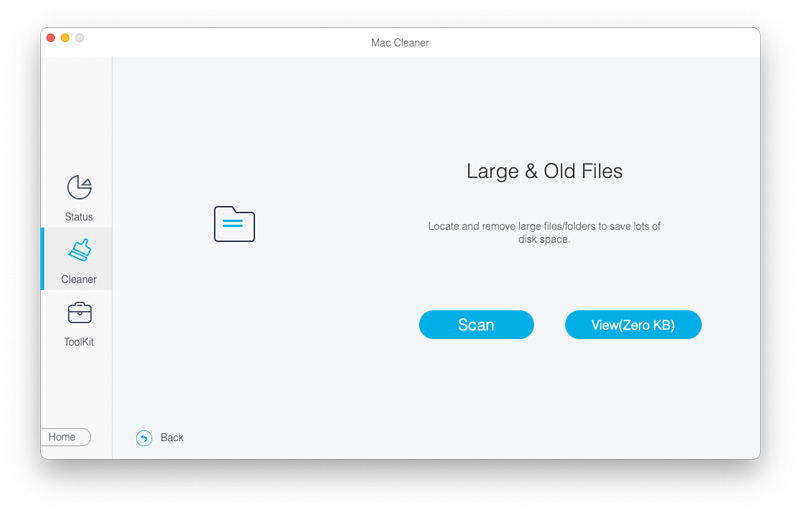
Step 3 Click View Button
When the scanning done, you can click the View button on the right bottom of the window to review the scan results. Or you can hit Rescan to scan your Mac again.
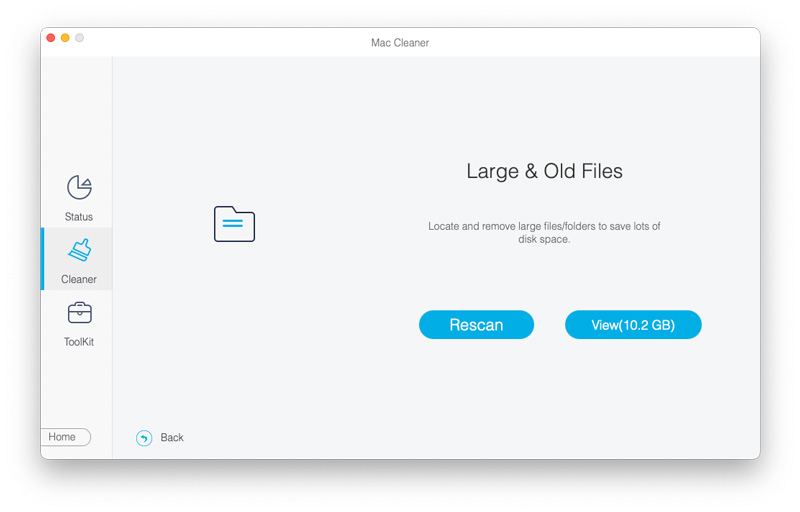
Step 4 Review and Select Items
Now you can see, large and old Mac files are classified into categories. You can fast choose and clean files (listed by > 100 MB, 5 MB to 100 MB, >1 Year and >30 days). Check the items you want to clean, and then you can delete them by clicking the Clean button.
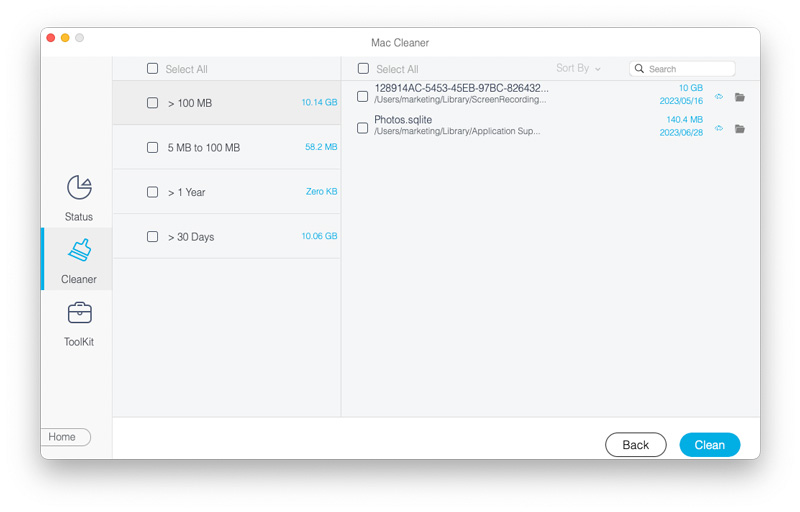
Step 5 Cleaning is Done
After a while, those your selected large and old files are deleted from your Mac.
Note:
As for the other modules: System Junk, iPhoto Junk, Duplicate Finder, Trash Bin, and so on, the steps to clean them up is the same as that in Large & Old Files module.