Slow-motion is a magic effect to create dramatic videos, and it's commonly used in the videos that are uploaded on social media platforms now. As one of the best video editors, Adobe Premiere also supports creating slow-motion videos. But for beginners, it's difficult to use. Thus, this article will introduce the detailed steps to use Adobe Premiere to make slow-motion videos. Since Adobe Premiere only supports adding slow-motion effects on videos with higher than 24 fps, you can also learn an easier way to create slow-motion videos without any limitation here.
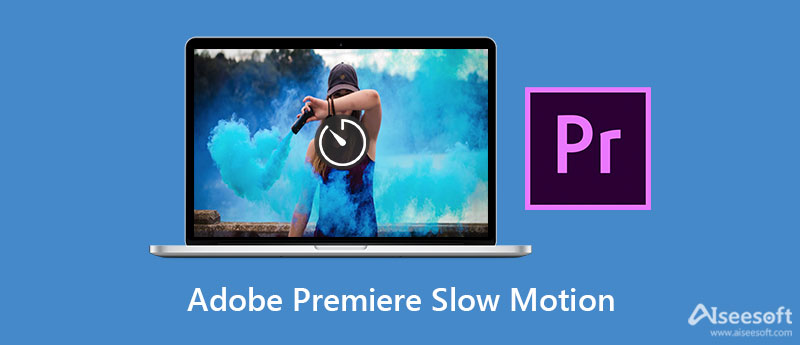
There are three ways to use Adobe Premiere Pro to add slow-motion effects on videos, which will also cause different results. You can learn the detailed steps and choose the desired one in the following.
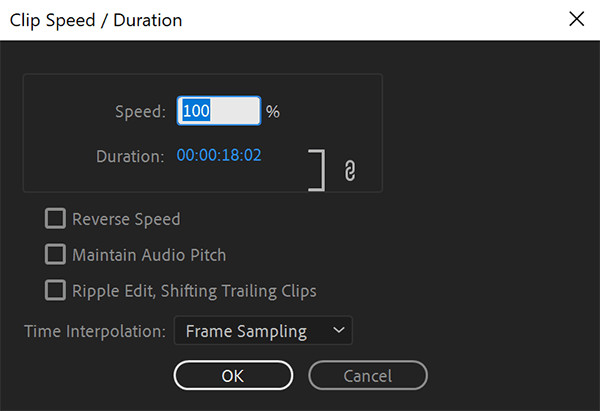
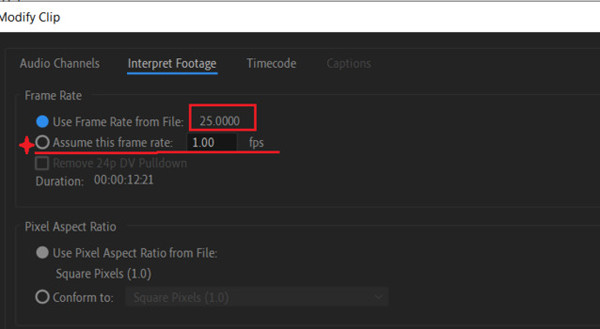
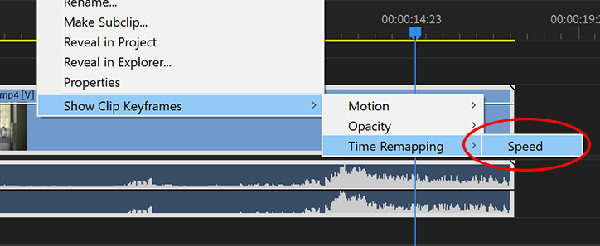
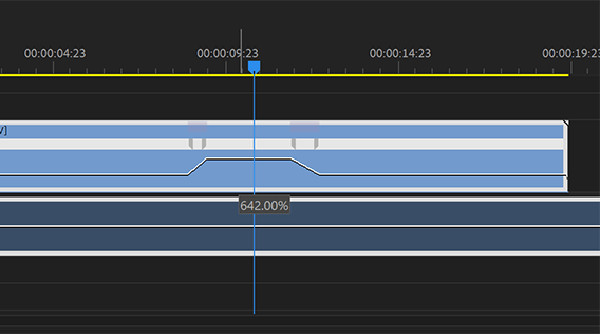
Even knowing the steps to make slow-motion videos with Adobe Premiere, it's still difficult to achieve the desired effects. You may also have problems keeping the original quality and smooth. Free download Aiseesoft Video Converter Ultimate and create wonderful slow-motion videos now! Besides, you can also fast slow motion videos easily with it. With simple clicks, you can adjust the speed freely and keep the high quality as well.

Downloads
Best Slow Motion Video Maker - Aiseesoft Video Converter Ultimate
100% Secure. No Ads.
100% Secure. No Ads.
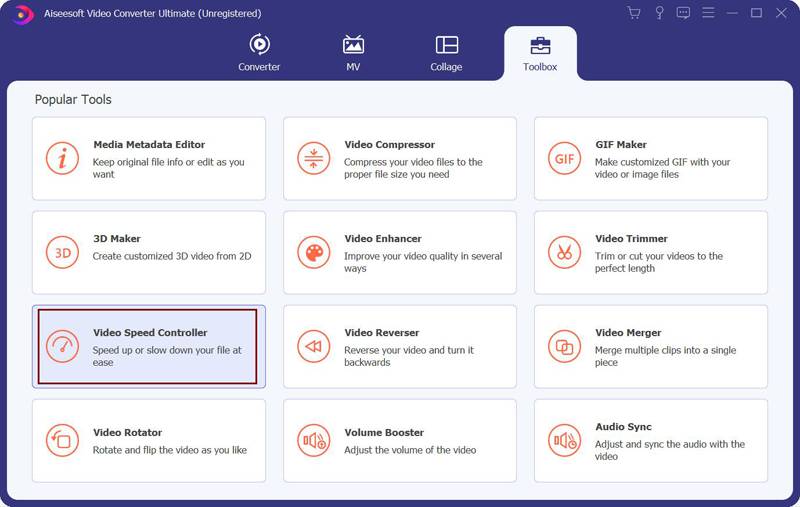
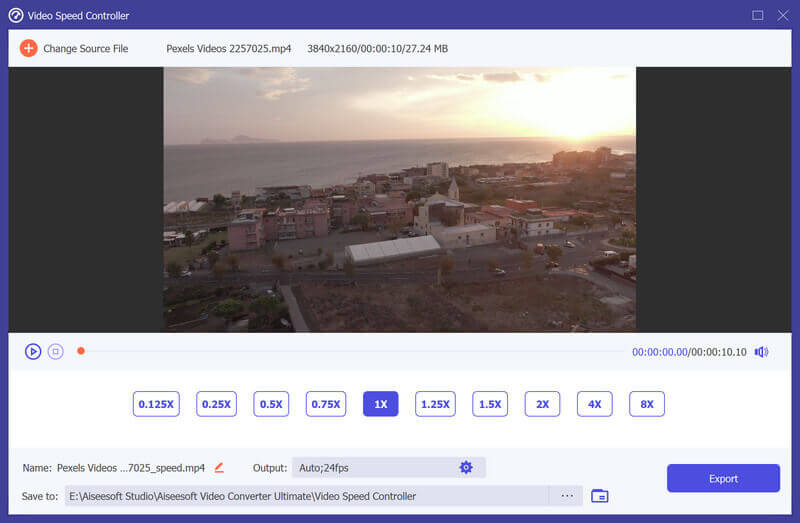
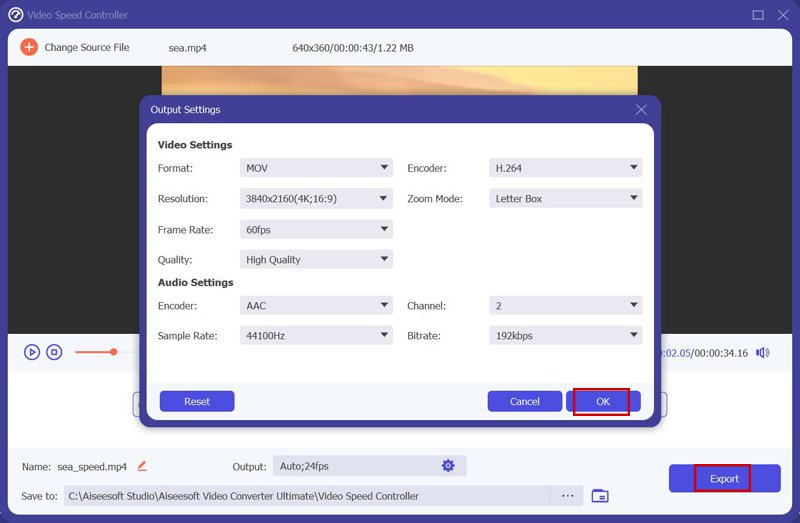
1. Can I use Adobe Premiere to add the slow-motion effect on the videos with 24 fps?
No, you can't. Adobe Premiere Pro only supports adding slow-motion effects on the videos with more than 24 fps frame rates. Thus, people always make slow down videos from 60 fps to 24 fps with Pr.
2. Will adding slow-motion effects with Adobe Premiere cause quality loss?
Yes. Creating slow-motion effects through Adobe Premiere will definitely reduce the frame rate, which will also decrease the video quality and smoothness.
3. Why does Adobe Premiere add artifacts and glitches to slow-motion videos?
You may choose the Optical Flow mode when adding slow-motion effects through Adobe Premiere. Just right-click the clips in the timeline and choose the Speed option. Then change the Time Interpolation button to the Frame Sampling option.
Conclusion
This post has introduced 3 methods with detailed steps to use Adobe Premiere to create slow-motion videos. But for beginners, it's still difficult to achieve the best effect. Thus, you'd better free download the easy-to-use software - Aiseesoft Video Converter Ultimate to slow down videos easily with high quality. Click to learn more about making slow motion videos in After Effects. Leave your comments below if you have any questions.

Video Converter Ultimate is excellent video converter, editor and enhancer to convert, enhance and edit videos and music in 1000 formats and more.
100% Secure. No Ads.
100% Secure. No Ads.