You can use different built-in tools in macOS to manage all types of data on a Mac. While in some cases, your Mac startup disk is almost full but you can't figure out where all of your storage space is used. When you search for a Mac data cleaner or disk analyzer on the internet, you may get the recommendation of DaisyDisk.
This post gives you a detailed DaisyDisk review. You can know its key features and how to use it to free up Mac storage space. What's more, we like to recommend a great DaisyDisk Mac cleaner alternative in case you want a second option.

DaisyDisk is a popular Mac disk analyzer and disk space visualizer tool that is mainly designed to visualize Mac disk usage and free up storage space. It has a graphic interface and uses an innovative circular design to display various data taking up your Mac space. The display of DaisyDisk is color-coded. You can easily distinguish between different data types on your Mac.
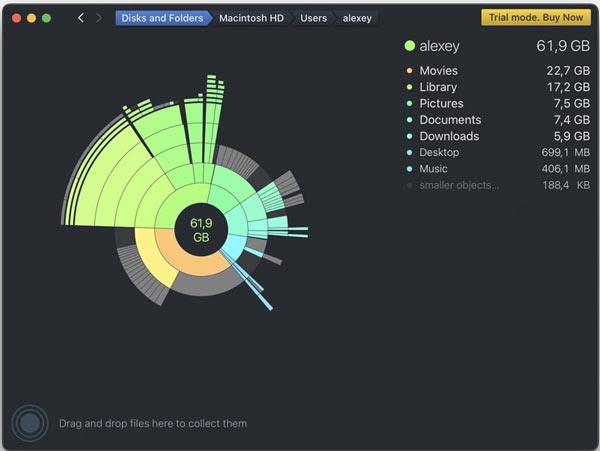
Besides offering a great overview of all connected disks like Macintosh HD, Thunderbolt disk, flash, and network storage, DaisyDisk also gives a simple way to check files in detail and remove unwanted data. All displayed files in DaisyDisk are updated in real-time. In that case, you can easily check the current Mac storage and tell if there's enough space for your further operations.
DaisyDisk is a paid disk analyzer for Mac. It offers a free trial with many limits. You need to pay $9.99 for it. The free DaisyDisk version is fairly functional. Actually, almost all-important features are only available in the paid version.
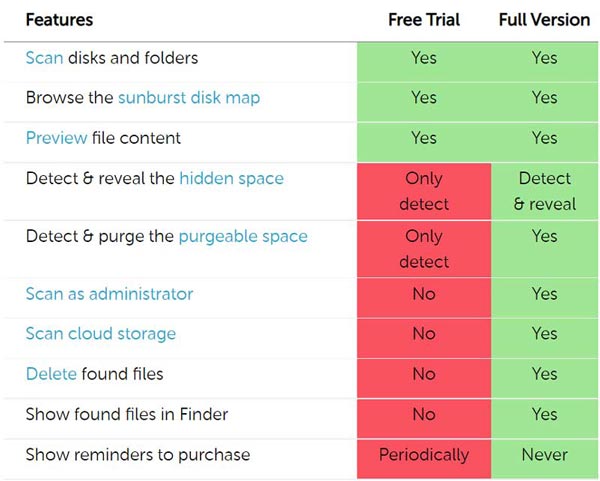
There are 2 safe solutions to get DaisyDisk installed on your Mac, even though many online software downloading sites also offer the DaisyDisk downloading services. You can go to the official DaisyDisk site and click on the Free Trial button to download it. Or you can open the Mac App Store, search for and locate the DaisyDisk application, purchase, and then install it on your Mac.
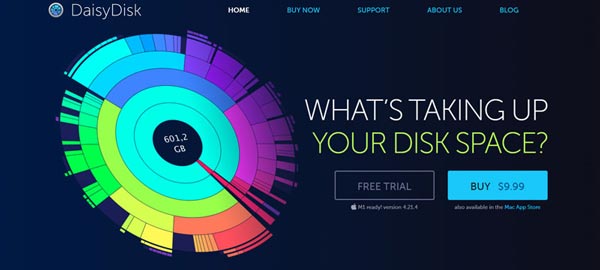
DaisyDisk is quite easy to use. When you enter the app, it will display how much space is left on each of your Mac disks. You can click on the Scan button to scan all types of data on the drive.
After scanning, you can get an easy-to-understand and colorful wheel to view your Mac data. You can check and select all files you want to delete, and then drag them to the Collector icon on the lower-left of the screen. After that, you can delete all items in Collector based on your need.
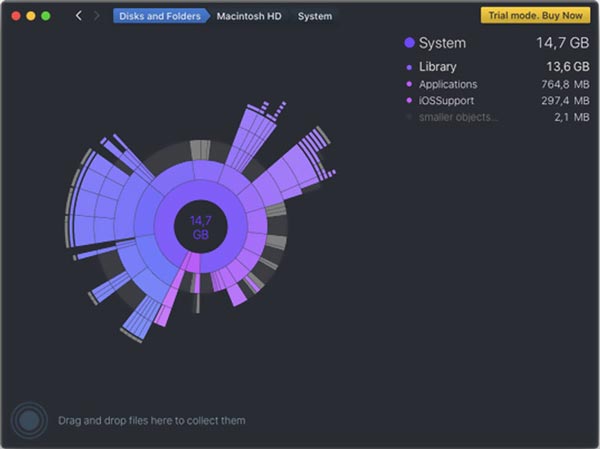
If you search for a trustworthy Mac cleaner without any popups, or remove annoying popups from the potentially unwanted programs, you can rely on the Aiseesoft Mac Cleaner. It carries all necessary Mac data cleaning and management features you need. Moreover, it has a specific Uninstall function to help you easily remove applications including your mistakenly installed ones.

161,522 Downloads
Aiseesoft Mac Cleaner – Best Card Cleaner for Mac
100% Secure. No Ads.

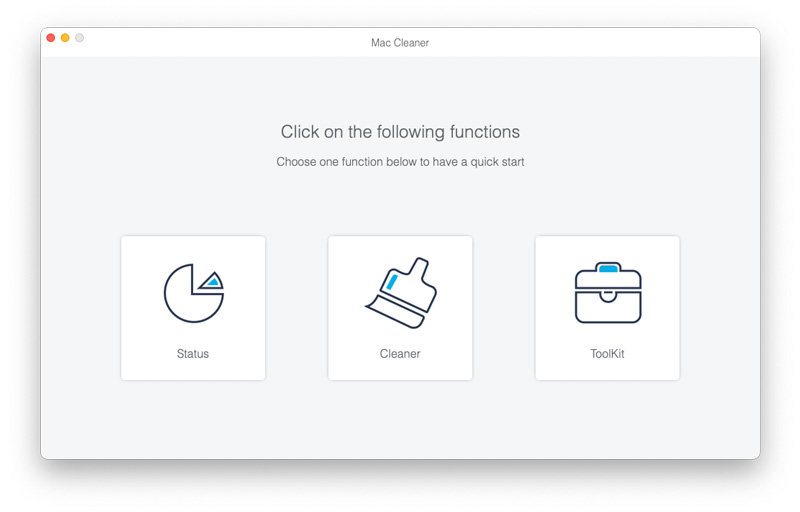
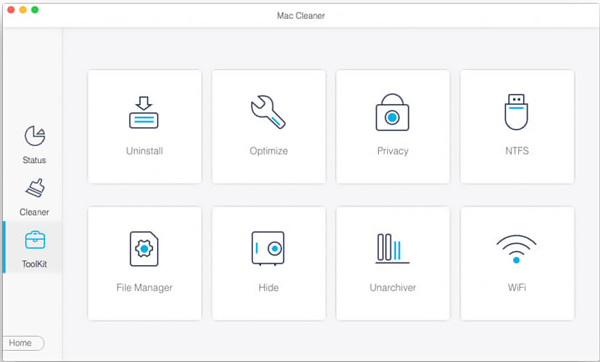
1. Is there a Windows or Linux version of DaisyDisk?
No. There is no Windows or Linux versions of DaisyDisk. According to the official information, the DaisyDisk company doesn't plan to create specific versions for Windows or Linux.
2. Is DaisyDisk safe to use on Mac?
Yes, DaisyDisk is trustworthy and safe to use. Considering that you can install it from the Mac App Store. DaisyDisk has been notarized by Apple.
3. How to uninstall DaisyDisk on my Mac?
Click Finder in the Dock to enter the Finder window. Click Applications in the left sidebar and then find the DaisyDisk app. Now you can simply drag it to Trash for uninstalling it. You need to remove all DaisyDisk remains from your Mac. Also, you can use the recommended Mac Cleaner above to easily uninstall DaisyDisk and remove all associated items.
Conclusion
From the DaisyDisk review in this post, you can learn the main features of it. When you need to get more available space on your Mac, you should try DaisyDisk or its alternative tool, Mac Cleaner.

Blu-ray Player is a powerful player that can play Blu-ray disc, Blu-ray folder, DVD disc/folder/ISO file, acting as common media player for any HD/SD video files.
100% Secure. No Ads.
100% Secure. No Ads.