When you search for a tool for video upscaling or enhancement, you may easily get the HitPaw Video Enhancer recommendation. It is mainly used to enhance old, blurry, black-and-white, and low-resolution footage using artificial intelligence.
This article provides a full HitPaw Video Enhancer review, including its main functions, strengths, weaknesses, price, and other associated information. Then, you can decide whether it is the right option for your video editing needs.
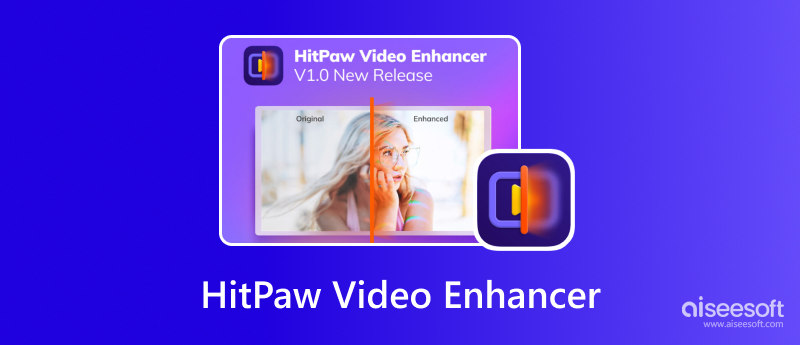
HitPaw Video Enhancer is an AI-powered program mainly used to upscale videos. It uses advanced artificial intelligence to enlarge low-resolution videos and improve their quality. HitPaw provides a convenient way to upscale videos automatically. Moreover, it can remove unwanted grain and background noise. It also allows you to colorize black-and-white movies and repair animation videos.
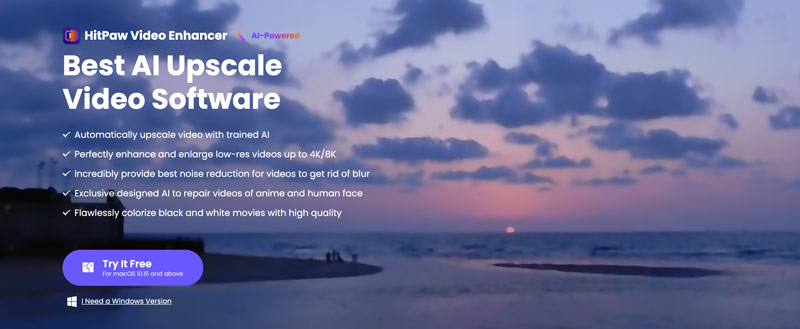
As I mentioned above, the core functionality of HitPaw Video Enhancer is AI upscaling. It uses the latest AI algorithms to increase video resolution. For instance, it lets you handily enlarge a low-resolution video to a higher resolution, such as 480p/720p to 1080p, 4K, or even 8K. It offers specific models for different video types. That ensures optimized enhancement.
HitPaw Video Enhancer helps reduce background noises. It is equipped with a powerful noise reduction function to remove unwanted grain and noise, especially in some older recordings and low-light videos. It enables you to unblur videos and improve the overall clarity. Moreover, it has a General Denoise Model to handle motion noise, such as flickering or artifacts in fast-moving scenes.
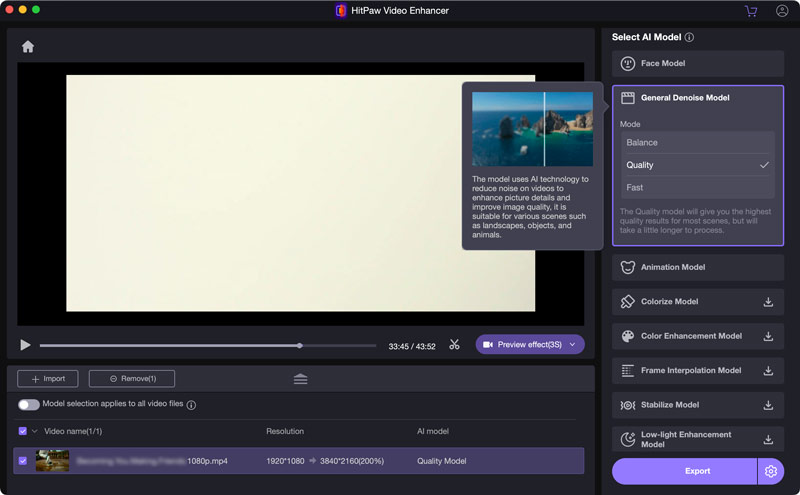
Color correction is another key feature of HitPaw Video Enhancer. It can enhance the vibrancy and balance of colors in your videos. For your black-and-white movies, it offers automatic color correction or manual adjustments to flawlessly colorize them. In addition, it is designed with a detail enhancement feature to easily sharpen edges to make your video appear clearer.
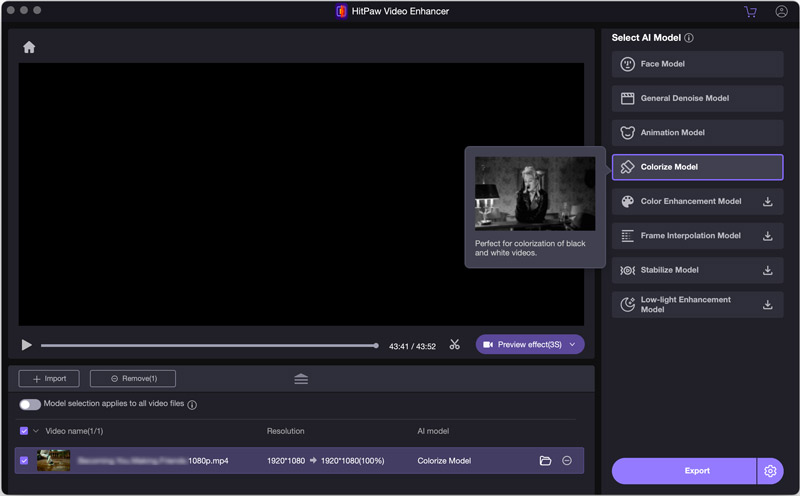
HitPaw Video Enhancer is easy to use and outputs good video upscaling and enhancement results. It offers a simple way to improve the overall clarity and quality of your videos. Its interface is straightforward and beginner friendly. You can easily access its various enhancement options and make your operations. It carries different dedicated AI models to get optimized results. What’s more, it gives you a free trial to test the software before purchasing it.
The video upscaling and enhancement results may vary based on the video sources. It may struggle with significant resolution increases. Also, the results of some AI-powered functions like the Animation Model, Colorize Model, Low-light Enhancement Model, and more may not be perfect. You are not provided with customization options to manually optimize the result.
HitPaw AI Video Enhancer offers 3 different pricing options for both Mac and Windows users. As I mentioned above, you can start with a free trial to test its functions. If you are satisfied with its enhancement results, you can then upgrade to a monthly, yearly, or lifetime subscription. You can go to its specific pricing page to check details. You should know that its Windows version is a little bit cheaper than the Mac version.
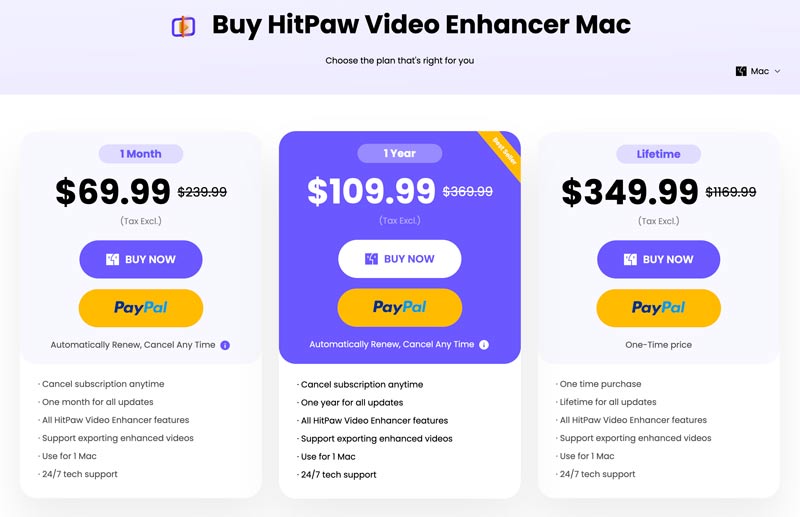
When you want to upscale or enlarge videos using HitPaw Video Enhancer, you should first install the correct version for your system. Navigate to the official HitPaw website, move your mouse to the top Desktop Products tab, and then choose the HitPaw AI Video Enhancer tool. That will guide you to the specific Best AI Upscale Video Software page.
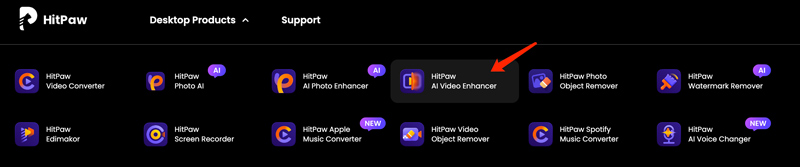
Click the Try It Free button and follow the prompts to download this video enhancer on your computer. Launch HitPaw Video Enhancer and add your video file to it.
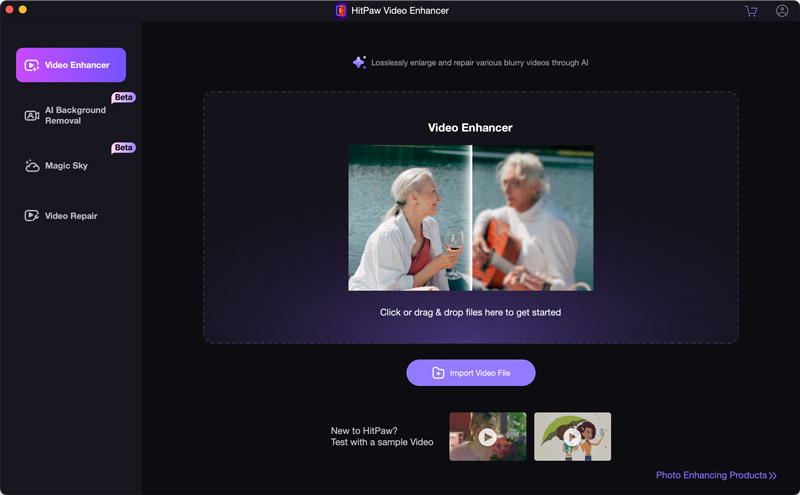
Once your video is loaded, you can select a suitable AI model on the right and customize related settings. You can preview the video upscaling or enhancement effect and then click Export. During the free trial, you will be prompted to upgrade to the Pro version and break various limits.
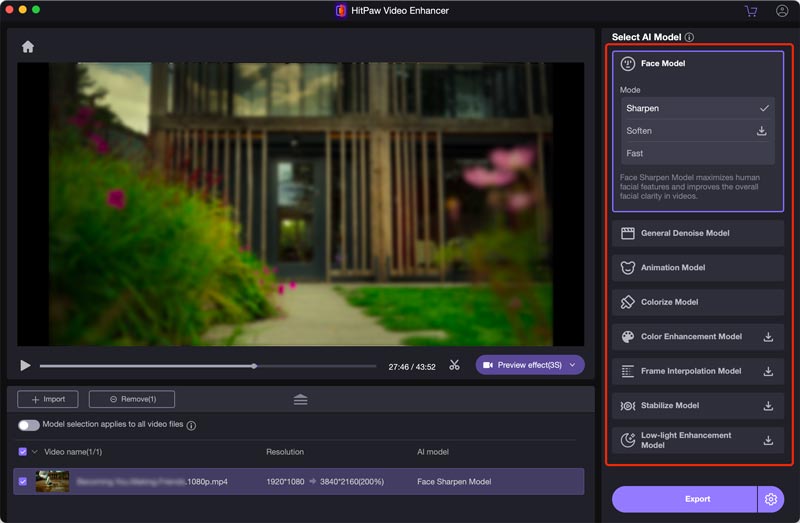
HitPaw Video Enhancer offers a comfortable way to improve the overall quality of your videos. However, the free version comes with various limitations, and most AI functions are limited to the paid version. You must purchase a subscription to access its full features. What’s worse, during my tests of the current AI Video Enhancer for Mac version, I encountered several annoying bugs. For instance, HitPaw will repeatedly create new software windows and icons when I make operations.
There are many other video enhancement alternatives to consider. If you don’t know which one you should choose, try using the powerful Aiseesoft Filmai. It is designed with similar upscaling and enhancement functions like HitPaw Video Enhancer. Compared with HitPaw, it can generate better results, especially when enhancing old, blurry, and black-and-white videos.
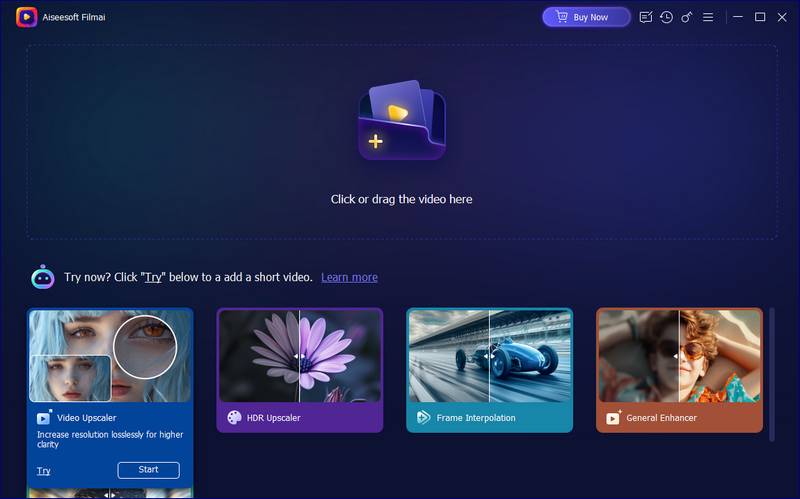
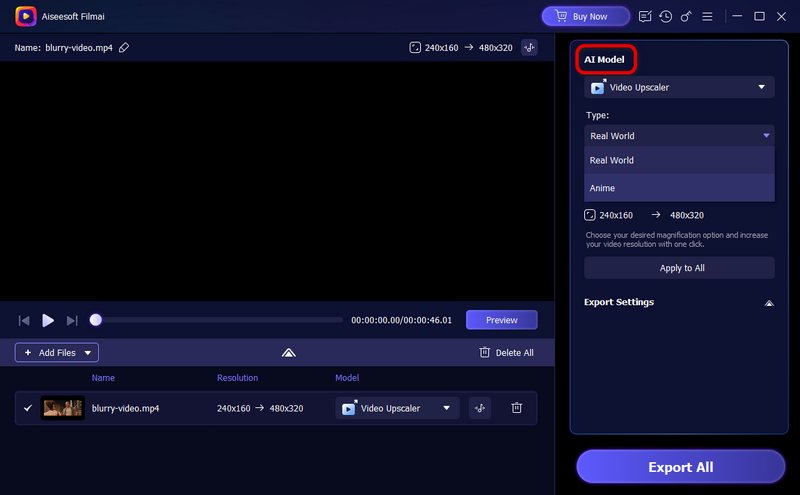
Topaz Video AI or HitPaw Video Enhancer AI, which one is better?
Both Topaz Video AI and HitPaw Video Enhancer AI are popular enhancement tools that can help to upscale videos and improve quality. Through my tests and many user reviews, in most cases, Topaz Video AI can preserve details and output sharper, more natural-looking results, especially when you upscale videos to higher resolutions like 4K or 8K. On the contrary, HitPaw Video Enhancer can generate better results when colorizing black-and-white footage. Compared to Topaz Video AI, HitPaw offers a free trial and a much lower cost.
Can you use HitPaw Video Enhancer on Android?
No. HitPaw Video Enhancer currently doesn’t offer a mobile app for you to upscale a video on Android devices. You can only use it on Mac and Windows computers. However, HitPaw has a web-based video enhancement tool. You can use HitPaw Online Video Enhancer on your Android phone.
Can HitPaw Video Enhancer upscale broken videos?
It depends. HitPaw Video Enhancer has a separate Video Repair function that can deal with glitches, artifacts, and other repairable issues using AI. That can help to improve playback and the overall quality. However, it can’t restore missing data. For these low-resolution videos, HitPaw can upscale them to a higher resolution. But HitPaw can't directly upscale corrupted videos. You’d better start with a free trial of HitPaw Video Enhancer and check if it can upscale your broken videos.
Conclusion
After reading this HitPaw Video Enhancer review, I hope you can gain a deeper understanding of this AI-powered upscaler tool. More importantly, I hope you can easily transform your old, blurry, or low-resolution videos into high-quality ones, whether using HitPaw or the introduced Filmai.