With thousands of selections on the market and beautiful ads, choosing the perfect iPad video player is hard to determine today. Millions of users have already tried several tools, and some work at a certain level, but most still need the best app. For you to dodge the same fate that others have encountered, we have reviewed the video players that perfectly work on iPad and are the best on the market. Take a closer look at why they are the most picked application on iPad.

What could go wrong with picking the VLC Media Player for playing videos on iPad? Since the app has a user-friendly interface that is rest assured. The developer generously adds rich features to make the entertainment experience phenomenal. Aside from video playing, you can also use this app as an audio player. Are you having trouble because the folder isn't synced on your video player? If you use this app, you will never experience that same trouble again. Thanks to its features and advanced compatibility, you can download the app on your iPad for free. Visit the Appstore to download the app right now.
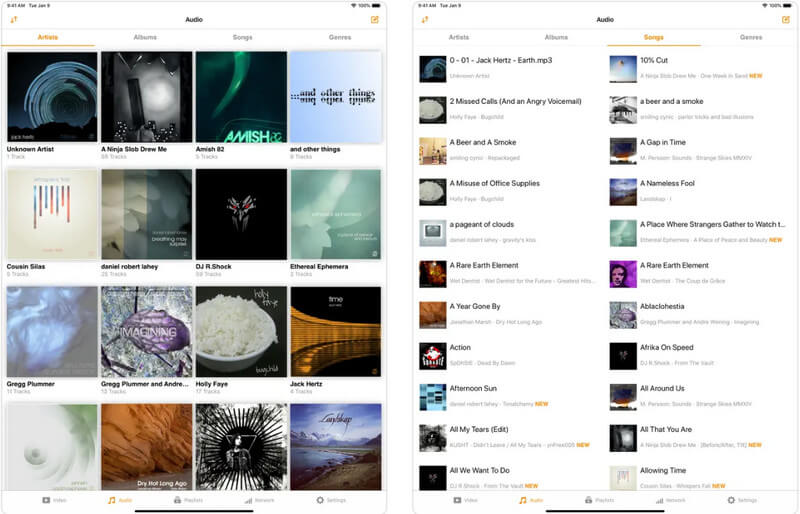
YxPlayer is the all-time and best video player for iPad.The app has a well-balanced interface, which means everything you are playing here is played as a full screen as possible. Unlike other applications, this app supports hardware H264 and a devoting for MKV files, HEVC/H265. When you are using this app, you wouldn't need to convert the video file into an iPad-compatible format so that it will work because the app supports various input formats. It can easily read subtitle formats that are in SRT or SMI. But before you can download the app, you will need to purchase it for $ 2.99.
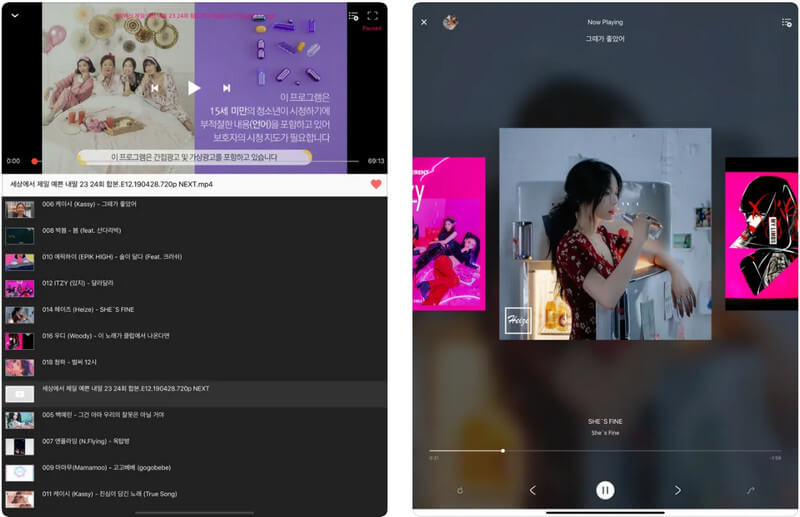
For watching an intense video, you will need a video player for iPad like PlayerXtreme. The app supports a wide range of formats that aren't compatible with iPad, so you wouldn't need to convert the video file into a newer format. While watching the videos, you can easily take a quick snap of what you are watching. Elements such as clipping videos and A/V syncing are supported in this app and should be the ones you choose if these are what you want. Also, you can cast the video you are watching into a smart TV, but if you want to use that feature, you will need to go into pro, meaning you will need to purchase the app.
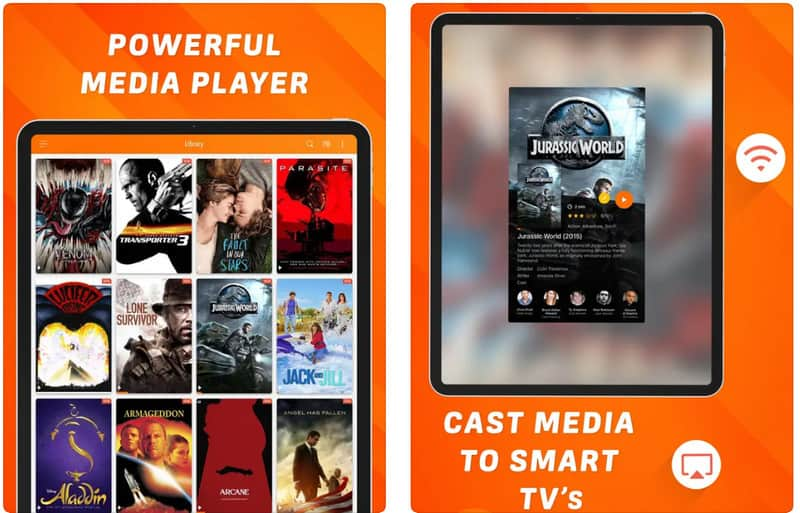
OPlayer Lite is the most lightweight iPad video player that you can download. Every feature this app provides is already on the interface though it has an advantage because you don't need to navigate the features, yet some users find the app has an unfriendly UI. While playing the video, you can easily access its settings or a feature even if you don't pause what you are watching. Like the mentioned application, this app supports streaming protocols, AirPlay, screen mirroring functions, and many others. It is too good to be true that the app has this function for free, so purchasing it should be done if you want to access its full features as a video player.
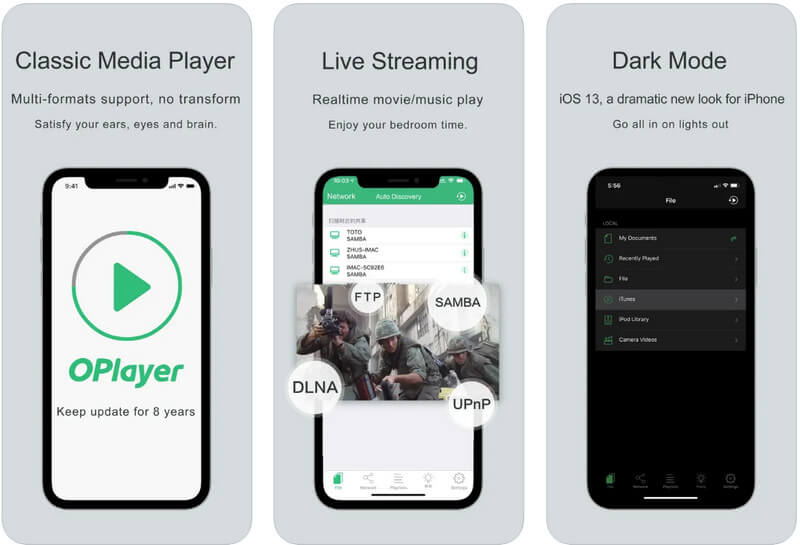
InFuse 7 is the most basic yet best video player for iPad devices. Like the other mentioned video players, the app supports many media files, so you can easily watch or listen to the file instantly. At first glance, the app is on point and similar to the iPad system media player. But don't underestimate the app, for it features a hardware decoding of H.264 and H.265. Impressively, the app can upscale video so that it will be displayed in a higher resolution as possible. Though the app is free to download on iPad, there are still in-app purchases that you can buy to access the full version of it.
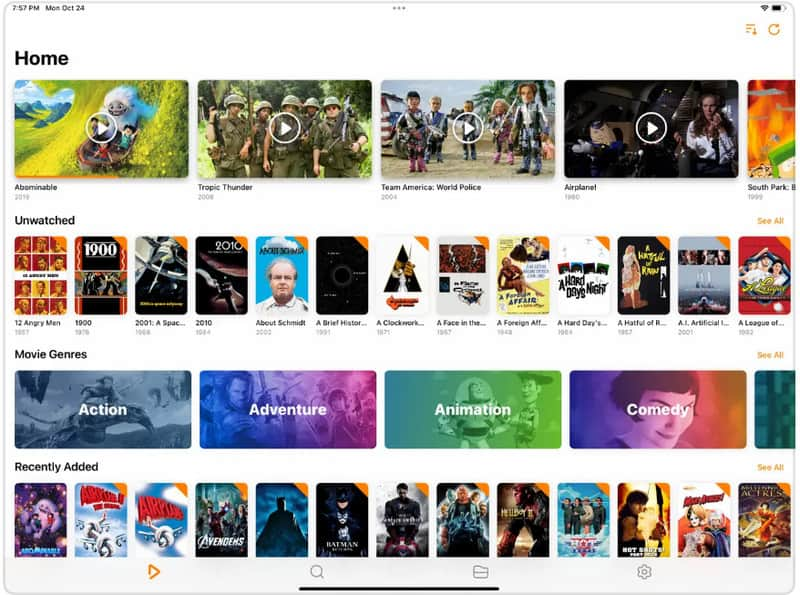
Why is iPad not playing videos? The video file may be corrupt or unsupported. So, if the problem is compatibility, then converting the file is the best solution, and here is the best app to use when we are talking about converting.
Aiseesoft Video Converter Ultimate is the only audio and video converter you will ever need. The app supports a wide range of formats as input and a much broader output. Upload your video files here to convert them at once and with an ultra-speed once you have activated the ultra-fast converting process of the app. Impressive right? Well, the app supports more tools on the Toolbox that you can freely use, and you can check it out later after you convert the video files you have into an iPad-compatible format.
100% Secure. No Ads.
100% Secure. No Ads.
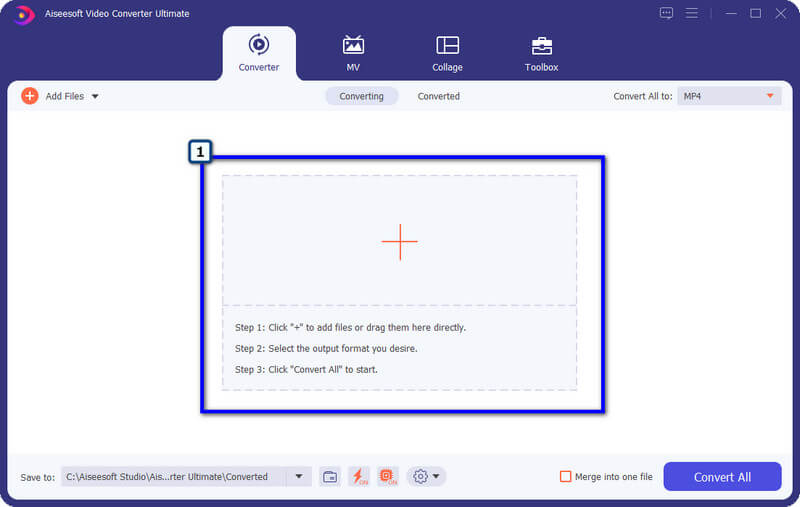
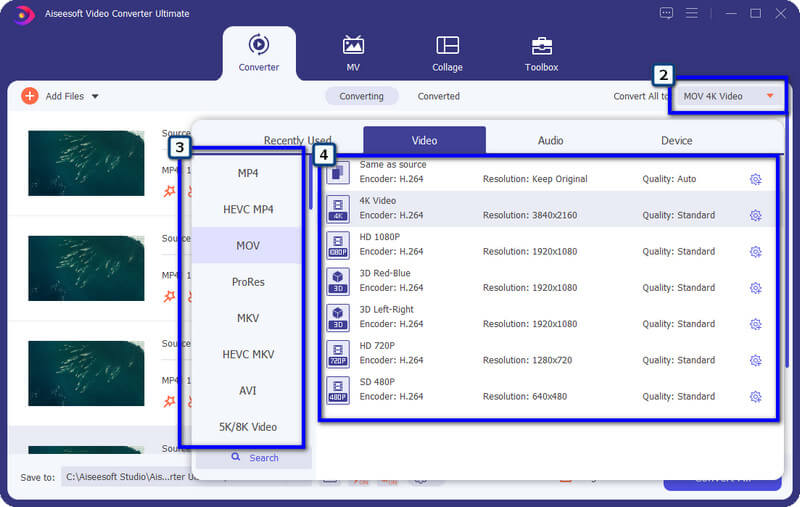
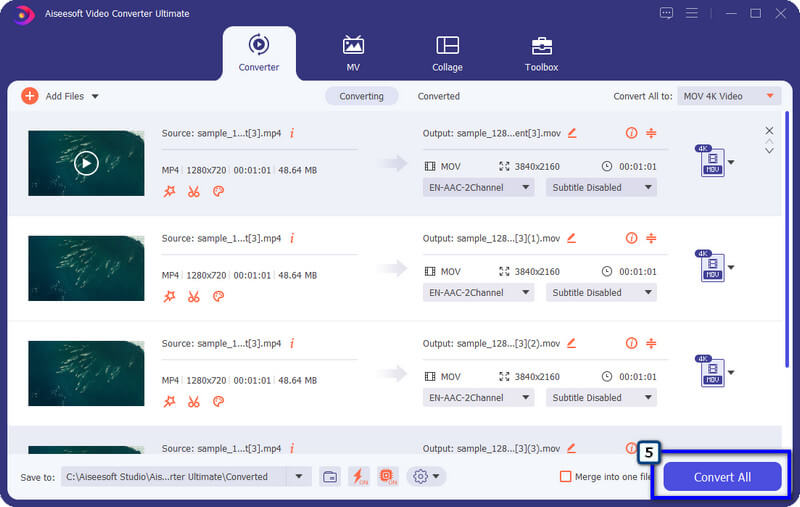
What are the supported video formats on iPad?
The iPad devices only support MOV, MP4, MPEG-4, M-JPEG, M4V, and H.264, which is very limited compared to other devices such as Android. If your video isn't in these formats, you will need a third-party video player to support your video or convert the video into a newer format.
Is QuickTime supported on iPad?
Even though Apple Inc. created QuickTime, it still doesn't support iOS devices, so you can rely on a system or third-party players on the market when video playing is needed.
Can I transfer iPad to Mac?
Well, it is possible when you connect the charging cable of the iPad to Mac, but if that doesn't work, then you will need an app that supports the iPad-to-Mac transfer.
Conclusion
If videos aren't playing on your iPad, then you might need an iPad video player as a quick solution to solve the problem. But, if you don't like downloading a video player, then you can easily use the application we added in part 2 to solve the problem.

Video Converter Ultimate is excellent video converter, editor and enhancer to convert, enhance and edit videos and music in 1000 formats and more.
100% Secure. No Ads.
100% Secure. No Ads.