Screen recording becomes more relevant as virtual tutorials and promotions occur online. When looking for a professional yet user-friendly capturing tool, you will come across iTop Screen Recorder. The software allows users to capture onscreen activities, along with good audio and voice recording. But just like other tools you first heard of, is iTop worth trying for screen recording? See full details as this article walks you through its features, price, pros, and cons.
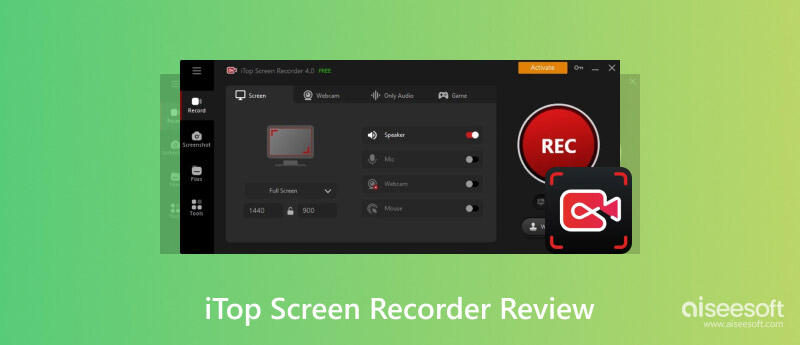
iTop is one of the top-listed programs for Windows screen recording. Its high-end features allow users to create videos with a professional look while it does not require a complicated setup. Hence, it becomes much easier to record online meetings or gameplay, since it does not require users to have prior knowledge or experience. iTop Screen Recorder gives a free trial version on Windows, so you can try it firsthand before upgrading to the premium version. Meanwhile, here is the full list of enriched features to help you decide whether or not to download the screen recorder.
As stated, the screen recorder is free to download on Windows, and you can use pretty much all of its key functions. But you must expect the free version is not among the screen recorders with no watermarks, and it would limit the output format, and lower the quality. Over these limitations, the screen recorder will be tolerable, and you will decide later if you wish to purchase the premium version. For now, here’s how to start with iTop Screen Recorder:
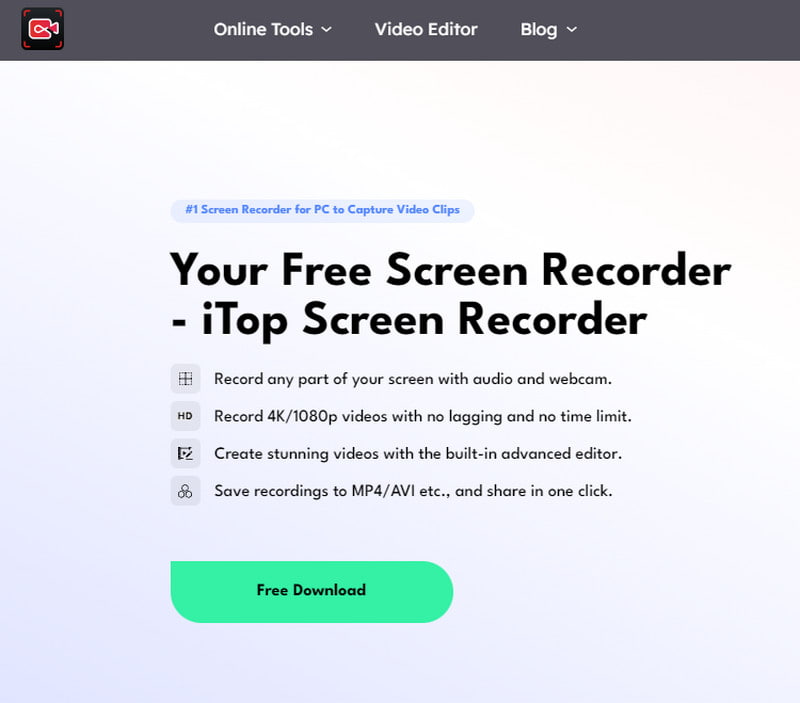
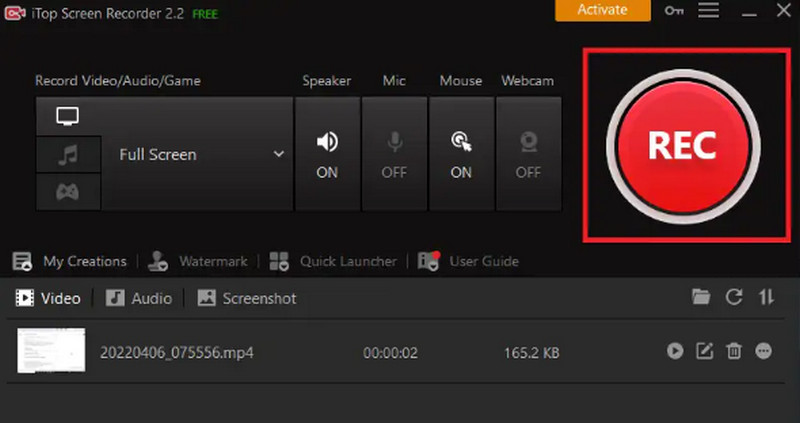
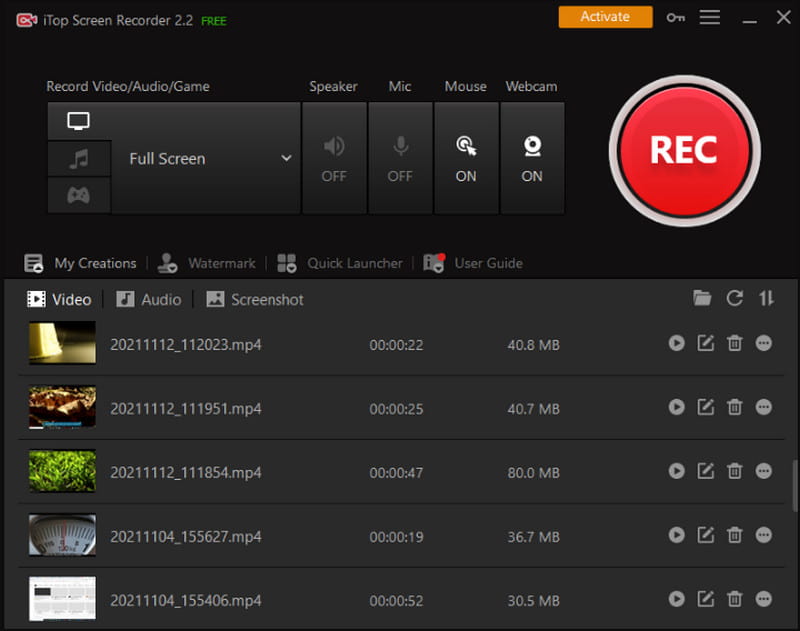
Choosing a screen recorder, among other apps, means weighing the offered features. This also means the app’s performance, compatibility, and produced results. Like other screen recording software, iTop has its strengths and weaknesses, and you would want to make the best out of your purchase of $19.99/month. Find out more about the following pros and cons.
PROS
CONS
Some iTop Screen Recorder reviews are mostly about being pricey and glitchy, and these reasons can be deal breakers. The best screen recording alternative is the Aiseesoft Screen Recorder. It is an all-in-one solution, providing a video recorder that captures 1080p at 60FPS. It has an outstanding audio recorder for sound recording on your computer or an external microphone, allowing you to export audio files as MP3, M4A, WAV, FLAC, and so on. Furthermore, Aiseesoft Screen Recorder is a lightweight solution available on Windows and macOS.

143,004 Downloads
100% Secure. No Ads.
100% Secure. No Ads.
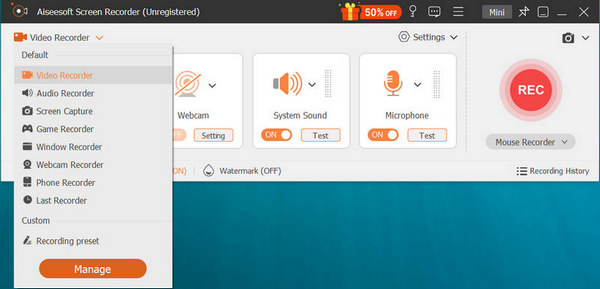
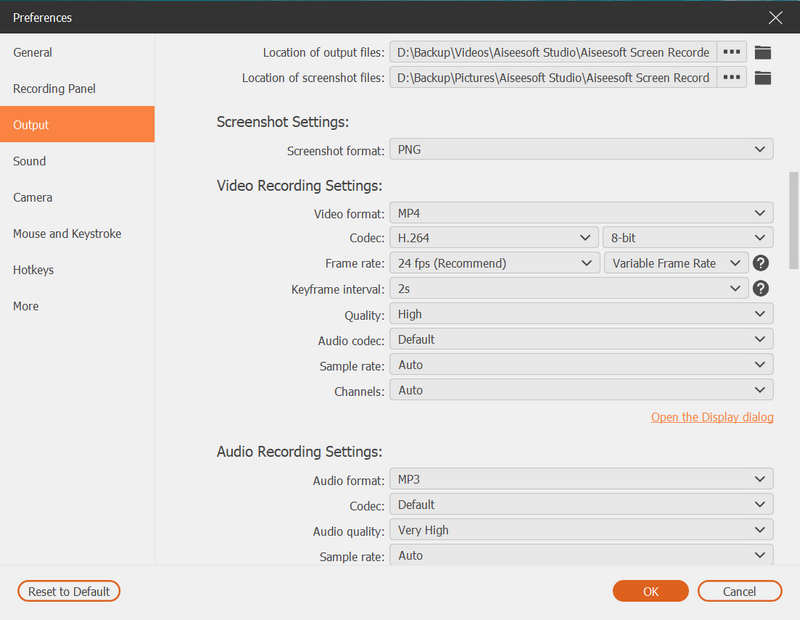
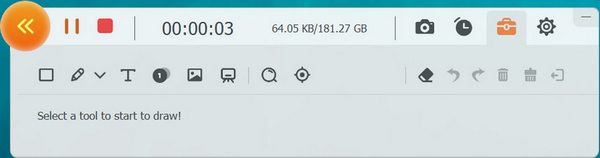
Is iTop Screen Recorder safe?
Yes. The screen recorder is a legitimate tool you can use on a computer. It is safe to install and use as long as it is downloaded from the official web page or a trusted source.
Is iTop Screen Recorder free?
You can download the screen recorder for free from the official site. It offers limited recording features and will apply a watermark to the video. You can only use its full potential once you buy the premium version.
How to uninstall iTop Screen Recorder?
Search for the tool on the Start menu. Right-click the app and select the Uninstall option. Once the Program and Features window appears, look for iTop Screen Recorder and right-click on it. Click the Uninstall button and confirm by pressing the Yes button from the prompt.
What are the system requirements of iTop Screen Recorder?
It requires a 64-bit processor of Windows 11/10/8/8.1/7. The Memory must have 512MB RAM and a processor 1 GHz or faster.
How to fix the no-sound issue on iTop?
The Speaker or Microphone on your computer might be under Exclusive Mode. You can change this by navigating through the device’s Sound menu. From the Playback tab, right-click the Speaker option and choose Priority to open the Sound Properties window. From the Advanced tab, tick the checkbox for Allow applications to take exclusive control of this device. Save the changes by clicking the OK button.
Conclusion
iTop Screen Recorder is considered a great tool for audio and video recording. Its key features were elaborated in this article, along with its pros and cons. If you are not satisfied with its free trial version and its disadvantages, Aiseesoft Screen Recorder will assist you in capturing high-quality screen recordings. Download and see its full potential on Windows and macOS.

Aiseesoft Screen Recorder is the best screen recording software to capture any activity like online videos, webcam calls, game on Windows/Mac.
100% Secure. No Ads.
100% Secure. No Ads.
Congratulations!
You have successfully subscribed to our newsletter. The exclusive 40% off for subscribers is AISEFOKS . Now, you can copy it and use it to enjoy more benefits!
Copied successfully!