MP4 and MOV are both popular video formats, but they have their strengths and weaknesses. MP4 is widely used for online streaming and general playback, while MOV is the native format for QuickTime, a multimedia player on Mac. However, sometimes you might need to convert an MP4 file to MOV, whether for compatibility with specific software or other reasons. This is where an MP4 to MOV converter comes in handy.
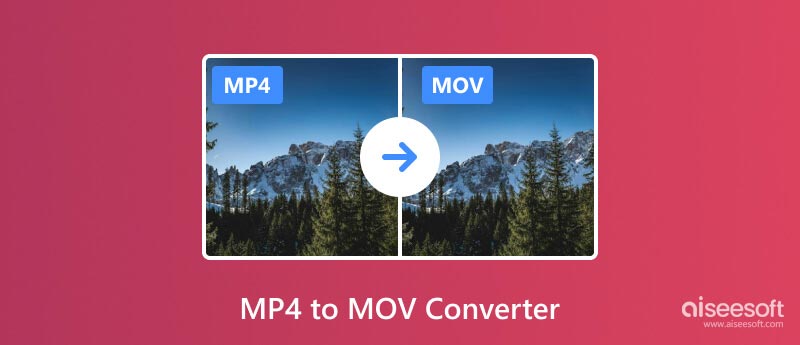
For Mac users, MOV is the native format, offering seamless integration with editing software and Apple devices. With a plethora of converter options available, picking the best one can be daunting. We have curated a list of five exceptional MP4 to MOV converters that cater to both Windows and Mac users. If you are stuck with an MP4 video and need to convert it to MOV, use the five converter tools below.
If you are looking for a powerful and versatile MP4 to MOV converter, Aiseesoft Video Converter Ultimate should be at the top of your list. It's more than just a converter; it's a complete video toolbox packed with features that cater to both beginners and professional users.
100% Secure. No Ads.
100% Secure. No Ads.
Video Converter Ultimate can convert between over 1000 video/audio formats like MP4, MOV, FLV, AVI, MKV, WMV, MP3, WAV, and more. This MP4 to MOV converter leverages hardware acceleration to significantly boost conversion speeds, saving you precious time. Convert even large video files in minutes, not hours.
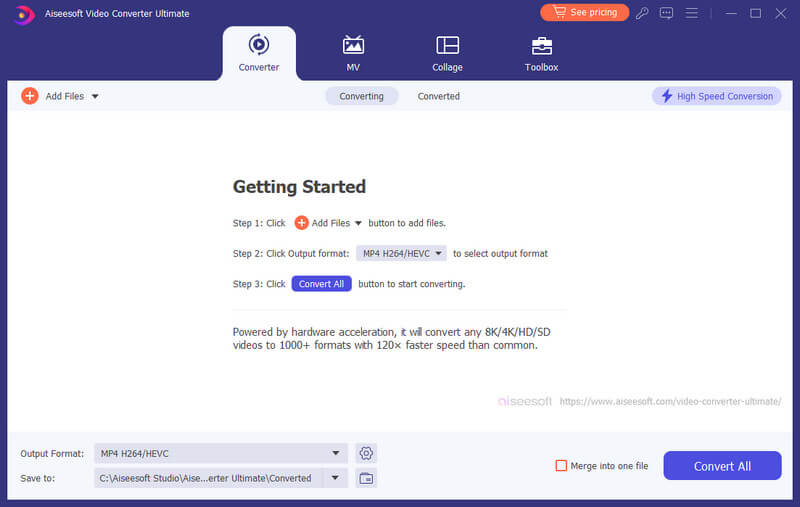
The recommended MP4 to MOV converter comes packed with powerful editing tools, like trimming, cropping, rotating, merging, adding subtitles, and applying effects. Enhance your videos and make them perfect for your needs. It ensures high-quality conversions with minimal loss of detail.
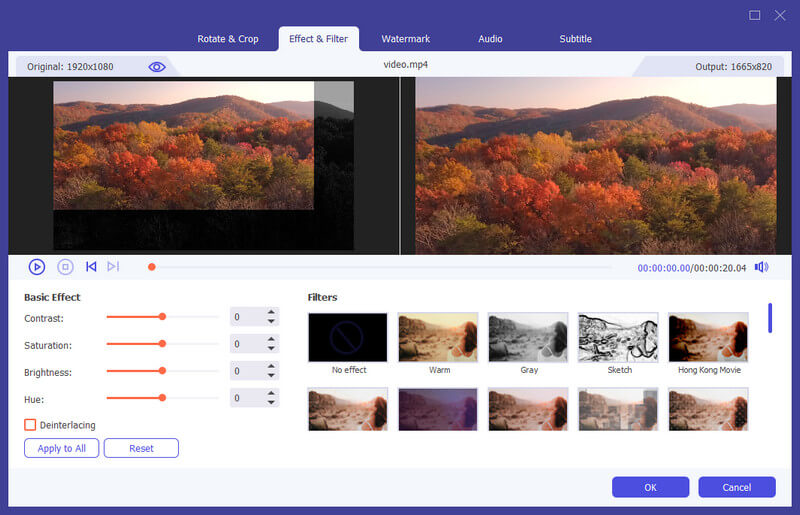
Freemake Video Converter is a user-friendly, feature-rich, and accessible video converter. It embraces over 500 video and audio formats, ensuring compatibility across devices and platforms. This MP4 to MOV converter also carries basic editing capabilities for trimming, cutting, rotating, and merging videos. It offers optimized presets for various devices, including smartphones, tablets, gaming consoles, and more.
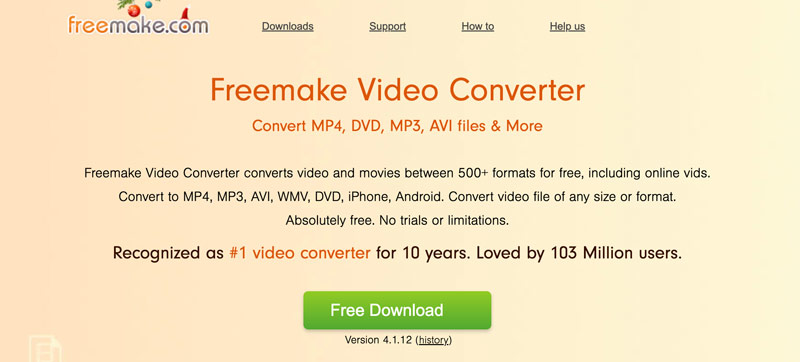
Freemake Video Converter is available for download and use without any cost, eliminating financial barriers. It gives you a straightforward experience for effortless MP4 to MOV conversions. However, the free version applies watermarks to converted videos. It lacks advanced features found in some alternatives. What’s worse, this Freemake MP4 to MOV converter does not support Mac devices.
For tech-savvy users and video enthusiasts, HandBrake reigns supreme as a free and open-source video converter, offering unparalleled power and flexibility. As a video converter, HandBrake has extensive format support. It can convert a vast range of video and audio formats, including MP4, MOV, MKV, and AVI. Before the video conversion, you can customize various settings, such as bitrate, encoder parameters, image effects, and more.
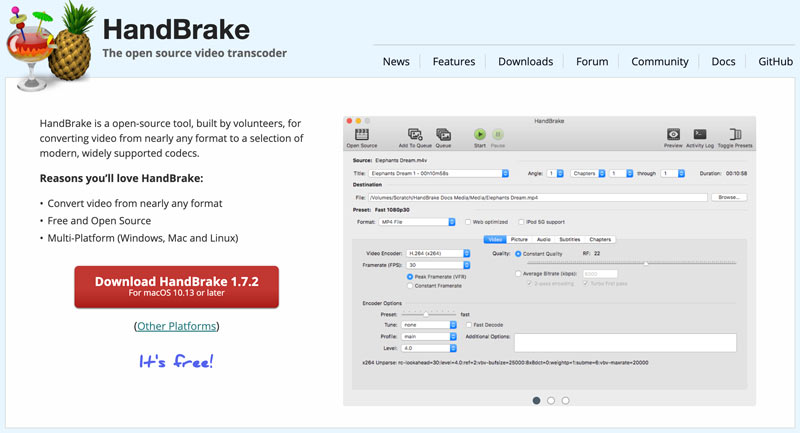
HandBrake allows you to select specific chapters or titles from your source video for targeted conversion. It utilizes preconfigured settings for popular devices and platforms, offering a simplified approach for common conversion needs. Handbrake's interface and extensive settings can be overwhelming for beginners. While it offers basic cutting and cropping tools, it lacks advanced editing capabilities.
Prism Video Converter offers a straightforward approach without sacrificing essential features. It can convert many commonly used video formats, covering common needs for compatibility across devices and platforms. This MP4 to MOV converter is equipped with preconfigured settings for popular devices and online platforms. It offers basic editing capabilities for combining videos for specific needs.
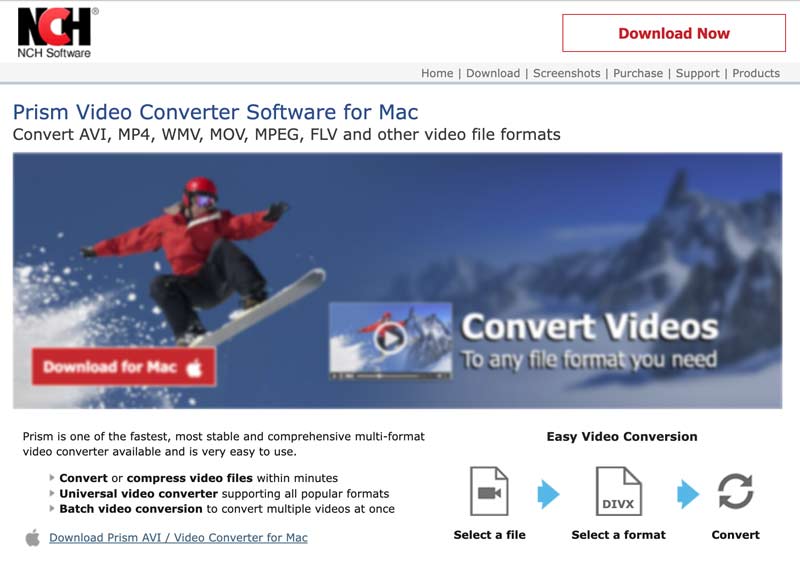
While Prism Video Converter covers the most common formats, it might not cater to niche or specialized formats. It lacks advanced editing tools, customization options, or granular control over conversion parameters. What’s worse, it requires a purchase for use, unlike some free alternatives.
If you are a Mac user seeking a quick and convenient solution for converting MP4 to MOV without any additional software downloads, QuickTime can be a readily available option. It is integrated seamlessly within macOS, offering basic conversion capabilities for essential tasks. This MP4 to MOV converter works seamlessly with other Apple devices and software, ensuring compatibility and smooth workflows.
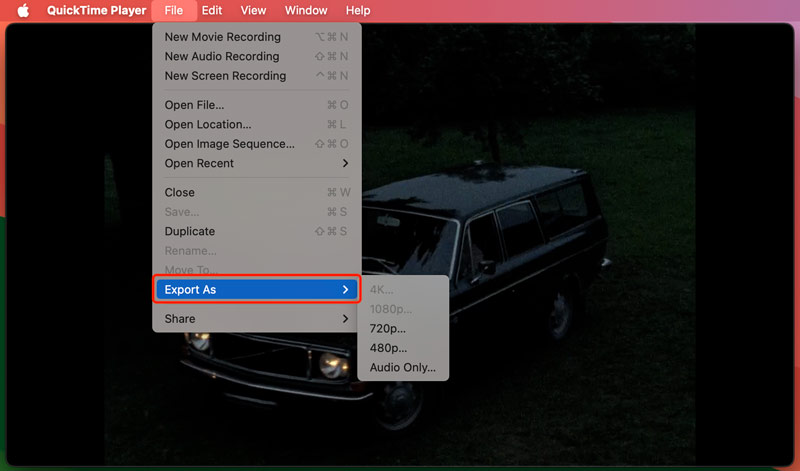
QuickTime is not primarily designed for converting and editing. It lacks advanced features or customization options. QuickTime only allows you to convert videos to MOV format, not supporting other file types. Click here to learn how to turn QuickTime to AVI.
To convert your MP4 videos to MOV while keeping the source quality, you can try using the introduced Aiseesoft Video Converter Ultimate.

Downloads
100% Secure. No Ads.
100% Secure. No Ads.
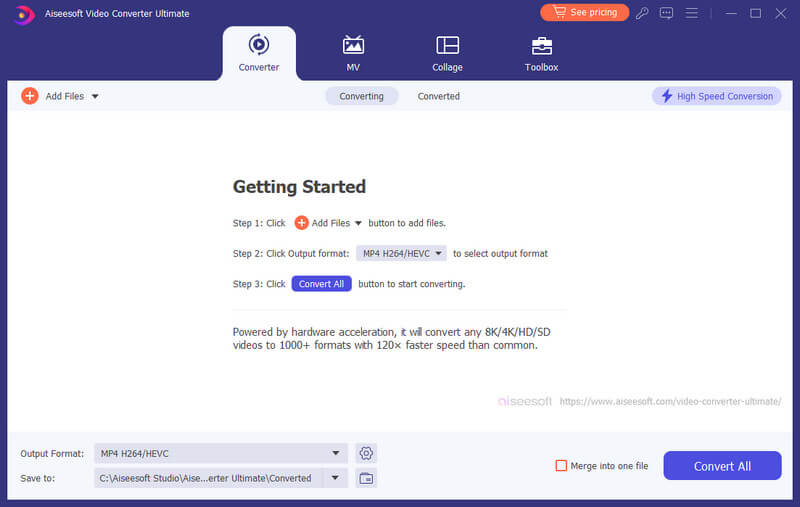
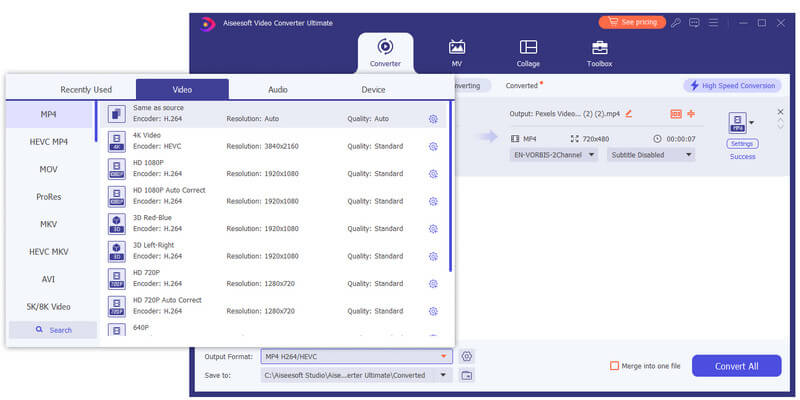
If you want to tweak the output quality, resolution, bitrate, or other parameters, click the Settings button next to the output format.
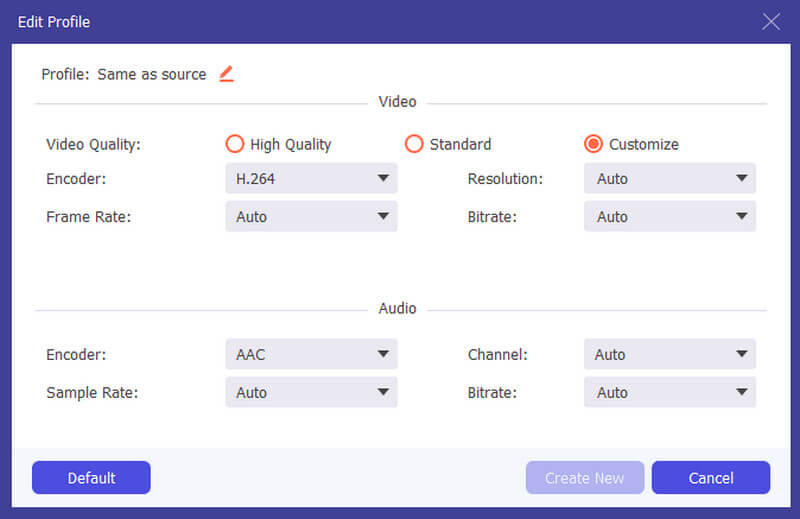
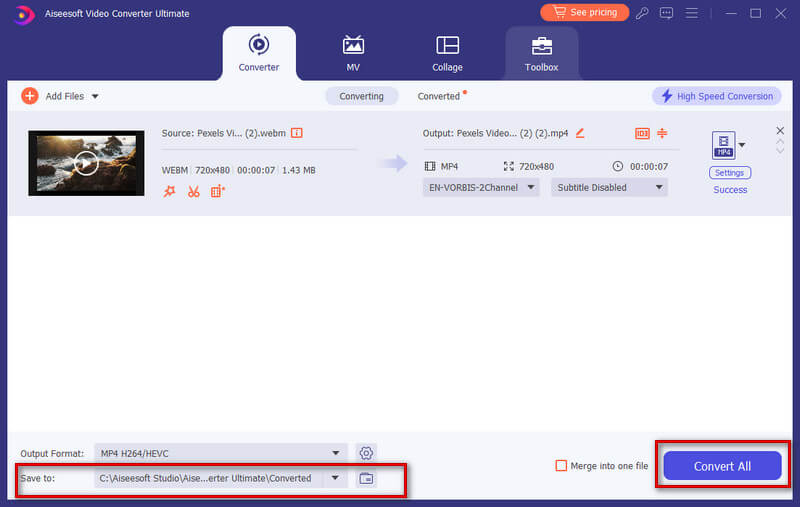
Before the MP4 to MOV conversion, utilize the built-in editing features to trim, crop, rotate, apply effects, or add watermarks to your videos.
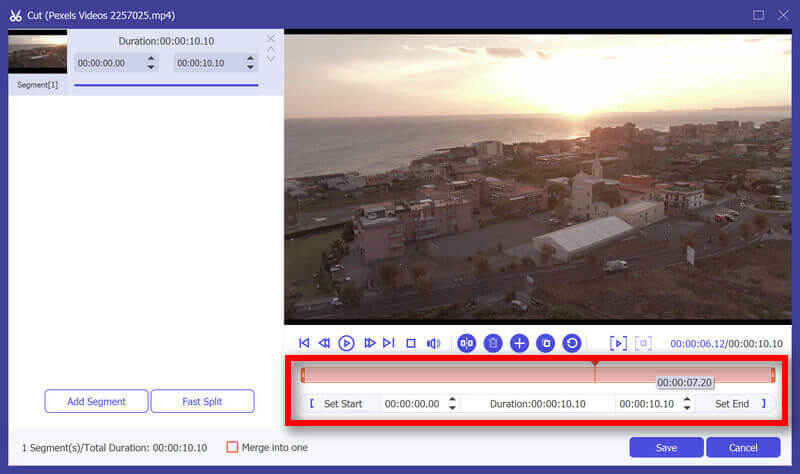
How We Test & Review
All our reviews and selections are done by humans who consider users' perspectives and experiences essential.
Our writers spend hours testing each product, providing unique insights into their features and performance. We ensure all apps and products are carefully reviewed, including tests on various systems, task handling, file support, and task completion time. For paid products, we explore all features in free trials to help you decide on purchases.
Finally, we cross-check results to provide the best reviews and top product lists.
Why convert MP4 to MOV?
While MP4 boasts universal compatibility and widespread support, MOV offers distinct advantages. MOV utilizes efficient compression, making it ideal for sharing and storage. It often retains higher video and audio quality, especially when exported from QuickTime. Compared with MP4, MOV integrates seamlessly with editing software like Final Cut Pro, favored by Mac users. Moreover, some older Apple devices and software require MOV playback.
Can you export MP4 to MOV with iMovie?
Yes, you can export MP4 to MOV with iMovie. It's a simple process, and you don't need any additional software. Launch iMovie on your Mac. If you haven't used it before, you can find it in the Applications folder. Drag and drop your MP4 video into the iMovie window, or click the Import Media button and choose your video. If you want to make any edits to your video, use the iMovie editing tools. After that, click the File menu and then select Export. Choose Movie as the export type. Then, under the Settings section, click the Format dropdown menu and select MOV. You can choose from different quality settings for your exported MOV file.
Does Windows Movie Maker support converting MP4 to MOV?
No, Windows Movie Maker, which was discontinued in 2017, does not support converting MP4 to MOV directly.
Conclusion
With the right MP4 to MOV converter, conquering compatibility hurdles becomes a breeze. By understanding your needs and exploring the available options, you can choose the perfect tool to make the video conversions and ensure smooth playback.

Video Converter Ultimate is excellent video converter, editor and enhancer to convert, enhance and edit videos and music in 1000 formats and more.
100% Secure. No Ads.
100% Secure. No Ads.