Many people are increasingly plagued by too many passwords for a variety of websites. Fortunately, a part of web browsers comes with a password manager. Safari, for example, is the browser developed by Apple for iOS and Mac users. There is a built-in feature to save your passwords and autofill your login information. This guide will talk about the password manager in Safari and demonstrate how to use it in detail.
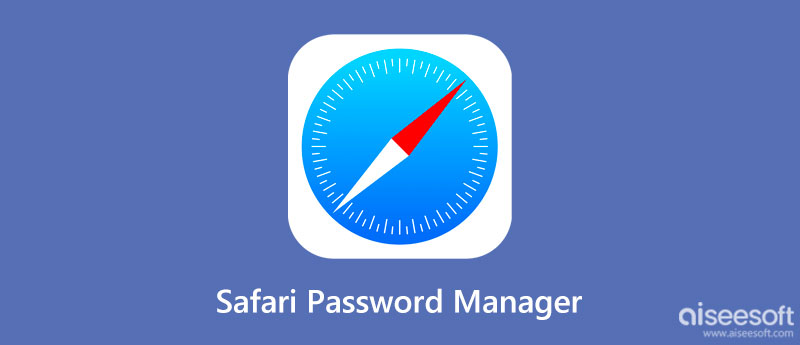
Safari is the built-in web browser on both iOS devices and Mac computers. Moreover, if you log in to multiple Apple devices with the same Apple ID, your passwords will be saved and updated across all of them. Of course, you can manage passwords in Safari on both your iPhone and Mac computer.
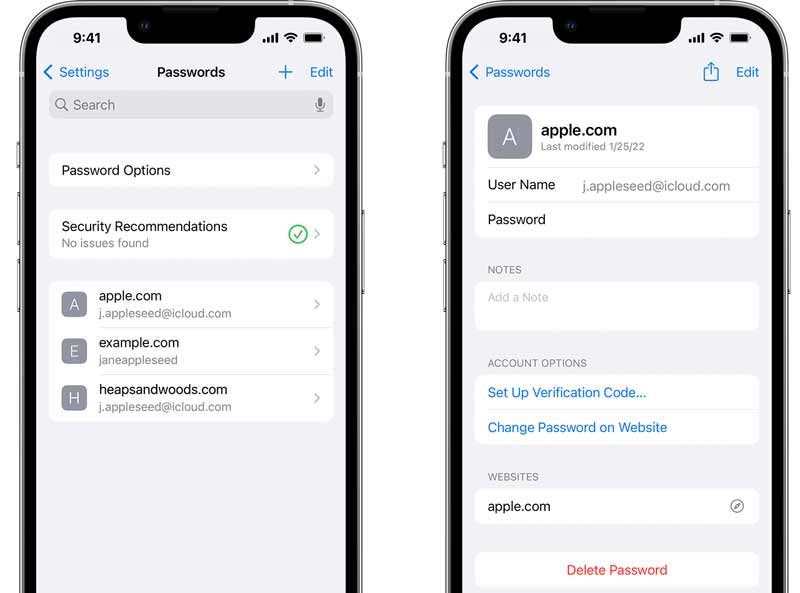
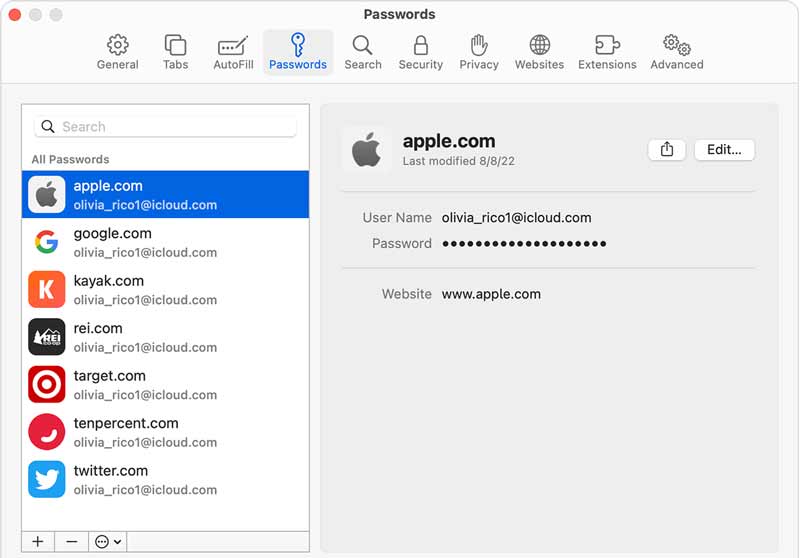
Note: No matter you edit passwords on your iPhone or Mac computer, the changes will be synced to another device through the iCloud Keychain feature.
The built-in password manager in Safari is too simple for some users. More importantly, it is only available to the passwords that you have used in your browser. Therefore, you may need a more powerful tool, such as Aiseesoft iPhone Password Manager.

Downloads
Aiseesoft iPhone Password Manager – Best Alternative to Safari Password Manager
100% Secure. No Ads.
100% Secure. No Ads.
Run the best alternative to Safari password manager after you install it on your PC. Next, hook up your iPhone to the same machine with a USB cable. Then click the Start button to detect your iPhone and begin scanning passwords on it.
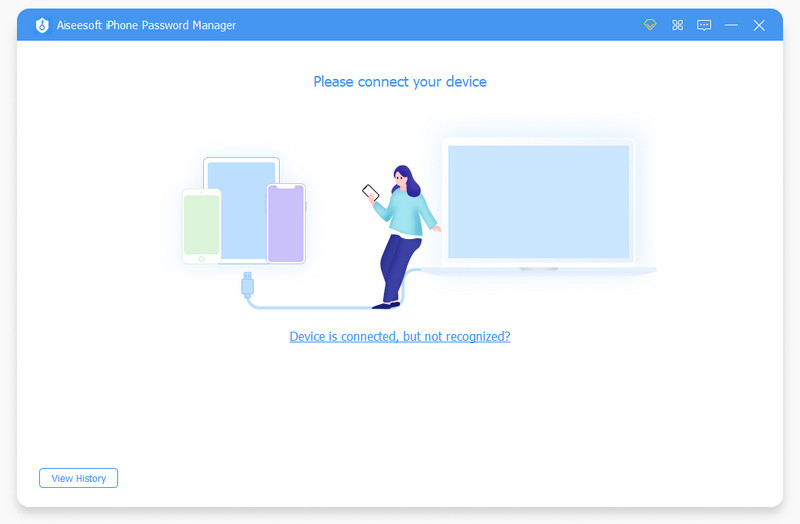
When scanning is done, you will be prompted to set a backup password to protect your information. Then you will be taken to the main interface. The passwords are sorted by type, such as Wifi Account, Web & App Password, Email Account, etc. Select one type and you will see all items on the right panel. By default, the passwords are hidden. Click the Eye icon to view the password.
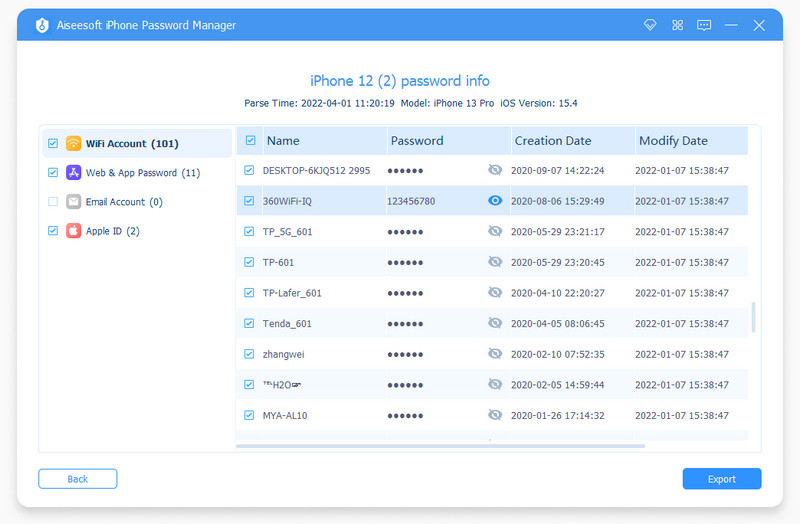
To back up your passwords from your iPhone to your computer, select the desired items, and click the Export button. Then select the destination and save it to your hard drive.
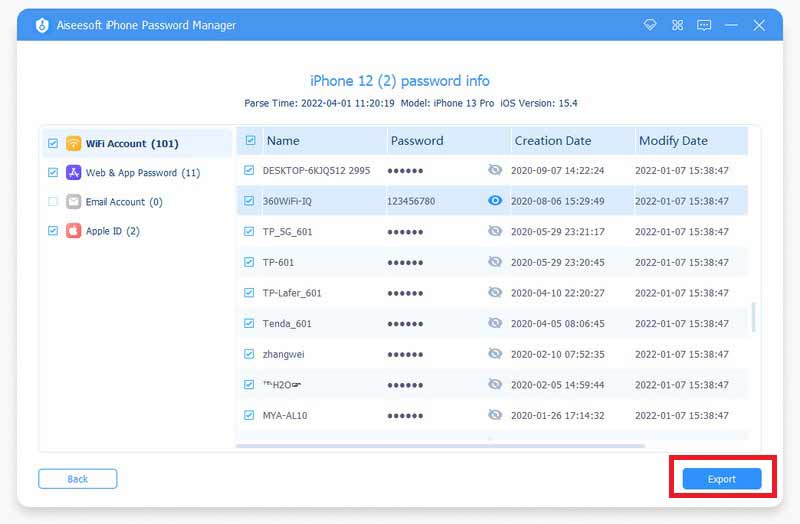
How to disable password manager in Safari on iPhone?
Open the Settings app from your home screen, choose Passwords or Passwords & Accounts, tap Password Options, and toggle off Autofill Passwords.
Why did my Safari save passwords disappear?
The saved passwords are stored in your iCloud but not in memory on your iPhone. Therefore, you need a network to use them on your handset. Moreover, if you have changed the iCloud account, you have to update it on all your Apple devices.
What is iCloud Keychain?
iCloud Keychain is Apple's password manager built into every Mac, iPhone, and iPad.
Conclusion
Now, you should understand what is the password manager in Safari, and how to view saved passwords on your iPhone or Mac computer. It is the easiest way to manage your passwords on iOS and Mac devices. Aiseesoft iPhone Password Manager, on the other hand, gives you more advanced features. If you have other problems, please write them down below.

iPhone Password Manager is a great tool to find all passwords and accounts saved on your iPhone. It also can export and back up your passwords.
100% Secure. No Ads.
100% Secure. No Ads.