Do you want to make you video footage look more vibrant, more accurate, or better fit the mood and theme of your subject? You will need to correct color of your video to accomplish all these goals. In this post, we are going to explain what color correction means in video editing. Moreover, to help you correct video color easily, we will share several best video editors that could help you to correct video color automatically and manually. Anyway, you can learn the knowledge that you should know about video color correction in this post.
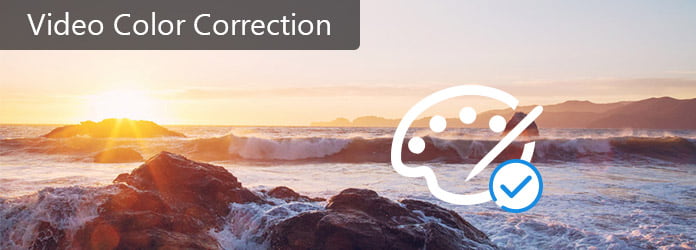
Video Color Correction
Much similar to photos, the video is visual art as well. When we view a video, the footage is composed of small color blocks, also called pixels. However, a lot of factors impact the video color when we capture something. Light, for example, is important when taking videos. However, the color of the light will change the real color of the subject in a video. Plus, if you rip video from DVDs, you may discover that the video turns mainly blue or purple. In these cases, you will need the video color correction technique.
In other word, video color correction is a feature of professional video editors. And with this feature, you can change the parameters about video color to correct it or get the effect you want.
Though there are a lot of video editors on market, only several professional video editing programs offer video color correction feature. You can learn about the best color correction software in this part.
has integrated video color correction features into the latest versions. Its main features include:
1. Correct image color with various tools, like gradient, color mask and more.
2. Import various video formats for correcting color.
3. Provide basic video editing features, like split, trim and so on.
4. Output the result video in full resolution.
Pros
1. The output quality is great.
2. The interface is user friendly.
Cons
1. You have to subscribe Adobe account or purchase the program.
2. It is a bit difficult, especially for beginners.
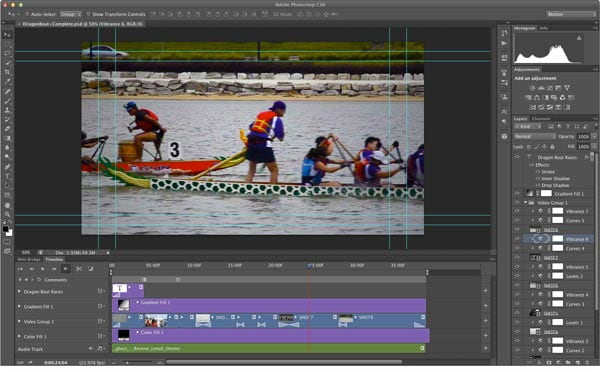
Unlike Photoshop, Adobe Premiere is a professional video editor and offers a variety of video color correction features.
1. Apply the Color Correction effects to correct video color automatically.
2. View luminance values for correcting video color.
3. Control shadow and midtone using Tonal Range Definition tool.
4. Correct exposure for specific color or range of color.
5. Balance video color, saturation and other parameters.
Pros
1. This video editor offers a wide range of tools to correct video color.
2. The interface is well designed.
Cons
1. The parameters and custom options are too complicated for average people.
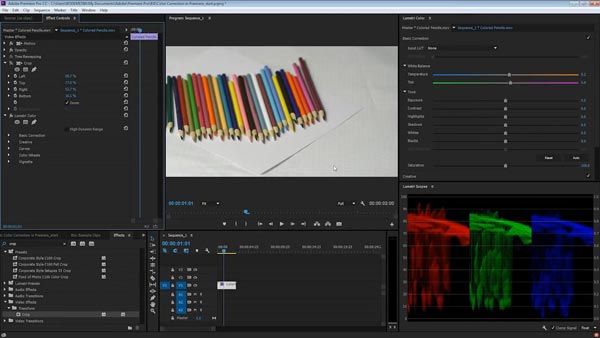
Final Cut Pro X is another professional video editor that is good at correcting video color. Its features related to video color correction include:
1. Display video color on Color Corrector panel for editing further.
2. Move the dials to balance and correct video color.
3. Adjust exposure and other parameters on Color Board panel.
4. Provide extensive video editing tools besides color correction.
Pros
1. The interface is straightforward.
2. It allows you to preview the result in real time.
Cons
1. You have to pay for $300 to purchase this program.
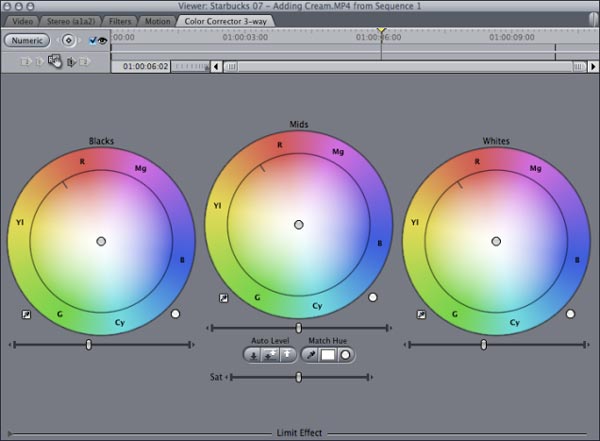
iMovie is another video editor released by Apple. It also provides the features to correct video color.
1. Adjust video color parameters on the Inspector window, like Red Gain, Green Gain and Blue Gain.
2. Balance exposure, brightness, contrast and saturation to make the video looking better.
3. Edit the color corrected video with a variety of tools, such as rotate and more.
4. Preview the result video in real time.
Pros
1. This video editor is more affordable.
2. It works well Apple devices.
Cons
1. Many features hidden in options are difficult to find.
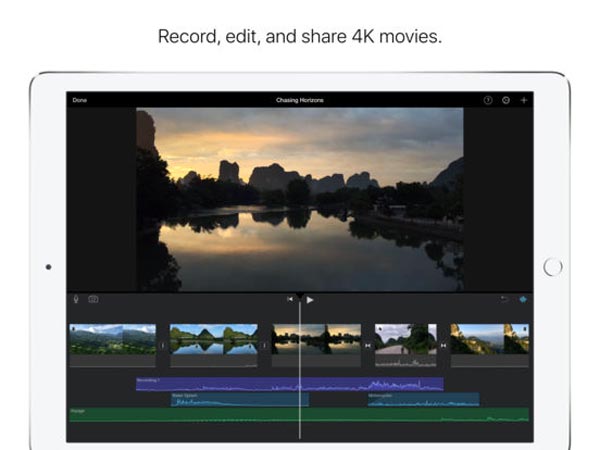
When we search for the best video editor that has the feature of video color correction, average people focus on several factors, such as easy to use. From this point, we recommend Aiseesoft Video Editor. Its benefits include:
1. Correct video color using advanced algorithm automatically.
2. Advanced users could change various parameters about video color manually.
3. Keep original video quality during video color correction.
4. Edit the video with crop, clip, flip, rotate and other tools after correcting color.
5. Stylize your videos with plentiful video effects, customized watermark and text.
6. Compatible with all video formats, including HD and 4K video files.
7. Available to Windows 10/8/8.1/7/XP/Vista and Mac OS.
In a word, it is the best way to do video color correction for ordinary people.
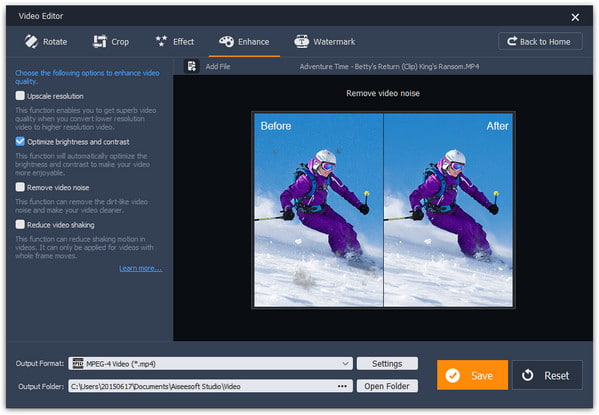
To correct the color of a video, you should use one of the best video color correcting tools, such as Aiseesoft Video Editor. Its largest advantage is to correct video color automatically.
Step 1 Install the best video editor to your computer
Download and install the video editor on your Windows PC. If you are using Mac OS, just download the Mac version. Launch the video editor and select "Enhance Video" from the main interface.
Step 2 Correct video color in one click
When going into the video enhancement window, click "Add File" to import the video that need to correct color onto the timeline. Locate to left sidebar and tick the checkbox in front of "Optimize brightness and contrast". The video color will be corrected automatically.
Then go to the Effect tab, here you can adjust video color by changing various parameters related to video color, like "Hue", "Saturation", "Brightness" and "Contrast".
Step 3 Save the resulting video
If you are satisfied with the resulting video in preview panel, drop a folder in the "Output Folder" box and click "Save" to export the resulting video to your hard drive.
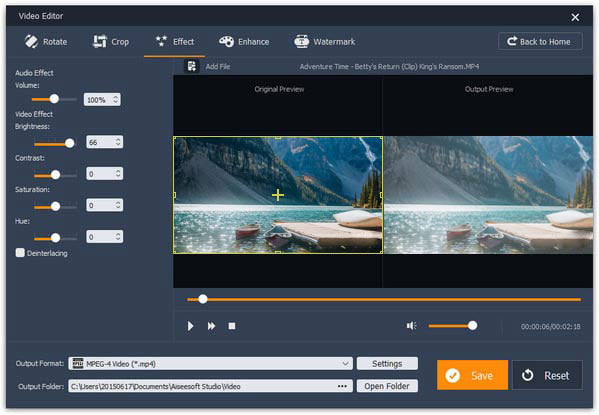
Based on the introductions above, you might understand how to correct video color. There are several professional video editors have the feature of video color correction. As you can see, these professional video editors are expensive and complicated. If you need an easy way to correct video color, we recommend Aiseesoft Video Editor. It has the ability to correct video color in one click. More importantly, it will not damage the video quality during editing.