For multiple reasons, you may want to change your voice using Voicemod. For instance, you would like to add a layer of fun to your online interactions, improve communication clarity, or keep the real voice anonymous due to shyness or security concerns. This article gives you a full Voicemod review, telling its features, pricing, safety aspects, and other related information.
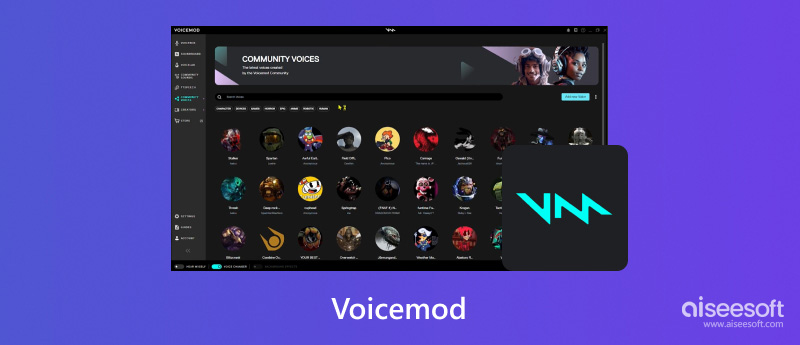
Voicemod is a popular voice-changing program that can help you alter your online voice in real time on both Windows and macOS computers. It provides many AI voices, sounds, and soundboards for you. Voicemod can work as a virtual audio mixer that connects your microphone and the app you are using. It can help to create your sonic identity for various platforms, games, and apps, including Discord, Twitch, Skype, Google Meet, Overwatch, Rust, Fortnite, Valorant, League of Legends, Roblox, OBS, VRChat, WhatsApp, and more.
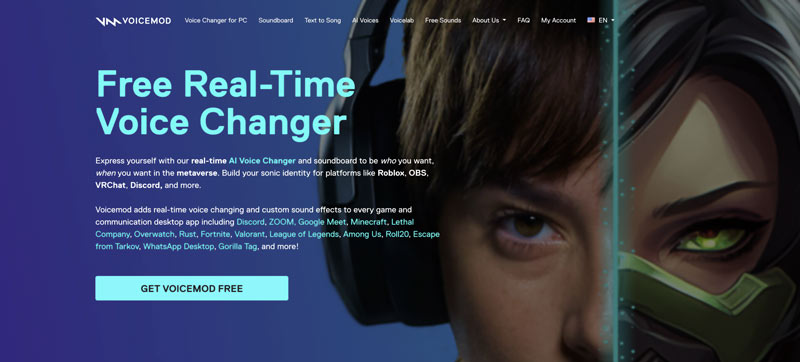
Voicemod offers many pre-made filters for you to easily turn your real voice into desired characters or sound effects. As I mentioned above, it also allows you to build custom soundboards with various sound effects, voice clips, or even music. Moreover, it lets you easily trigger these sounds during your online interactions through hotkeys.
Voicemod enables you to create your unique voice from scratch. You are allowed to customize various voice characteristics to make a vocal effect based on your needs. That is ideal for content creators or gamers who prefer a truly personalized vocal effect.
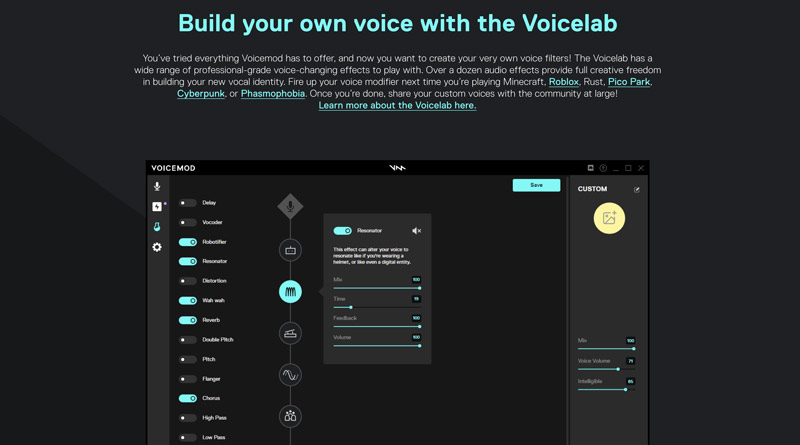
This free real-time voice changer can integrate with popular platforms like Discord, Twitch, Steam, Zoom, Skype, OBS, and more. So, when you want to change your online voice, you can directly transform your voice and add a preferred layer seamlessly.
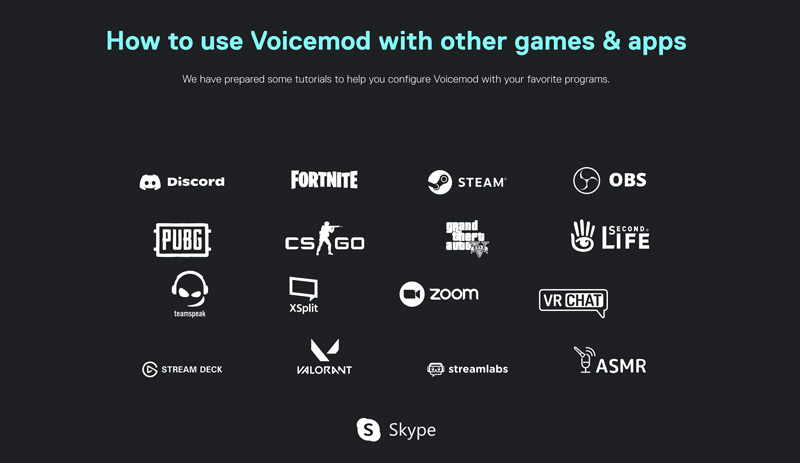
Besides the main voice changing and creation functions, Voicemod also carries helpful audio enhancement features, such as background noise removal, voice activity detection, and more. They can help to improve the overall sound quality and make your voice clearer.
The Voicemod voice changer program is generally considered safe to use. It claims that it won’t collect and store any personal voice data. Voicemod only processes your voice live on your computer. Moreover, you can customize your privacy settings and decide which information you want to share with Voicemod.
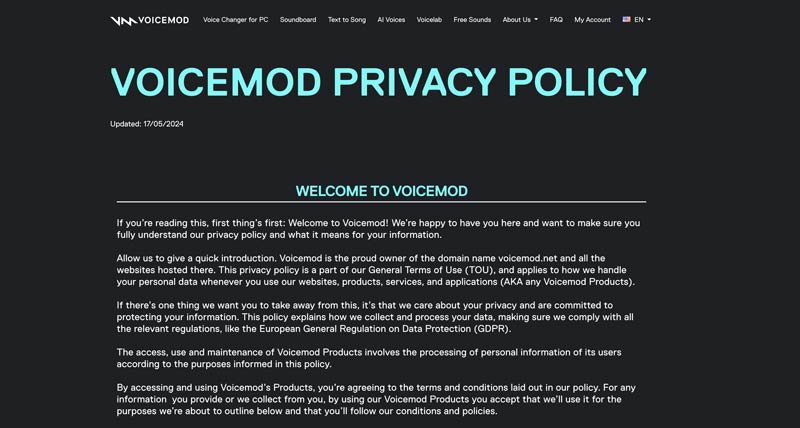
You should download the latest Voicemod version from the official website. That avoids potential risks associated with third-party sources. In rare cases, you may get a warning from antivirus software or firewalls during the installation process. You can choose to temporarily close your antivirus or add Voicemod to the trusted software list. Another thing you should be concerned about is that Voicemod works with other platforms, games, and apps, so check and ensure their privacy policies as well.
Voicemod claims it is a free real-time voice changer for PC. It does offer a free version with basic features. You get several voice effects and a soundboard with pre-recorded sounds. However, the free version comes with some limitations. Most voice effects and features are limited to the paid Pro version. You can’t use its voice customization functions. Moreover, you are not allowed to add custom sound effects or organize the soundboard in the free version.
As a casual user, you can start with the free version, try using Voicemod, and then decide if you want to unlock the full potential through an upgrade. During the free trial, you can see many voice effects and features are locked. You can click it to check the current upgrading plans.
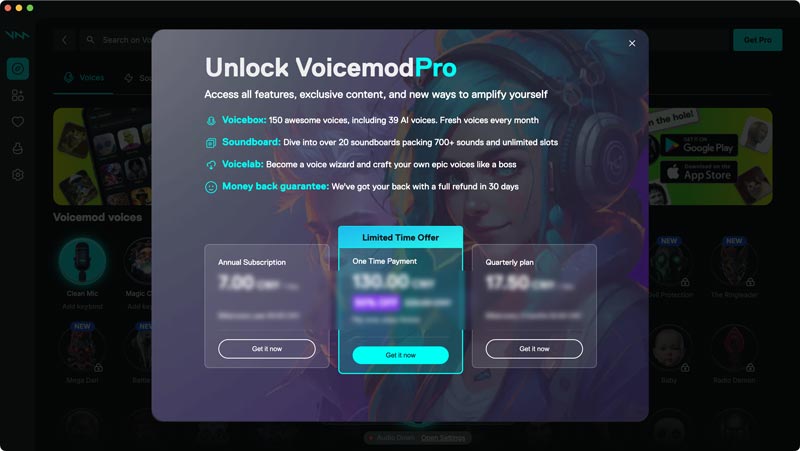
Voicemod provides you with a simple way to change your online voice for fun or other purposes. It collects a large number of voice filters and sound effects. You can easily find desired ones for online chats, gaming, and streams. As I mentioned earlier, Voicemod allows you to create personal voices for different characters. In addition, it offers advanced and AI-powered functions like text-to-speech, background noise removal, and more. The free Voicemod version gives you basic voice filters and sound effects to test before committing.
However, like other voice changers, Voicemod only offers limited features in the free version. When you access some useful voice filters and sound effects, you will be easily prompted to upgrade, because they are limited to the Pro version. Through my tests, many voice filters have a robotic or distorted quality. You have to try your preferred options one by one to finally get several workable ones. Voicemod lacks professional settings to get the natural-sounding voice modification.
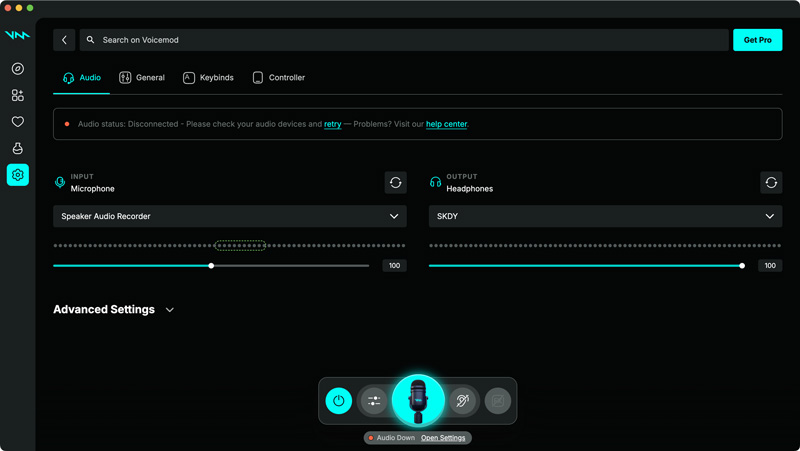
Voicemod is a desktop voice changer for Windows and macOS users. To transform your online voice interactions with Voicemod, you should download the right version based on the system first. When you reach the official website, click the Get Voicemod Free button. You are required to sign in with your Discord, Twitch, Google, or Apple account. After signing in to your account, you will get the correct version to download from Voicemod. For example, as a macOS user, you get two options to choose from, Download for M1/M2 and Download for Intel. Click to select the right version.
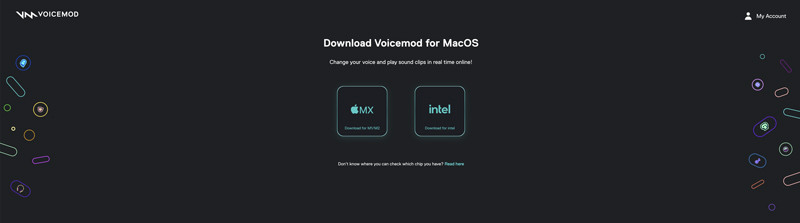
Take the regular steps to start the Voicemod installation. You can double-click the installer file to begin the setup process. Click the Get started button and follow the on-screen instructions to set up Voicemod. As it prompts, you need to plug in your headphones, select your microphone, and do other operations. After that, click the Start using Voicemod button to finish the setup.
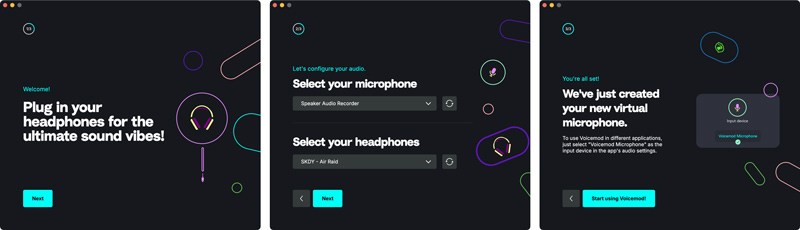
The left panel displays five options: Discover, Soundboards, Favorites, Voicelab, and Settings. When you first open Voicemod, you will be guided to Discover to check various voices. You can scroll down to browse them and find your desired ones. Click a voice filter to preview its effect on your voice. However, as a free user, most options are not allowed to be used.
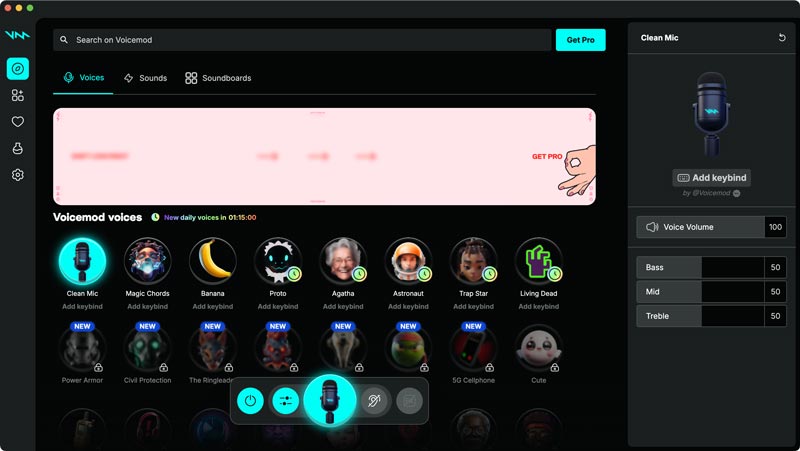
In the central part of the bottom window, you freely turn Voice Changer on or off, enable or disable Inspector, and customize other settings based on your needs. The Hear Myself feature allows you to hear your modified voice before speaking to others. You can also go to Settings to adjust more options, such as input and output devices, keybinds, controller, and more.
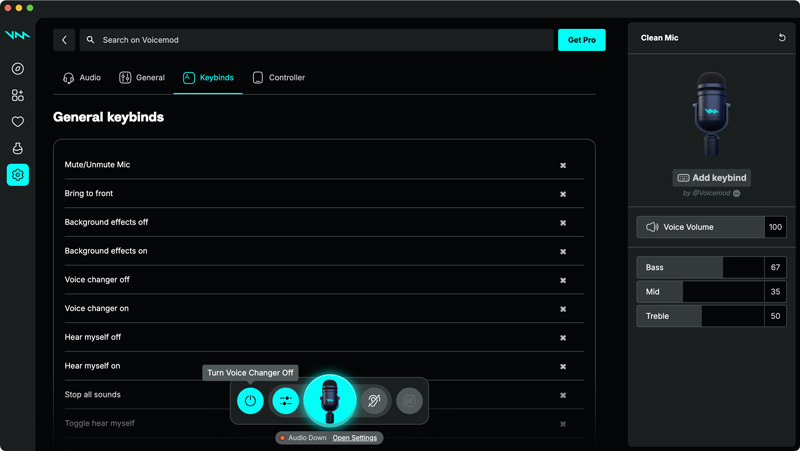
To use Voicemod with other platforms or apps, you should open the target platform, game, or app, and go to the audio settings. Here, you should set Voicemod as the microphone input. You can usually locate the Voicemod Virtual Audio Device option under the microphone settings. That ensures your real voice will be transmitted through your selected Voicemod effect. Set your headphones as the output device. For more detailed information, you can go to the specific guide page.
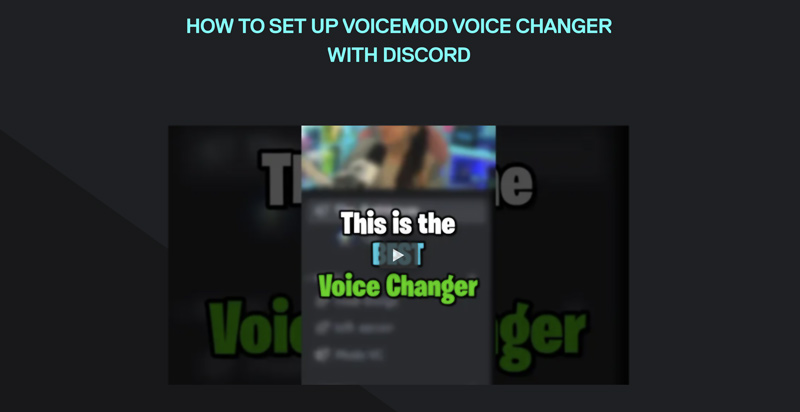
When you encounter any audio issues, you can try restarting Voicemod to fix them. Moreover, you need a good and stable internet connection for smooth voice transmission. You’d better go to the Voicemod website and read associated resources for troubleshooting tips and advanced tutorials.
It’s quite a common need that you want to capture your AI-created or transmitted voice. In some cases, you also need to record the activities along with your voice. Aiseesoft Screen Recorder is an all-featured tool that can help you you capture your screen activity and AI voice with high quality. It lets you capture audio from the system audio card, microphone, and other sources like Voicemod. Moreover, it can record webcams, game playing, phone activities, and more.
100% Secure. No Ads.
100% Secure. No Ads.
Download and launch Aiseesoft Screen Recorder. Select the specific recorder tool you need and customize related settings. As you can see, it offers an Audio Recorder, Video Recorder, Game Recorder, Webcam Recorder, and more.
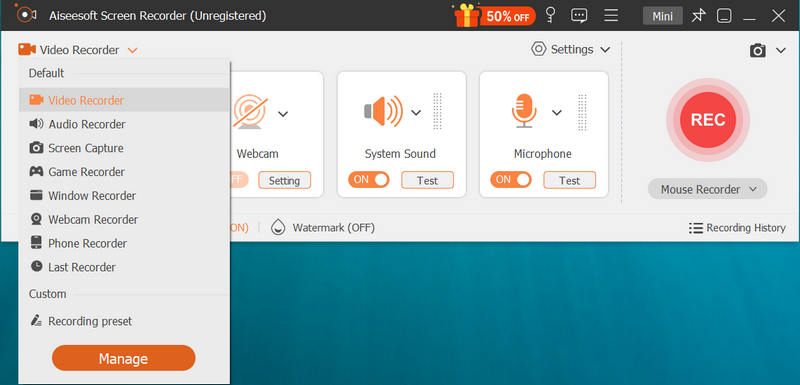
If you only need to capture your AI voice, use the Audio Recorder tool. As mentioned above, it enables you to record system audio and microphone voice separately or combined.
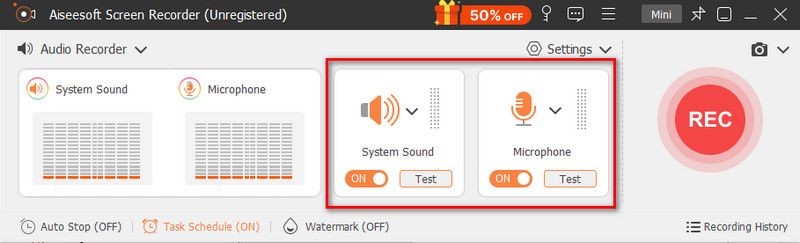
For more audio recording settings, you can enter the Preferences window. During this step, you can enable Microphone noise cancellation and Microphone enhancement to improve the final audio quality.
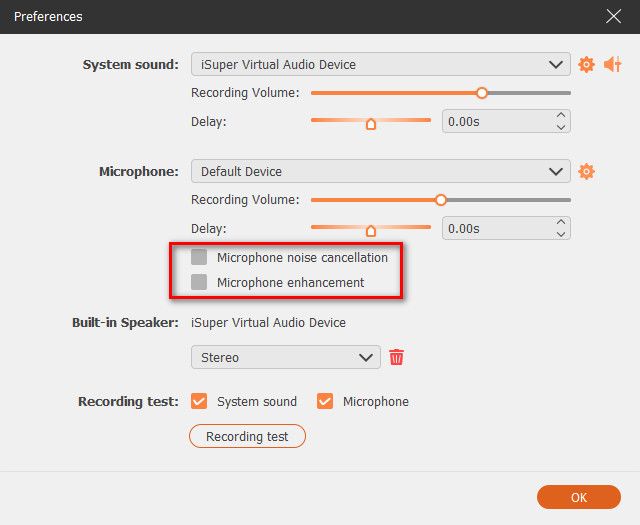
Click the REC button to start capturing your AI voice. Once the recording is finished, you can directly edit the captured audio. If you want to capture your gameplay, your face, and your AI voice, turn to the Game Recorder, select the game, and then start the recording with ease.
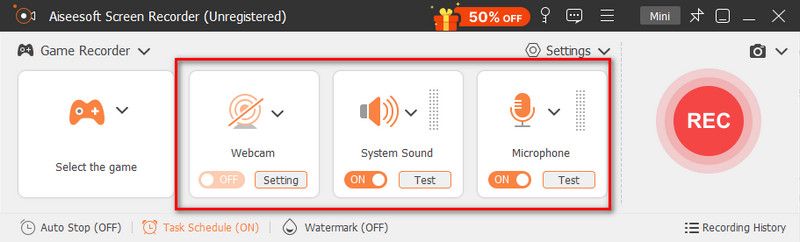
Question 1. Is Voicemod legit?
Yes, Voicemod is generally considered legit and safe to use as long as you download it from the official website. Even though some antivirus software might flag Voicemod due to its background processes, this voice changer tool itself is not a virus. You should not download Voicemod from untrusted websites or sources.
Question 2. How to connect Voicemod to Discord?
Open Voicemod, check your microphone and speaker settings, and make sure they are working as normal. Go to Settings of Voicemod, choose Advanced Audio Settings, and then turn off Eliminate Popping and Mic Exclusive Mode for optimal Discord use. Open the Discord app and go to User Settings. Select Voice & Video and then choose Voicemod Microphone or Voicemod Virtual Audio Device (WDM) under the Input Device. After setting Voicemod as a microphone, set your speaker or headphones as the output device. Now, your voice will be filtered by Voicemod and transmitted through Discord.
Question 3. How to cancel the Voicemod subscription?
You can easily cancel your Voicemod subscription from its official website. When you reach the Free Real-Time Voice Changer page, click the top My Account tab and sign in with your credentials. Go to your account settings and locate a section related to subscriptions or billing. Find the current Voicemod subscription and cancel it. Confirm your decision by following the on-screen prompts. If you fail to cancel your Voicemod subscription, go to the Voicemod Help Center by clicking FAQ, and then click Contact Us at the top right part of the page.
Conclusion
After reading this article, I hope you can get a deeper understanding of Voicemod. You should start with the free version, try using its basic functions, and then decide if you want to upgrade to the paid Pro version. You can use an AI voice changer to transform your voice into a desired effect. Surely, that brings a range of benefits. However, you should use Voicemod or another voice changer tool responsibly.

Aiseesoft Screen Recorder is the best screen recording software to capture any activity like online videos, webcam calls, game on Windows/Mac.
100% Secure. No Ads.
100% Secure. No Ads.