We often need to send large files through E-mail or other communication applications during our daily work or study. Unluckily, these communication applications usually set certain limitations on the transferred file size. Especially the videos we want to send are usually high-definition and have large file sizes. So, to smoothly send large files, you can use some capable compression tools to pack your files and reduce their volume as minimally as possible. There are multiple compression programs you can choose from. For example, 7-Zip and WinRAR are great ones. But which one is better?
In this passage, we will explore comprehensively 7-Zip vs. WinRAR from their major features, encryption, compressing speed, and more. You can make your decision after reading it!
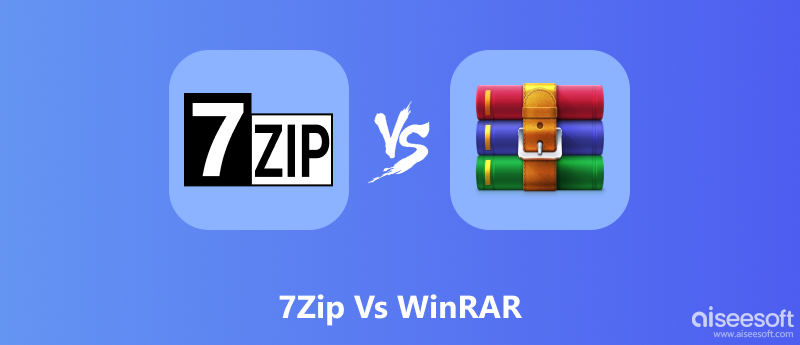
Free and open-source, 7-Zip is a compression tool you can use all the time. This file archiver was developed by Igor Pavlov and first released in 1999. It can work on both Windows and macOS. 7-Zip has its own archive format named 7z, the default format of it as well. You can still pack files with formats in GZIP, XZ, BZIP2, WIM, ZIP, and TAR. Meanwhile, it supports unpacking various archives in NTFS, CramFS, VHD, DMG, VMDK, etc. 7-Zip offers a high level of file security with password encryption. Besides, 7-Zip adopts its own compression methods to accelerate the whole compressing speed.
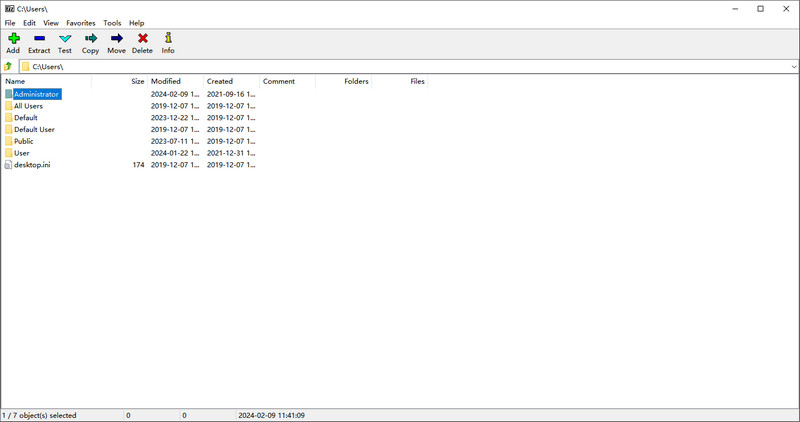
WinRAR is the other common compression program on your computer. Different from 7-Zip, WinRAR offers a free trial for only 40 days. WinRAR mainly works on Windows system, while it has related software for macOS and Linux called RAR. Generally, WinRAR supports unpacking files in formats like RAR, ZIP, 7-ZIP, UUE, ISO, etc. This program can automatically select the compression method with RAR or ZIP according to your file conditions.
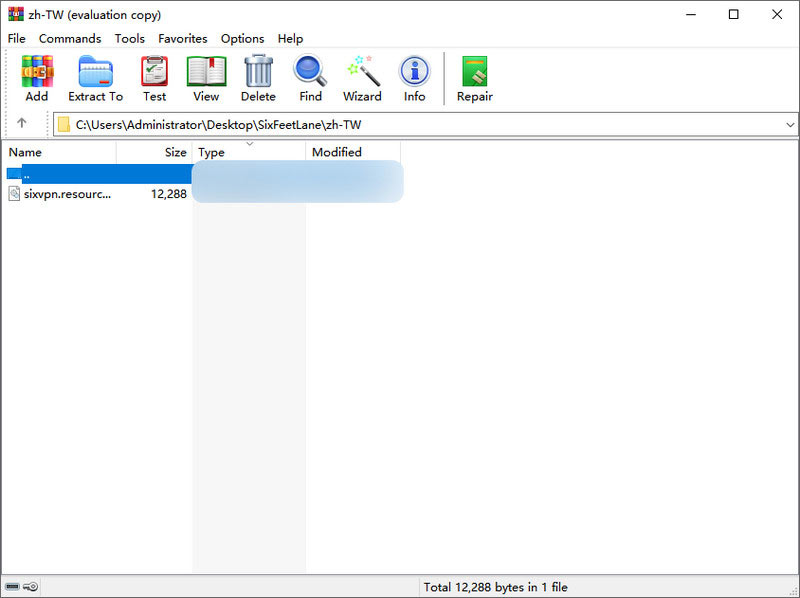
7-Zip
WinRAR
As for security, 7-Zip and WinRAR both adopt AES-256 encryption passwords to protect all your file data. Merely, 7-Zip only provides this kind of password encryption in ZIP and its 7z formats. AES-256 password encryption is a strong archive encryption measure. Therefore, they seem to come down to a tie in the encryption battle. But what you should note is that whether your password is strong is much more important than the encryption measure.
For the speed competition, 7-Zip archives files with its own LZMA or LZMA2 methods to speed up. On the other hand, WinRAR has a built-in wizard to improve processing speed. Thus, we tested compressing a 1GB MP4 file to ZIP format with each one. 7-Zip finishes about 20s to finish, while WinRAR only takes 8s. 7-Zip is a little bit slower.
WinRAR only supports compressing files into ZIP and RAR. Besides, it can automatically choose the most suitable output format for you. Usually, WinRAR can compress your file to 40% of the original size.
7-Zip allows users to compress files into 7z, XZ, BZIP2, GZIP, TAR, ZIP, and WIM. It’s good at providing a higher compression rate for its own 7z format. The output file size is usually about 40% of the original file too.
To conclude their overall performance, 7-Zip is a powerful compression program with multiple formats and great functionalities. This freeware doesn’t use too much of your system resources. But 7-Zip’s main drawback must be its slow compressing speed.
WinRAR is a Windows-based professional file archiver. You can use it free for 40 days, and the subscription plan starts at USD 29. This compression tool offers you faster speed and size estimations. But it has limited output formats.
Generally, we can select WinRAR or 7-Zip as only one file archiver to use in our daily work or study But you also need to change their formats due to different systems or file requirements. Here are the detailed guides for changing between WinRAR and 7-Zip.
7-Zip natively supports various formats converting to its 7z format. Thus, you can directly right-click your RAR archive and move your mouse to 7-Zip. Choose the option of Add to “File name.7z” from the pop-up menu. Then, 7-Zip will automatically start transferring your RAR to 7z format.
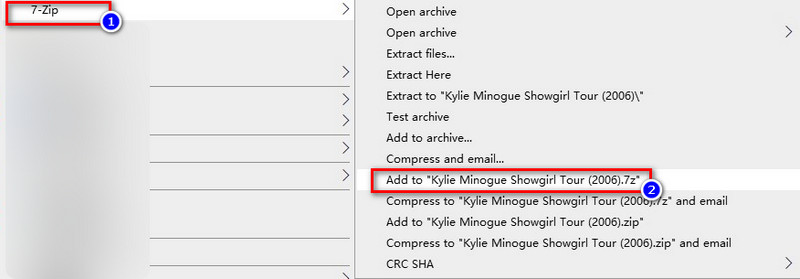
As we mentioned before, WinRAR only supports output formats of RAR and ZIP. So, here are the complete steps to acquire RAR conversion.
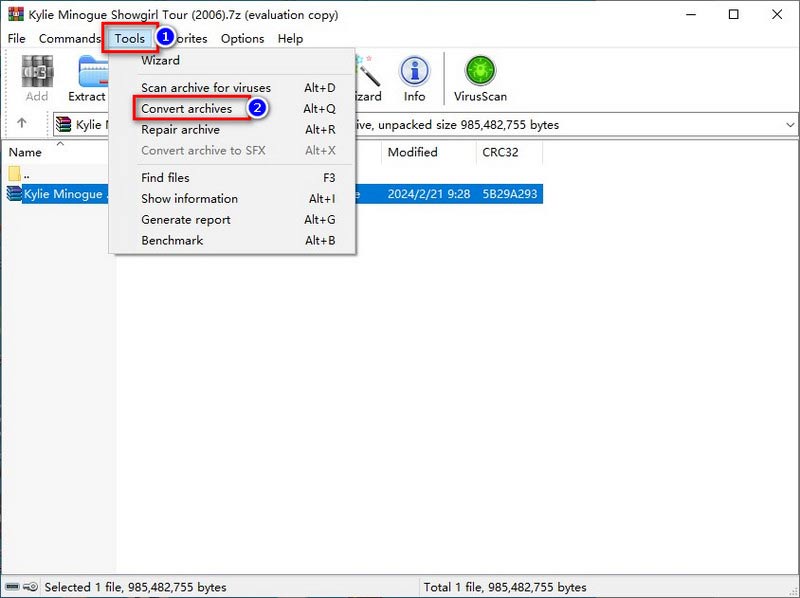
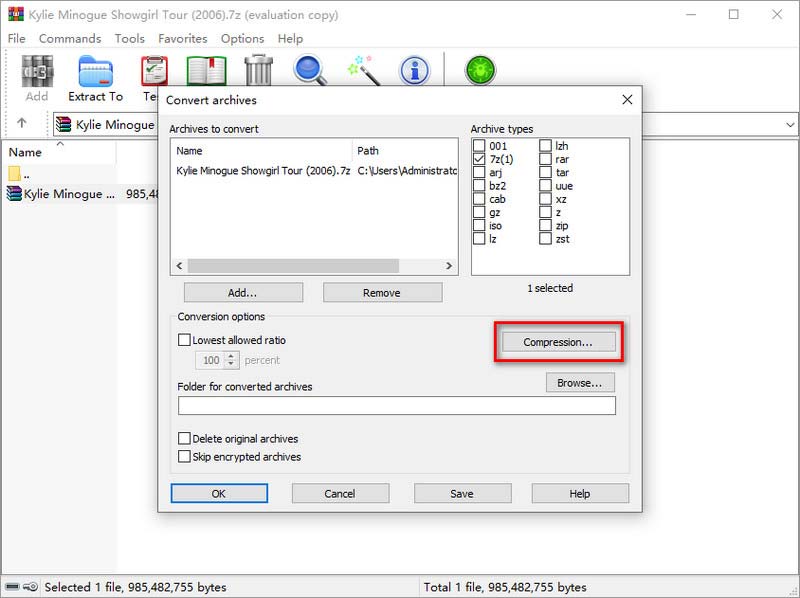
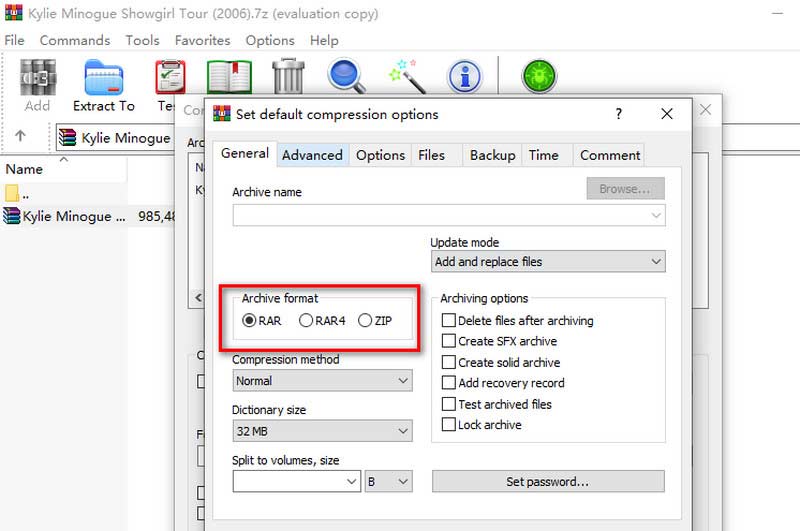
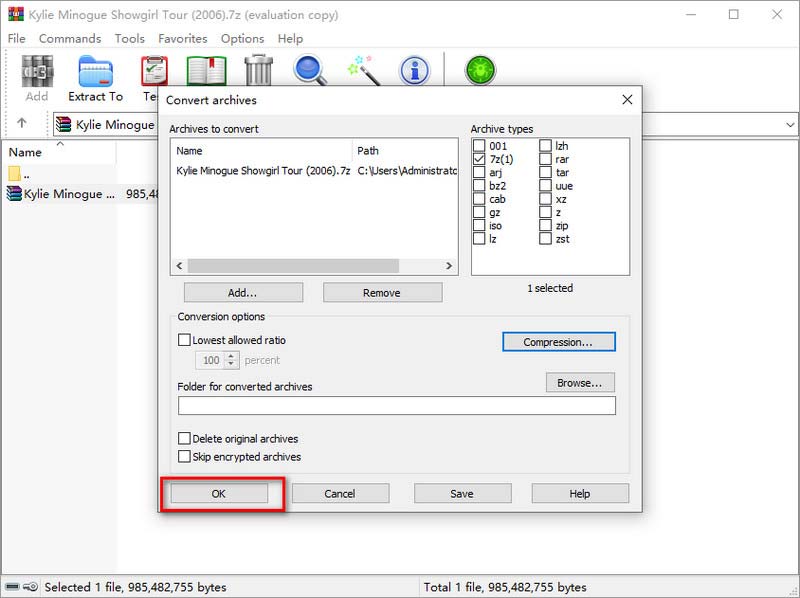
7-Zip and WinRAR are great file compression programs, but they both have disadvantages like incompatible systems, limited formats, or slow compressing speed. Therefore, if you want to compress large video or audio files smoothly, we highly recommend Aiseesoft Video Converter Ultimate as the top solution. This powerful compressor adopts AI technology to reduce your file volume with minimized quality loss. As for video compressing, you can also customize the output format, resolution, video bitrate, etc., according to your requirements. Additionally, Video Converter Ultimate also offers a preview function for you to check all your settings before video compression. In terms of audio compressing, you can customize the output audio quality, change the audio channel, adjust the audio bitrate or sample rate, and more.

Downloads
100% Secure. No Ads.
100% Secure. No Ads.
Follow the steps below to get your video smaller with Aiseesoft Video Converter Ultimate.
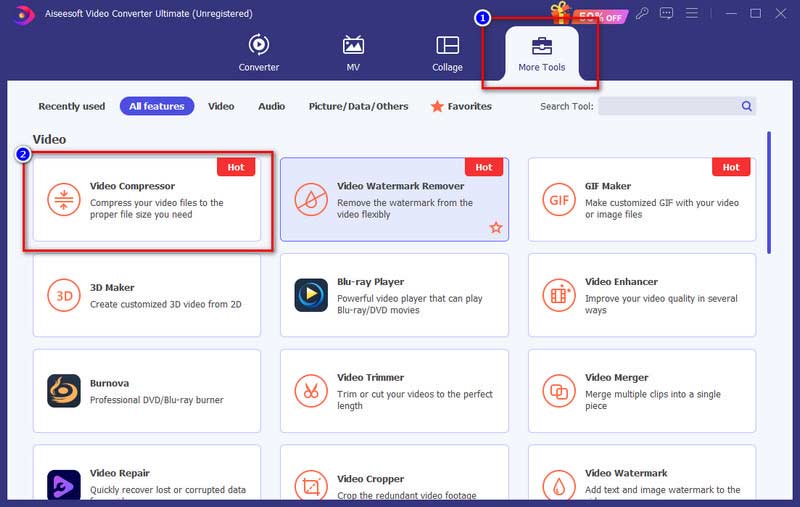
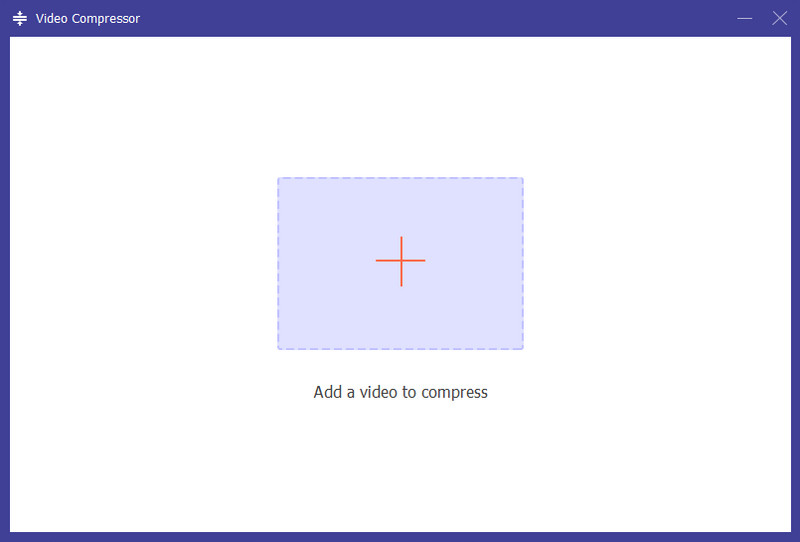
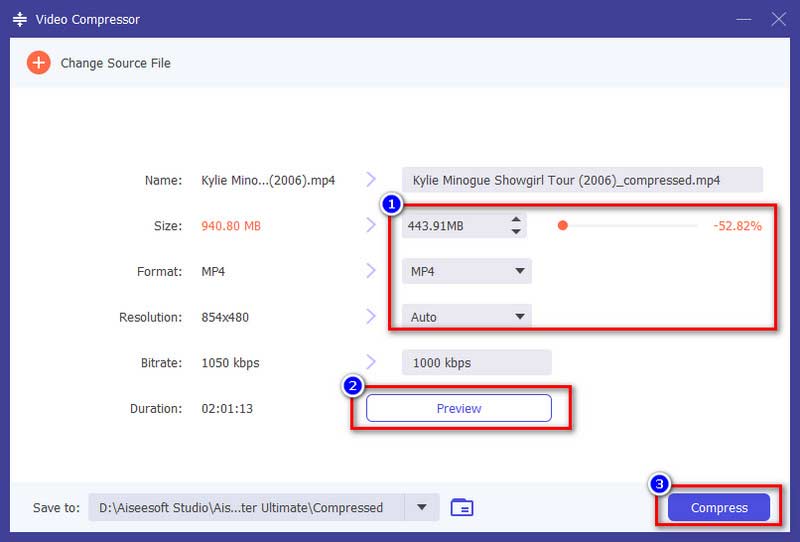
Can I extract a 7-Zip file with WinRAR?
WinRAR supports extracting 7-Zip files directly. Just right-click the 7-Zip file and choose Extract files from the pop-up menu.
Is 7-Zip faster than WinRAR?
It depends on the output archive format you want to receive. For compressing files to ZIP, 7-Zip is slightly slower than WinRAR. But for other formats like 7z, 7-Zip performs quickly.
Is WinRAR better than 7-Zip?
WinRAR can provide a faster speed and a variety of decompressed formats than 7-Zip. However, it’s not free and can support only ZIP and RAR for compression. Meanwhile, 7-Zip can zip and unzip on Mac and PC both.
Conclusion
We’ve made it to the end of the 7-Zip vs. WinRAR comparison. According to their pros and cons, we think you’ve already made your choice. Besides, we also picked a powerful video compressor, Aiseesoft Video Converter Ultimate, for you. This program can compress your video file with minimal quality loss and multiple compression settings. If you have large video files to reduce their volume, you can’t miss this one!

Video Converter Ultimate is excellent video converter, editor and enhancer to convert, enhance and edit videos and music in 1000 formats and more.
100% Secure. No Ads.
100% Secure. No Ads.