"I try to sell my iPhone as I have a new carrier but all buyers want it to reset; however, nothing happens after I enter my passcode, how to fix this problem?" Apple has added the feature to erase all content and setting in iOS but it does not work sometimes. Most iPhone versions get the same issue. If you encounter the cannot erase iPhone issue, follow our solutions to resolve it by yourself quickly.
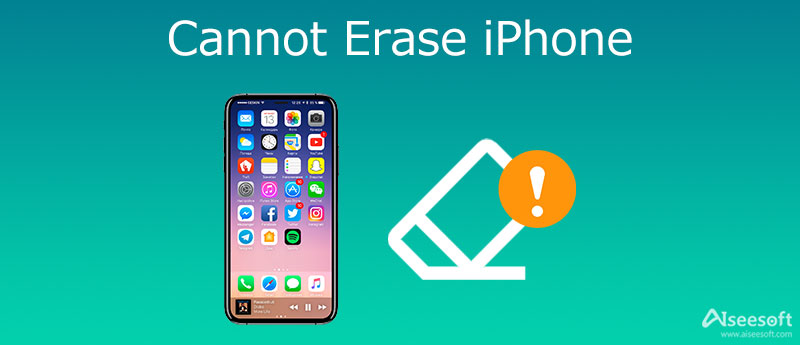
The easiest way to erase an iPhone is the Settings app, but it won't work if your handset is associated with an iCloud or Apple account. You can try the complete workflow below if you cannot erase your iPhone.
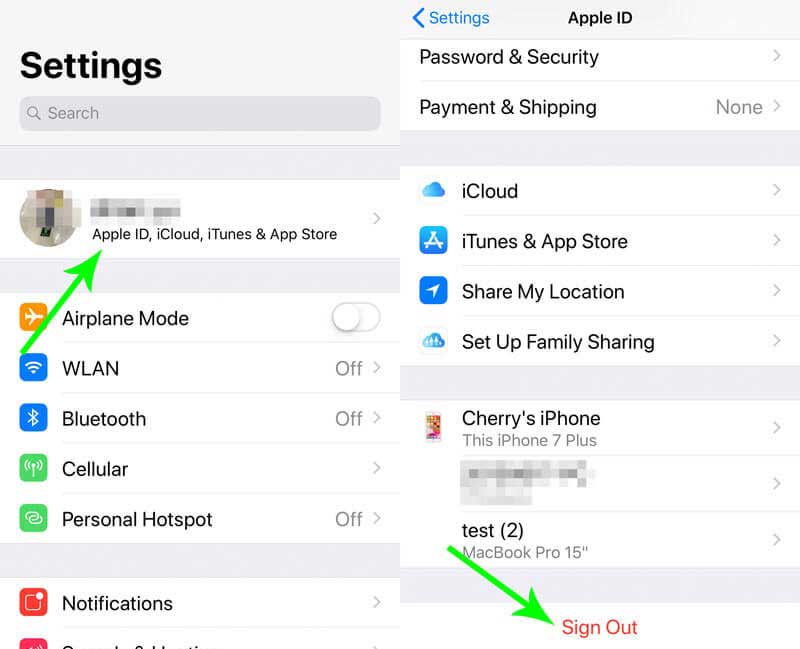
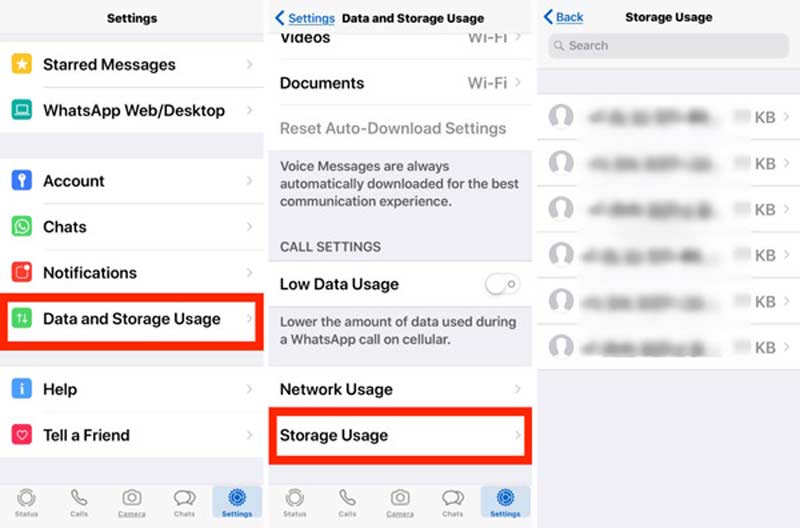

iCloud can erase your iPhone working with the Find My iPhone feature even if the device is not in your hand. Therefore, it is an efficient way to fix cannot erase iPhone because it is lost or broken.
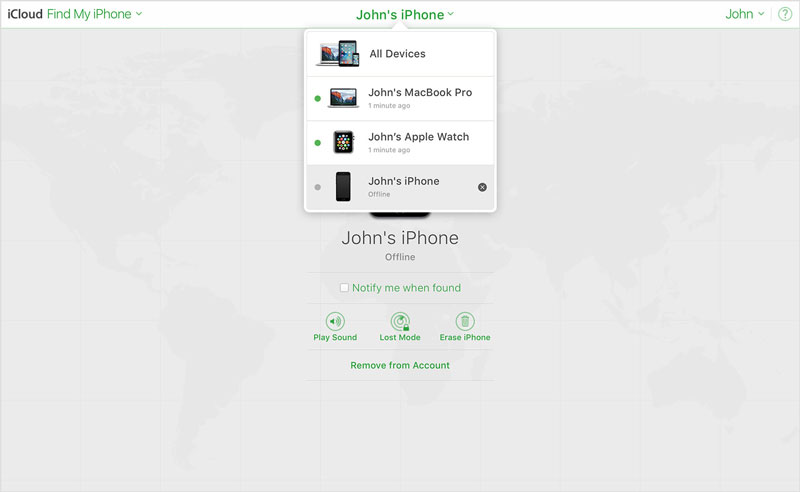
The last but not least way to resolve the problem that you cannot erase an iPhone is iTunes. As an official iOS data manager, iTunes allows you to erase iPhone and bring it to the factory status.
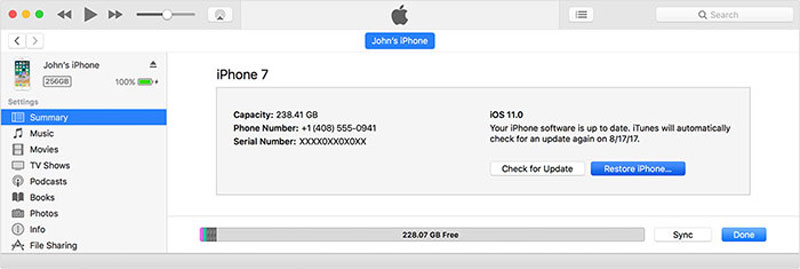
If the common solutions about cannot erase iPhone are not available to you, Aiseesoft iPhone Cleaner is the best option to get rid of the issue. Before putting your iPhone into other hands, you can erase the device without any trouble.

143,600 Downloads
Aiseesoft iPhone Cleaner – Best iPhone Eraser
100% Secure. No Ads.
100% Secure. No Ads.
Launch the best iPhone eraser after installing it on your PC. There is another version for Mac. Plug your iPhone into the machine with a Lightning cable. Then the handset will be detected immediately. Click Erase All Data to move on.
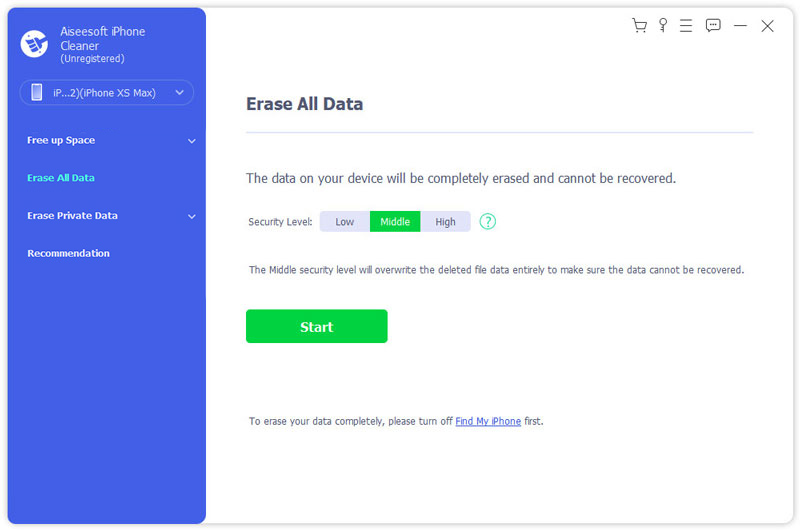
Now, you will be presented with three erasing levels, Low, Middle, and High. Read the on-screen description carefully and select a proper one. Click the Start button, enter 0000, and hit the Erase button.
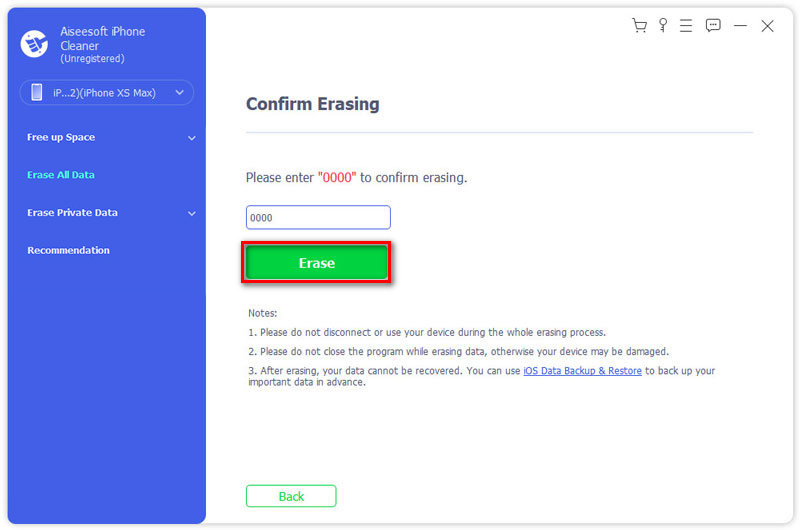
Why I cannot erase my iPhone?
Many software issues can lead to iPhone erasing failure, such as: (a) you forgot your iPhone passcode; (b) you do not have the iCloud password; (c) an error occurs on iOS; (d) software is infected by viruses.
How do I force erase my iPhone?
iTunes can force erase an iPhone with the factory reset. You can connect iPhone to computer, open iTunes, head to the Summary tab, and click Restore iPhone to perform a factory reset.
Can I factory reset a locked iPhone?
You can perform a factory reset to a locked iPhone using iCloud or iTunes, but it is not available without your passcode. In such case, you can only use a third-party tool to reset the iOS device.
Conclusion
Now, you should understand how to get rid of the problem that the iPhone cannot be erased due to a variety of errors. There are four ways to erase an iPhone. If one is invalid, you can try another. Aiseesoft iPhone Cleaner is the ultimate solution to resolve this problem. More questions? Please feel free to leave a message below the post.

iPhone Cleaner can clean up useless data on your device selectively. You can also use it to wipe your private data and keep your iPhone/iPad/iPod Touch fast and safe.
100% Secure. No Ads.
100% Secure. No Ads.